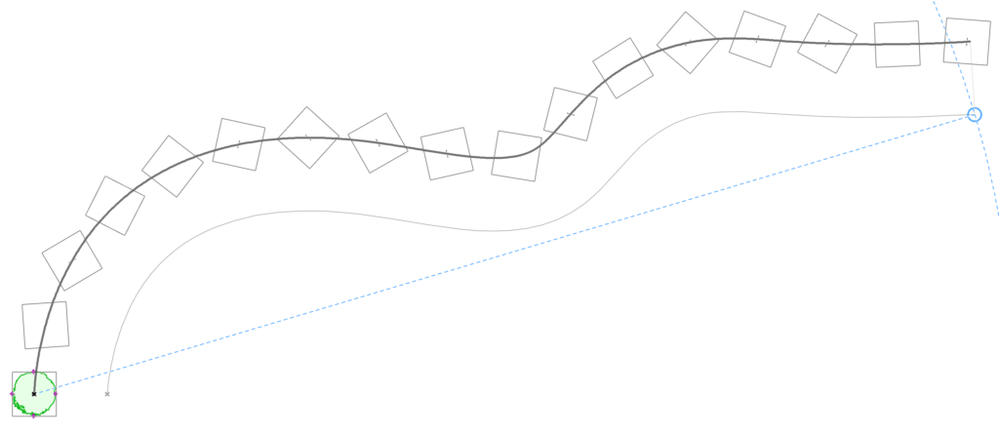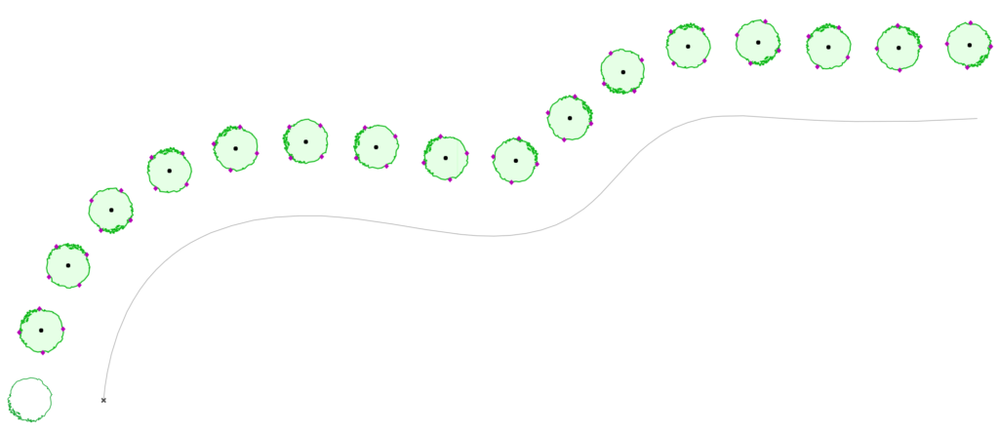Turn on suggestions
Auto-suggest helps you quickly narrow down your search results by suggesting possible matches as you type.
Showing results for
Turn on suggestions
Auto-suggest helps you quickly narrow down your search results by suggesting possible matches as you type.
Showing results for
- Graphisoft Community (INT)
- :
- Knowledge Base
- :
- Modeling
- :
- How to Distribute/Multiply Elements Along a Path
Options
- Subscribe to RSS Feed
- Mark as New
- Mark as Read
- Bookmark
- Subscribe to Topic
- Printer Friendly Page
- Report Inappropriate Content
How to Distribute/Multiply Elements Along a Path
Graphisoft Alumni
Options
- Subscribe to RSS Feed
- Mark as New
- Mark as Read
- Bookmark
- Subscribe to Topic
- Printer Friendly Page
- Report Inappropriate Content
on
2017-05-26
06:58 PM
- edited on
2021-11-29
03:58 AM
by
Rubia Torres
Let's say you want to distribute trees along a given path. From ARCHICAD 21 and up, you have the option in the Multiply dialogue to do just that. Let's see how.
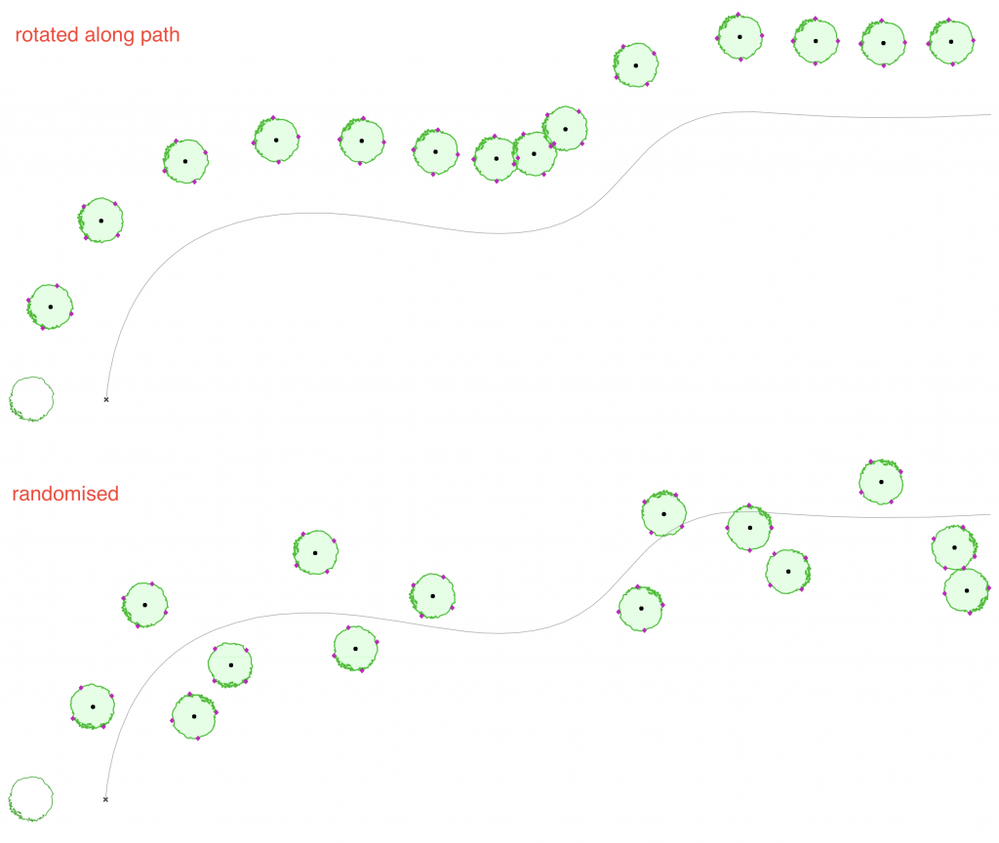
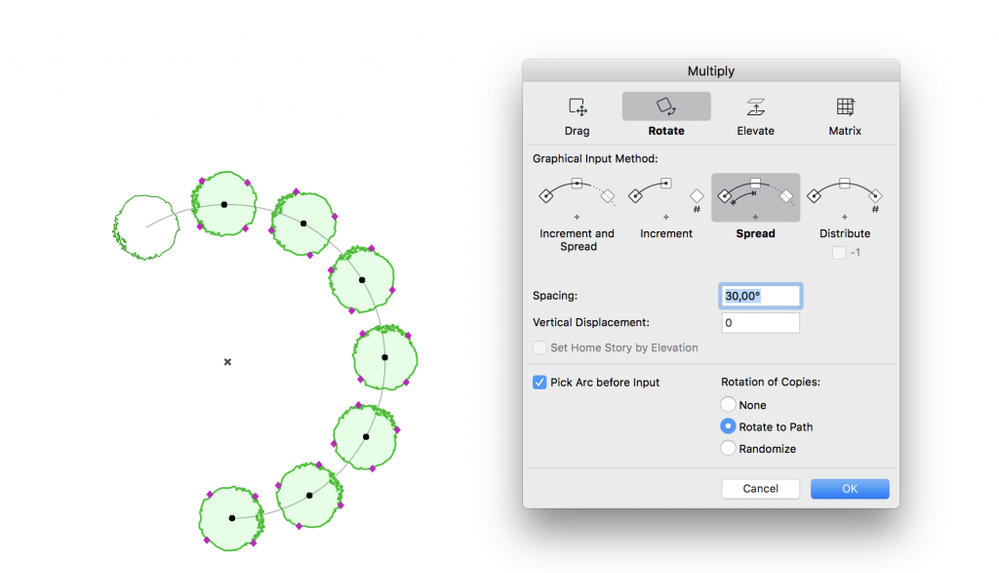 You can find out more about the Multiply Feature in this video:
You can find out more about the Multiply Feature in this video:
Distribute Elements along a Path
Before you start, make sure you have a path placed. This can be a polyline, a spline, an arc or a line. The path will need to be a single element, so if you want to make a path of more than 1 segment, make sure to use a polyline or a spline.- Now that you have your path, place on instance of the element you would like to distribute on the beginning of that path.
- Select the element, and click on one of it's hotspots, to enter editing mode, and select Multiply from the Pet Palette.
- In the Multiply dialogue, you have the usual options for distributing elements. For this, we will need to drag our element, so under the drag option, select how you want to spread it (by length, distribute a certain number of elements, increment or increment and spread).
- After setting this up, make sure that in the lower part of the dialogue you have "Pick Path before Input" ticked.
- Select whether you want the copies to be rotated according to the direction of the path, randomly, or not at all, and then click OK.
- Now, you will need to click on the path you want to distribute the elements on (if you click on one of the object's hotspots, you will return to the traditional drag method, when you drag the copies along a straight path).
- Next, you have the possibility to offset the path. This is useful in case if you want to distribute trees along a road, which you already have modelled. Wherever you click down, that will be the start of your path.
- Now do the drag multiplication along the path, according to the selected method.
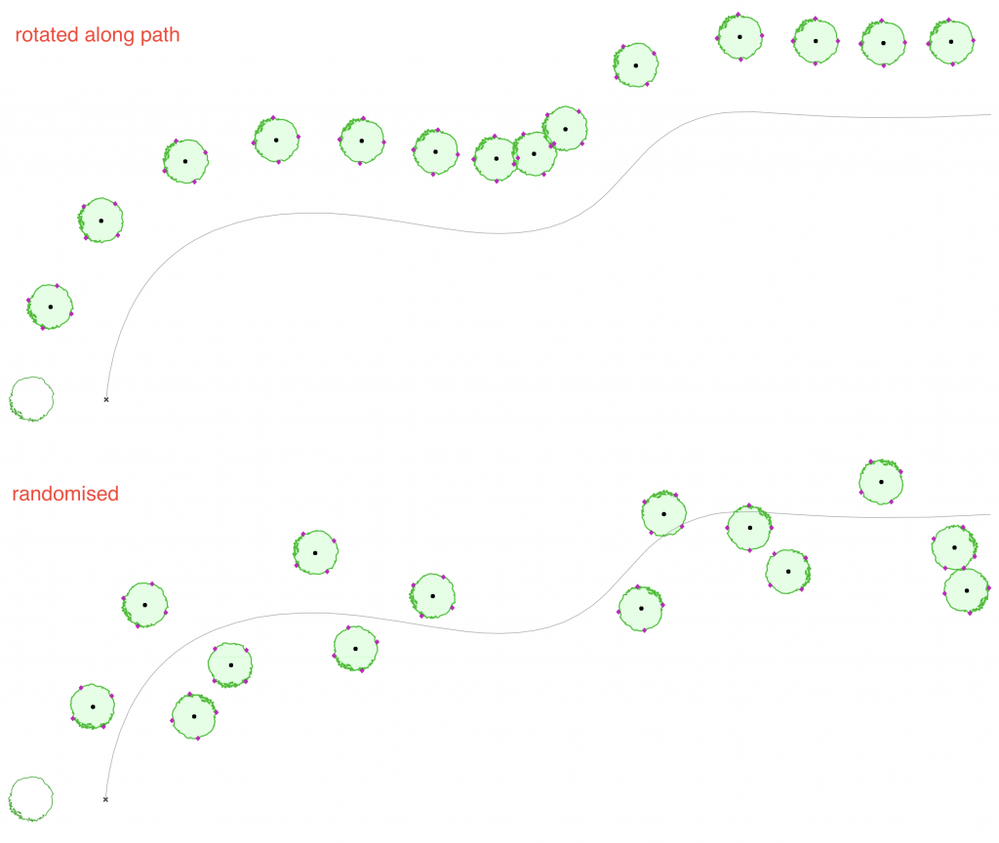
Distribute Elements along an Arc
For Distributing Elements along Arcs, you can use the methods above to distibute the elements along the arc by length, but you can also use the rotate method to distribute by angle. For this method, you don't need a placed arc, you can define the center of the rotation yourself, but if you pick an arc, ARCHICAD sets the center for you.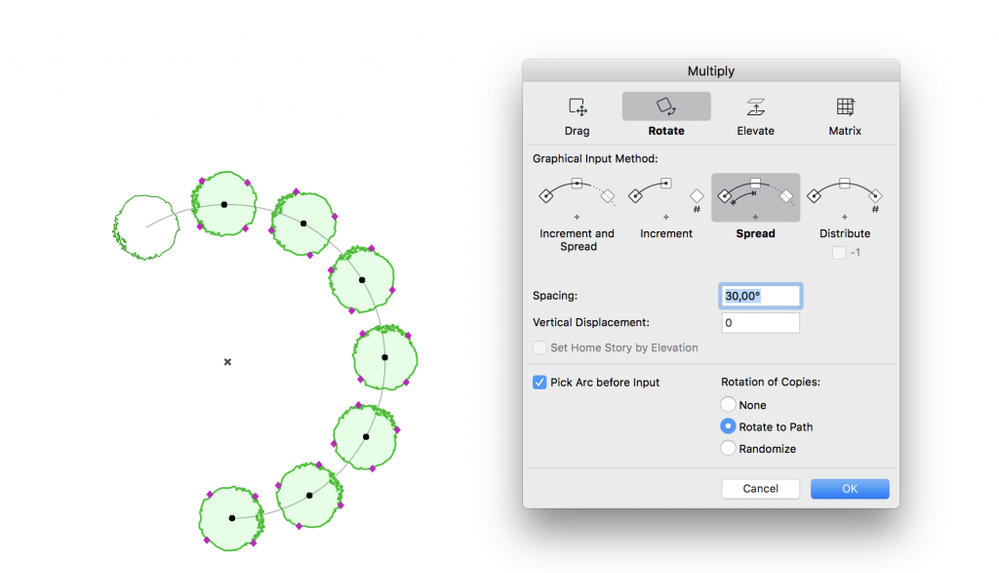
Note: You can achieve similar results in earlier versions if you follow the steps in this article.
Labels:
Related articles
- Catch design issues early: quality assurance with Graphic Overrides in Archicad in Project data & BIM
- Import architectural models or 2D drawings into Graphisoft's MEP Designer in MEP
- Creating layouts in Archicad: Master Layouts, Autotexts, graphics, and more in Documentation
- Multiply elements in Archicad in Modeling
- Smart roof editing in Archicad: When to crop, When to trim, When to use SEOs in Modeling