How to use the Opening Tool for the calculation of excavated soil volume
- Subscribe to RSS Feed
- Mark as New
- Mark as Read
- Bookmark
- Subscribe to Topic
- Printer Friendly Page
- Report Inappropriate Content
on
2020-08-03
05:14 PM
- edited on
2021-11-26
11:58 AM
by
Rubia Torres
The volume of soil excavation for a project can be calculated in many ways. However, this process can be automated, making the workflow easier and faster by using the Opening Tool.
The Opening geometry is measured relative to its associated element and moves along with it, which means it doesn't matter how complex the surface of the terrain can be, the Opening geometry will adapt to it, making it simple to generate all the quantities and dimensions you may need, through the Interactive Schedule.
 NOTE: To be able to place an Opening on the terrain, this one needs to be modeled using the Mesh Tool.
NOTE: To be able to place an Opening on the terrain, this one needs to be modeled using the Mesh Tool.
Creating the Opening
- In the Floor Plan or 3D Window, activate the Opening Tool
- As you move the cursor over the Mesh, you will see a preview of the opening at its current location.
- Click to place the opening at the desired place.
Before creating the Schedule, it is important to make sure that the Openings used for Soil excavation are in a different Layer or have a unique Element ID. Distinguishing them from the other openings in the project will make it easier to identify them and to create the Schedule. On the example below, for example, the Element ID was renamed as 'Soil Excavation'.
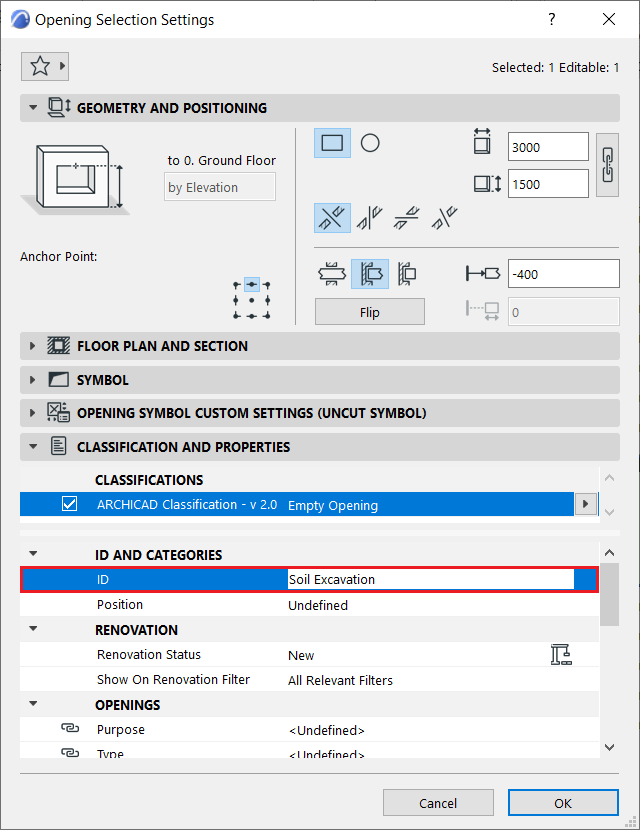
Creating the Schedule
- In the Scheme Settings Window, click on New...
- Give a name to the new Schedule
- Under the Criteria, set Element Type to be Opening
- Add a new Criteria: Element ID contains 'Soil Excavation'
- Under Fields, add the desired parameters plus the Net Volume, which will provide the excavation volume.
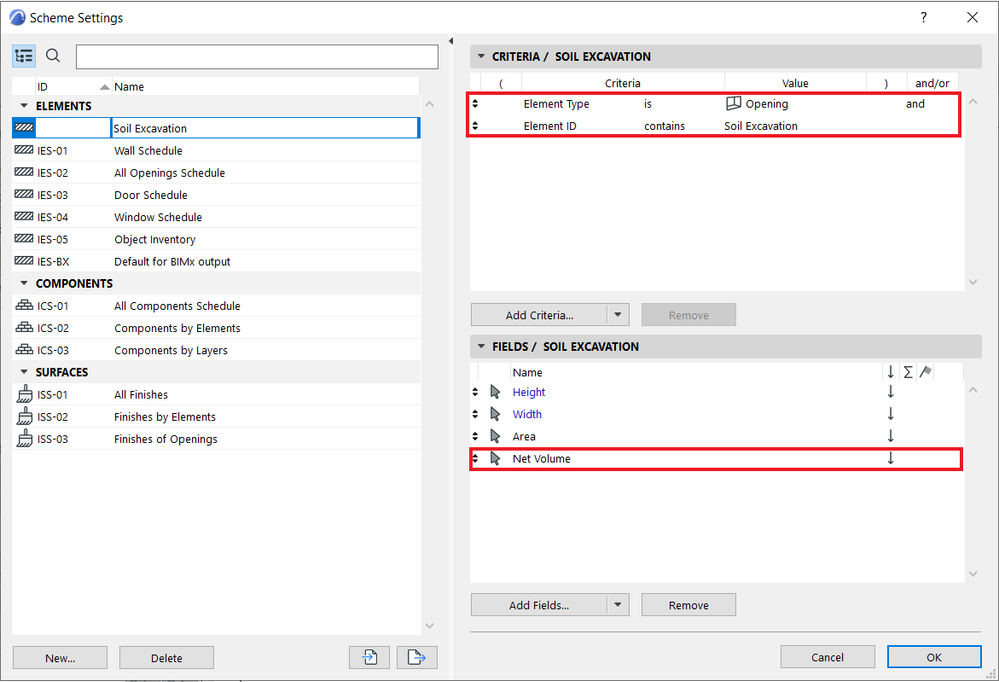
The result can be seen below:
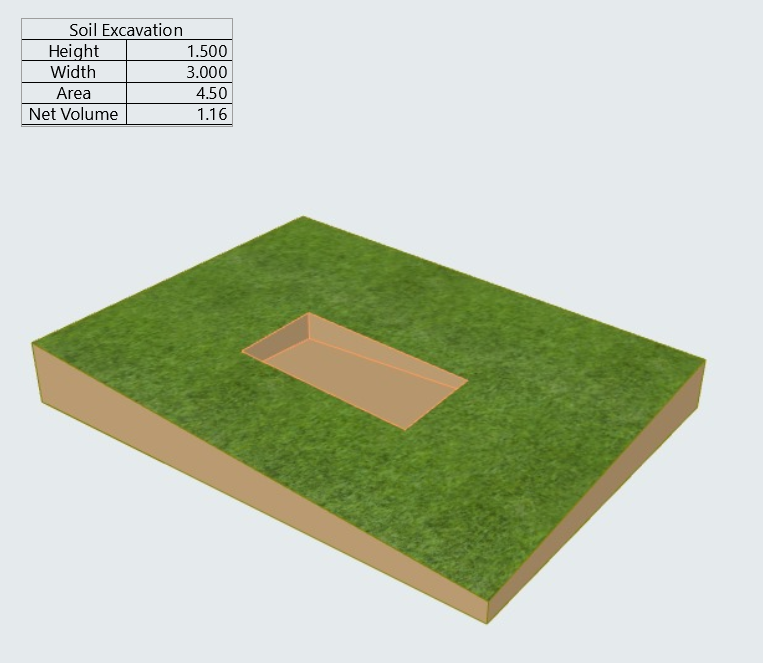
 NOTE: Currently the Opening Tool can only use rectangular and circular form.
NOTE: Currently the Opening Tool can only use rectangular and circular form.
