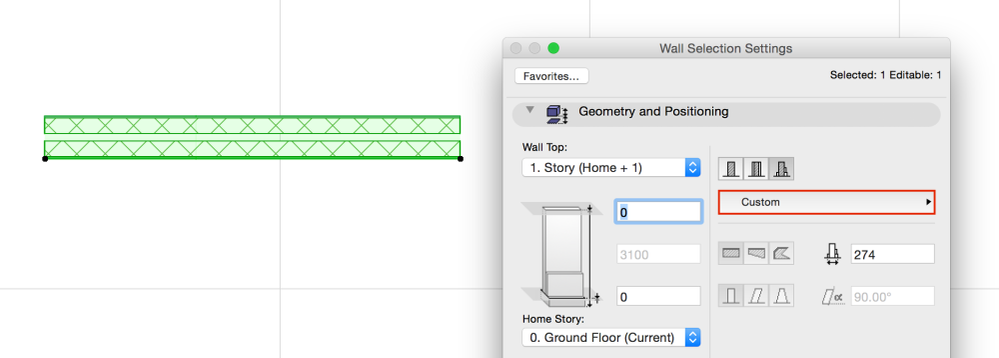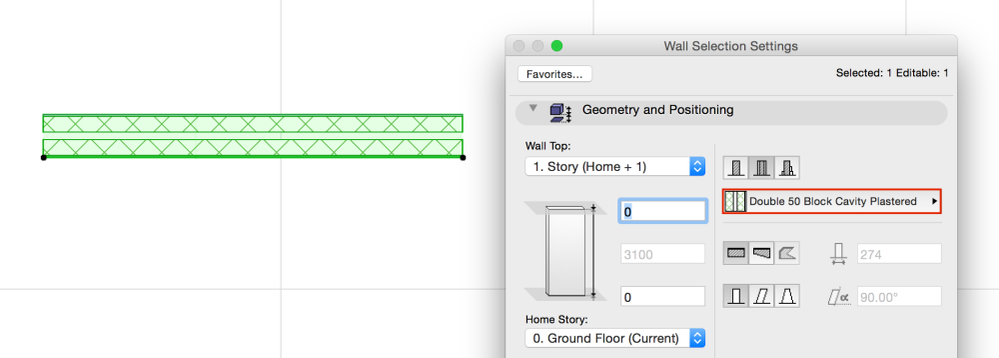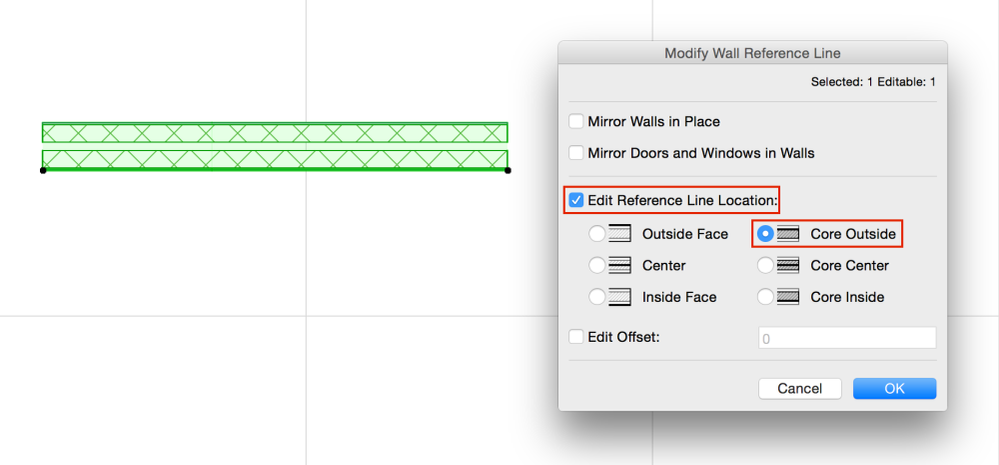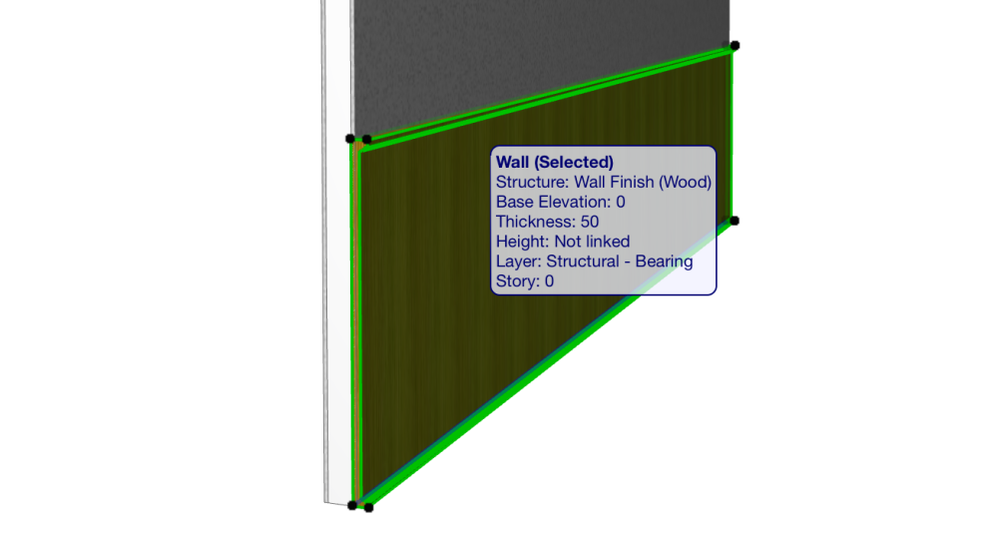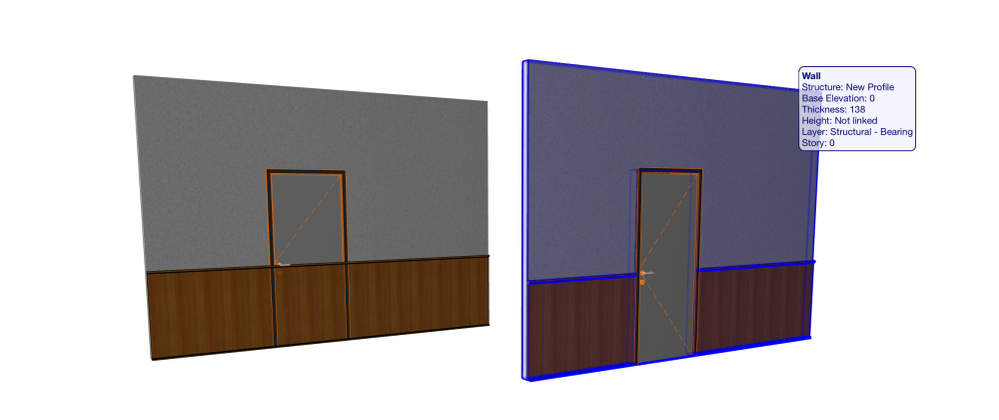- Graphisoft Community (INT)
- :
- Knowledge Base
- :
- Modeling
- :
- Joining Wall Segments
- Subscribe to RSS Feed
- Mark as New
- Mark as Read
- Bookmark
- Subscribe to Topic
- Printer Friendly Page
- Report Inappropriate Content
Joining Wall Segments
- Subscribe to RSS Feed
- Mark as New
- Mark as Read
- Bookmark
- Subscribe to Topic
- Printer Friendly Page
- Report Inappropriate Content
on
2022-04-26
10:24 AM
- edited on
2023-05-09
02:31 PM
by
Emoke Csikos
Adding new nodes to a Wall when editing it via the Pet palette eventually creates segments which cannot be joined again using an inverse command or such. Though it is not something you could not solve by deleting one of the segments and edit the remaining part, the method is only an alternative when the walls are short or there are a few number of elements (openings) in them only, otherwise cleaning the model might easily end up as a cumbersome task.
As always, there is a workaround!
On a floor plan viewpoint, select the Walls you want to join and go to Edit/Reshape/Merge Walls menu command.
The Walls will be merged into one, using a custom complex profile.
The complex profile can be further edited or stored in the Profile Manager or simply replaced in the Wall Settings dialog to the structure (composite) that was used initially for the separate segments.
In the example above the reference line of the composites were different before and after merging. To fix this go to Edit/Reference Line and Plane/Modify Wall Reference Line….
Click OK… and done!
As mentioned though, this method is just a workaround and not the intended use of the Merge Walls feature, so let’s have a quick look at the original intent.
Say we have two walls, a regular stud partition composite wall and a finish part using a complex profile.
Placing a door into this combined structure will only recognize one of the walls and we cannot have an automatic, furthermore associative cut out in the finish, whereas combining these parallel walls into a new profile will solve the issue.
Works if the walls had openings already