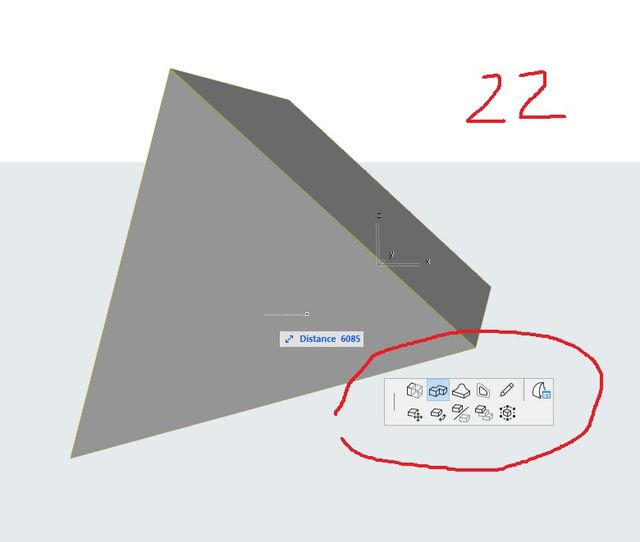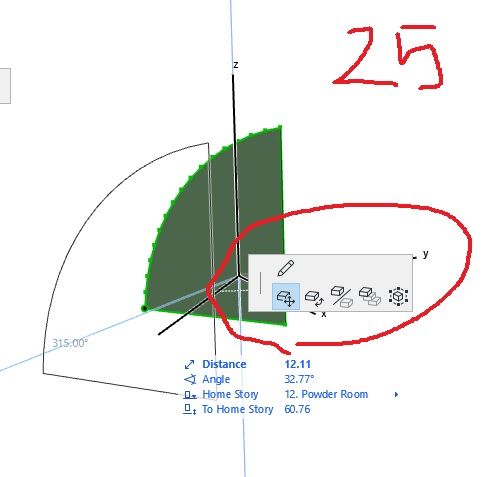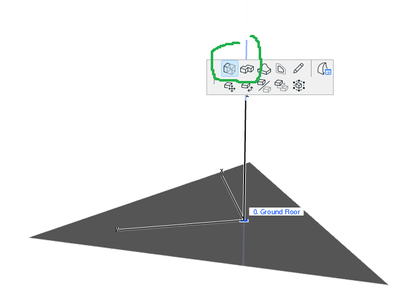- Graphisoft Community (INT)
- :
- Forum
- :
- Modeling
- :
- Morph Menu missing options in Archicad 25
- Subscribe to RSS Feed
- Mark Topic as New
- Mark Topic as Read
- Pin this post for me
- Bookmark
- Subscribe to Topic
- Mute
- Printer Friendly Page
Morph Menu missing options in Archicad 25
- Mark as New
- Bookmark
- Subscribe
- Mute
- Subscribe to RSS Feed
- Permalink
- Report Inappropriate Content
2023-03-02
11:36 AM
- last edited on
2023-12-16
08:43 PM
by
Laszlo Nagy
We have recently moved from Archicad 22 to 25. Until now it has been a breeze of a transaction, but I today I got stuck with morph editing.
Maybe it's a little hook missing somewhere. Maybe I am crazy. But I can't edit my morphs the same way as I could in Archicad 22.
Unfortunately because I am not very proficient with morphs (I use them as a last resort only), I am not sure which menu/setting/definition I might need to trigger to be able to get the full menu.
Thank you for your help...
In attachment I have placed a screenshot from archicad 25 versus archicad 22 menu options.
Solved! Go to Solution.
Accepted Solutions
- Mark as New
- Bookmark
- Subscribe
- Mute
- Subscribe to RSS Feed
- Permalink
- Report Inappropriate Content
2024-01-29 10:23 AM
For those having the same problem in the future that might end up in my post: my problem was indeed because of importing my profile from archicad22 to the 25 work environment. I am not sure exactly which setting what messing up the morph menu, but I ended up redoing and re-saving my profile inside archicad25 and everything is working again.
- Mark as New
- Bookmark
- Subscribe
- Mute
- Subscribe to RSS Feed
- Permalink
- Report Inappropriate Content
2023-03-02 12:46 PM
Do you have the Morph Tool active in the toolbar when editing to open the pet palette?
ArchiCAD 4.5 - Archicad 28 Apple Silicon 27.3 | 28 Apple Silicon
macOS Sequoia (15.1.1)
- Mark as New
- Bookmark
- Subscribe
- Mute
- Subscribe to RSS Feed
- Permalink
- Report Inappropriate Content
2023-03-02 01:34 PM
Yes. I have the feeling this might be a problem with the work environment. I copied my old profile from archicad 22, and it might be the reason why I'm not seeing all the menu options... Unfortunately I don't know which hook to trigger to get the missing options, but I just started 25 with a default work environment and the options showed up...
Holy crap, I really don't need the work of redoing my profile T_T
- Mark as New
- Bookmark
- Subscribe
- Mute
- Subscribe to RSS Feed
- Permalink
- Report Inappropriate Content
2023-03-04 03:48 PM - edited 2023-03-04 03:48 PM
If the Morph is selected, both full rows of the Pet Palette should be displayed regardless of which tool is active and regardless of where you click on the Morph - Node, Edge or Face.
You can try cleaning your Archicad preferences, that may solve the issue:
https://community.graphisoft.com/t5/Setup-License-articles/Preferences-Cleaning/ta-p/303676
AMD Ryzen9 5900X CPU, 64 GB RAM 3600 MHz, Nvidia GTX 1060 6GB, 500 GB NVMe SSD
2x28" (2560x1440), Windows 10 PRO ENG, Ac20-Ac28
- Mark as New
- Bookmark
- Subscribe
- Mute
- Subscribe to RSS Feed
- Permalink
- Report Inappropriate Content
2023-12-14 08:16 PM
Google has led me to this question whose answers I was looking for and as I have not seen that it has been solved correctly I have lost an hour trying to figure out how to fix it, the solution is simple, just disable the hidden geometry.
In other words, if we have enabled the hidden geometry in the menu - Design - Modify Morph, the menu for editing Morphs will be reduced as in the image you show.
Translated with DeepL.com (free version)
---------------------------------------------------------------------------------
Google me ha llevado a esta pregunta cuya respuestas buscaba y como no he visto que haya sido solucionada correctamente he perdido una hora intentando averiguar como arreglarlo, la solución es sencilla, solo hay que desactivar la geometría de forma oculta.
Dicho de otra manera, si tenemos activada la geometría de forma oculta en el menú - Diseño - Modificar Forma, el menú para editar formas estará reducido como en la imagen que muestras.
- Mark as New
- Bookmark
- Subscribe
- Mute
- Subscribe to RSS Feed
- Permalink
- Report Inappropriate Content
2024-01-29 10:23 AM
For those having the same problem in the future that might end up in my post: my problem was indeed because of importing my profile from archicad22 to the 25 work environment. I am not sure exactly which setting what messing up the morph menu, but I ended up redoing and re-saving my profile inside archicad25 and everything is working again.
- Mark as New
- Bookmark
- Subscribe
- Mute
- Subscribe to RSS Feed
- Permalink
- Report Inappropriate Content
2024-01-29 10:56 AM
It shouldn't have anything to do with the Work Environment as the pet palette is not user customisable.
Looking at your original post, in the 22 image you have a solid morph.
In the 25 image you have a single morph plane.
The pet palette option will differ depending on what part of the morph you activate it on - edge or surface or corner node of the morph.
Barry.
Versions 6.5 to 27
i7-10700 @ 2.9Ghz, 32GB ram, GeForce RTX 2060 (6GB), Windows 10
Lenovo Thinkpad - i7-1270P 2.20 GHz, 32GB RAM, Nvidia T550, Windows 11
- Mark as New
- Bookmark
- Subscribe
- Mute
- Subscribe to RSS Feed
- Permalink
- Report Inappropriate Content
2024-01-29 11:23 AM
Hi Barry, I have no idea what happened. Fact is - I copy pasted the same morphs to a empty file with the standard work environment and suddenly the menu has everything that I need. Then I loaded my saved profile (which has the menu positions and the shortcuts saved) and the menu was suddenly gone.
The menu option I needed is also available for single morph planes, not just for solids.
Here's a screenshot of the now solved situation:
I can't explain what's the cause, fact is, the problem was solved once I re-saved my profile from scratch. I'm just glad I eventually found a solution even if it might be a happy coincidence.
- Grasshopper to generate elements in ArchiCAD in Parametric design
- Project Preview Display in Installation & update
- Locking the angle when moving or copying doesn't restrain the movement to the angle selected in Modeling
- 3D Detail OFF Option Missing in Libraries & objects
- Revit Hotlink w/ Black Solid Fill On All Items in Collaboration with other software