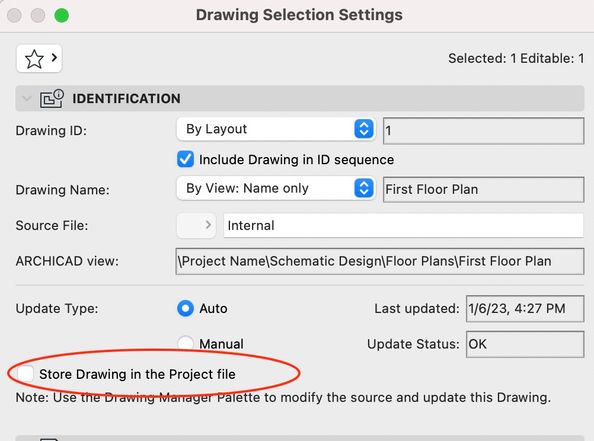- Graphisoft Community (INT)
- :
- Forum
- :
- Modeling
- :
- Re: Reducing File Sizes in Archicad
- Subscribe to RSS Feed
- Mark Topic as New
- Mark Topic as Read
- Pin this post for me
- Bookmark
- Subscribe to Topic
- Mute
- Printer Friendly Page
Reducing File Sizes in Archicad
- Mark as New
- Bookmark
- Subscribe
- Mute
- Subscribe to RSS Feed
- Permalink
- Report Inappropriate Content
2023-01-06
02:59 PM
- last edited on
2023-05-09
02:00 PM
by
Rubia Torres
Hi Everyone,
Does anybody know how to reduce the size of Archicad files? For each new project I undertake, I typically copy and paste my file from a previous project, and then delete the 3d model and drawing sheets, and then start building a new 3d model in that file. This allows me to use all of the previous line types, and surfaces etc. that I am used to using. I know that I could spend the time to create a drawing template that I could use for all new projects, but I just don't seem to find the time to do this! Unfortunately, my file sizes are now hovering around 500mb!! Ouch! Is there any way to pge the cache or unused layers / info from files?
Any advice would be much appreciated.
Thanks,
Chartered Architectural Technologist
AC23, i5 3570K Processor, 16gb RAM, NVidia 570GTX Graphics Card, 250gb SSD Drive
- Mark as New
- Bookmark
- Subscribe
- Mute
- Subscribe to RSS Feed
- Permalink
- Report Inappropriate Content
2023-01-06 04:20 PM
These are mine 3 tips of reducing file size:
1. Make Open and Repair file function, this might clean up some space;
2. 3D documents use up much space in files - delete them if not needed;
3. Layouts also use up space in files - delete them if not needed.
ArchiCAD v9 - v28 INT / NOR (5030)
cpu i5-12600K @ 5.0Ghz, ram 32GB, gpu 1060 GTX
ssd NVMe, Windows 11
ArchiCAD Discord channel: https://discord.gg/QdWxSJ33
- Mark as New
- Bookmark
- Subscribe
- Mute
- Subscribe to RSS Feed
- Permalink
- Report Inappropriate Content
2023-01-07 12:33 AM
Also, do not check the box to store drawings in the file. This can consume a huge amount of space. The can speed up the display of a layout, but typically the drawing will be updated anyway.
- Mark as New
- Bookmark
- Subscribe
- Mute
- Subscribe to RSS Feed
- Permalink
- Report Inappropriate Content
2023-01-07 08:29 AM
That seems to be a huge file size for what is essentially a blank ‘template’ file. Our actual Archicad Template is only 85mb and has a lot of layers, line types and over 600 favourites stored in it. Do you have a lot of embedded images retained in the file or a lot of embedded library objects?
ArchiCAD 4.5 - Archicad 28 Apple Silicon 27.3 | 28 Apple Silicon
macOS Sequoia (15.1.1)
- Mark as New
- Bookmark
- Subscribe
- Mute
- Subscribe to RSS Feed
- Permalink
- Report Inappropriate Content
2023-01-07 08:33 AM - edited 2023-01-07 08:33 AM
Hi @Karl Ottenstein , I always wondered what that option actually means for the drawing and can’t find anything in the help documentation that explains it. What does it actually do?
ArchiCAD 4.5 - Archicad 28 Apple Silicon 27.3 | 28 Apple Silicon
macOS Sequoia (15.1.1)
- Mark as New
- Bookmark
- Subscribe
- Mute
- Subscribe to RSS Feed
- Permalink
- Report Inappropriate Content
2023-01-11 12:41 PM
My guess is the Embedded Library. This article helped me with the topic. There is a point for the file size:
- Mark as New
- Bookmark
- Subscribe
- Mute
- Subscribe to RSS Feed
- Permalink
- Report Inappropriate Content
2023-01-11 05:44 PM
Thanks Algimantas.
How do I access 'Open and Repair'? I can't seem to find out how to do this. In AutoCAD, you can use a purge function to remove all of the unused layers, line types, images etc. Does this not exist in Archicad?
Chartered Architectural Technologist
AC23, i5 3570K Processor, 16gb RAM, NVidia 570GTX Graphics Card, 250gb SSD Drive
- Mark as New
- Bookmark
- Subscribe
- Mute
- Subscribe to RSS Feed
- Permalink
- Report Inappropriate Content
2023-01-11 05:46 PM
Thanks Karl. This box is never checked on my projects. No idea what it does, or how it would affect my file sizes, but it's currently unchecked throughout, so I can rule that out as the reason for the huge file sizes. Cheers.
Chartered Architectural Technologist
AC23, i5 3570K Processor, 16gb RAM, NVidia 570GTX Graphics Card, 250gb SSD Drive
- Mark as New
- Bookmark
- Subscribe
- Mute
- Subscribe to RSS Feed
- Permalink
- Report Inappropriate Content
2023-01-11 05:53 PM
They really are huge files! I have no idea why they are so big. As I say, I just clear out the model and drawings from the previous project and use that file as my template. I no doubt have a huge amount of embedded material in the file from previous projects, hence the size. I think I'll try starting new drawings from now on, as the files will very quickly use up all of my harddrive space at this rate! Are you aware of a purge function in Archicad? AutoCAD has this option to remove all unused layers, linetypes, objects etc. Great way of reducing file sizes. Be good if Graphisoft added this, unless it already exists? Thanks Lee
Chartered Architectural Technologist
AC23, i5 3570K Processor, 16gb RAM, NVidia 570GTX Graphics Card, 250gb SSD Drive
- Mark as New
- Bookmark
- Subscribe
- Mute
- Subscribe to RSS Feed
- Permalink
- Report Inappropriate Content
2023-01-11 06:51 PM - edited 2023-01-11 06:54 PM
There is a Purge function. If you open the Attribute Manager from the 'Options', 'Element Attributes', 'Attribute Manager' menu you will see all of the files attributes including layers, line types, building materials, surfaces etc in separate tabs. you can purge each individual tab. There is also an 'All' tab where you can click Purge and it purges all attributes. you often have to do it multiple times as certain attributes are released for purging after others are removed due to links between fills and surfaces in building materials. All that said, I would recommend not doing this to start a new file. This is more to archive a file or tidy it up during work on that particular project and remove any redundant attributes from the archived file.
I personally would start a fresh with the out of the box template file and then gradually add the attributes you want to retain from your bloated project file that you feel you will use on projects moving forwards. The best way to add them is to work through the Attribute Manager tab by tab from left to right as each tab to the left has an impact on the tab to the right. You can load in your current project to the right hand side of the Attribute manager and transfer the individual attributes across. I always find it best to uncheck the 'associated attributes' tick box where it is available especially if you are working left to right through the tabs. I always create a series of blank spaces too, to in effect reserve indexes and then 'Append' all of the attributes I transfer across. This will help with maintaining the file in future as the out of the box template develops and you may want to add further attributes from the OOTB file and match the indexes so everything links up across all attribute types/tabs..
It's quite a lengthy process setting up a template and it will continually evolve but it is worth every second. You just have to sit back and plan it first. I generated ours from the AC18 UKI template 8 years ago and have developed and updated it from their version by version.
ArchiCAD 4.5 - Archicad 28 Apple Silicon 27.3 | 28 Apple Silicon
macOS Sequoia (15.1.1)