Stair Tool Basics - How to create Metal Plate and Metal Pan Stairs
- Subscribe to RSS Feed
- Mark as New
- Mark as Read
- Bookmark
- Subscribe to Topic
- Printer Friendly Page
- Report Inappropriate Content
on
2017-12-01
05:06 PM
- edited on
2021-11-29
02:02 AM
by
Rubia Torres
This article shows general examples of how to create Metal Plate and Metal Pan Stairs. The two types are very similar to each other in structure, so the way to create them is similar as well: We will use a cantilevered structure, with profiled stringers, without finishing.
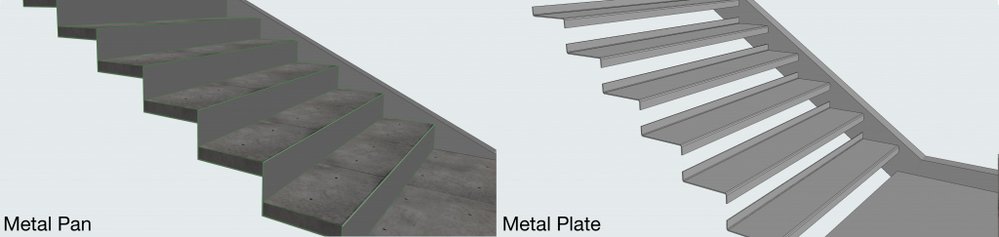
- First open the Stair Default Settings, and set up the rules for your stair, according to your local regulations or preferences.
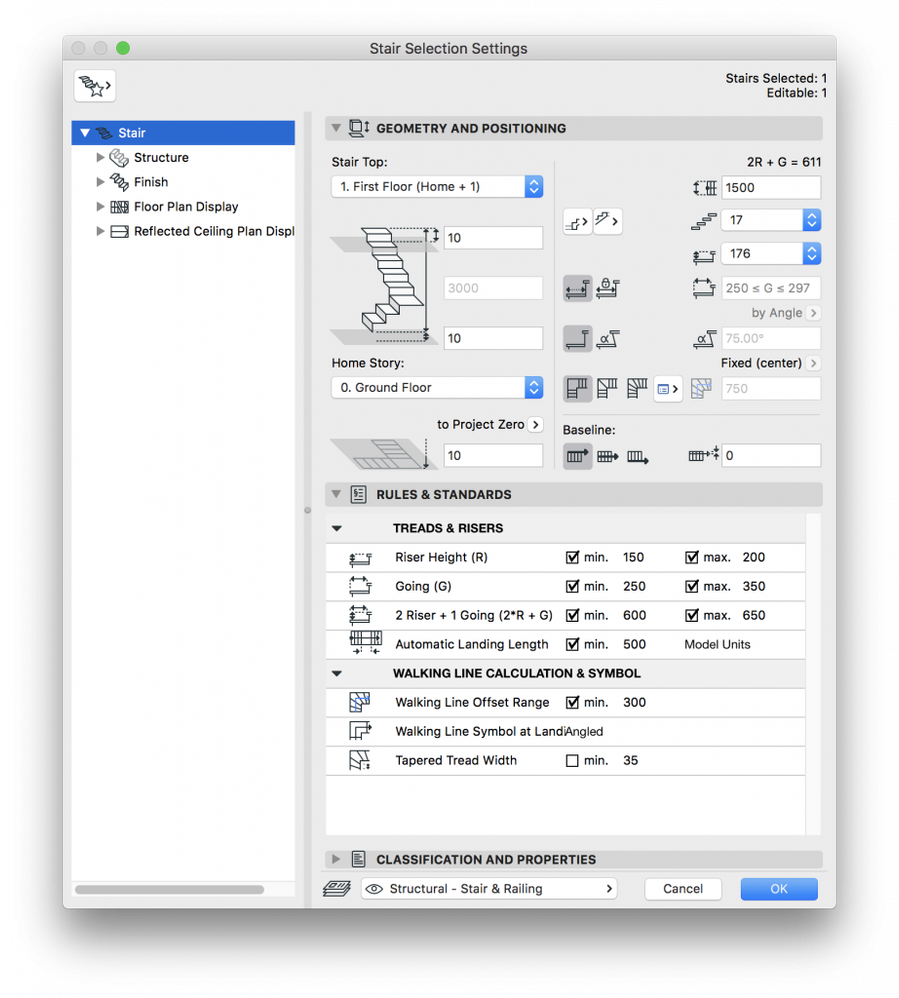
The next step is to go to the Structures submenu, and select the Cantilevered Structure, with Stringers on both sides. Do this for both the flight and the landing.

- Go ahead and turn off the finishing in the Finish sub-menu, we will not need them.
- Go to the Stringer Settings of the Flight, and set it up:
- Make sure "Uniform Stringers on Left and Right" is ticked,
- Select the "Profiled Flight Stringer 21" Stringer object,
- Choose an appropriate steel profile for the stringer (usually a C profile). Here's how you can import Standard Steel Profiles,
- Set the Flight-Landing connections to "Bisector", and the top/bottom connections to Vertical/Horizontal, according to the connecting structures.
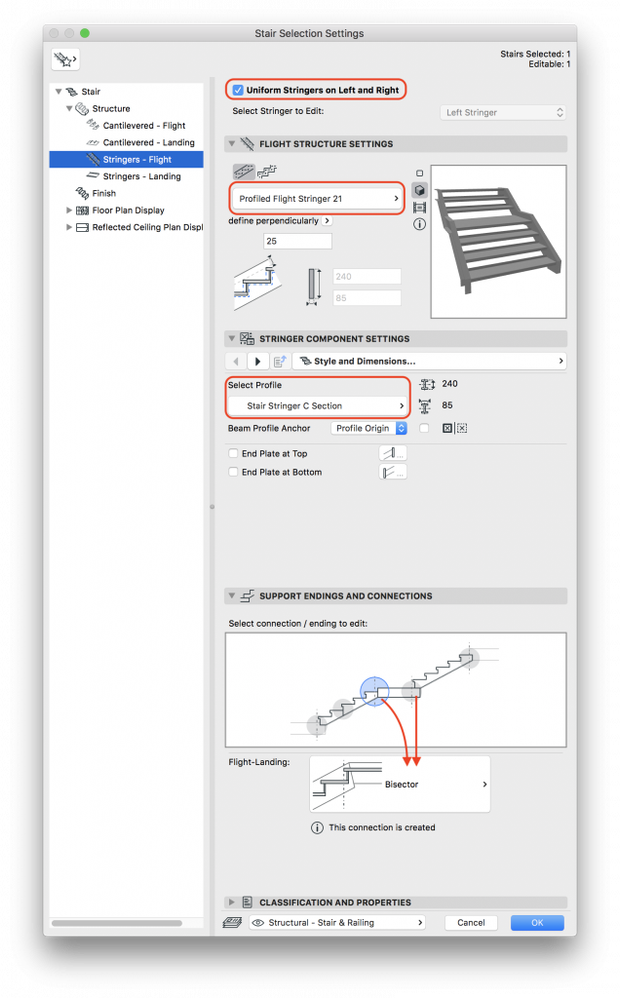
- Apply the same settings to the Stringer of the Landing as well (Note: Connection type settings are not applicable for landings. This option is only available under the flight settings).
- Go to the Cantilevered Flight Settings, and set it up:
- Select either the "Flight Metal Plate 21" or the "Flight Metal Pan 21" object
- Set up the details of the selected object to your liking
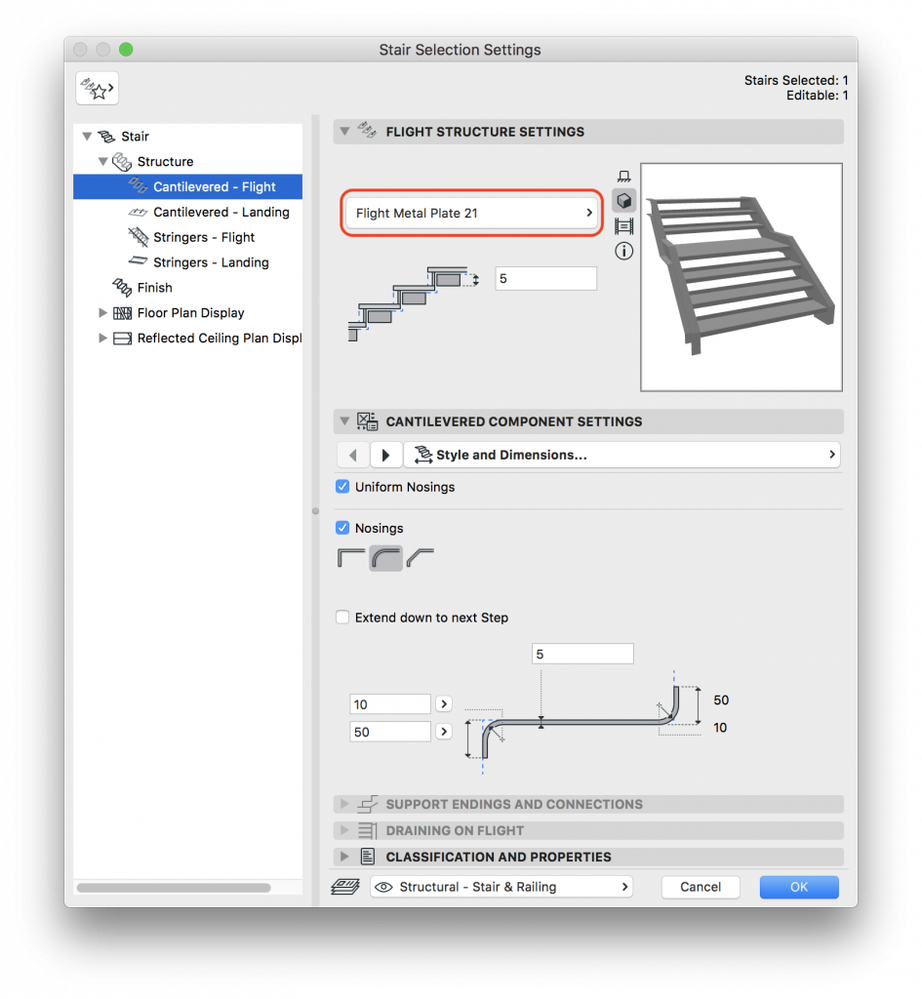
- Apply the same settings to the Cantilevered Landing as well
- Just click OK on the Settings dialog, and place your Metal Plate/Pan Stair

Check the ARCHICAD YouTube Channel for tutorials about the Railing Tool and the Stair Tool.
