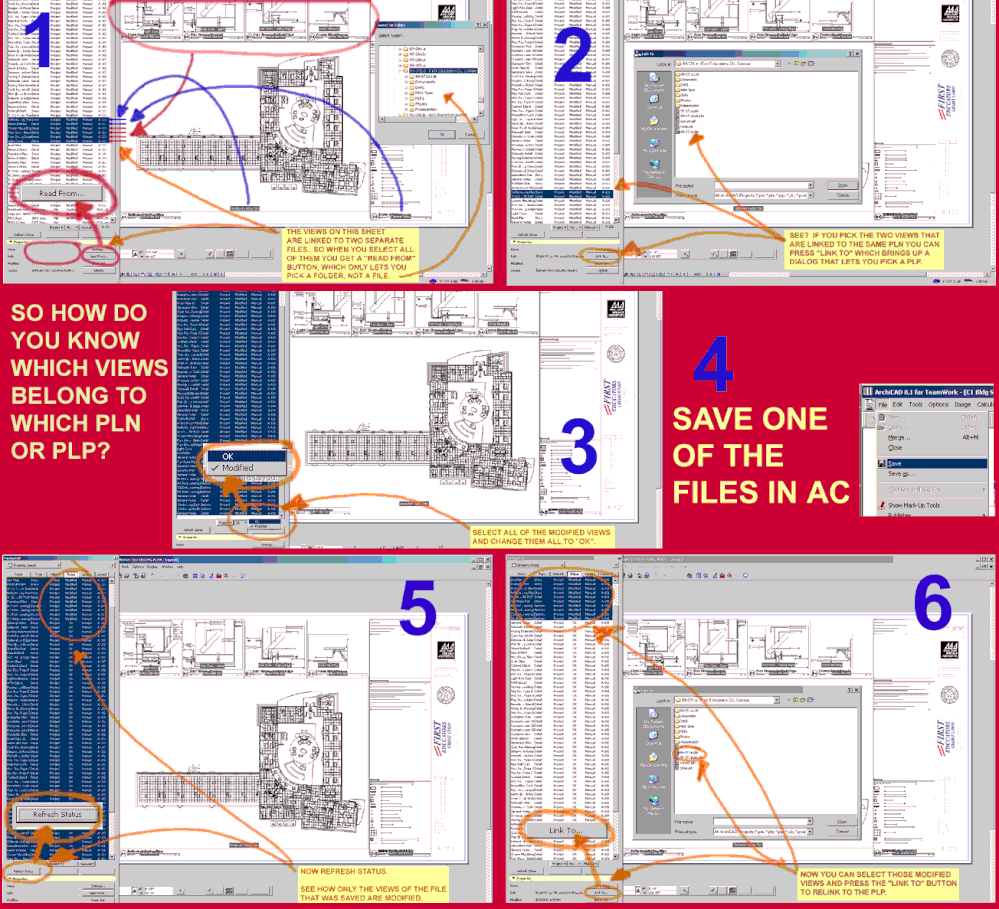Turn on suggestions
Auto-suggest helps you quickly narrow down your search results by suggesting possible matches as you type.
Showing results for
Turn on suggestions
Auto-suggest helps you quickly narrow down your search results by suggesting possible matches as you type.
Showing results for
- Graphisoft Community (INT)
- :
- Forum
- :
- Documentation
- :
- [tip]How to figure out which views are linked to w...
Options
- Subscribe to RSS Feed
- Mark Topic as New
- Mark Topic as Read
- Pin this post for me
- Bookmark
- Subscribe to Topic
- Mute
- Printer Friendly Page
Documentation
About Archicad's documenting tools, views, model filtering, layouts, publishing, etc.
[tip]How to figure out which views are linked to which PLN
Anonymous
Not applicable
Options
- Mark as New
- Bookmark
- Subscribe
- Mute
- Subscribe to RSS Feed
- Permalink
- Report Inappropriate Content
2003-12-04
07:53 PM
- last edited on
2025-02-04
03:47 PM
by
Aruzhan Ilaikova
2003-12-04
07:53 PM
Our template LBK file has views linked to different PLNs/PLPs. One is a template PLN and another is a PLN that contains commonly used/rarely changed details. These details generally show up in every job we do. We usually leave the views linked to the detail files. But every time we start a new project we have to relink the views from that template PLN to our project PLN/PLP. It's important to know which files are linked to which PLN/PLP because when we need to relink all of the files to a completely separate file we don't want to have to relink the files one by one. We have dozens of views already set up beautifully in the template PLN and they are already linked to the template LBK. Why place them all over again when all you have to do is relink?
You might have noticed that sometimes if you pick more than one view in "Drawing Usage" the "Link to" button changes to "Read From". When you click it you are only allowed to choose a folder, not a PLN/PLP. Useful for PMKs, not for PLNs/PLPs. You may not know but if you select several files linked to the same PLN/PLP the "Link To" button
The key is the Status column, but more importantly the button at the bottom that lets you change the status. You might wonder about the usefulness of this button. Why not reload? Well let's be honest, most of the time, these drawings don't need to be reloaded. They are usually okay as they are. Plotmaker looks at the PLN/PLP not the view to tell you if the view changed. Easy on GS, hard on us. If you do reload all of the "modified" views it will take 100 times as long as it needs to take, maybe up to 10 minutes. But this peculiarity (that many of us have all complained about) will actually help us. The modified/ok button is useful to keep us from spending 5-10 minutes reloading dozens upon dozens of views that don't need to be updated. You can even hit "Refresh Status" and the "OK" will remain. But save the PLN again, "Refresh Status" and the "OK" will revert back to "modified".
Now, how is this relevant to the topic at hand? Switch all views status' to "OK" then save only one of the files and only those views which are linked to that file will read "modified". Select those views and press the "Link To" button and pick your new file.
Sorry about the size of the image. It's about as small as I could make it while keeping it readable.
You might have noticed that sometimes if you pick more than one view in "Drawing Usage" the "Link to" button changes to "Read From". When you click it you are only allowed to choose a folder, not a PLN/PLP. Useful for PMKs, not for PLNs/PLPs. You may not know but if you select several files linked to the same PLN/PLP the "Link To" button
The key is the Status column, but more importantly the button at the bottom that lets you change the status. You might wonder about the usefulness of this button. Why not reload? Well let's be honest, most of the time, these drawings don't need to be reloaded. They are usually okay as they are. Plotmaker looks at the PLN/PLP not the view to tell you if the view changed. Easy on GS, hard on us. If you do reload all of the "modified" views it will take 100 times as long as it needs to take, maybe up to 10 minutes. But this peculiarity (that many of us have all complained about) will actually help us. The modified/ok button is useful to keep us from spending 5-10 minutes reloading dozens upon dozens of views that don't need to be updated. You can even hit "Refresh Status" and the "OK" will remain. But save the PLN again, "Refresh Status" and the "OK" will revert back to "modified".
Now, how is this relevant to the topic at hand? Switch all views status' to "OK" then save only one of the files and only those views which are linked to that file will read "modified". Select those views and press the "Link To" button and pick your new file.
Sorry about the size of the image. It's about as small as I could make it while keeping it readable.
1 REPLY 1
Options
- Mark as New
- Bookmark
- Subscribe
- Mute
- Subscribe to RSS Feed
- Permalink
- Report Inappropriate Content
2003-12-04 09:40 PM
2003-12-04
09:40 PM
Alex wrote:What an image!
Switch all views status' to "OK" then save only one of the files and only those views which are linked to that file will read "modified".
I've been using the modified field to some extent as you suggest ... but didn't see that we could force the views to be OK, which is the trick to making your tip work.
Great tip!
Karl
AC 28 USA and earlier • macOS Sequoia 15.4, MacBook Pro M2 Max 12CPU/30GPU cores, 32GB