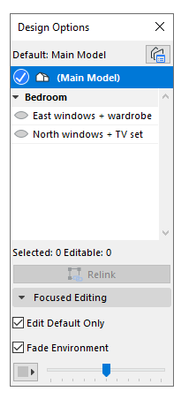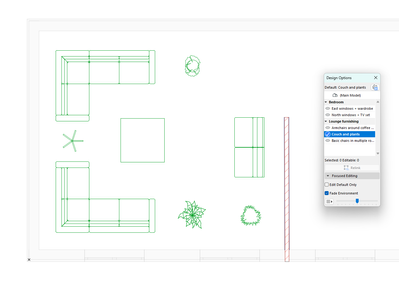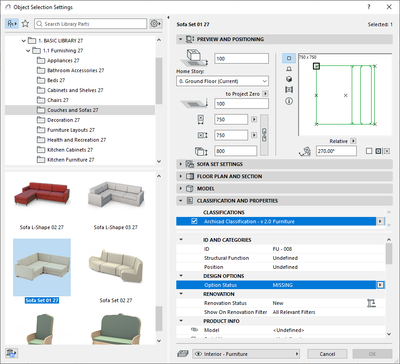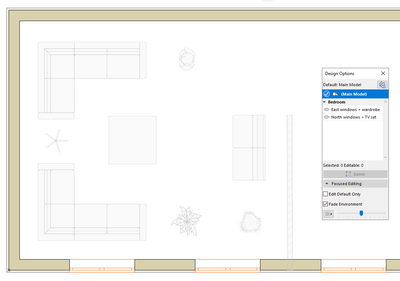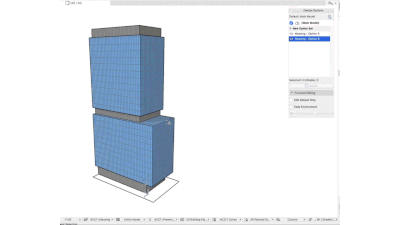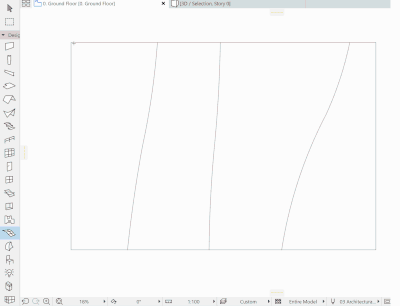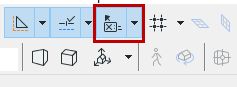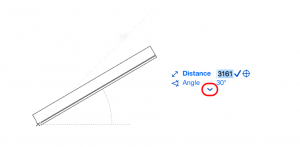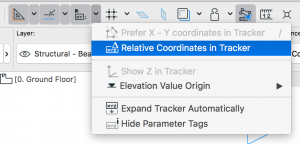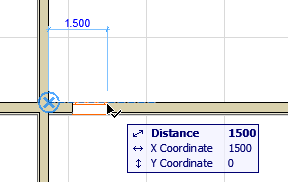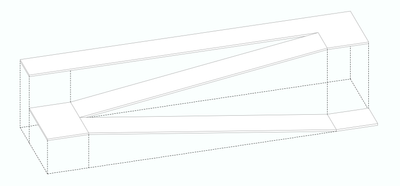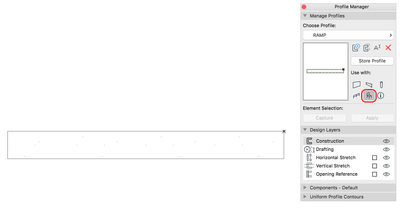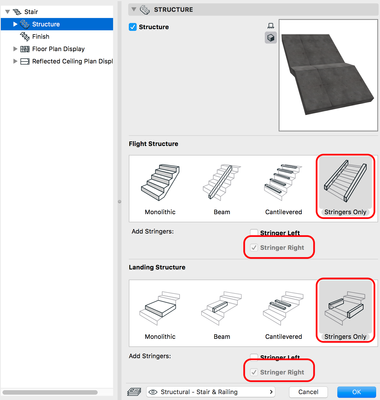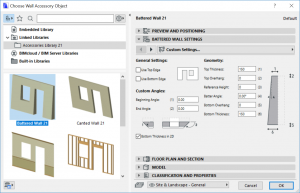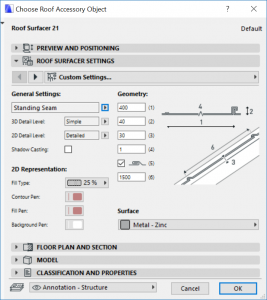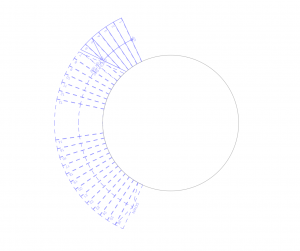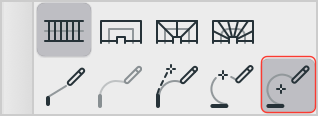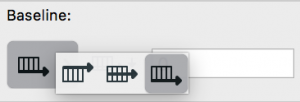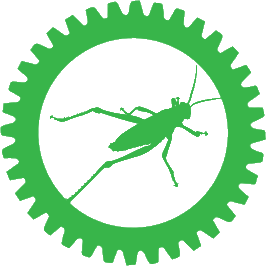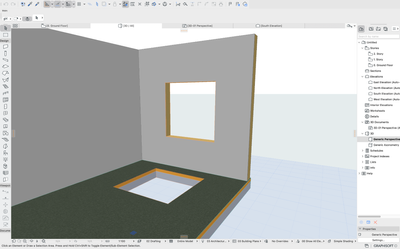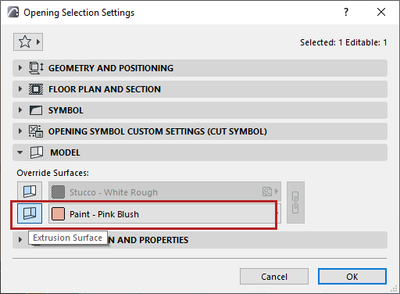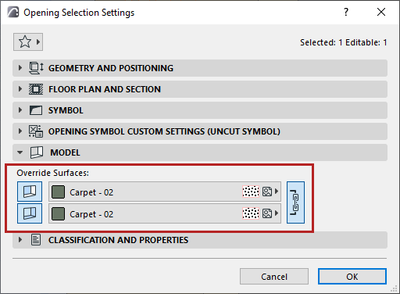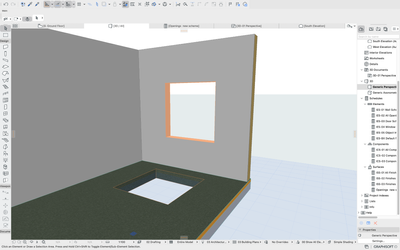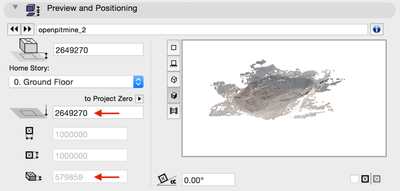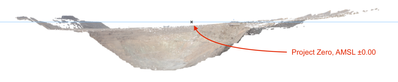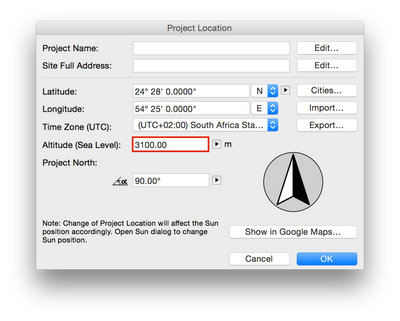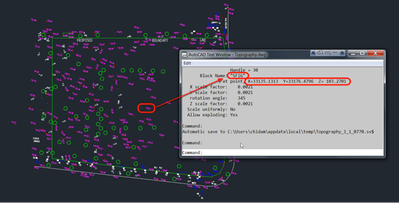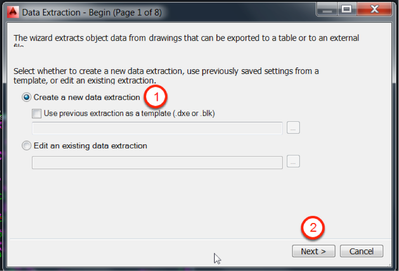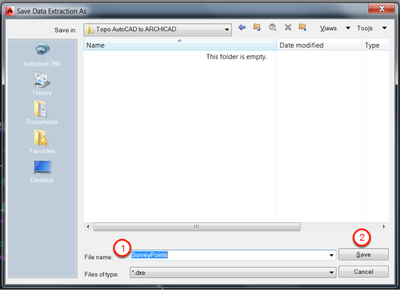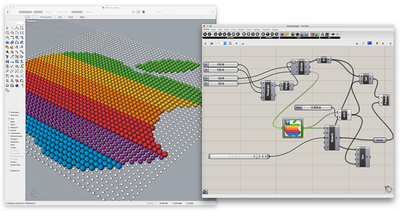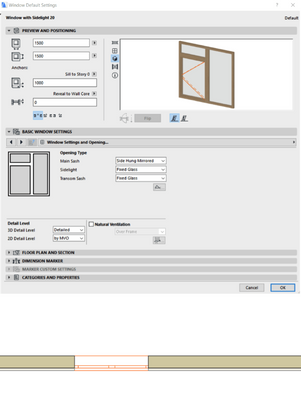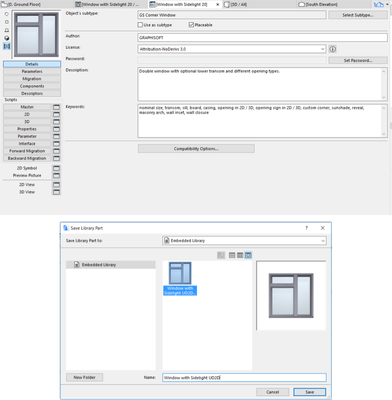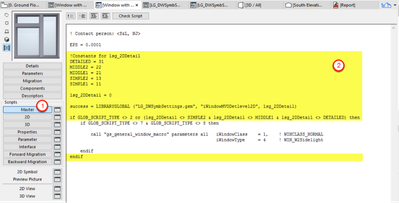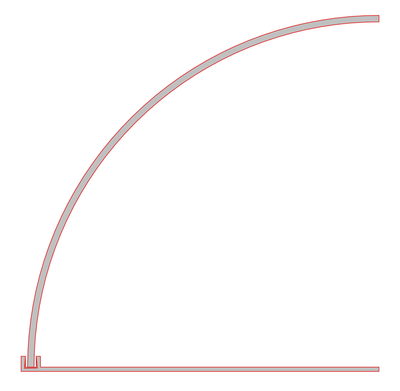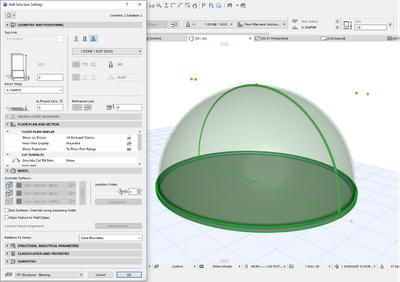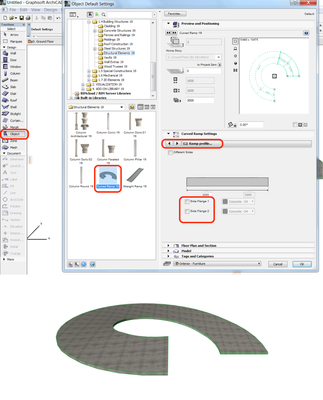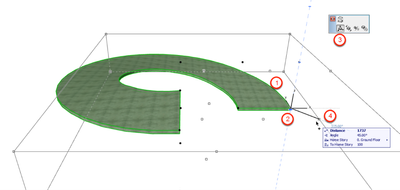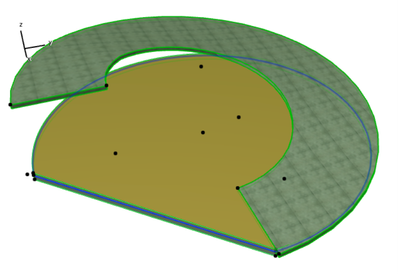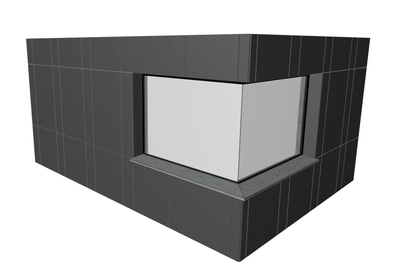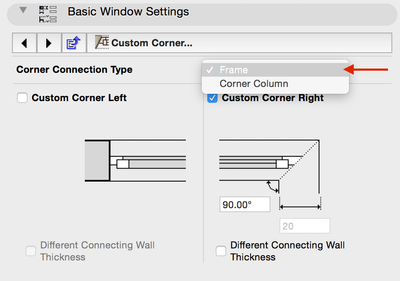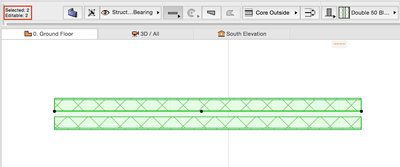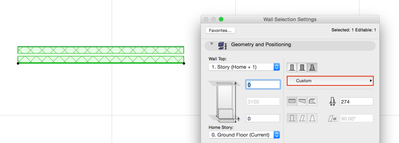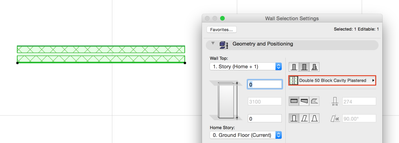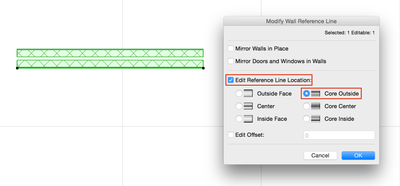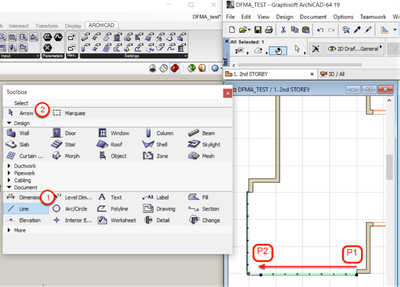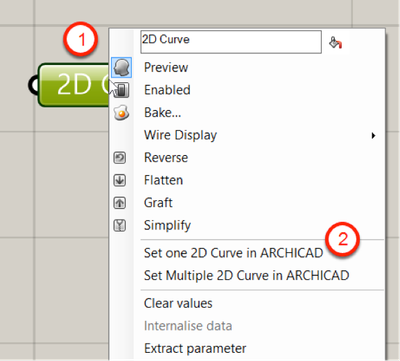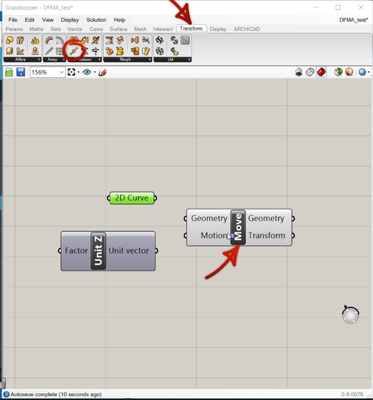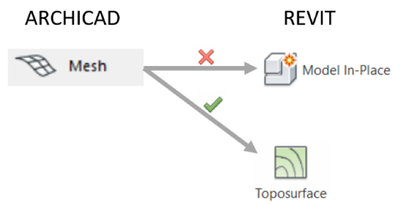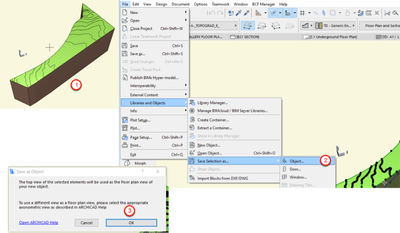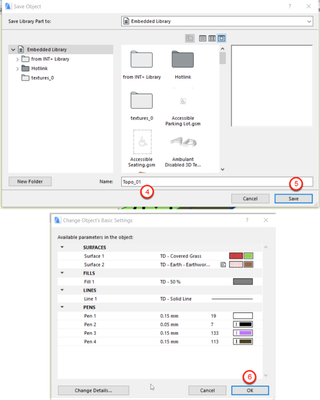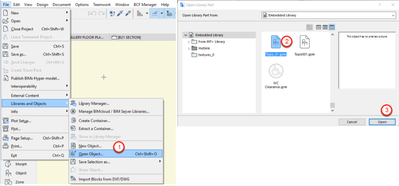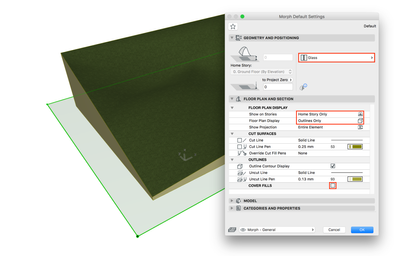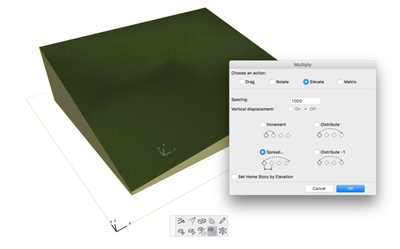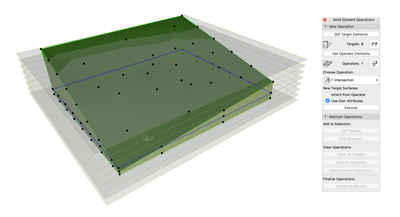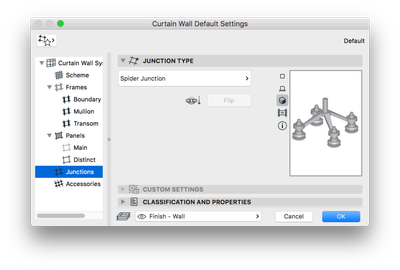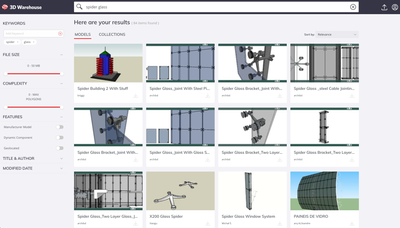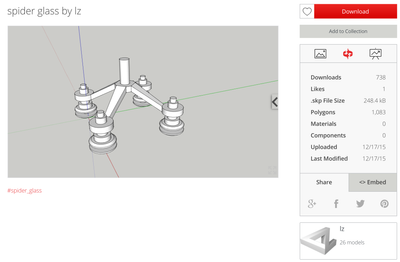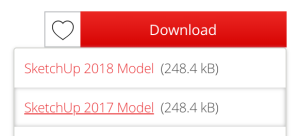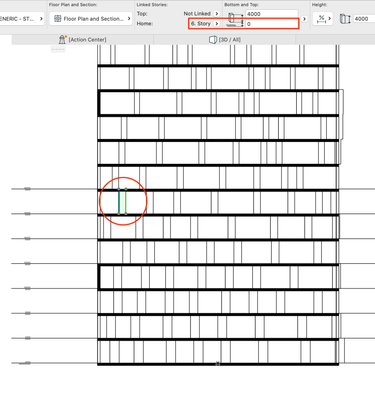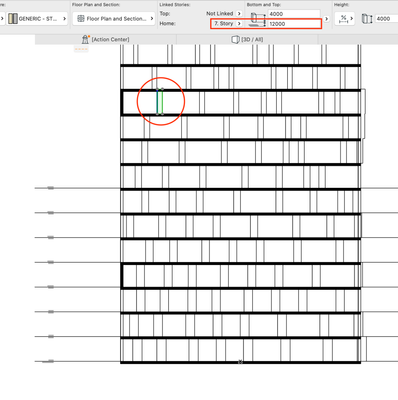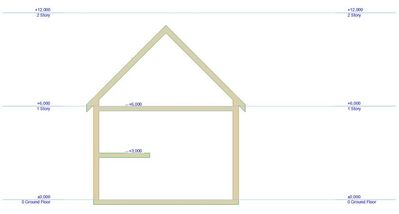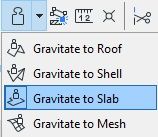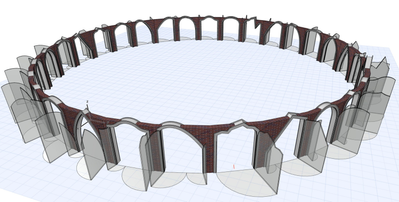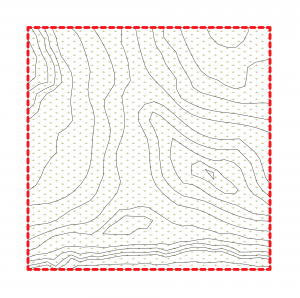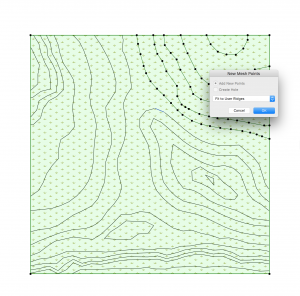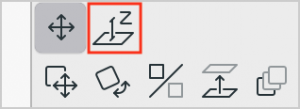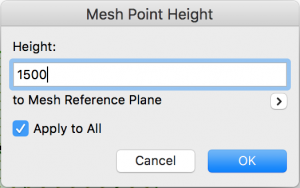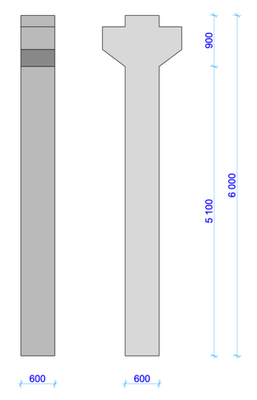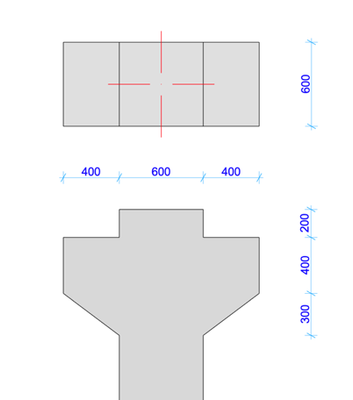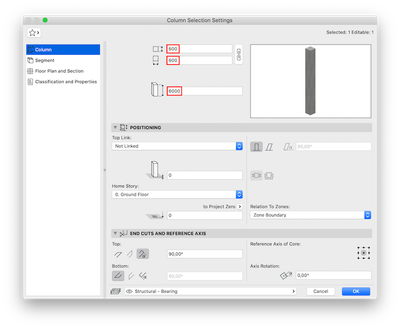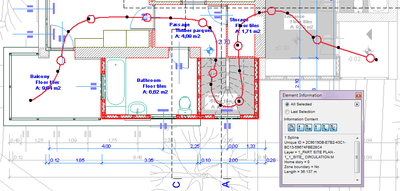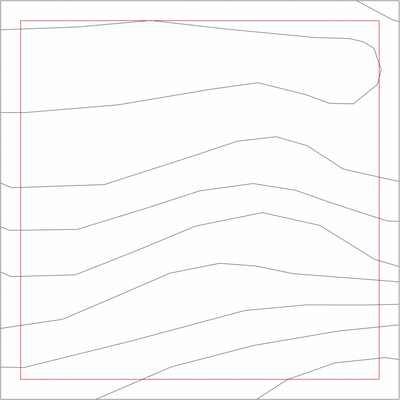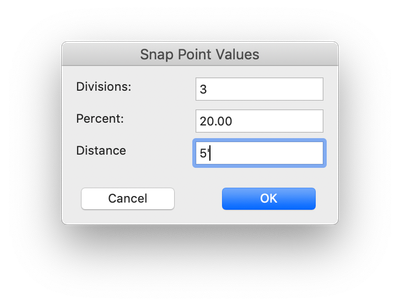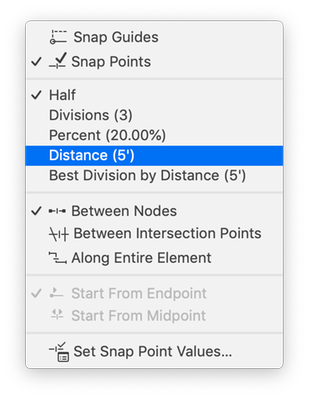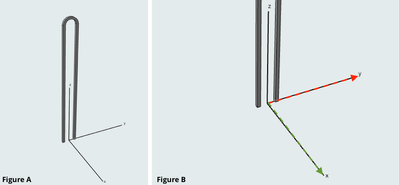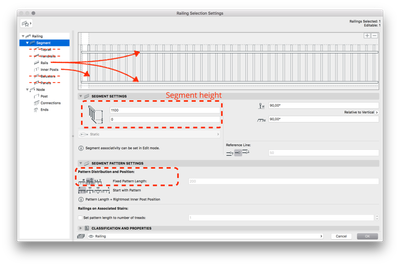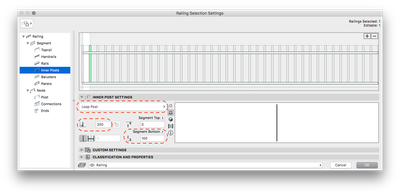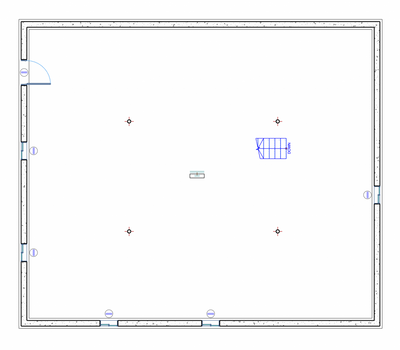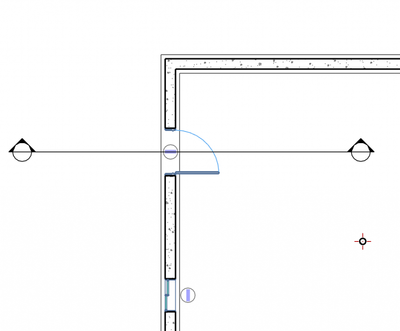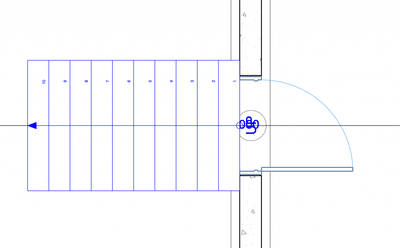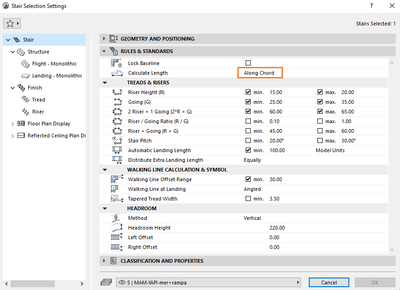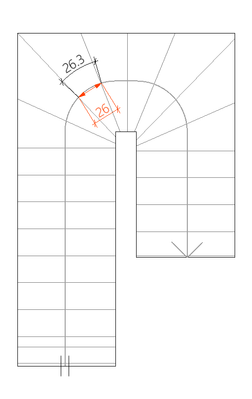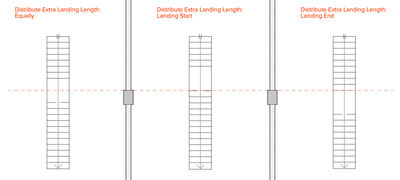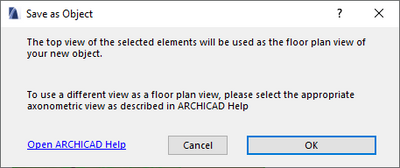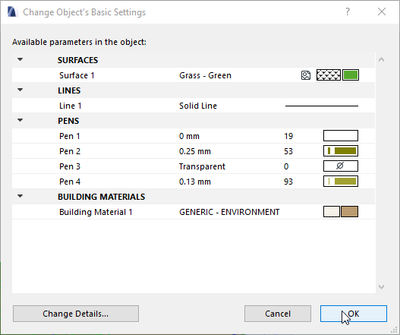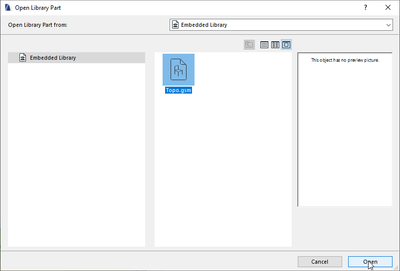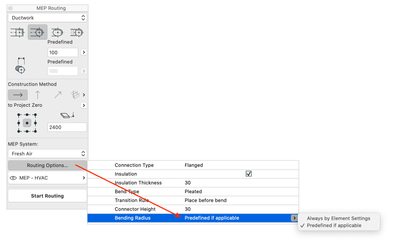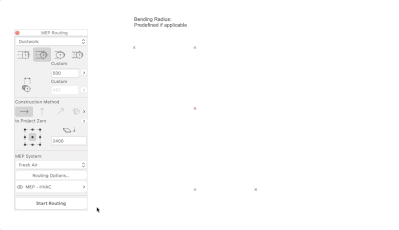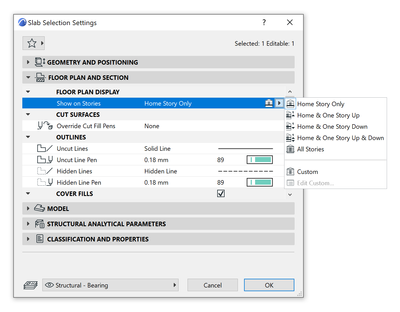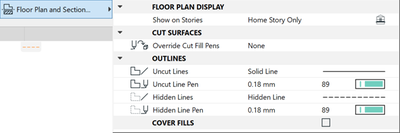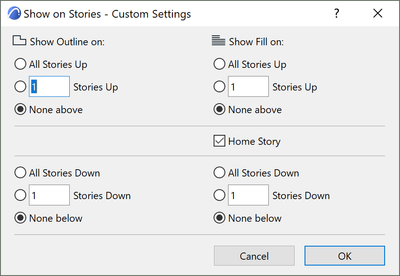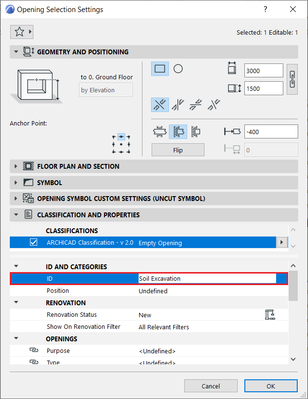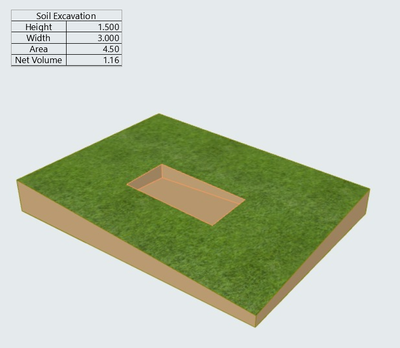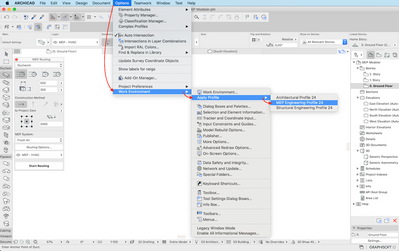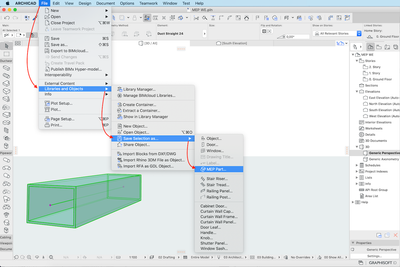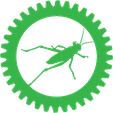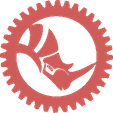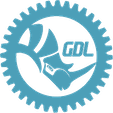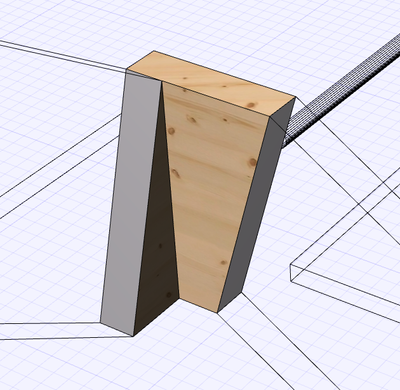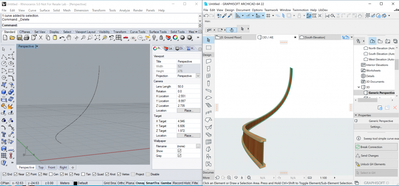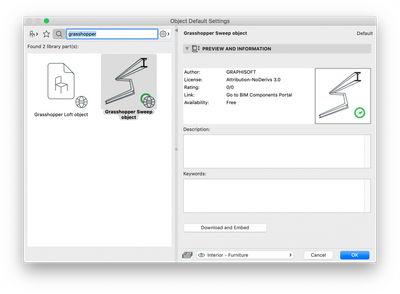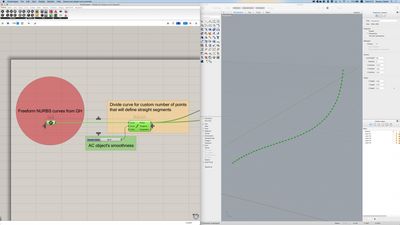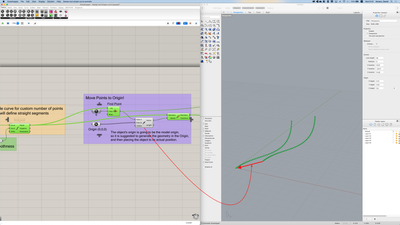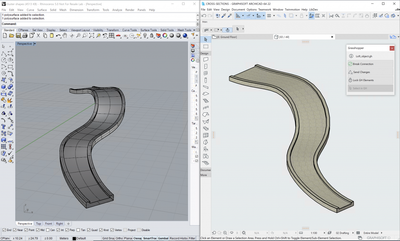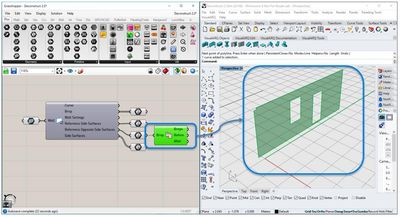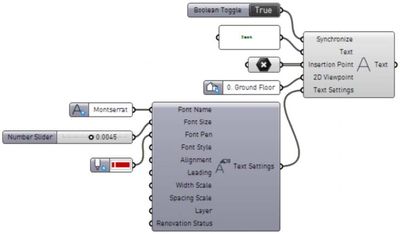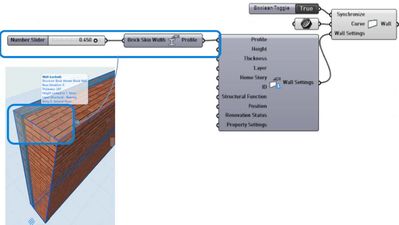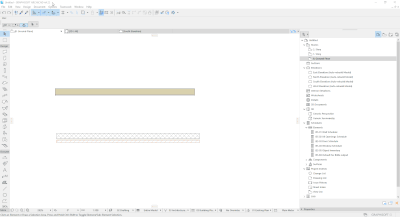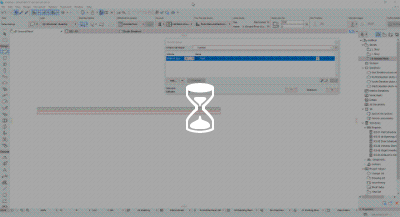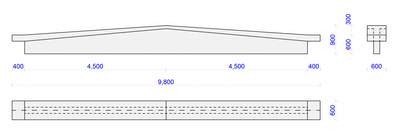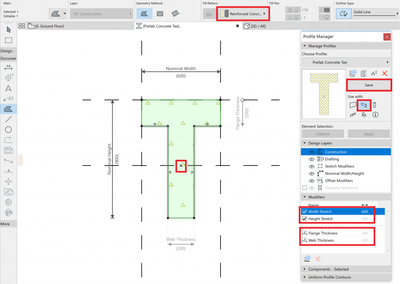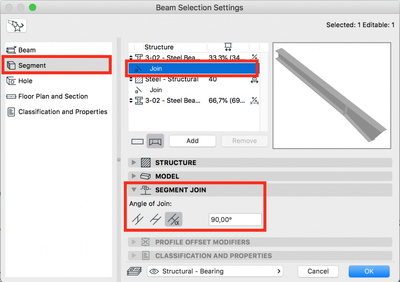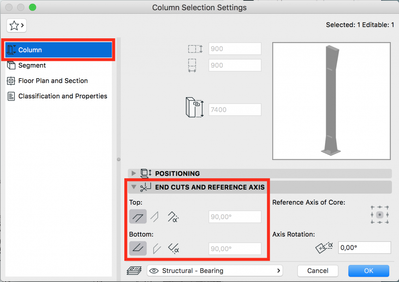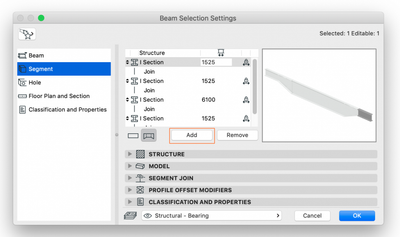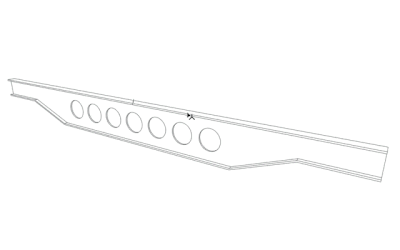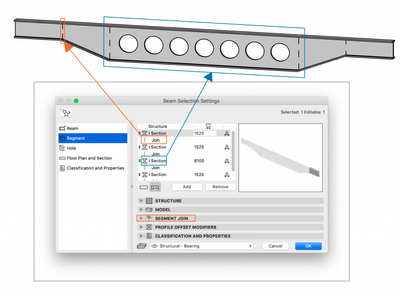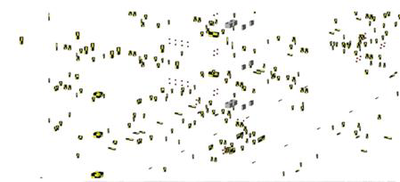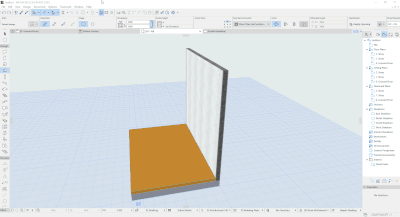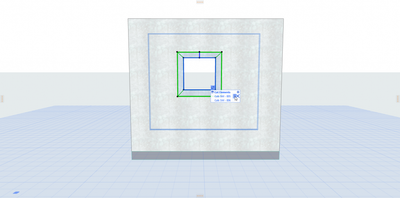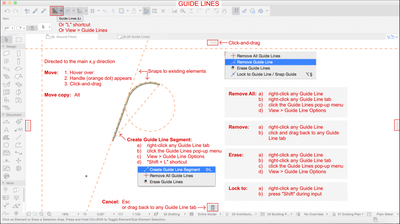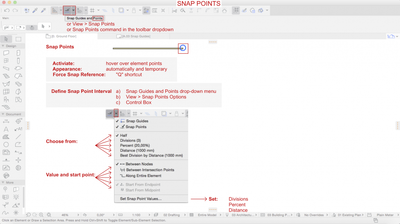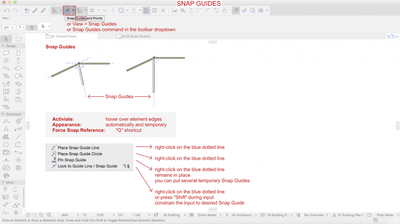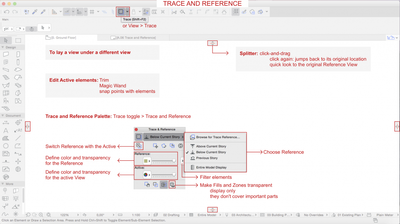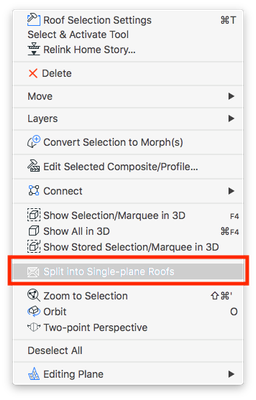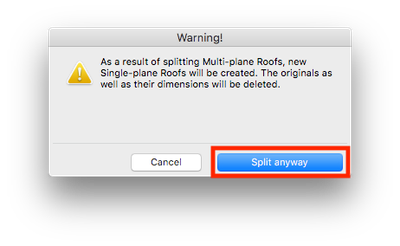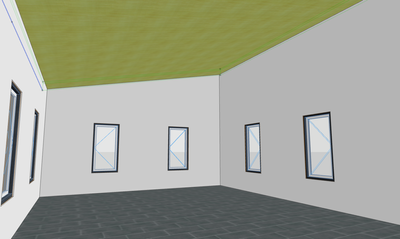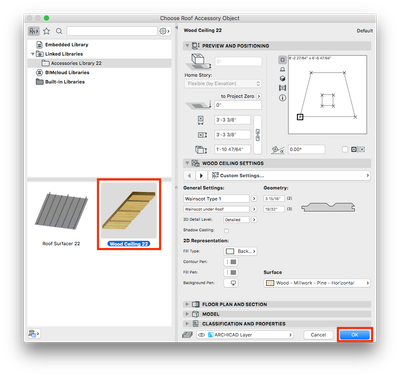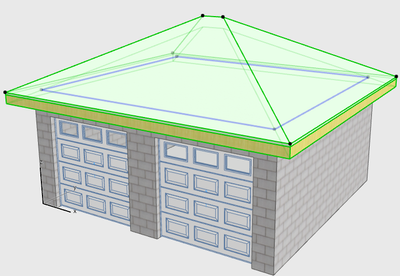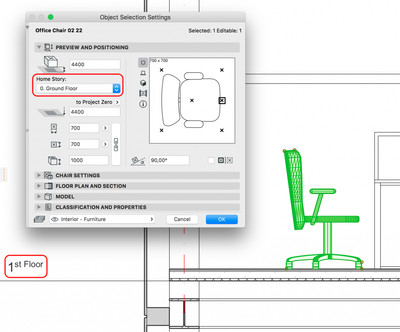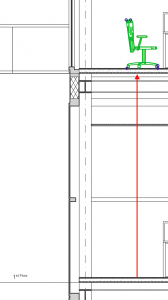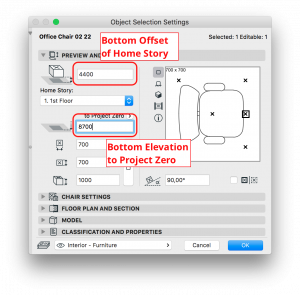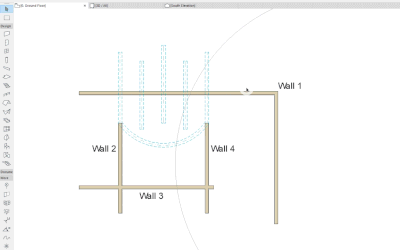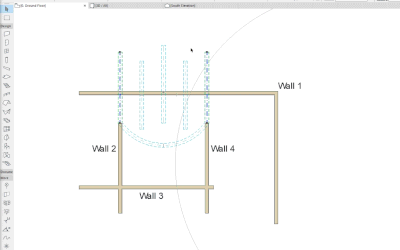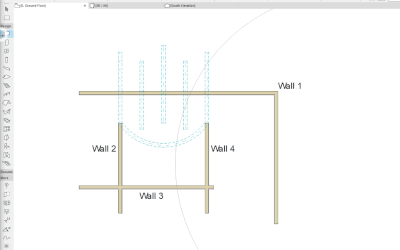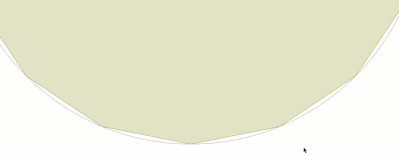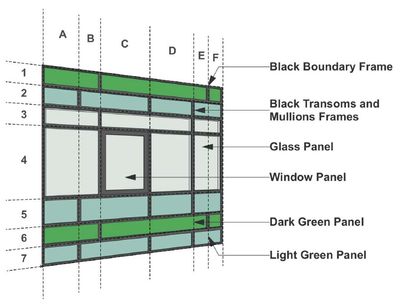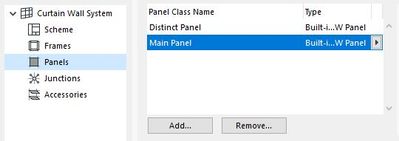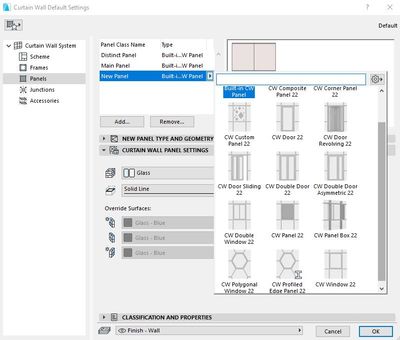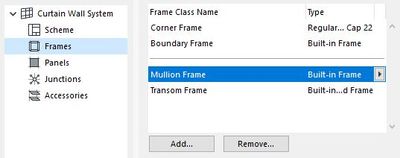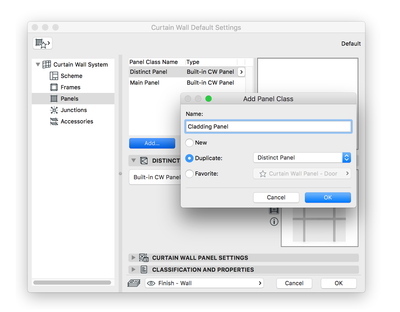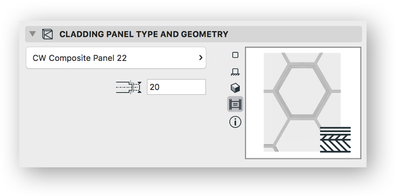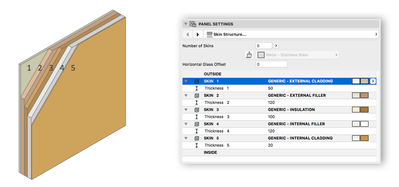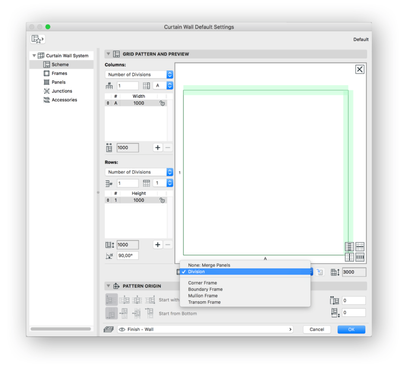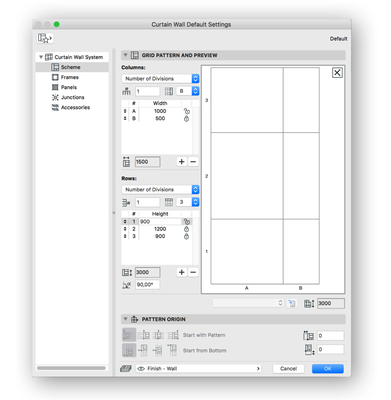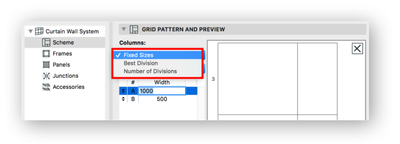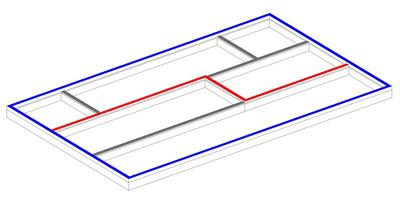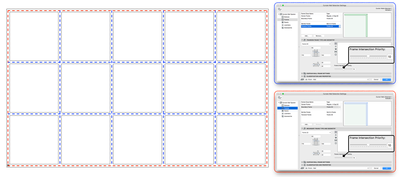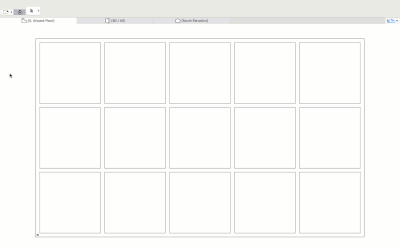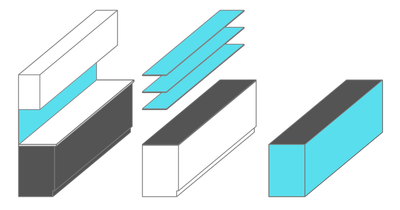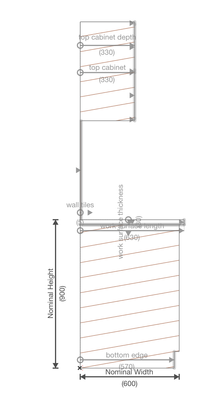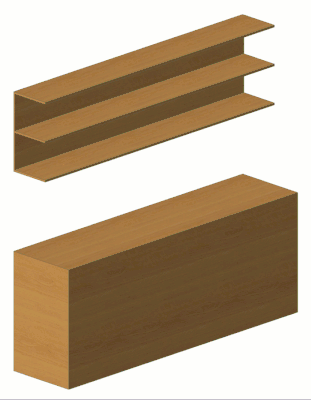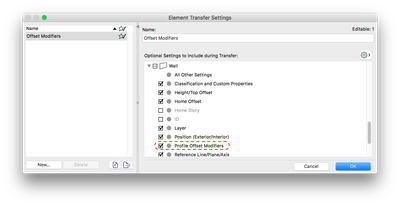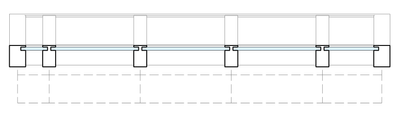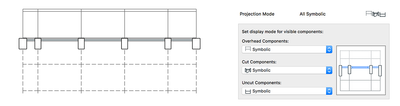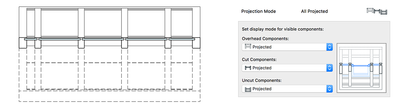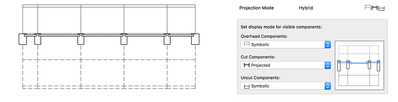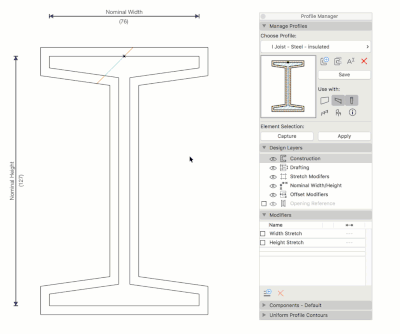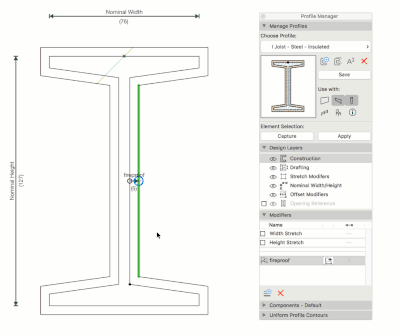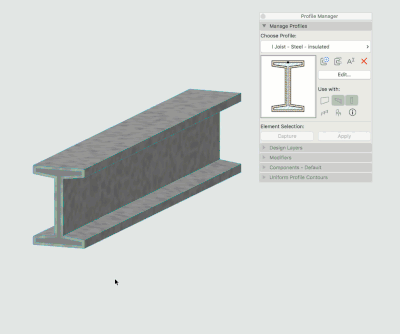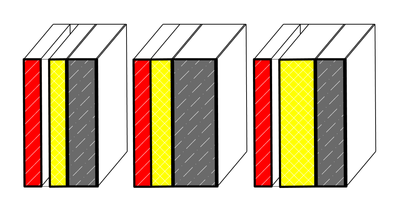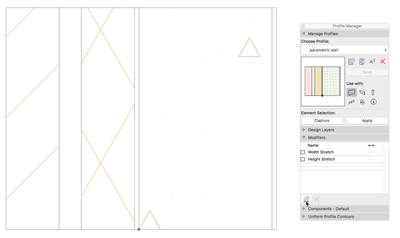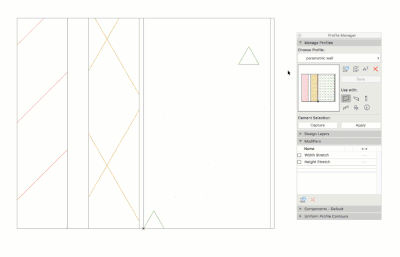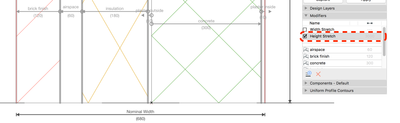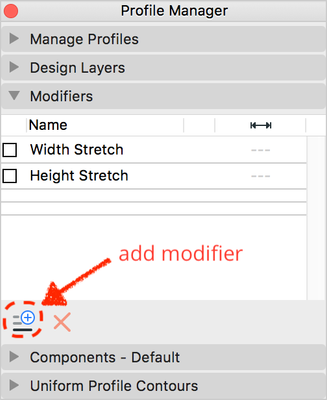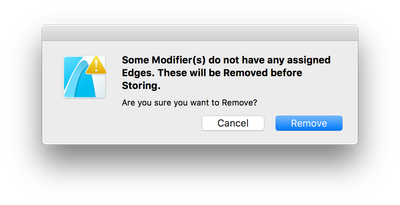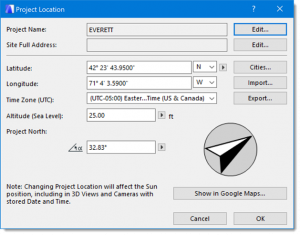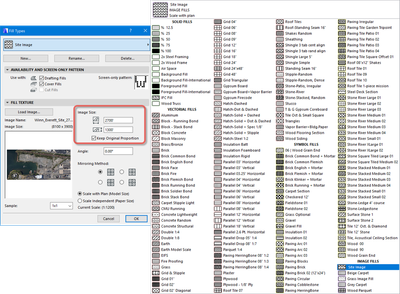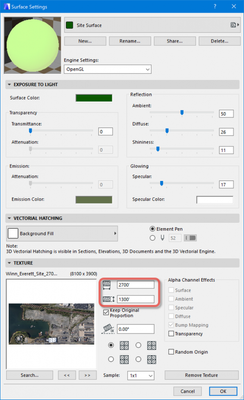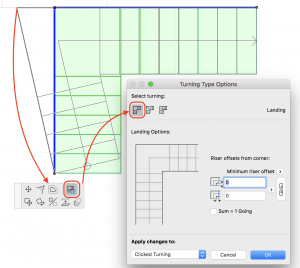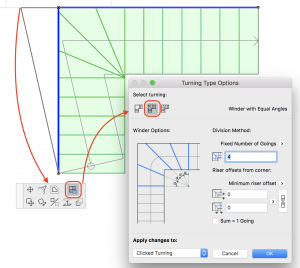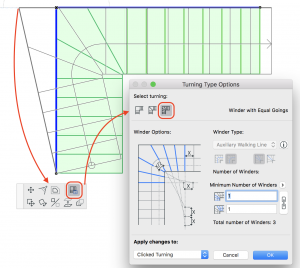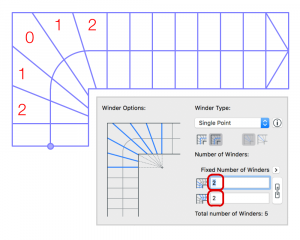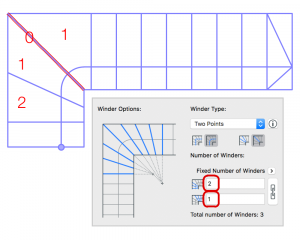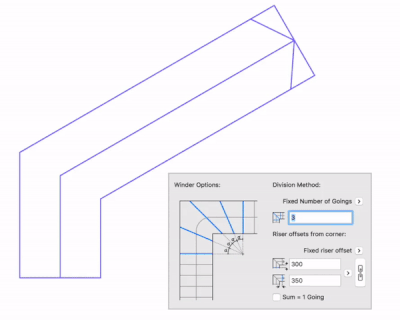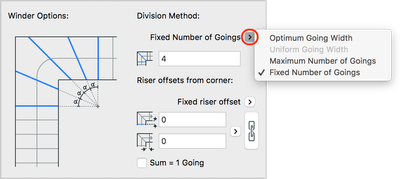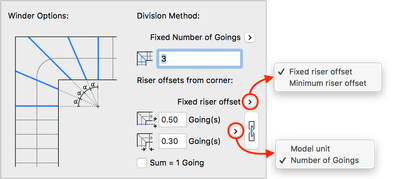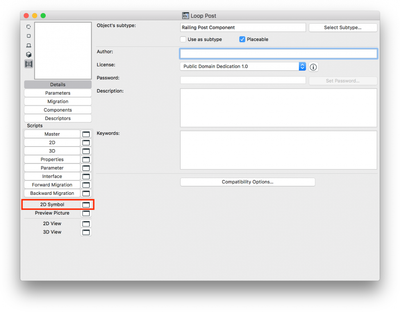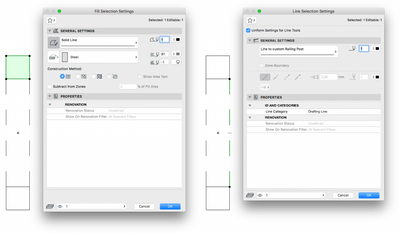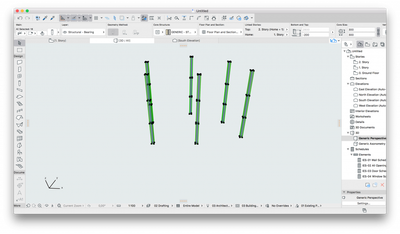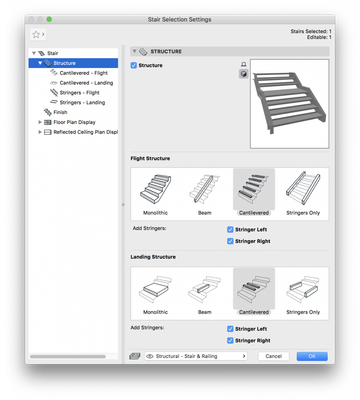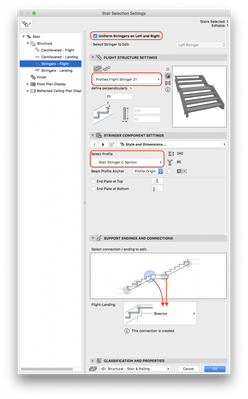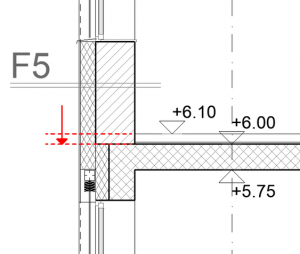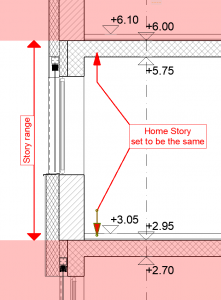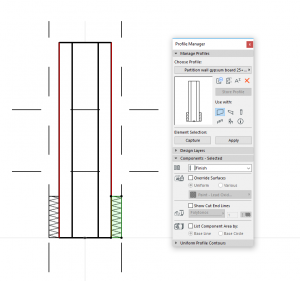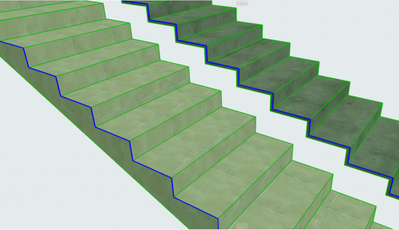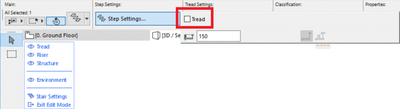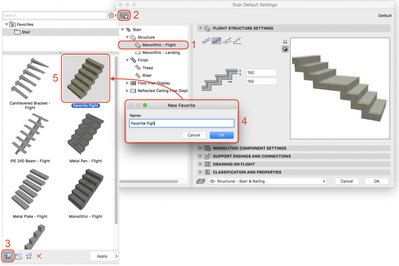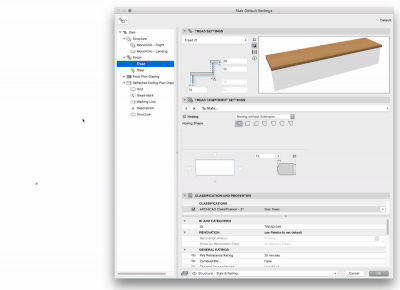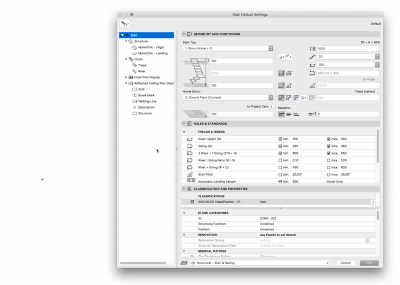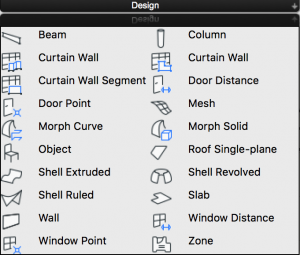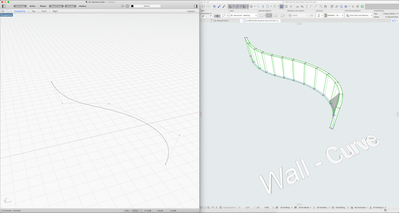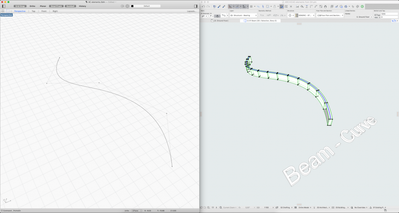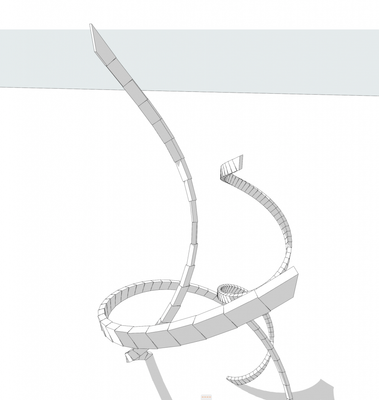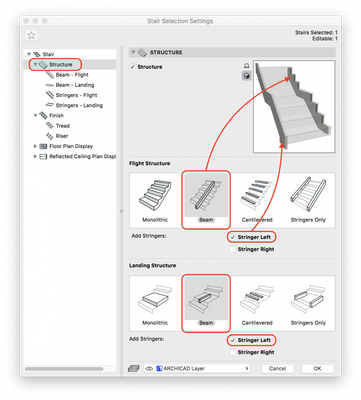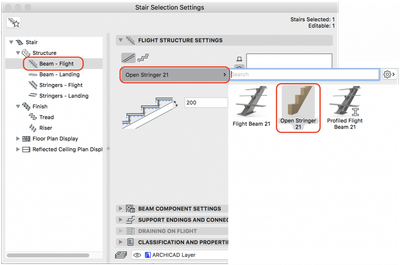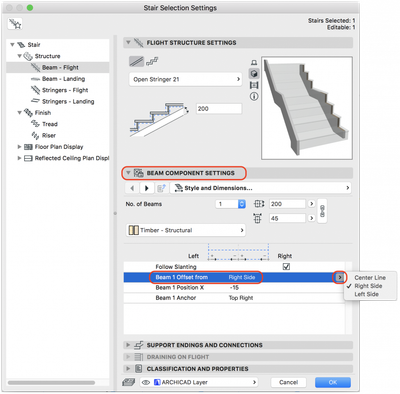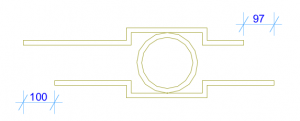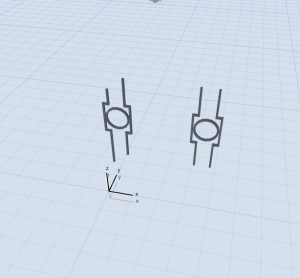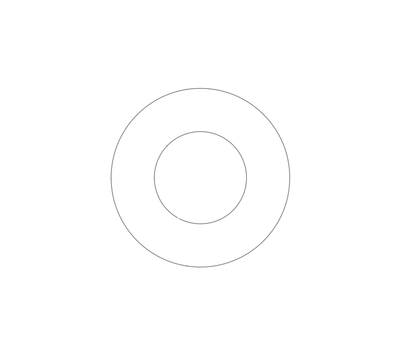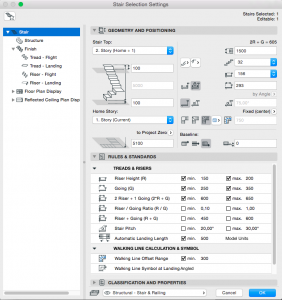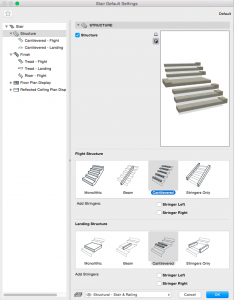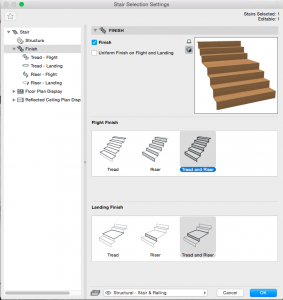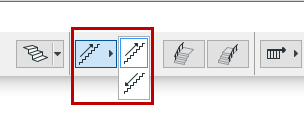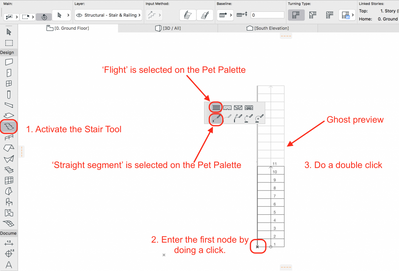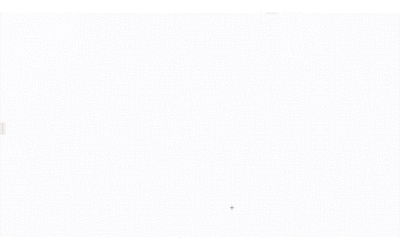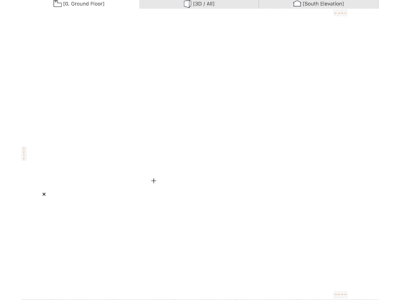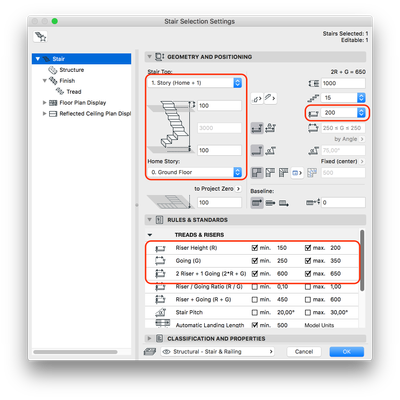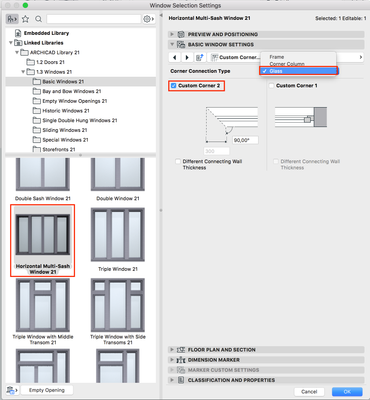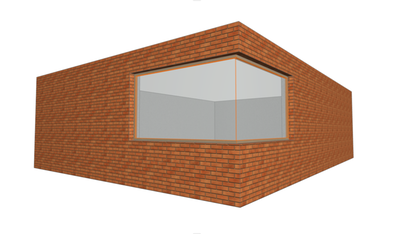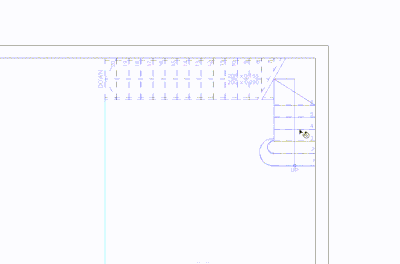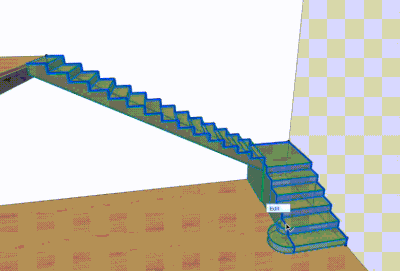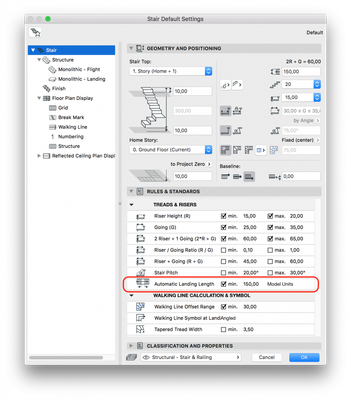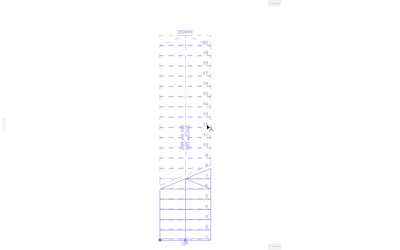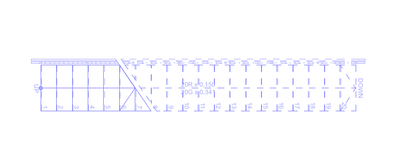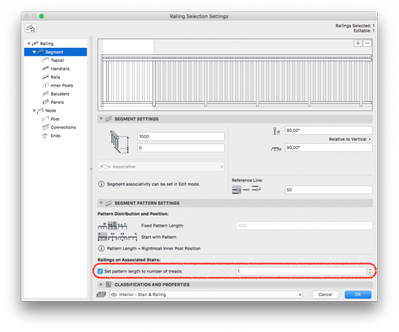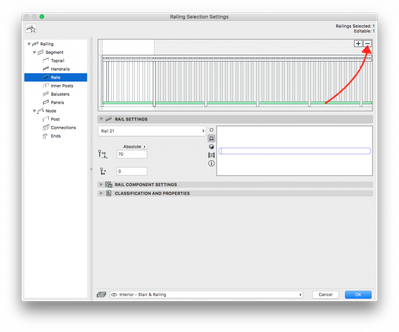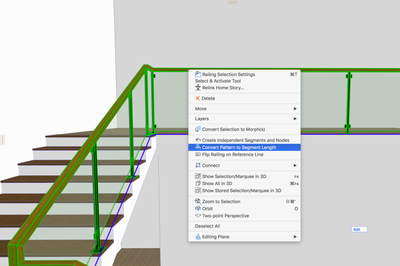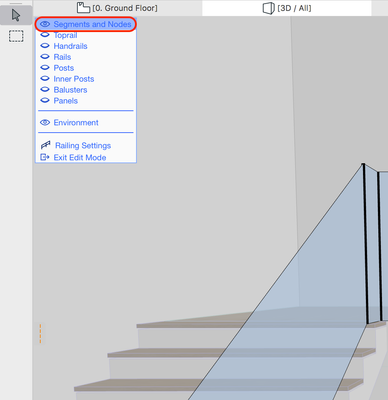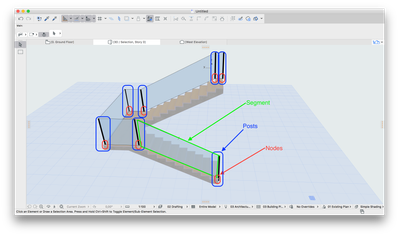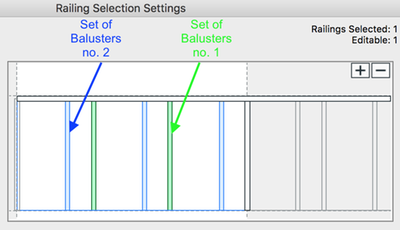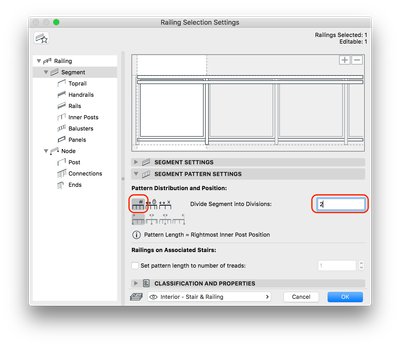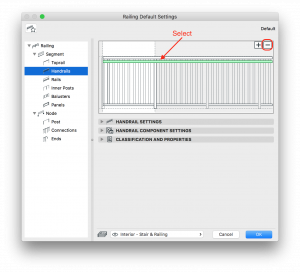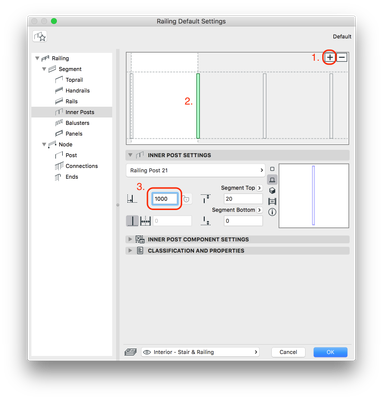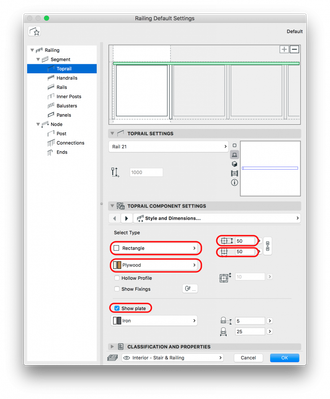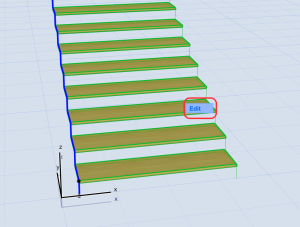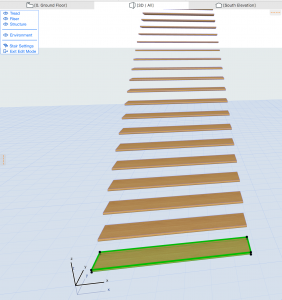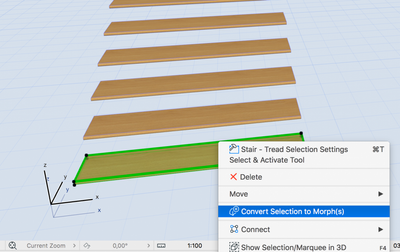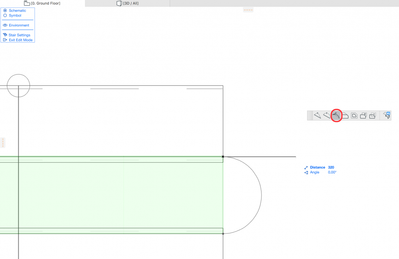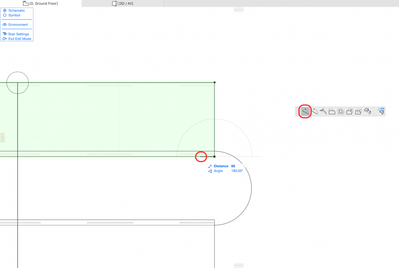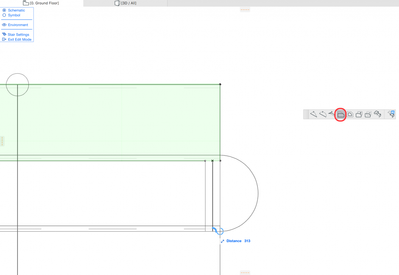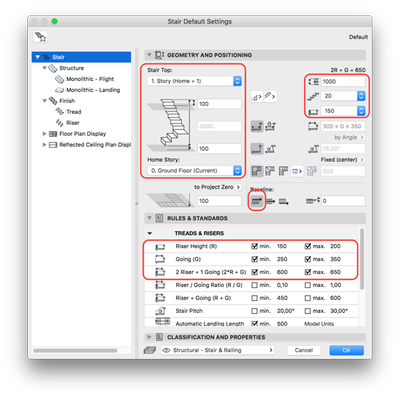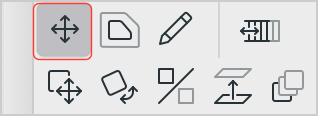How can you adjust layer thickness in Complex Profiles using Offset Modifiers?
Did you know you can adjust layer thickness of complex profile walls without creating new walls? To adjust complex profiles in Archicad without rebuilding elements, use Offset Modifiers to dynamically edit layer thicknesses, dimensions, and surfaces....