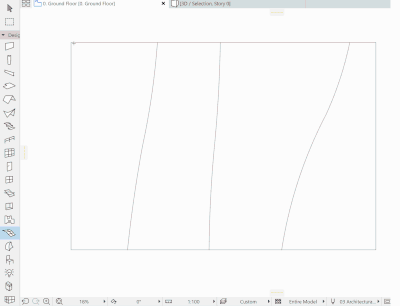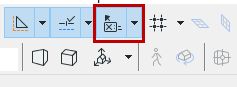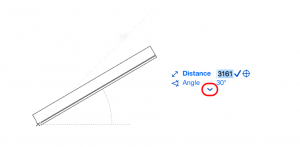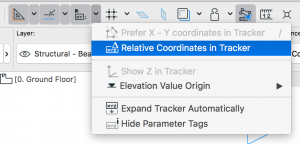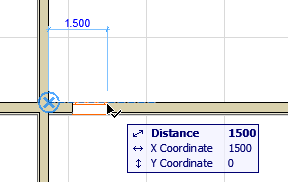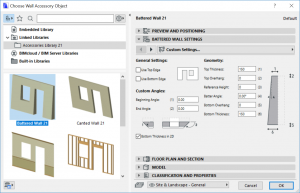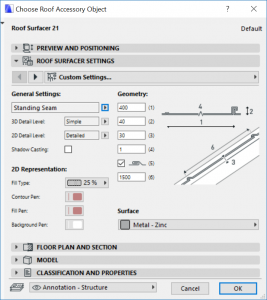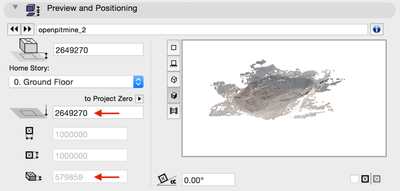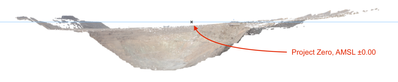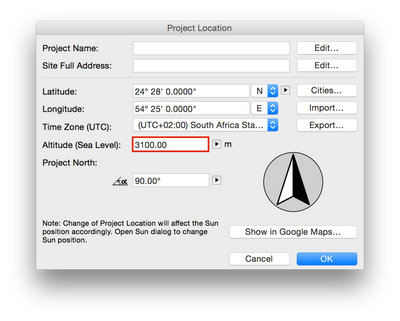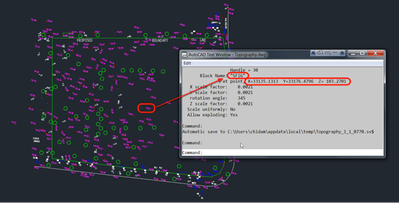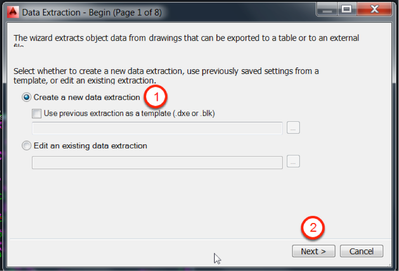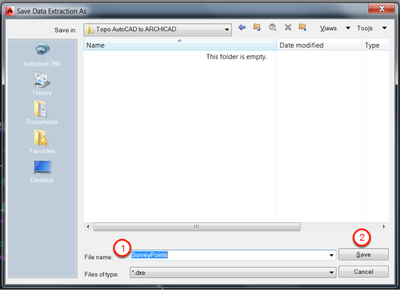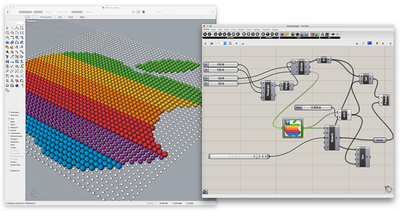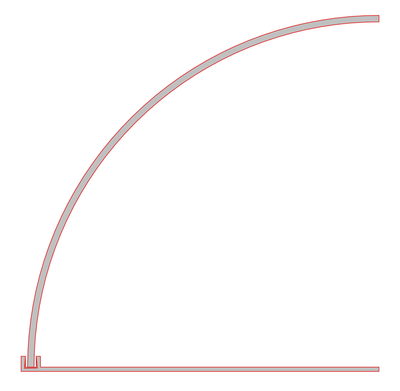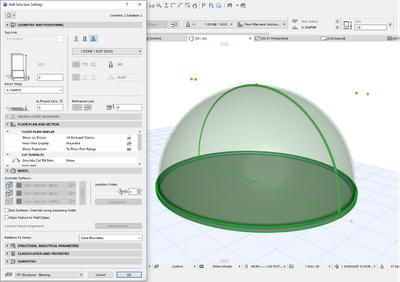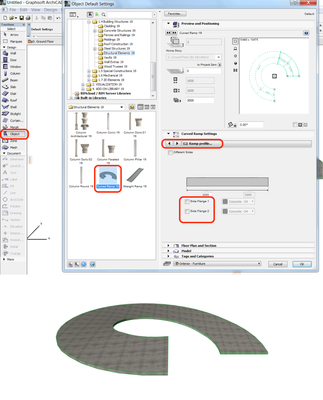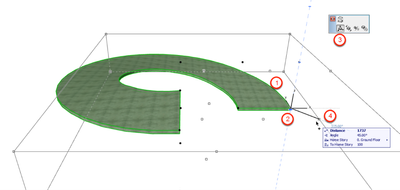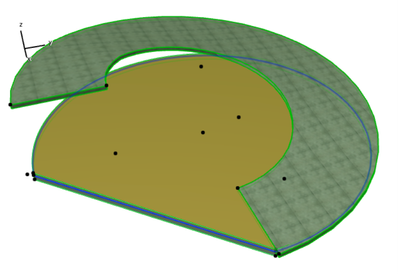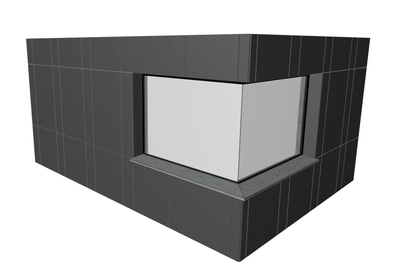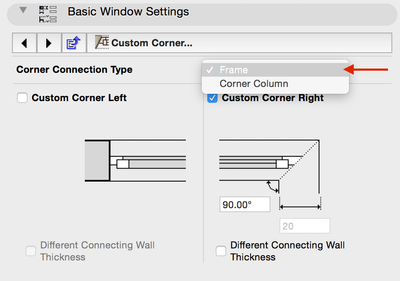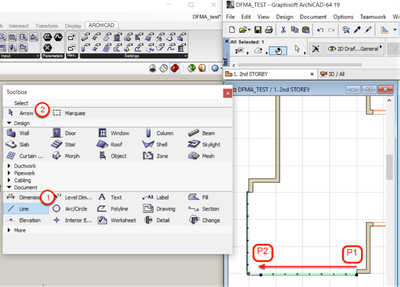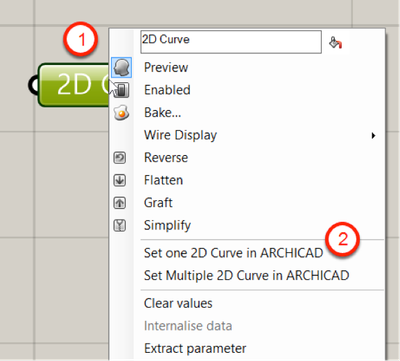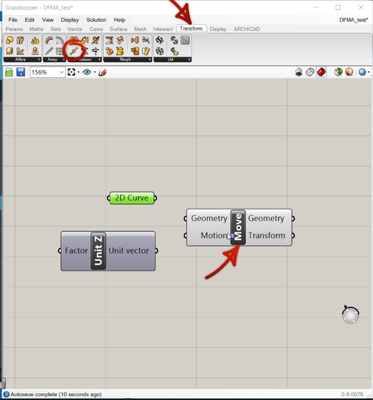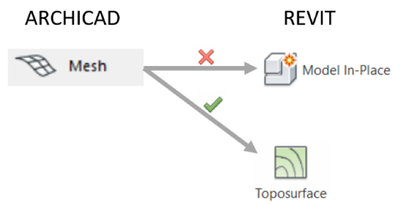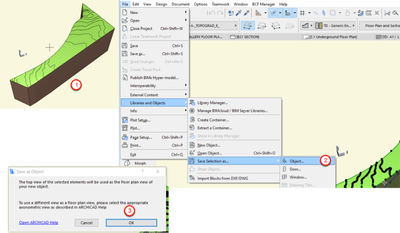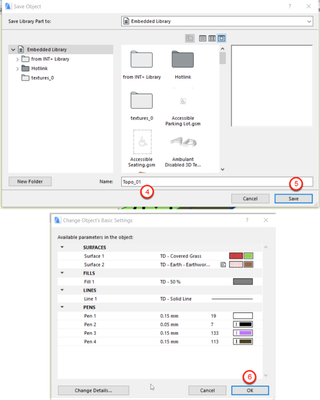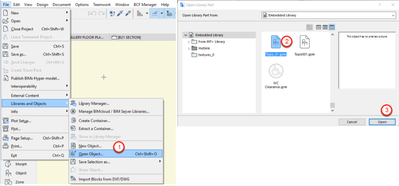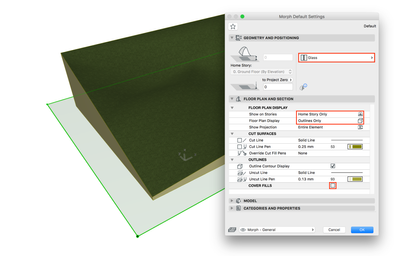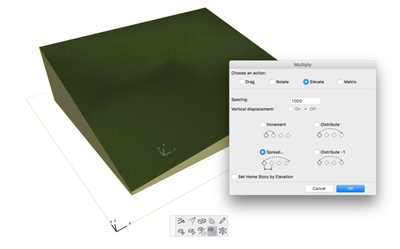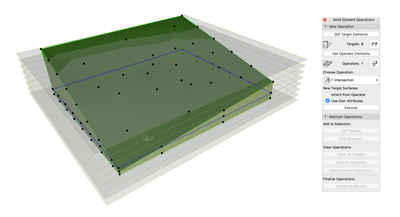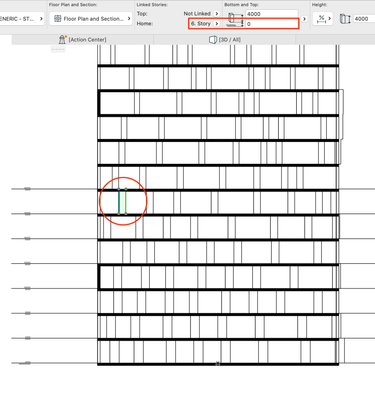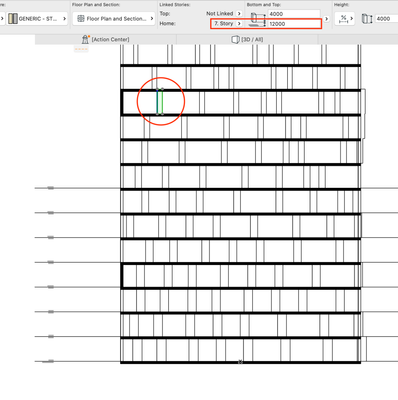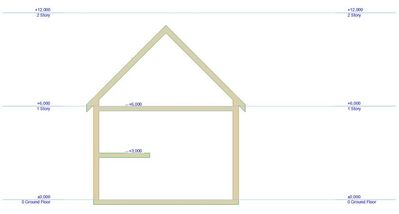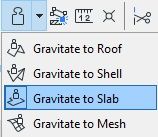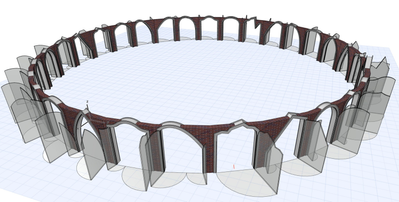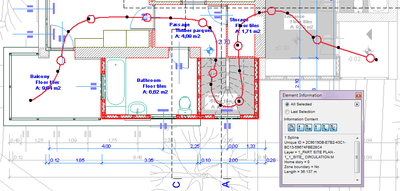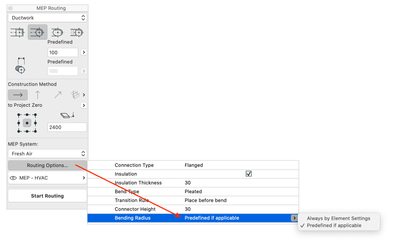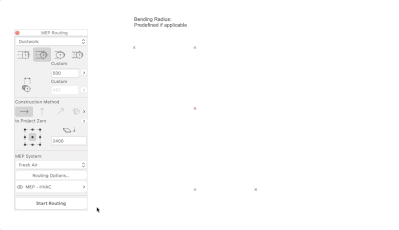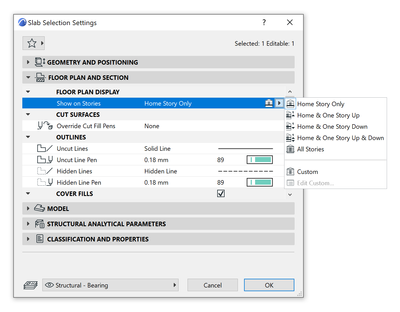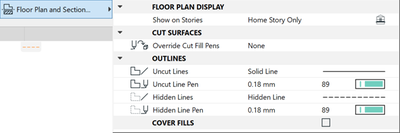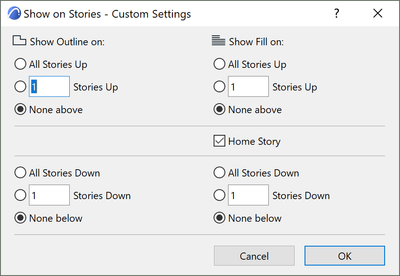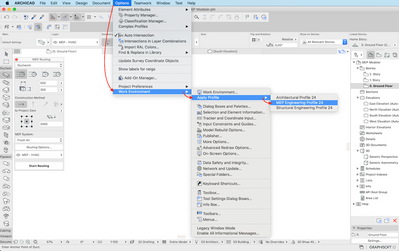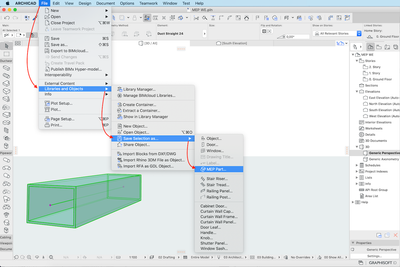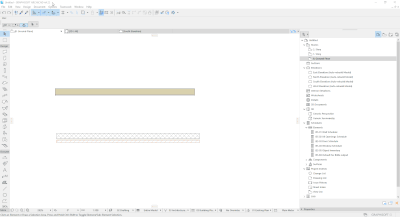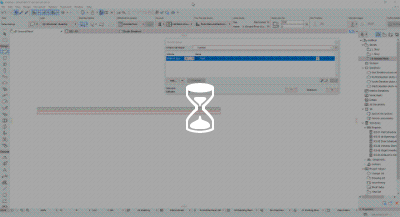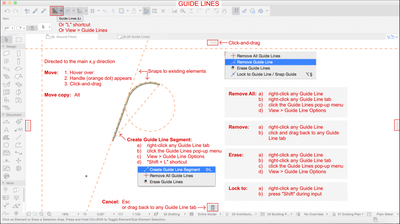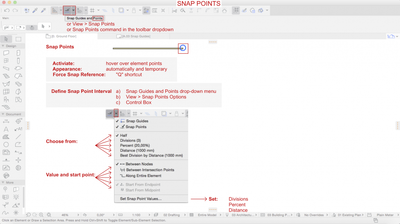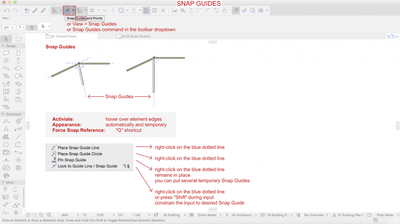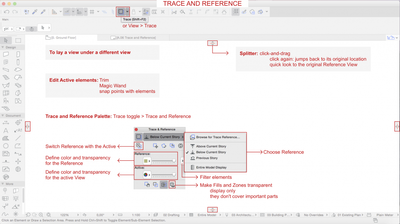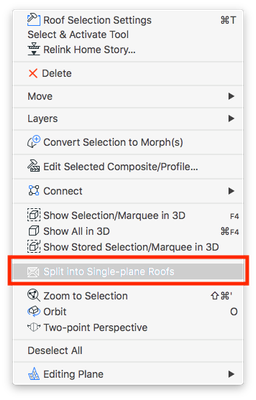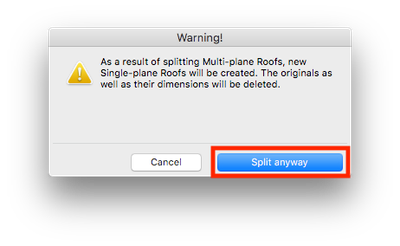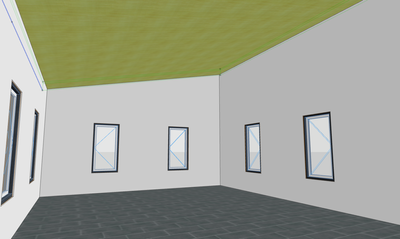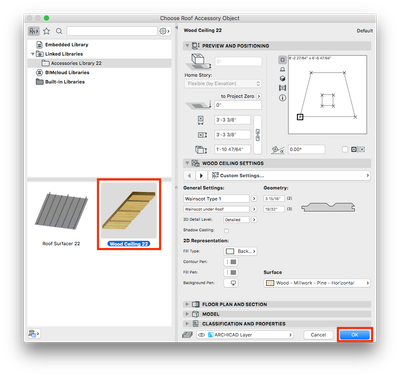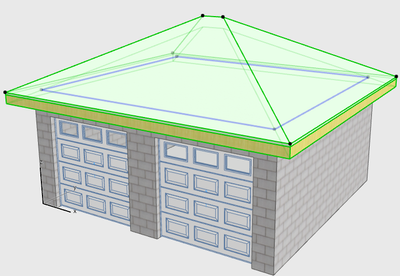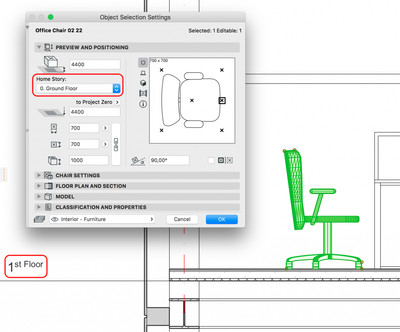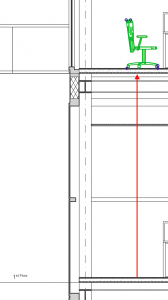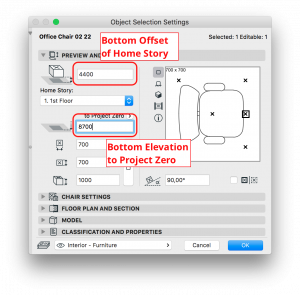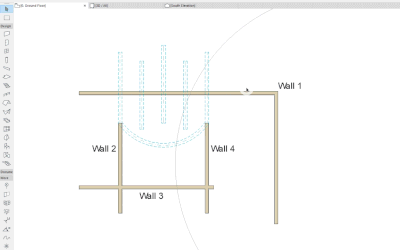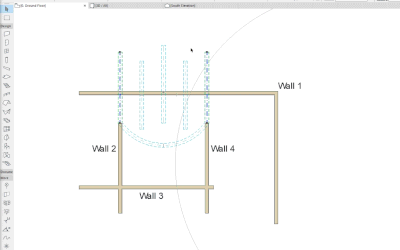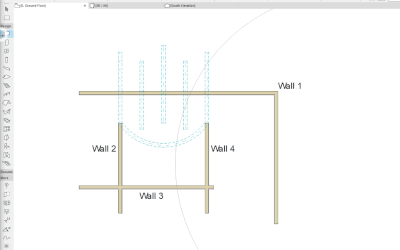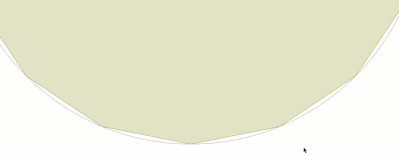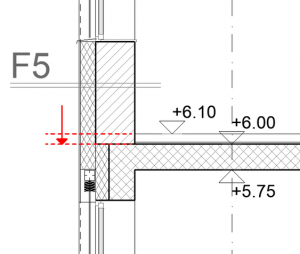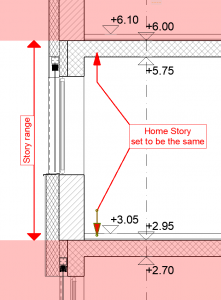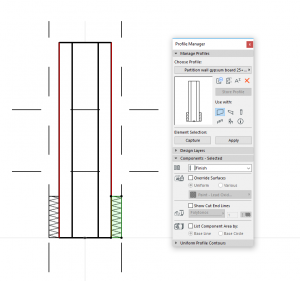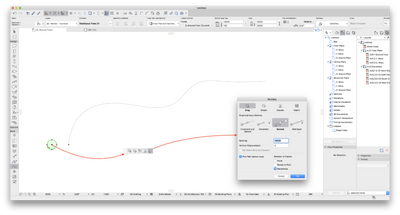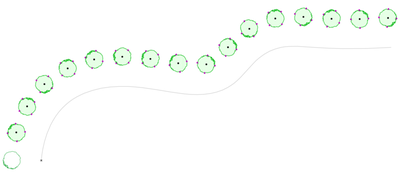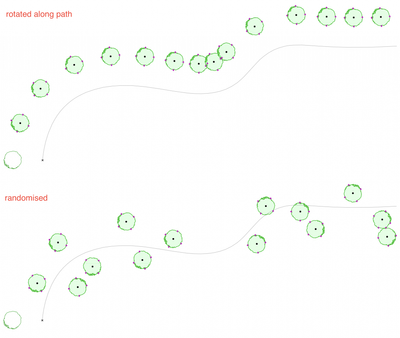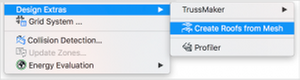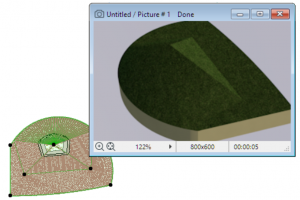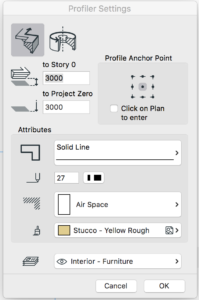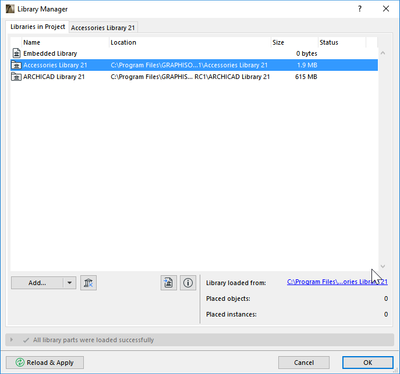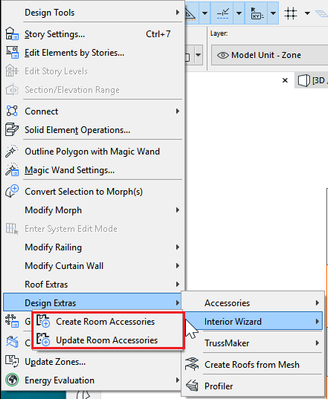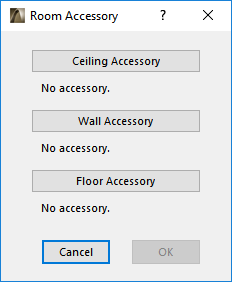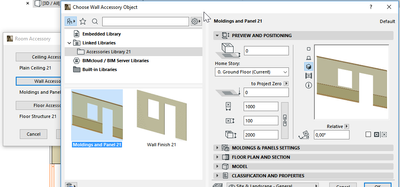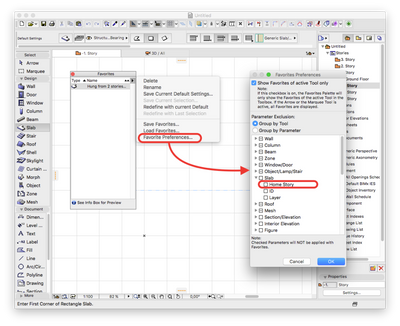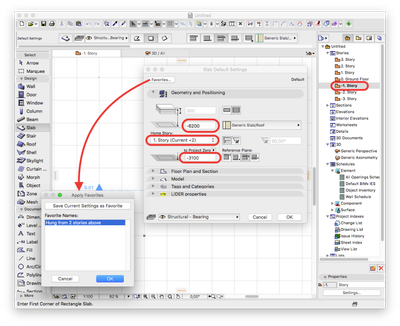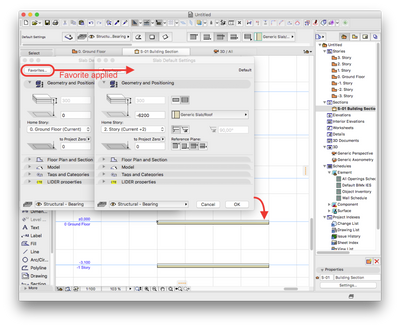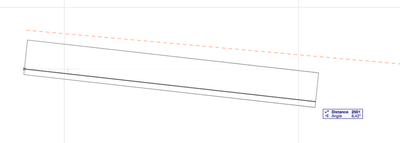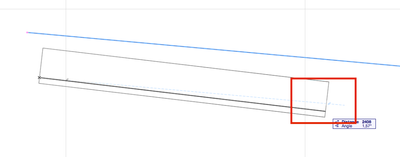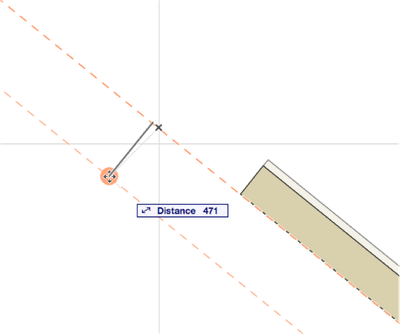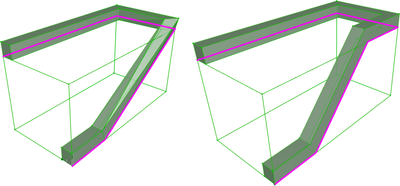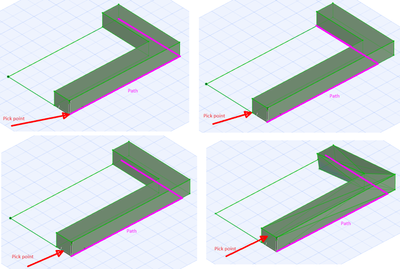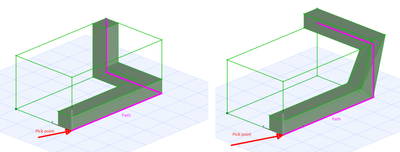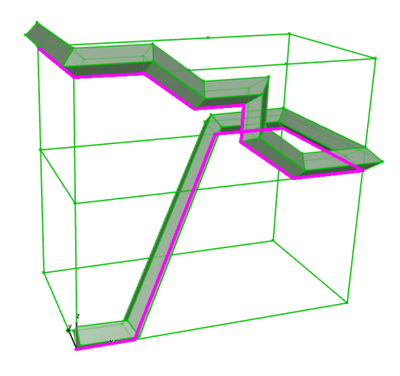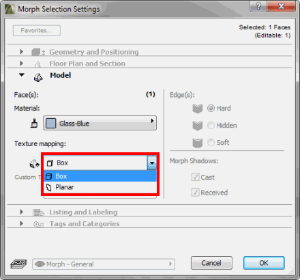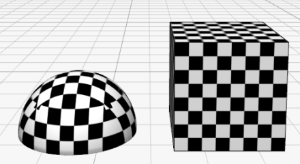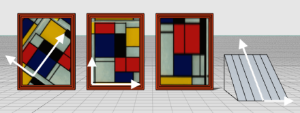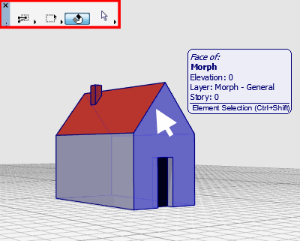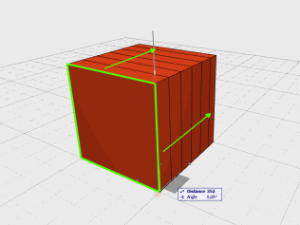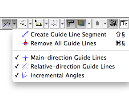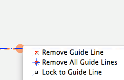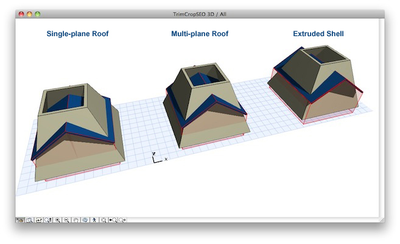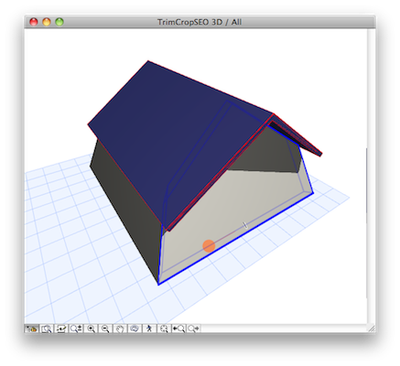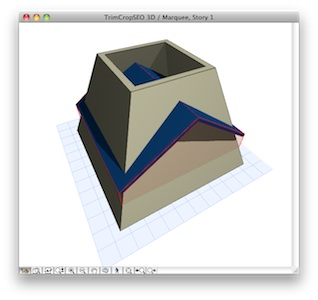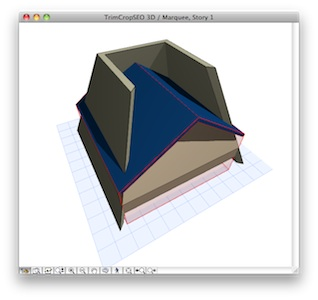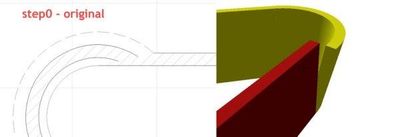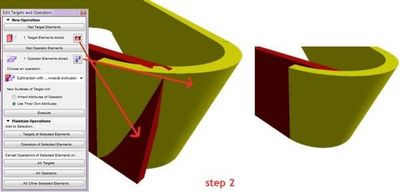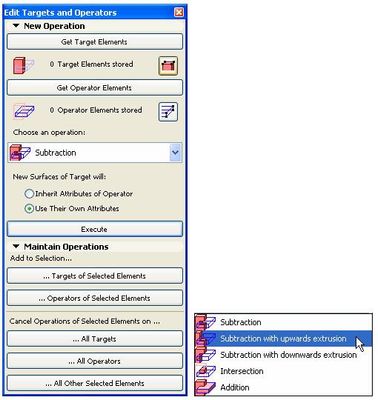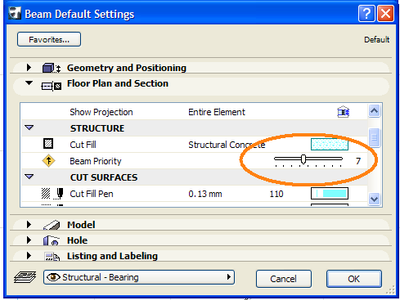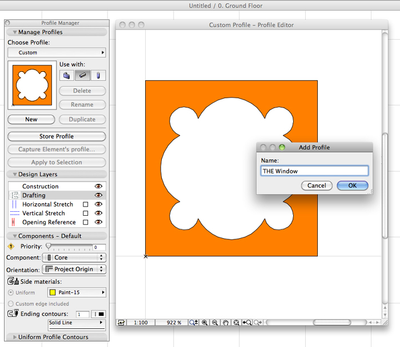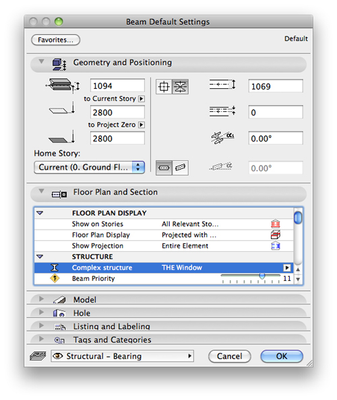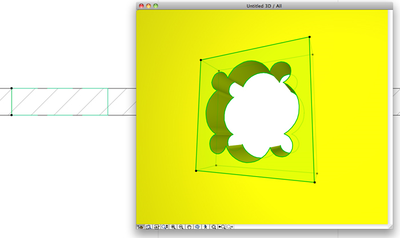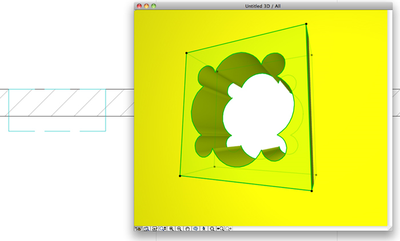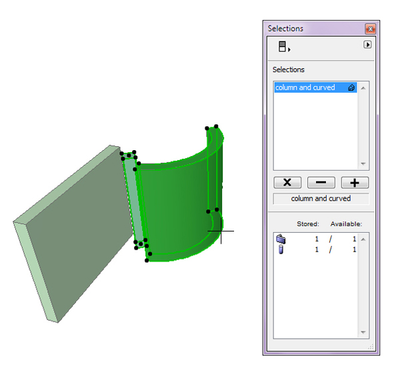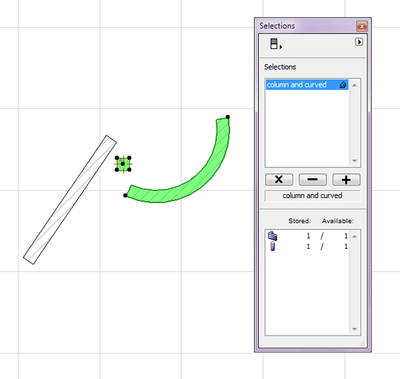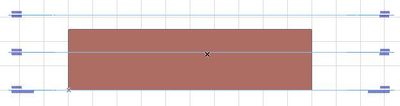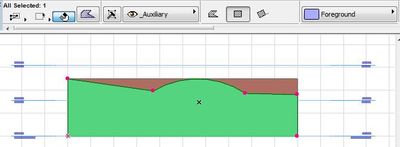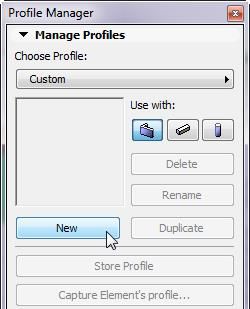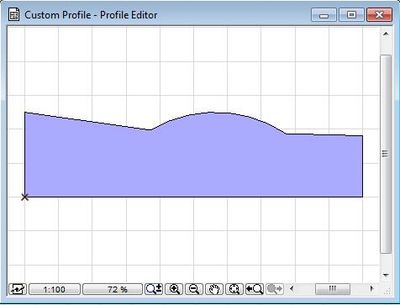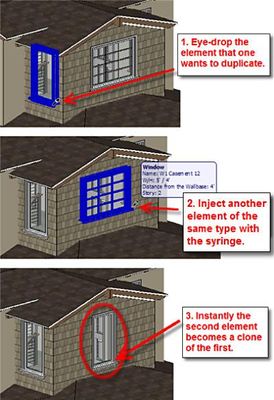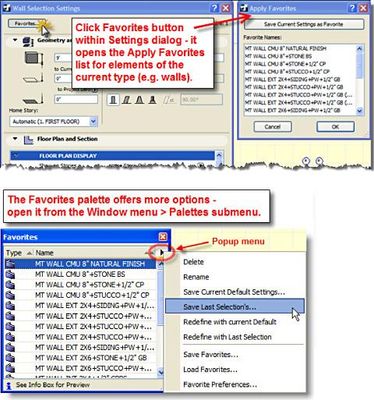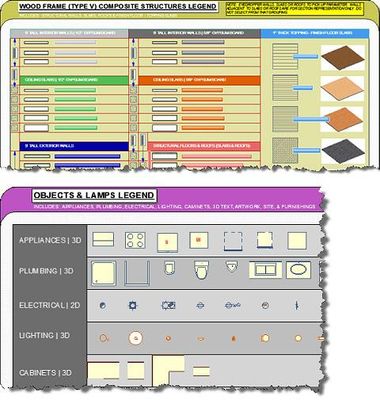Modelling my hand-drawn University Project in Archicad
I recently came across a project from my first year as an architecture student, and since the paper model I had is long gone, I thought of modelling it with Archicad so as to keep record of it for my portfolio. The building is a 2-story family house,...