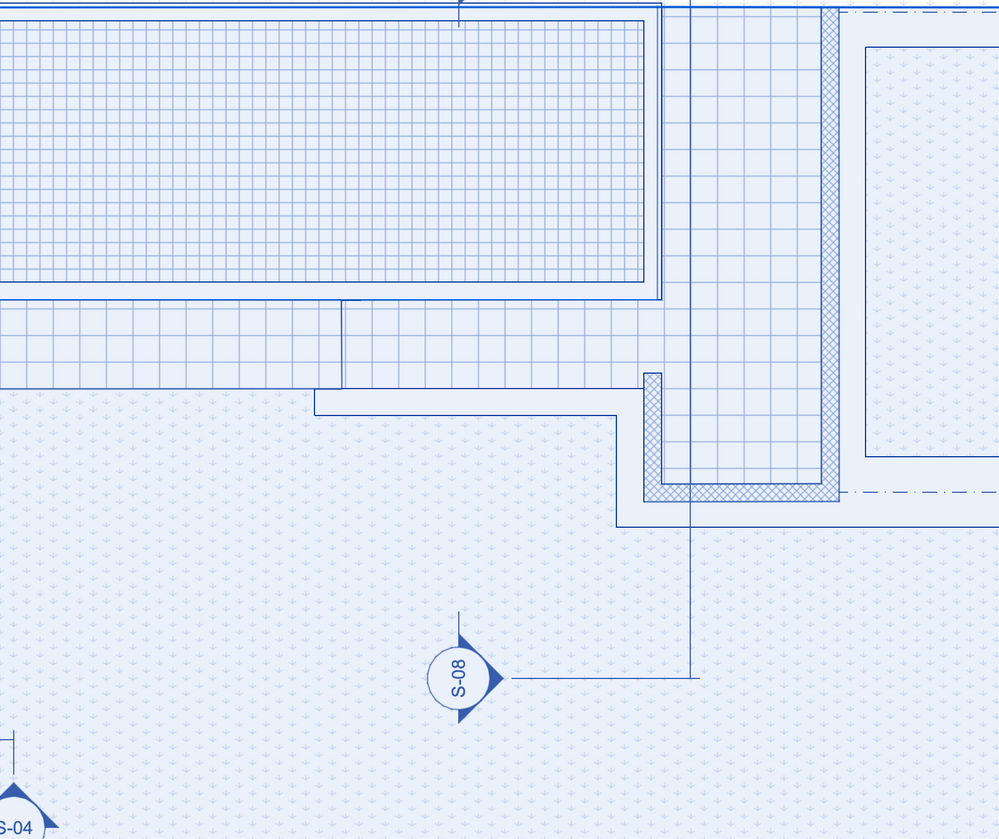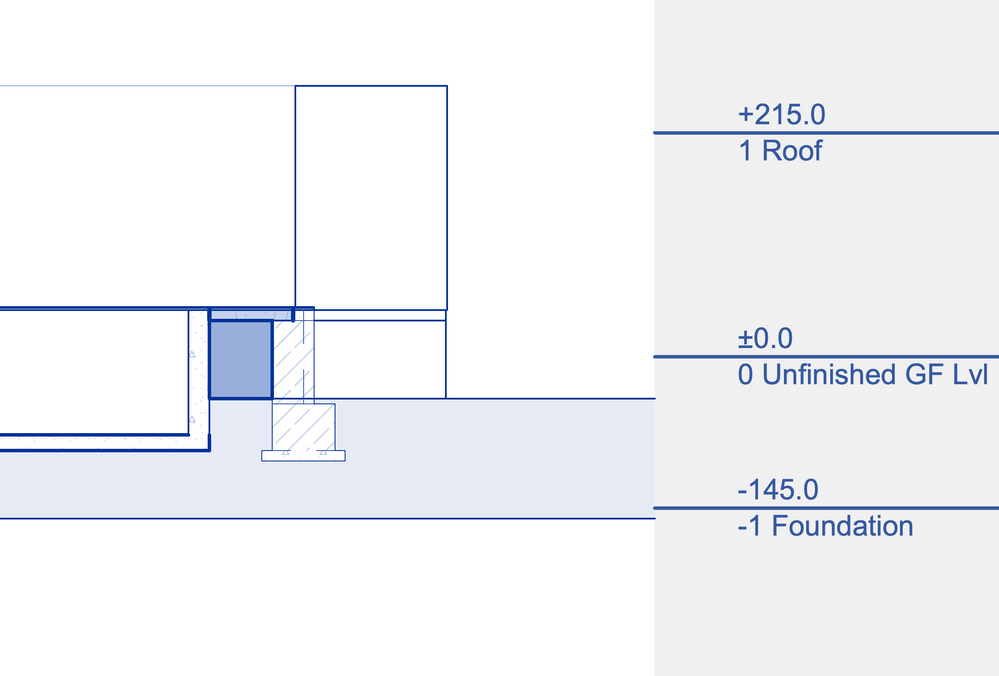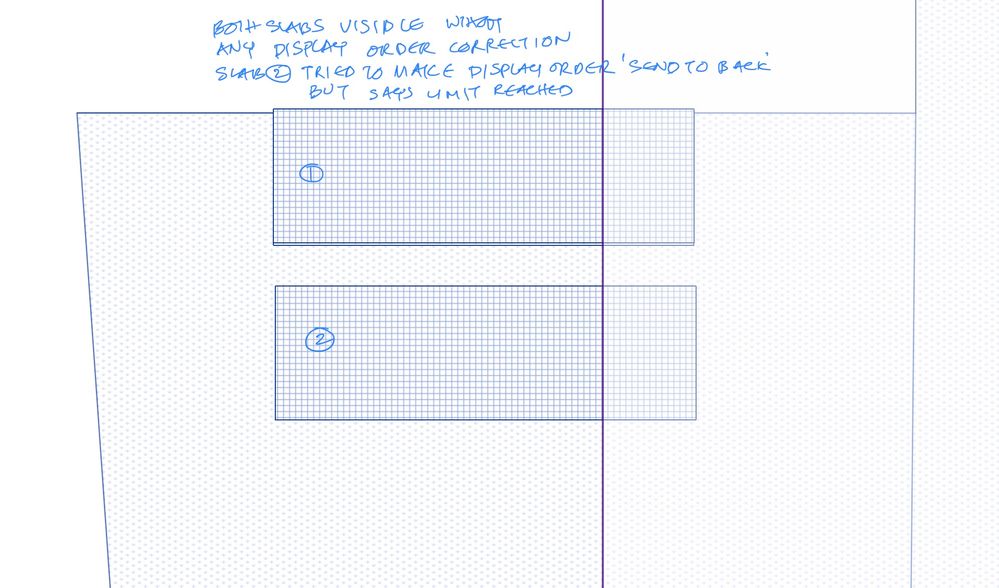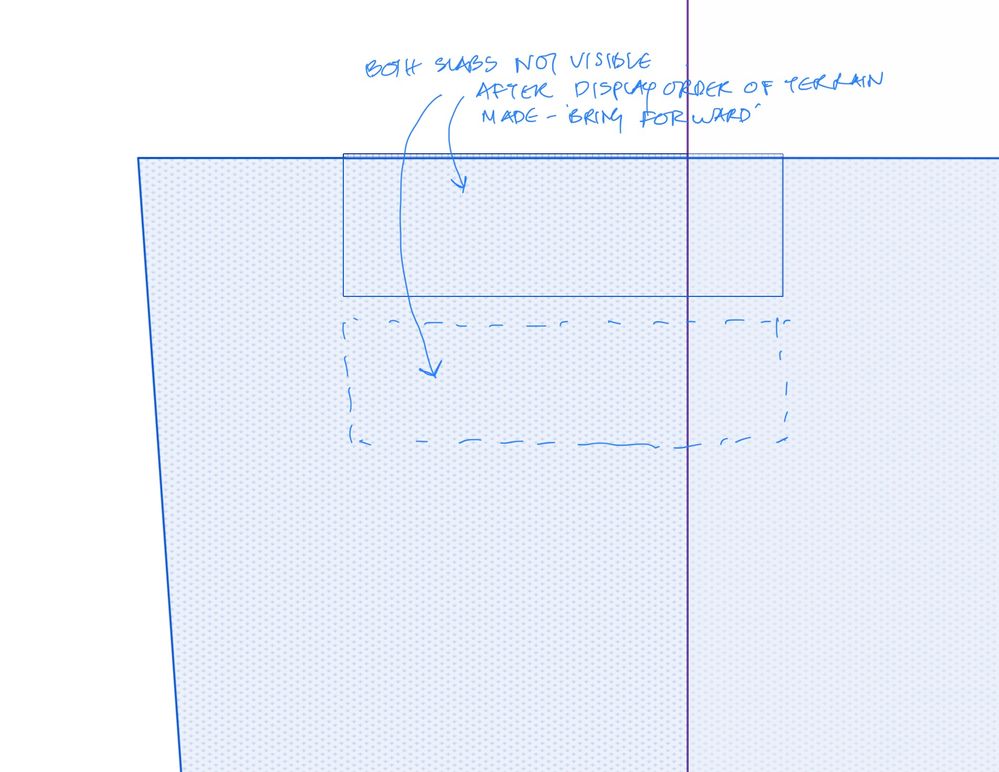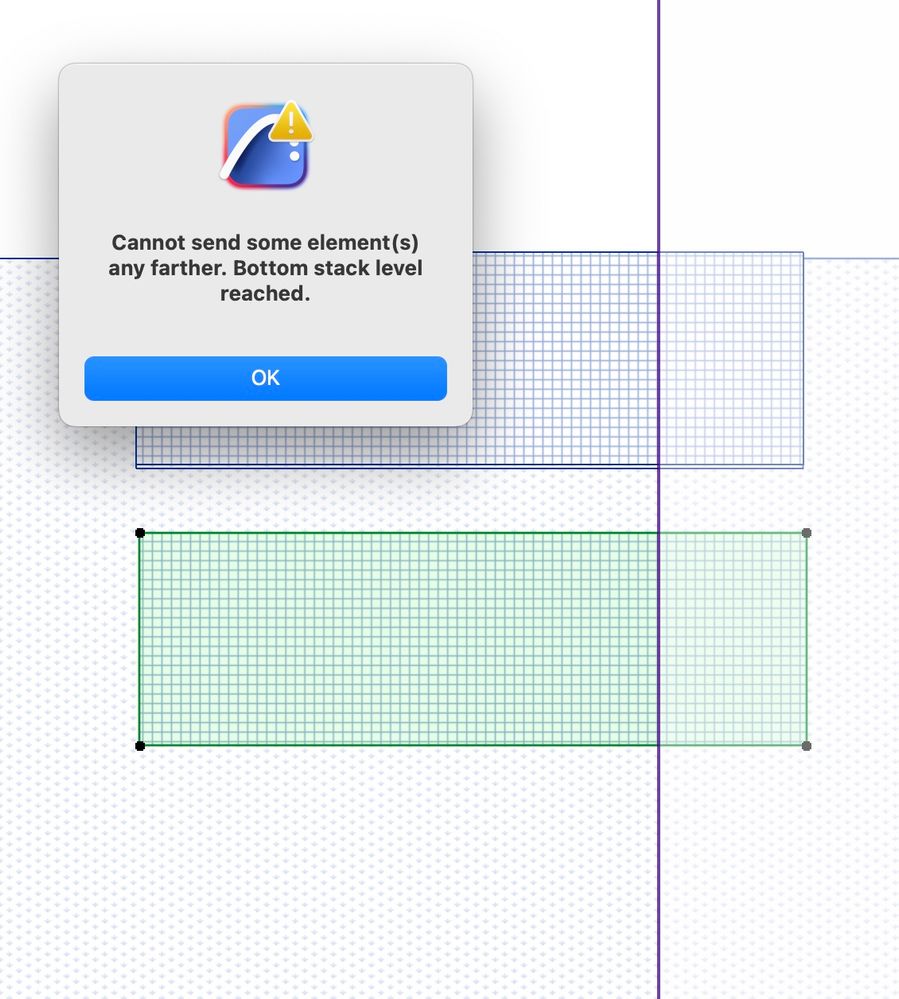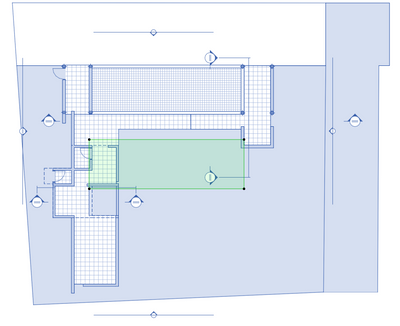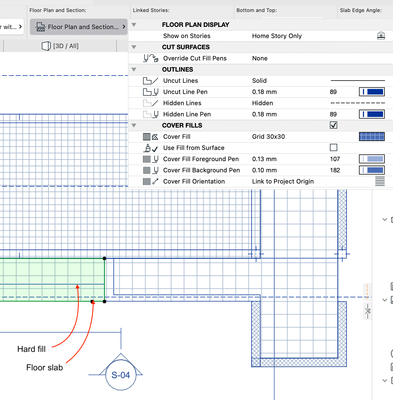- Graphisoft Community (INT)
- :
- Forum
- :
- Modeling
- :
- visibility of surfaces in plan- display order
- Subscribe to RSS Feed
- Mark Topic as New
- Mark Topic as Read
- Pin this post for me
- Bookmark
- Subscribe to Topic
- Mute
- Printer Friendly Page
visibility of surfaces in plan- display order
- Mark as New
- Bookmark
- Subscribe
- Mute
- Subscribe to RSS Feed
- Permalink
- Report Inappropriate Content
2023-09-07 01:15 PM
In my model, i have a pool where the slab goes below the terrain. A part of foundation is close to terrain surface. In plan, when I make the pool slab visible by applying display order, the part of foundation close to terrain becomes visible. Shouldnt the objects on top appear like being on top concealing whats below? in 3D everything is fine. How do I make this look proper?
Solved! Go to Solution.
Accepted Solutions
- Mark as New
- Bookmark
- Subscribe
- Mute
- Subscribe to RSS Feed
- Permalink
- Report Inappropriate Content
2023-09-08 07:37 AM
Your slabs and mesh need to have cover fills with a solid background pen (not transparent pen 0).
It looks like they do in your images.
Reset the order to defaults.
Select slab 2 and send it backwards one level.
If that does not work send it back one more level.
Do not send it all the way back - this will send it to the bottom of the stack which may work but leaves you no wiggle room.
That should be all you need to do.
There are 7 default levels for elements in the stack but there are actually about 14 level you can use.
If you get the message bottom or top stack level reached, then you have gone as far as you can.
If every element ends up in the top or bottom stack, you will have no control.
If you open the element information palette, you will be able to see the stack level of any selected element in the information it shows.
This is the only way you can see the level it is in.
Barry.
Versions 6.5 to 27
i7-10700 @ 2.9Ghz, 32GB ram, GeForce RTX 2060 (6GB), Windows 10
Lenovo Thinkpad - i7-1270P 2.20 GHz, 32GB RAM, Nvidia T550, Windows 11
- Mark as New
- Bookmark
- Subscribe
- Mute
- Subscribe to RSS Feed
- Permalink
- Report Inappropriate Content
2023-09-08 05:21 AM
If you change the display order of something to be on top, then that is what it will do.
You may also need to adjust the display order of adjacent elements as well.
The display in plan actually has nothing to do with the 3D position of the elements.
Barry.
Versions 6.5 to 27
i7-10700 @ 2.9Ghz, 32GB ram, GeForce RTX 2060 (6GB), Windows 10
Lenovo Thinkpad - i7-1270P 2.20 GHz, 32GB RAM, Nvidia T550, Windows 11
- Mark as New
- Bookmark
- Subscribe
- Mute
- Subscribe to RSS Feed
- Permalink
- Report Inappropriate Content
2023-09-08 05:54 AM
But for situations like this when a terrain has different levels, how the object above considered?
- Mark as New
- Bookmark
- Subscribe
- Mute
- Subscribe to RSS Feed
- Permalink
- Report Inappropriate Content
2023-09-08 06:14 AM
Every element has its own level in the display order.
The element classes are in descending order of class:
1.Annotation (Text, Labels, all Dimension types, Zone Stamps)
2.2D artwork (Lines, Circles, Splines, Hotspots)
3.Library Parts (Objects, Lamps, Stairs)
4.2D Fills
5.3D structures (Walls, Beams, Slabs, Doors, Windows, Columns, Roofs, Meshes)
6.Zones
7.Figures
So all 3D structures (5) will display automatically above zones (6) but below fills (4).
Unless you start playing with the display order.
All elements of the same class will display in the order you place them, new on top of old, again until you play with the display order.
It has nothing to do with the levels they are in 3D.
Barry.
Versions 6.5 to 27
i7-10700 @ 2.9Ghz, 32GB ram, GeForce RTX 2060 (6GB), Windows 10
Lenovo Thinkpad - i7-1270P 2.20 GHz, 32GB RAM, Nvidia T550, Windows 11
- Mark as New
- Bookmark
- Subscribe
- Mute
- Subscribe to RSS Feed
- Permalink
- Report Inappropriate Content
2023-09-08 06:53 AM
How do you work around in a situation like this?
- Mark as New
- Bookmark
- Subscribe
- Mute
- Subscribe to RSS Feed
- Permalink
- Report Inappropriate Content
2023-09-08 07:37 AM
Your slabs and mesh need to have cover fills with a solid background pen (not transparent pen 0).
It looks like they do in your images.
Reset the order to defaults.
Select slab 2 and send it backwards one level.
If that does not work send it back one more level.
Do not send it all the way back - this will send it to the bottom of the stack which may work but leaves you no wiggle room.
That should be all you need to do.
There are 7 default levels for elements in the stack but there are actually about 14 level you can use.
If you get the message bottom or top stack level reached, then you have gone as far as you can.
If every element ends up in the top or bottom stack, you will have no control.
If you open the element information palette, you will be able to see the stack level of any selected element in the information it shows.
This is the only way you can see the level it is in.
Barry.
Versions 6.5 to 27
i7-10700 @ 2.9Ghz, 32GB ram, GeForce RTX 2060 (6GB), Windows 10
Lenovo Thinkpad - i7-1270P 2.20 GHz, 32GB RAM, Nvidia T550, Windows 11
- Mark as New
- Bookmark
- Subscribe
- Mute
- Subscribe to RSS Feed
- Permalink
- Report Inappropriate Content
2023-09-09 06:13 AM
Thanks for the help it worked!
- Mark as New
- Bookmark
- Subscribe
- Mute
- Subscribe to RSS Feed
- Permalink
- Report Inappropriate Content
2023-09-09 08:39 AM
This selected slab is in top of the stack and the firm line seen ( hard fill) is at the bottom of the stack. Its still showing through. I tried changing the cover fill of slab as shown in the screenshot. Its not getting updated even after re opening the file! am i doing something wrong here?
- Mark as New
- Bookmark
- Subscribe
- Mute
- Subscribe to RSS Feed
- Permalink
- Report Inappropriate Content
2023-09-09 11:08 AM
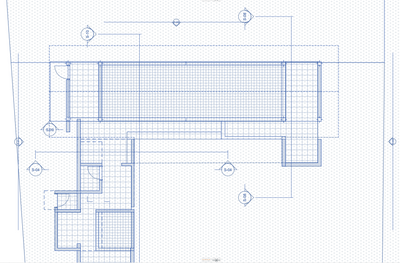
- Mark as New
- Bookmark
- Subscribe
- Mute
- Subscribe to RSS Feed
- Permalink
- Report Inappropriate Content
2023-09-11 03:25 AM
Do your fills have a solid background colour or are they using the transparent pen (0)?
Barry.
Versions 6.5 to 27
i7-10700 @ 2.9Ghz, 32GB ram, GeForce RTX 2060 (6GB), Windows 10
Lenovo Thinkpad - i7-1270P 2.20 GHz, 32GB RAM, Nvidia T550, Windows 11
- Aligning surface on imported object in Visualization
- Problems with language configuration when migrating to Global Library in Libraries & objects
- Window Reveal visible in Core Only Display in Libraries & objects
- How to extract data from elements inside zone boundaries? in Project data & BIM
- Cabinets - hide lines in between in Libraries & objects