Turn on suggestions
Auto-suggest helps you quickly narrow down your search results by suggesting possible matches as you type.
Showing results for
Turn on suggestions
Auto-suggest helps you quickly narrow down your search results by suggesting possible matches as you type.
Showing results for
- Graphisoft Community (INT)
- :
- Knowledge Base
- :
- Project data & BIM
- :
- 3D Navigation - Incremental Drawing
Options
- Subscribe to RSS Feed
- Mark as New
- Mark as Read
- Bookmark
- Subscribe to Topic
- Printer Friendly Page
- Report Inappropriate Content
3D Navigation - Incremental Drawing
Graphisoft
Options
- Subscribe to RSS Feed
- Mark as New
- Mark as Read
- Bookmark
- Subscribe to Topic
- Printer Friendly Page
- Report Inappropriate Content
on
2018-06-21
05:55 PM
- edited on
2023-05-15
05:39 PM
by
Emoke Csikos
What is Incremental Drawing?
If the speed of the 3D-explore falls below a predetermined value, ARCHICAD starts to leave out elements during the navigation. It continues until the speed reaches again the desired one. It eventuates working faster with ARCHICAD, but the disappearing elements may be strange in some circumstances. If you experience that during the navigation in 3D the Objects and/or other elements with high polygon count disappear, it shows that the Incremental Drawing feature is switched on and the performance of the used hardware is lower than required by the model.If the feature is switched on, you can customize the feedback speed limit in Frames per Second below which ARCHICAD should start to hide elements during the 3D navigation. This option can be found in the 3D Styles > OpenGL Options dialog.
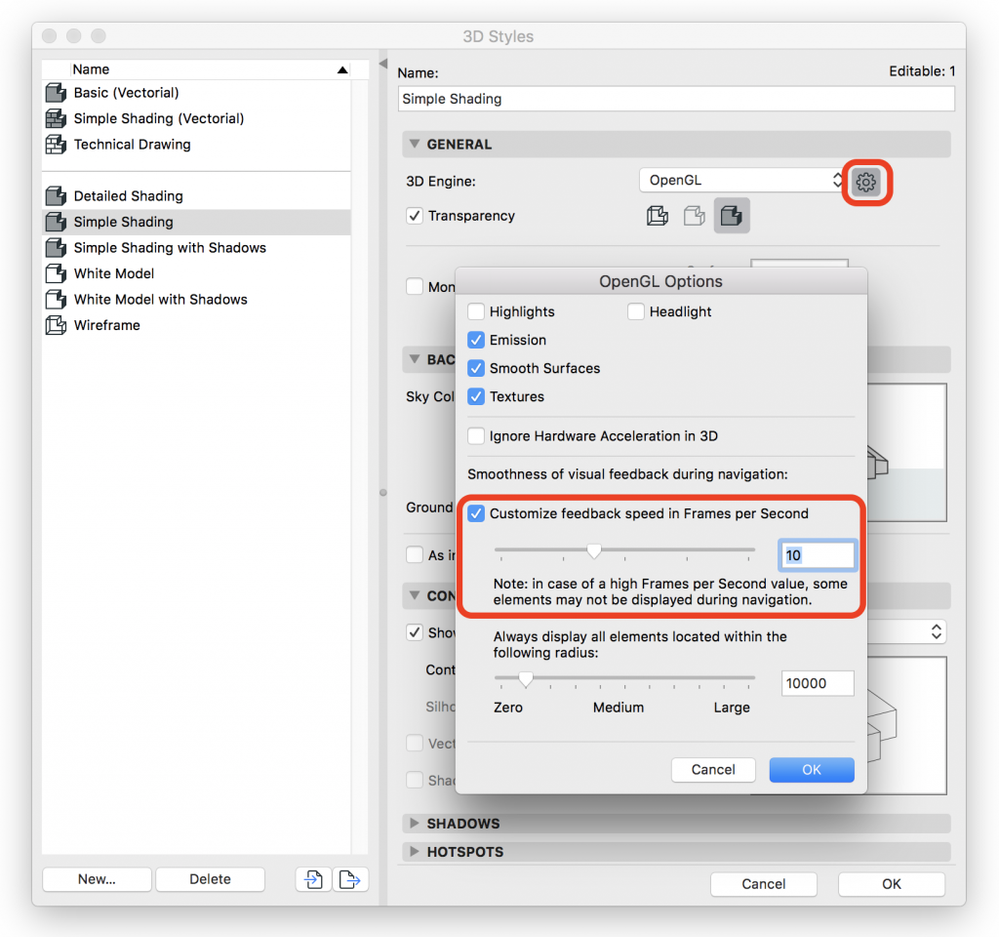
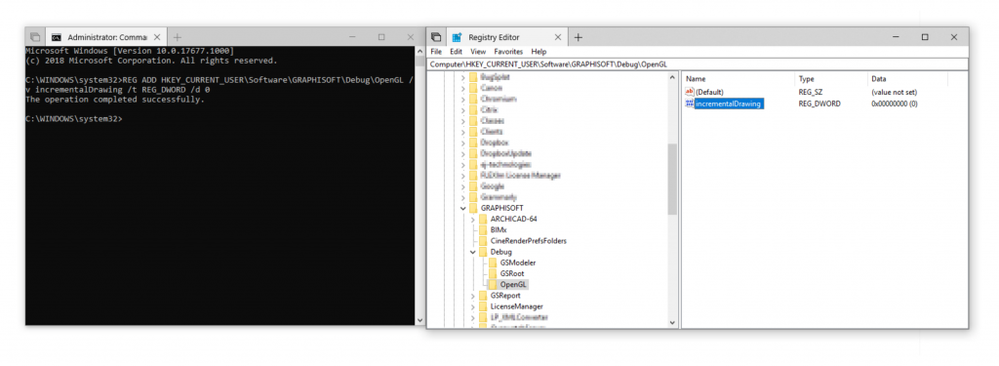
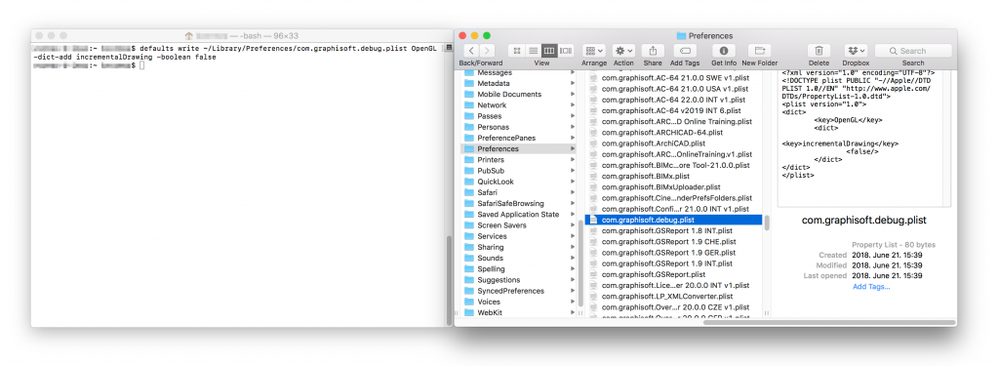
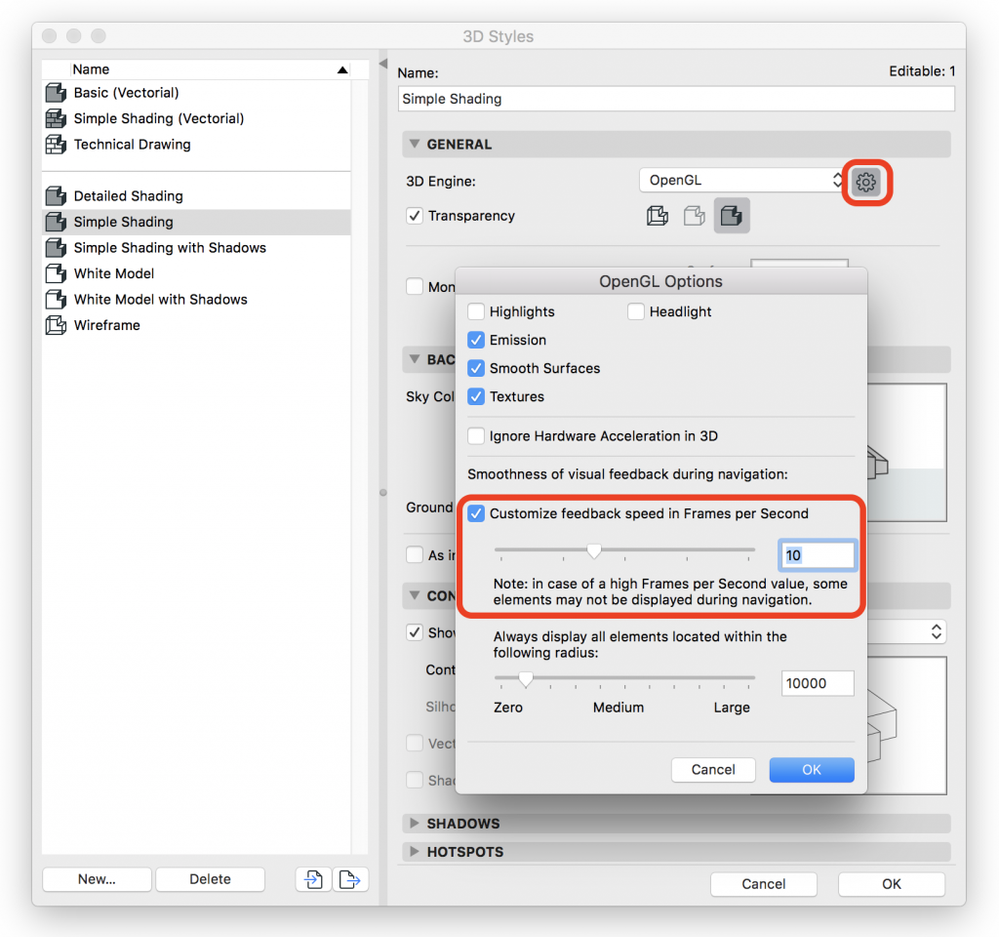
What is the default status of this feature?
In ARCHICAD 18 and before the Incremental Drawing feature was switched on by default. In ARCHICAD 19 and after, until ARCHICAD 21 this feature was turned off related to the 3D acceleration improvements. In ARCHICAD 22 the default status has been changed to on again because of some improvements in the background and because of changing the way how ARCHICAD measures the speed of the navigation.Why should I modify the default value?
The Incremental Drawing feature helps to speed up the navigation in 3D. It can be very helpful if the project is too big for the used hardware, but some people believe that skipping elements is more annoying as the decreased speed. If you are in this group or want to switch it off for a short time only, it is possible with the method described in the next section.How can Incremental Drawing be switched on or off?
To do so Properties/Registry have to be edited. This article contains a lot of useful information about how to do it on Windows and Mac systems. Please note that if you make these changes it will affect all the installed ARCHICAD versions.on Windows
You must edit or add – if it does not exist – a DWORD (32-bit) type value named incrementalDrawing with 0 (if you want to switch off the feature) or 1 as value in HKEY_CURRENT_USER\Software\GRAPHISOFT\Debug\OpenGL key. The parent key(s) should be created before if they do not exist. Restarting ARCHICAD is needed after the modification. You can use the following string to modify or create the Registry key without opening the Registry Editor. First, start Command Prompt as an administrator with the following steps:- Open Start.
- Search for Command Prompt.
- Right-click the result and select Run as administrator.
REG ADD HKEY_CURRENT_USER\Software\GRAPHISOFT\Debug\OpenGL /v incrementalDrawing /t REG_DWORD /d 0If you want to turn on the feature, use the string above but change 0 to 1 at the end.
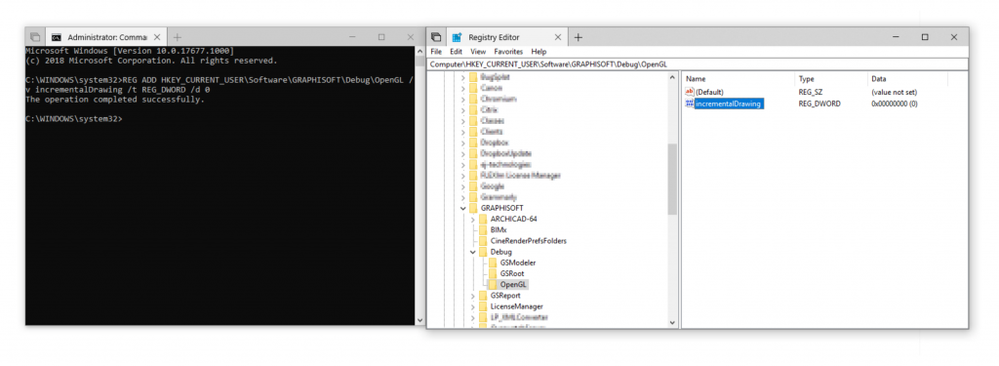
on Mac
You must edit or add – if it does not exist – a key named incrementalDrawing with ‘false’ (if you want to switch off the feature) or ‘true’ as value under OpenGL dictionary in ~/Library/Preferences/com.graphisoft.debug.plist file. The dictionary should be created before if it does not exist. Due to caching processes on Mac, restarting the computer is needed after the modification. You can use the following string to modify or create the Preferences file. First, start Terminal with the following steps:- Open Launchpad or Spotlight Search (Cmd+Space).
- Search for Terminal.
- Hit Enter or double-click on its icon.
defaults write ~/Library/Preferences/com.graphisoft.debug.plist OpenGL -dict-add incrementalDrawing -boolean falseIf you want to turn on the feature, use the string above but change ‘false’ to ‘true’ at the end.
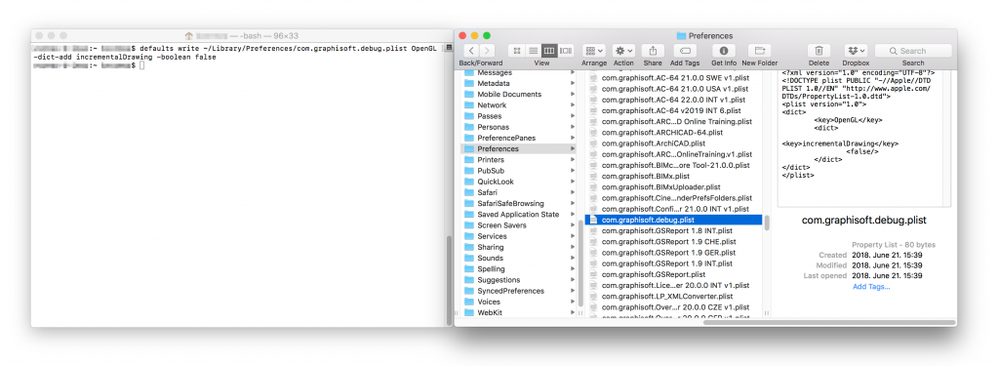
Labels:
