Turn on suggestions
Auto-suggest helps you quickly narrow down your search results by suggesting possible matches as you type.
Showing results for
Turn on suggestions
Auto-suggest helps you quickly narrow down your search results by suggesting possible matches as you type.
Showing results for
- Graphisoft Community (INT)
- :
- Knowledge Base
- :
- Project data & BIM
- :
- Freeze - Troubleshooting Guide
Options
- Subscribe to RSS Feed
- Mark as New
- Mark as Read
- Bookmark
- Subscribe to Topic
- Printer Friendly Page
- Report Inappropriate Content
Freeze - Troubleshooting Guide
Graphisoft Alumni
Options
- Subscribe to RSS Feed
- Mark as New
- Mark as Read
- Bookmark
- Subscribe to Topic
- Printer Friendly Page
- Report Inappropriate Content
on
2021-05-07
05:17 PM
- edited on
2023-05-15
05:39 PM
by
Emoke Csikos
A "freeze" or "hang" is the state of the program when it does not respond to the operating system. A situation when Archicad does not respond to user actions (You see the hourglass on PC or the beachball on Mac ) does not necessarily mean it's frozen, it might just be busy. In a "busy" state, you might not be able to interact with Archicad, but the application still responds to events initiated by the operating system. When Archicad is frozen, it does not even respond to system events.
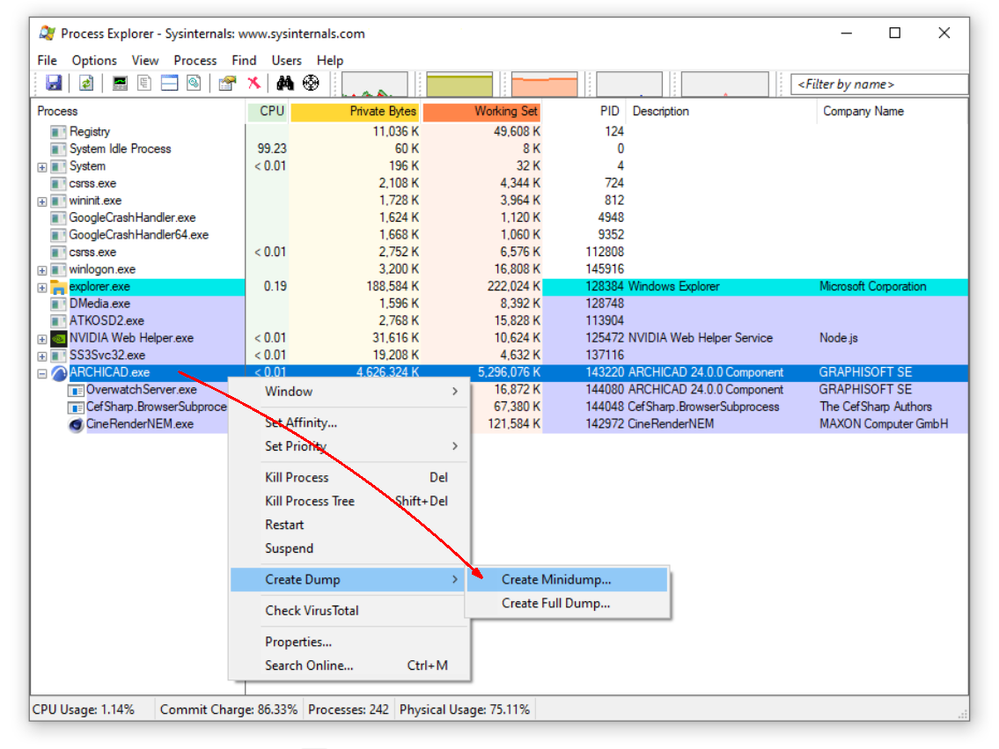
 A few process dumps are more helpful to the developers than just one. Often the value of the dump is a question of timing; a dump may present more useful information at one time than another. With more dumps, the developer can compare the instructions that are being run by the CPU. This time-averaged view often gives better insights into the cause of the race or lock.
A few process dumps are more helpful to the developers than just one. Often the value of the dump is a question of timing; a dump may present more useful information at one time than another. With more dumps, the developer can compare the instructions that are being run by the CPU. This time-averaged view often gives better insights into the cause of the race or lock.
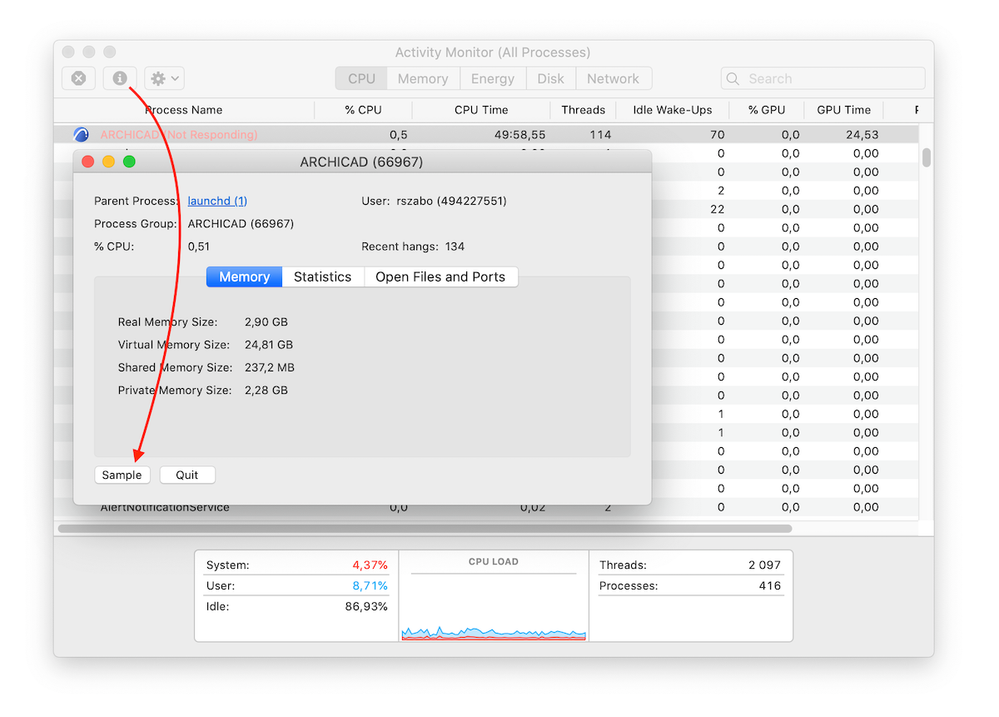 This will take a few seconds sample from the running processes, and will display it in text format. Click Save... to save this in a .txt file. Please repeat the process and create at least 3-4 samples.
This will take a few seconds sample from the running processes, and will display it in text format. Click Save... to save this in a .txt file. Please repeat the process and create at least 3-4 samples.
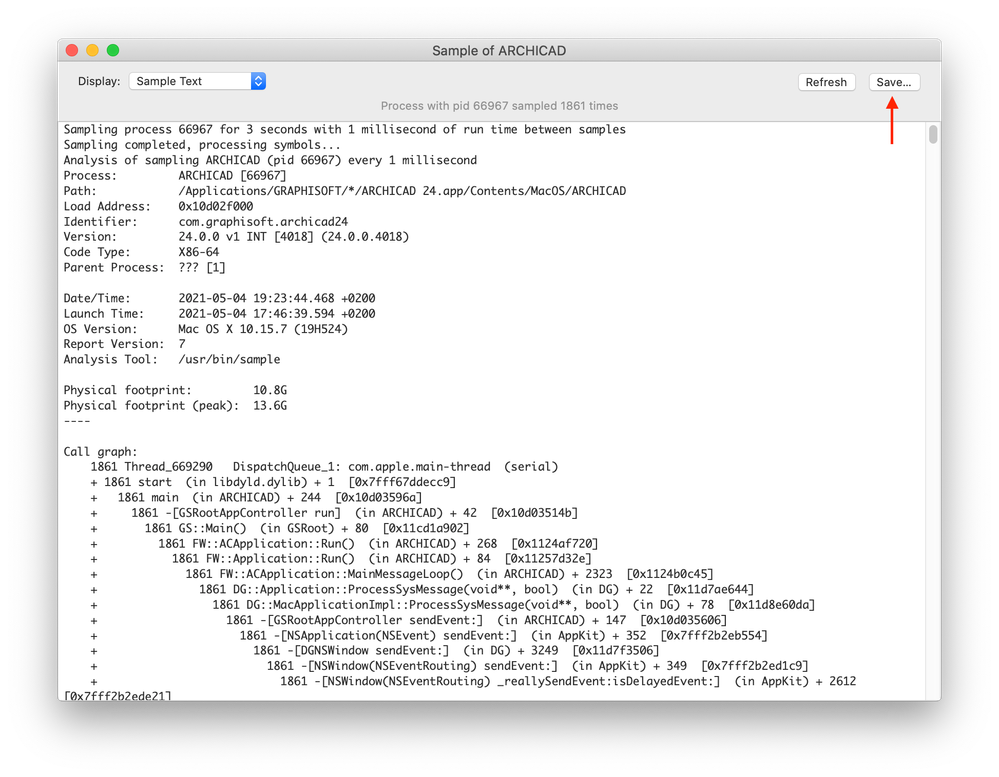
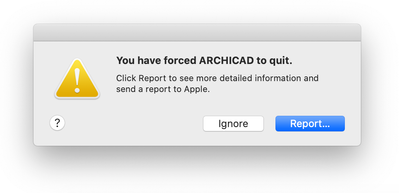
How to Report a Freeze on PCs in general
The running process in Archicad during a freeze can be recorded into dump files. Unfortunately, the dump file is only human readable with the assistance of a debugger and the symbol tables that are created when Archicad is compiled, therefore only developers at Graphisoft can investigate the data written in the dump file.Create Minidump files with Process Explorer
In most cases, the best solution is to create so-called Minidump files.- Use process explorer (Free tool; Part of the Sysinternals suite of programs http://technet.microsoft.com/en-us/sysinternals/bb896653.aspx )
- Choose the freezing "ARCHICAD.exe" process
- Right-click on it; then choose Create Dump -> Create Minidump
- Create 4-5 Minidump files with 6-8 seconds time between the creation
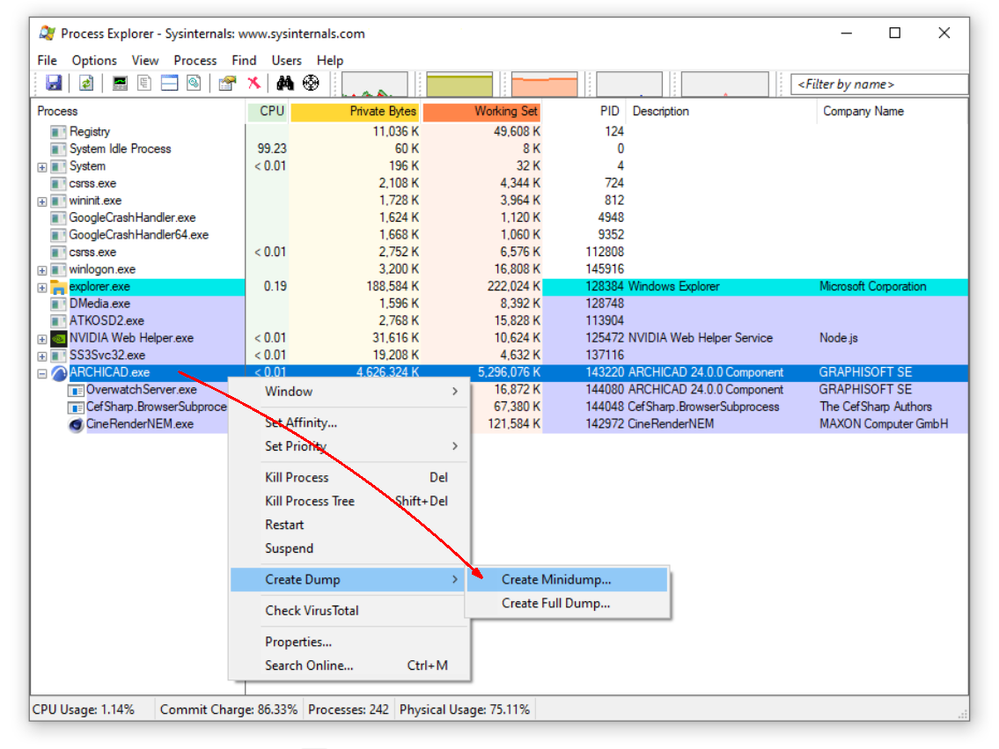

How to Report a Freeze on Mac
To investigate a Freeze on Mac, please provide the following data to your Archicad reseller's tech support:- Your description of the problem (how frequently does this happen? What were you doing before it happened?)
- 4-5 process samples (see below)
- a hang log (see below)
Process sample
While Archicad is frozen, open the Activity Monitor, select the "ARCHICAD (Not Responding)" process, and click the Sample button: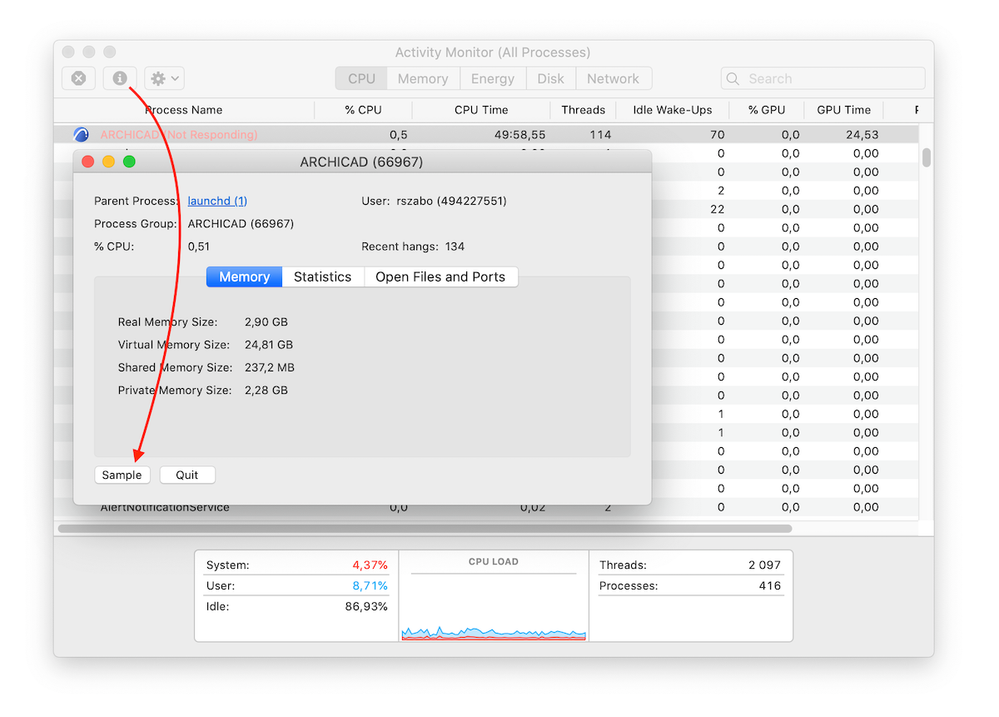
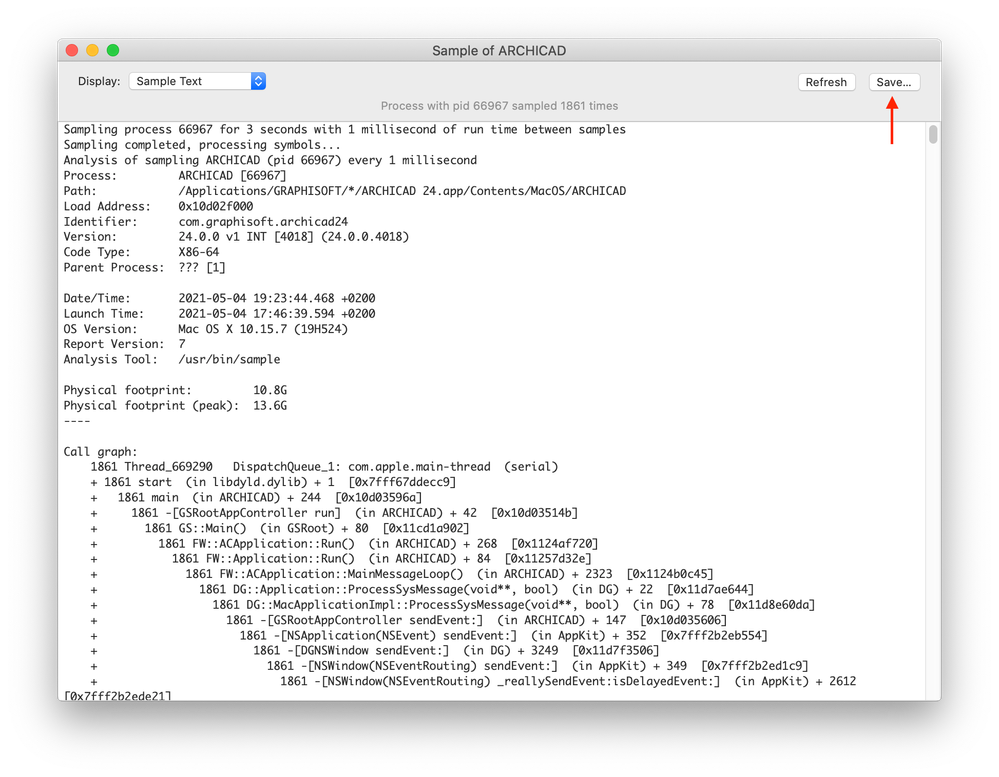
Hang log
When you are finished with taking the samples, please force-quit Archicad. This should open up the Mac reporter (Note: this is not Archicad's GSReporter with the ladybug icon). If the Mac reporter does not appear then Archicad was not frozen from a technical point of view - it was just busy.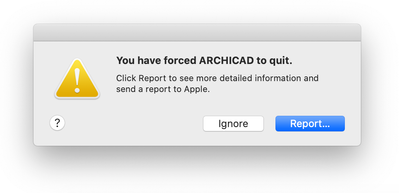
Click Report... then on the appearing window select the Problem Details and System Configuration tab. Copy all the text from here, and paste it into a text file.
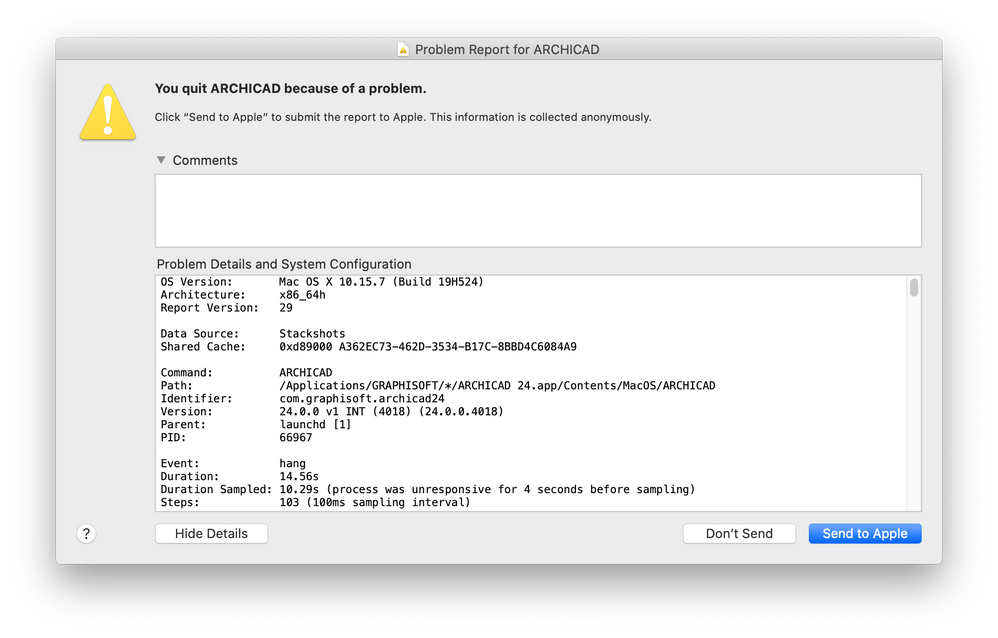
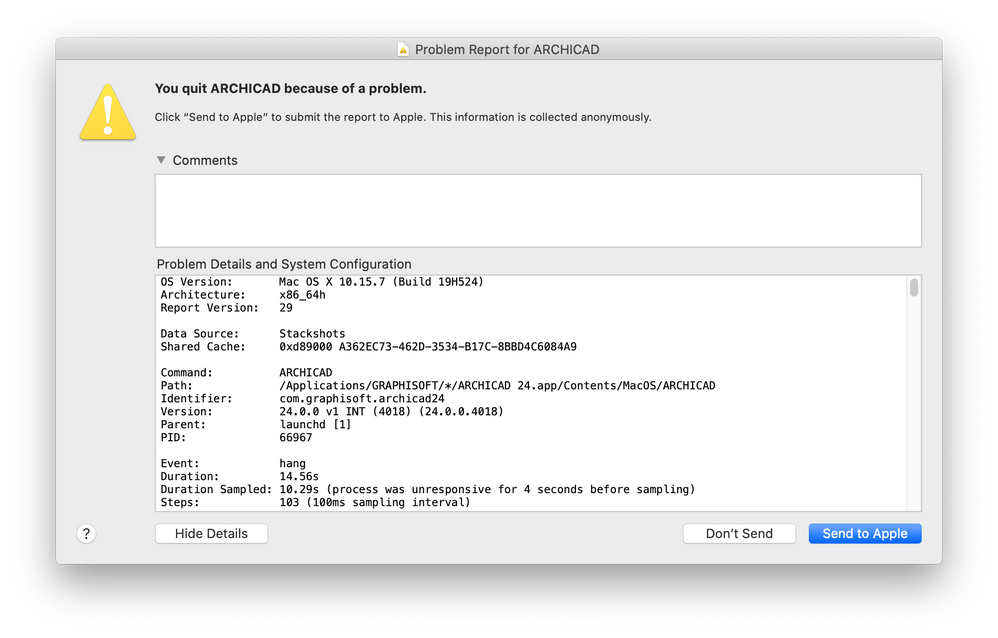
Labels:
Related articles
- Introducing alternative launch icons for Archicad and DDScad in Getting started
- Archicad 28 Migration: Converting from Monolithic Libraries to the Global Library System in Libraries & objects
- Archicad AI Visualizer - Frequently Asked Questions in Visualization
- Archicad 26 Install and Start-up Troubleshooting Guide in Getting started
- Archicad 26 in Getting started
