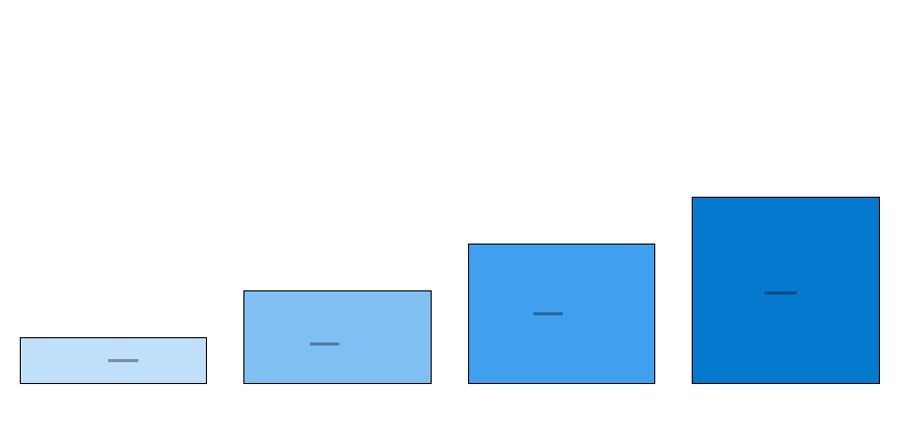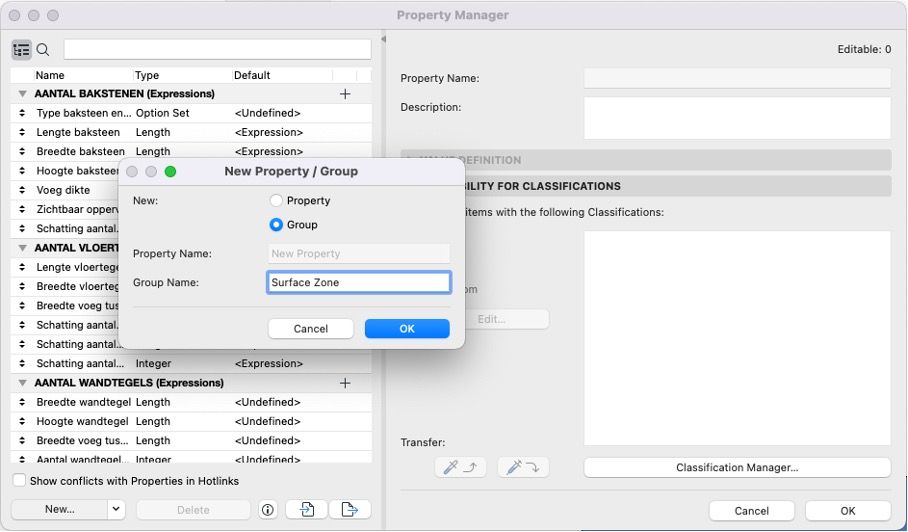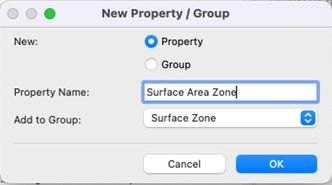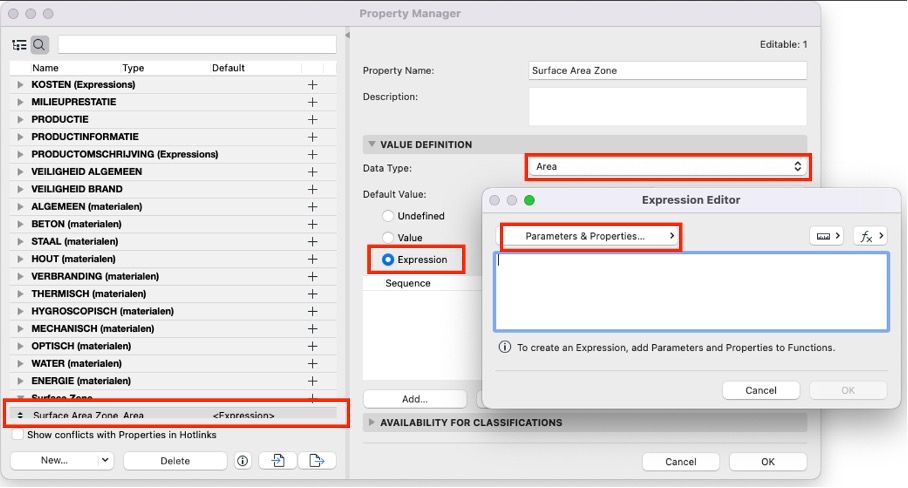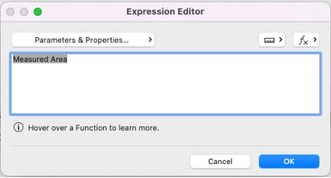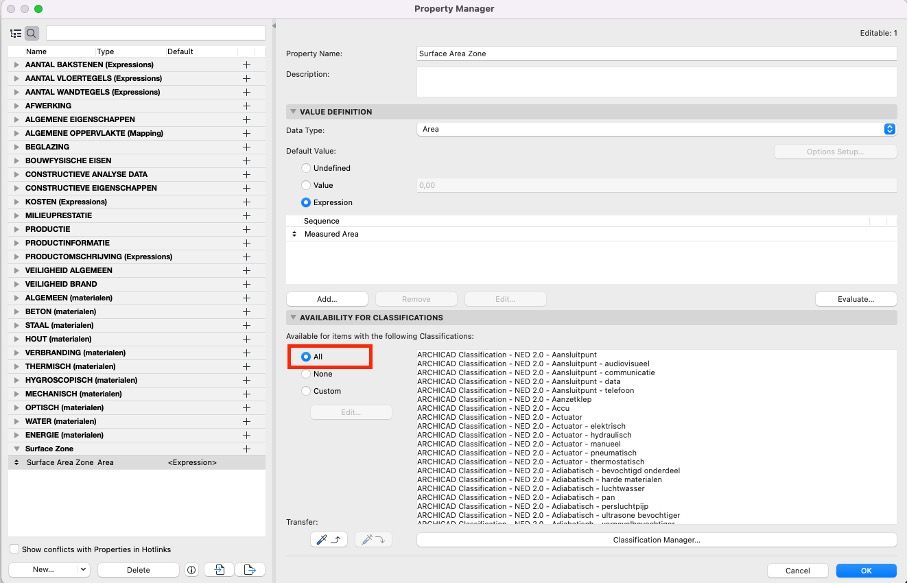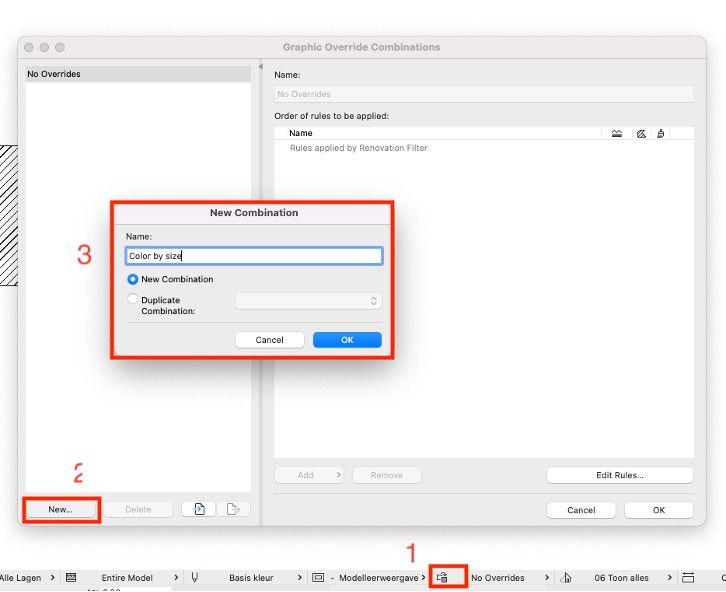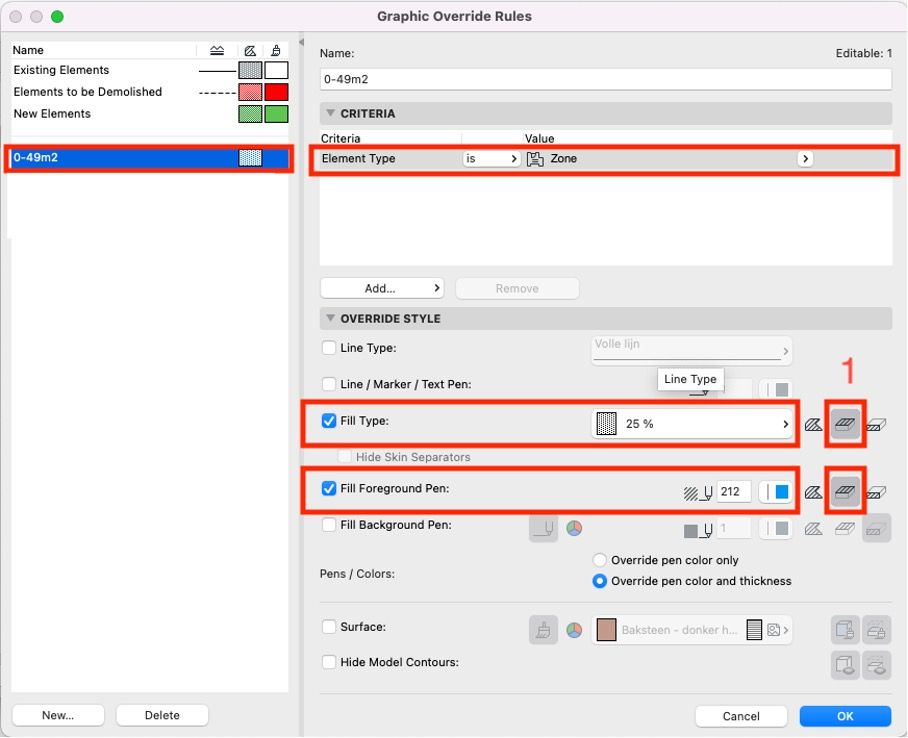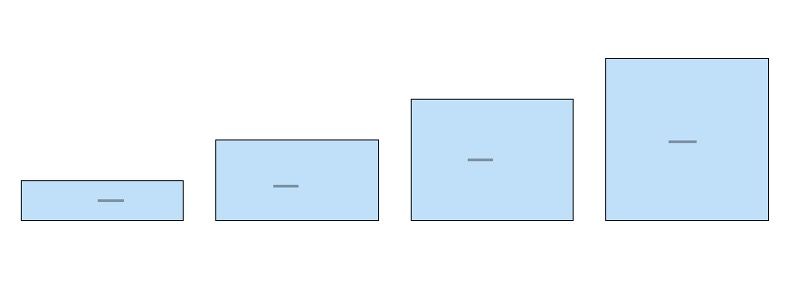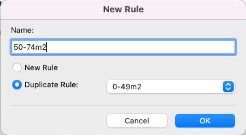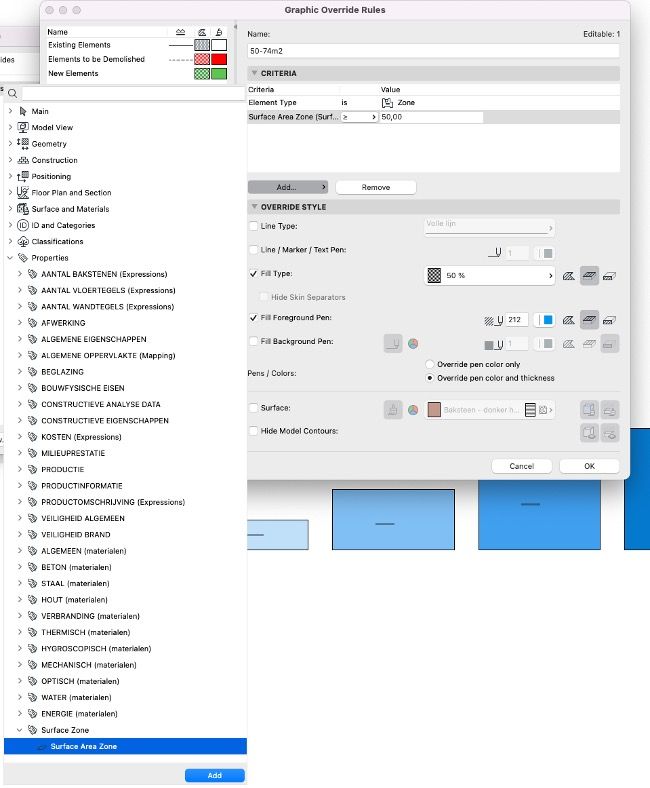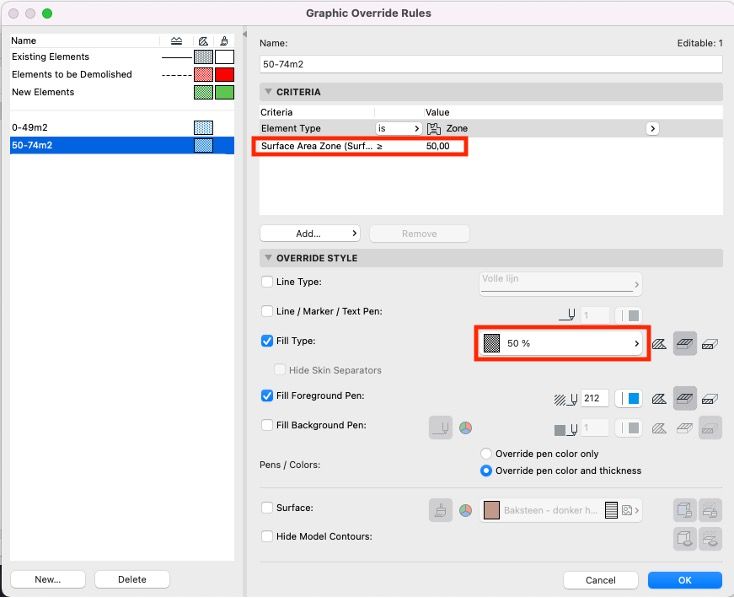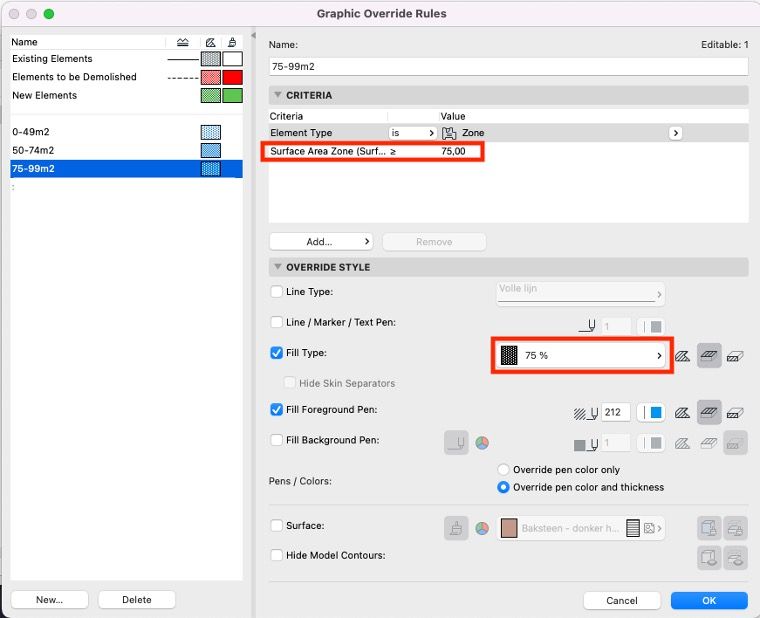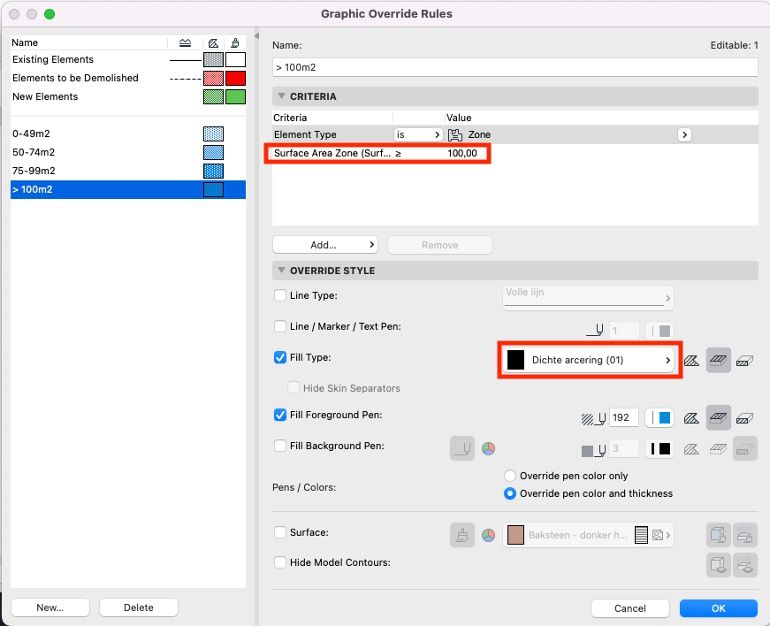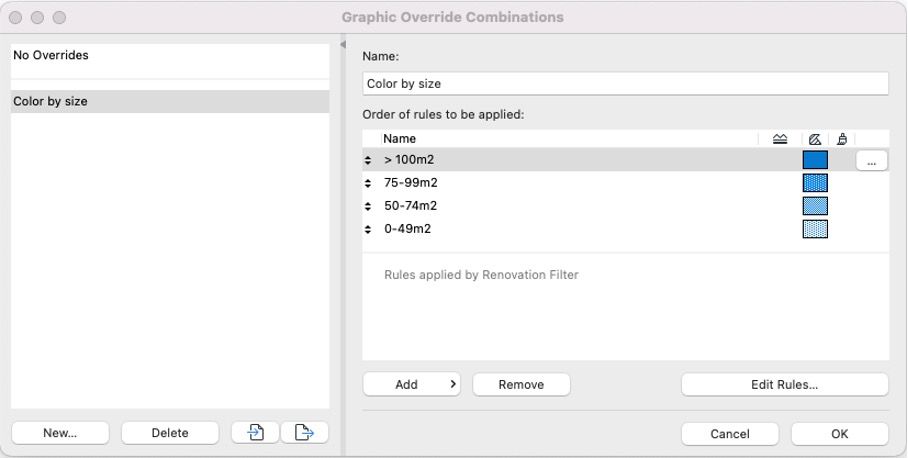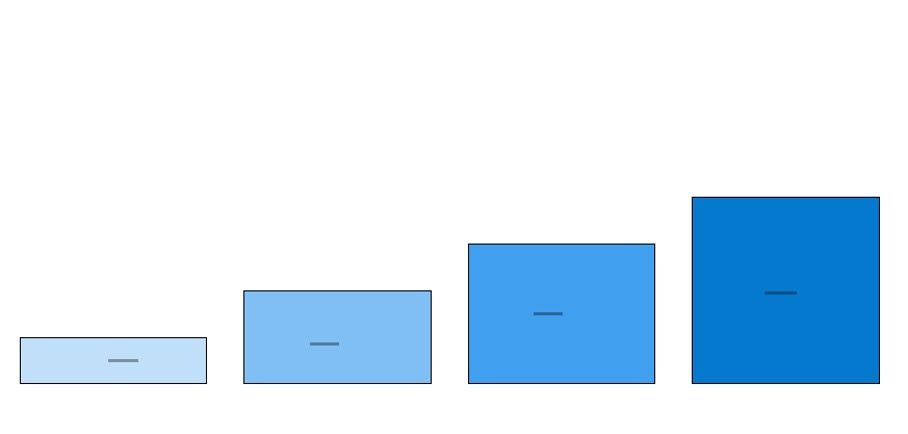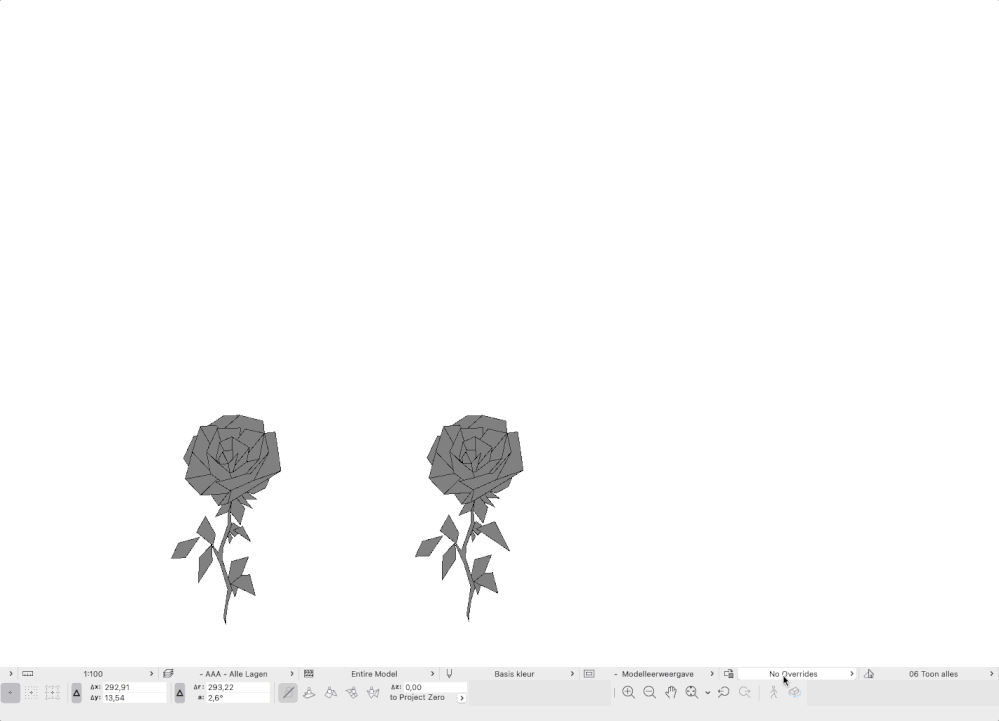- Graphisoft Community (INT)
- :
- Knowledge Base
- :
- Project data & BIM
- :
- Graphic Overrides series: Color Zone By Size, by B...
- Subscribe to RSS Feed
- Mark as New
- Mark as Read
- Bookmark
- Subscribe to Topic
- Printer Friendly Page
- Report Inappropriate Content
Graphic Overrides series: Color Zone By Size, by Bart Cuppens
- Subscribe to RSS Feed
- Mark as New
- Mark as Read
- Bookmark
- Subscribe to Topic
- Printer Friendly Page
- Report Inappropriate Content
on
2022-12-21
12:16 PM
- edited on
2023-05-15
05:56 PM
by
Emoke Csikos
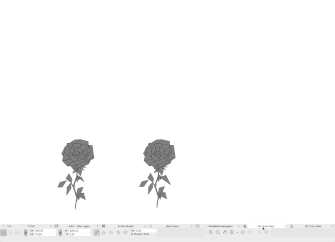
We invited some of the participants of the challenge to elaborate on their entries, share their workflows and tips&tricks.
Enjoy and feel free to start a thread in the Document & Visualize forum if you have any questions.
Let's learn how Bart Cuppens used Graphic Overrides to enhance the functionality of Zones.
There are 4 different sizes of zones we want to differentiate:
- Surface area below 50m2
- Surface area between 50m2-74m2
- Surface area between 75m2-99m2
- Surface area above 99m2
Draw 4 zones with different sizes: 25, 50, 75 and 100m2
You need the setup a property before setting up the Graphic Overrides (the measured area is not listed in the Graphic Overrides criteria).
Go to Options/Property Manager and add a New Group:
Add a new property in the group: ‘Surface Area Zone’
Choose ‘Area’ as data type and click on Expression; the Expression Editor will appear.
Click on Parameters & Properties to add the parameter “Measured Area” from the zone list and press ok:
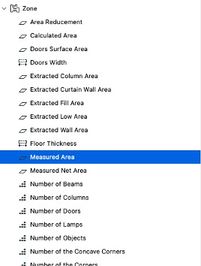
Make sure the property is available to the Classifications (custom or all):
Now you can start setting up the Graphic Overrides.
Open de Graphic Overrides combinations by clicking on the icon in the bottom (1), make a new override and give it a name:
You’ll have to make 4 rules, one for each color or fill percentage.
|
Surface area below 50m2 |
 |
|
Surface area between 50m2-74m2 |
 |
|
Surface area between 75m2-99m2 |
 |
|
Surface area above 99m2 |
 |
Rule 1: 0-49m2
This rule will give all fills a base color, the other rules will override this one when the measured area is higher than 49m2. Feel free to add more criteria based on layers, etc.
As criteria, choose as element type Zone to filter all zones:
- Choose a 25% Fill and override the coverfill (1)
- Choose a Foreground Pen Color for the coverfill
This Graphic Overrides will make all zone fills lightblue:
Rule 2: 50-74m2
Duplicate the first rule and rename it.
Add the newly made parameter under criteria (surface area zone) and restrict it to all areas above 49m2 (>=50).
Change the Fill type to 50%:
Rule 3: 75-99m2
- Duplicate the last rule and rename it to 75-99m2;
- Set the criteria value to 75 and change de fill type to 75%
Rule 4: 100m2
- Duplicate the last rule and rename it to 100m2;
- Set the criteria value to 100 and change de fill type to solid
Color by size should look like this:
Make sure the order of the rules is the same. Higher rules in the list overwrite the lower ones.
The Graphic Overrides should change zone colours based on size:
Final result
Get to know Bart Cuppens:
Bart works as an architect in a firm of 50+ employees and teaches Bachelor students of first and second year at Hasselt University's Architecture school. He has many years of experience in architectural visualizations using Cinema 4D and V-Ray.
Location:
Diepenbeek, Belgium
Connections:
It seems like Bart is a low profile guy, but you can connect with him on LinkedIn.
Check out our series of articles about the Graphic Overrides combinations from the challenge
Graphic Overrides series: Structural Classification, by Josh Verran
Graphic Overrides series: Pieces From Conceptual To Developed Design, by Abraham Smith Merlos