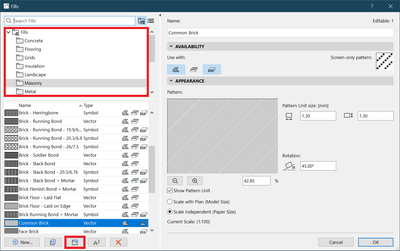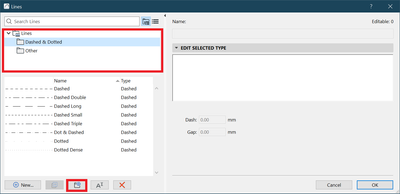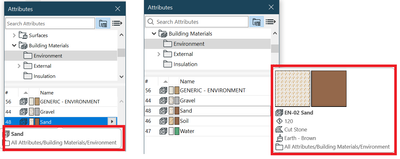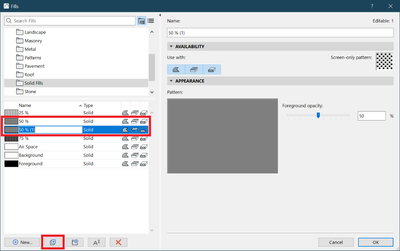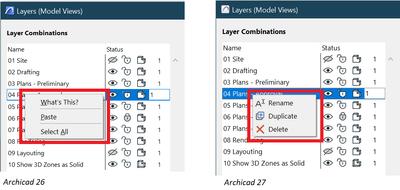- Graphisoft Community (INT)
- :
- Knowledge Base
- :
- Project data & BIM
- :
- Improved Project Management
- Subscribe to RSS Feed
- Mark as New
- Mark as Read
- Bookmark
- Subscribe to Topic
- Printer Friendly Page
- Report Inappropriate Content
Improved Project Management
- Subscribe to RSS Feed
- Mark as New
- Mark as Read
- Bookmark
- Subscribe to Topic
- Printer Friendly Page
- Report Inappropriate Content
on 2023-09-27 03:00 PM
Continuing our focus on enhancing project manageability, Archicad 27 includes highly requested additions to the attribute management workflow. This update helps increase the efficiency of design teams, by letting more attributes be organized using a folder-based structure. In the previous version update, Archicad 26 simplified the attribute management workflows by introducing the Attributes Palette and folders for key attributes (Layers, Surfaces, Building Materials, Composites, and Profiles). You can learn more about the Archicad 26 updates in these two articles:
Improved Attribute Management with Hierarchically Structured Attributes
Attribute Management Improvements in Archicad 26 Update 2
With Archicad 27, attribute management processes are even faster and easier, thanks to the following new capabilities:
Folder organization and search bar for further attributes: Fills and Lines
The hierarchical structure of Fills and Lines can be created, managed, and applied using the same structure as other attributes, using the folder organization introduced in Archicad 26:
- The structure appears on the Attribute palette, attribute dialog boxes, tool settings, and all interfaces where the attribute list appears, except the Attribute Manager.
- The created structure can be imported and exported.
- You can search and select already created Fills and Lines.
Optimized usability and consistency of attribute-related interfaces
- Associated attribute import: Now users can import associated attributes by default as well (previously they had to be manually added for import). In Archicad 27, when you check an attribute for import, its associated attributes automatically get checked for import as well.
- Use the right arrow key to open and activate the list of associated attributes. After this keystroke, the up and down arrow keys can be used to navigate among the associated attributes. Use the left arrow key to close the associated attributes list.
- It is easier to find and choose the right attribute you need thanks to more information displayed in info bubbles in the Attribute Palette.
Archicad 26 Archicad 27 - New “Duplicate” command button on attribute settings dialogs.
- Adding a new folder or new attribute happens inline, without an additional dialog.
- Renaming attributes and folders happens with a second click inline, without an additional dialog.
- In the Layers Settings dialog you can rearrange the columns as you like by simply clicking on the column header and dragging it to the desired place.
- New context menu commands have been added to the Layer Combinations in the Layers dialog: Rename, Duplicate and Edit.
These improvements enable you to: - reduce the risk of missing attributes;
- save a few clicks at certain points of the workflow;
- review the attributes easier when deciding what to do with them;
- click less to access, duplicate, and rename attributes.
- Portable cloud licenses in Licensing
- Improved BIMmTool for better point cloud handling in Modeling
- Archicad 28 Migration: Converting from Monolithic Libraries to the Global Library System in Libraries & objects
- Global Libraries: Introduction in Libraries & objects
- New Home Screen in Archicad 28 in Getting started