Polygon Counting Tool
Graphisoft
Options
- Subscribe to RSS Feed
- Mark as New
- Mark as Read
- Bookmark
- Subscribe to Topic
- Printer Friendly Page
- Report Inappropriate Content
on
2017-02-02
11:00 AM
- edited on
2021-11-17
10:14 AM
by
Oleksandra Vakariuk
The complexity of a plan, especially the 3D model mainly depends on how many polygons it contains. Polygons are the most basic 2 dimensional plain geometric elements that form the 3D model. Polygon Counting Tool is an ARCHICAD add-on that helps you control the number of 3D polygons helping you to optimize your ARCHICAD models for your needs. This tool can be used effectively if the project size or the limited physical memory of your computer makes the 3D model size a critical factor in your modeling decisions. PolyCount can display the number of 3D polygons grouped by element types (walls, slabs, doors, windows, objects, etc.) and also their percentage compared to the complete model size. The add-on also allows you to change the 3D detail level of library parts in your projects.
 To install the PolyCount tool please follow these steps:
To install the PolyCount tool please follow these steps:
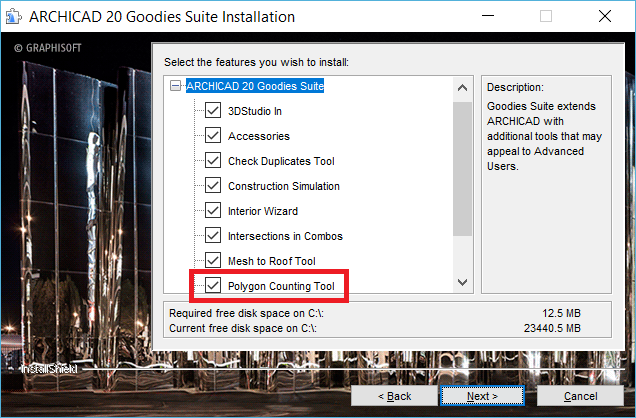 The add-on will be automatically loaded the next time you start ARCHICAD. It is listed in the Add-On Manager.
The add-on will be automatically loaded the next time you start ARCHICAD. It is listed in the Add-On Manager.
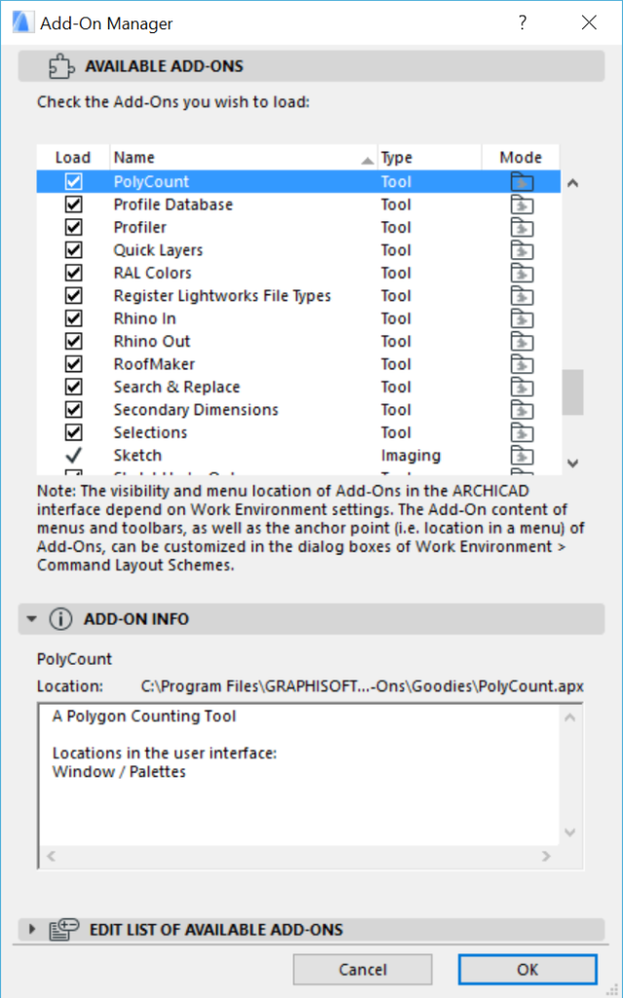
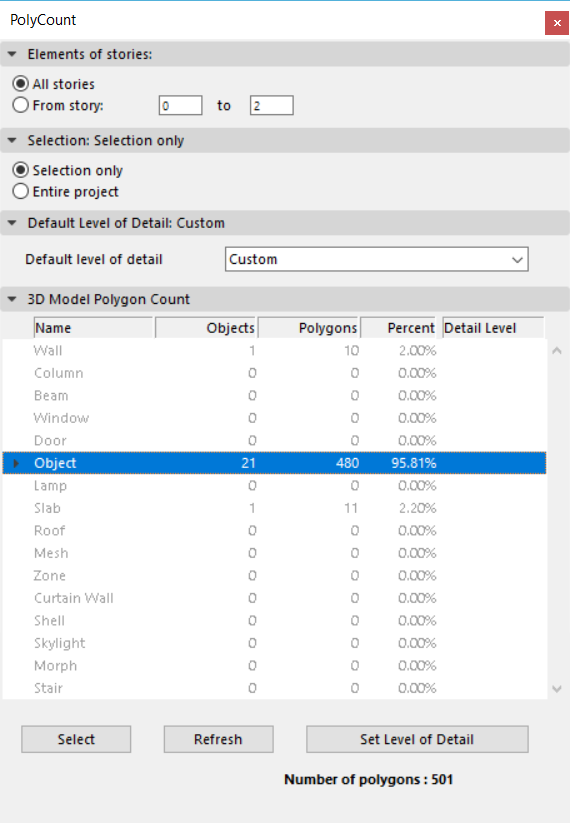 PolyCount features the following options and functions:
PolyCount features the following options and functions:
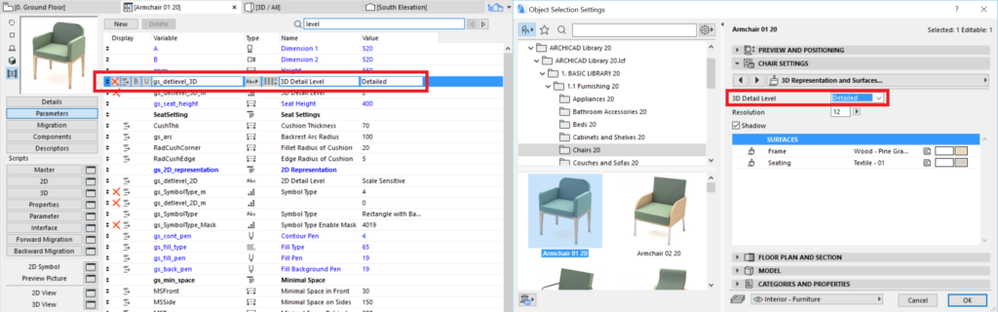
Download and Install
As of version 20 certain add-ons can be downloaded and installed in one single package. This package is called the Goodies Suite. Polygon Counting Tool is a part of it. You can download the Goodies Suite from the ARCHICAD Download site that is accessible from ARCHICAD's Help menu. Within the page click on More About Add-Ons & Goodies, then go on to the Goodies section of the next page.
- Download the installer which suits your operating system.
- Close each open ARCHICAD instance.
- Start the installer and follow its instructions.
- Select the Goodies you want to install. The ones that are not selected at the initial install can be installed later by running the installer again. In this case, you can select the features you want to add to the existing installation.
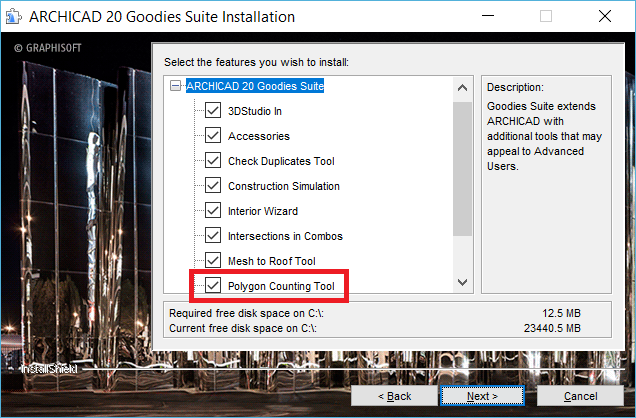
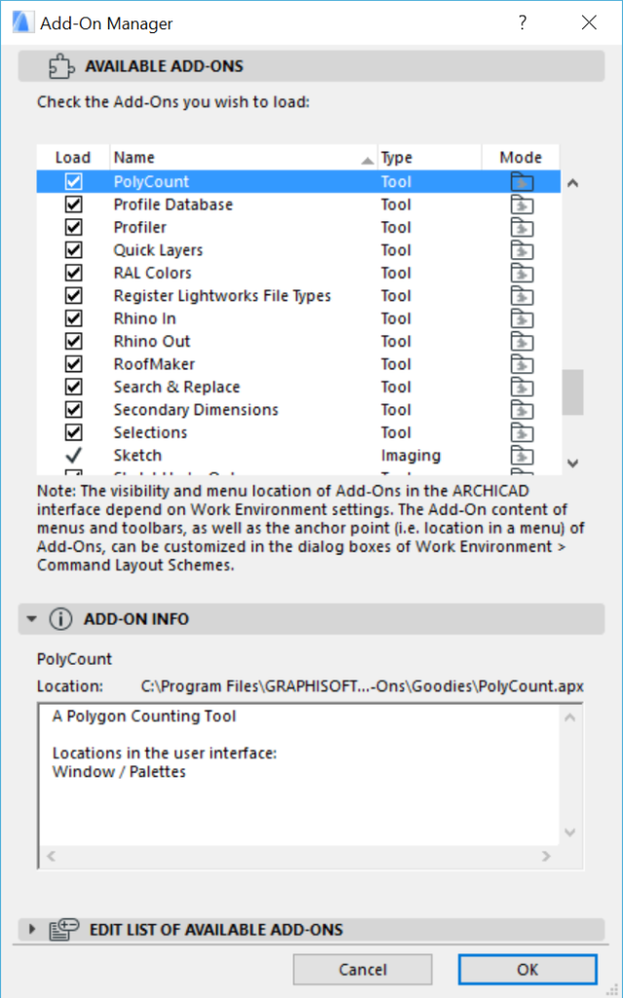
How to use
Once installed you can open the PolyCount palette from Windows/Palettes menu. When you open it, it automatically counts the number of the polygons with its default settings.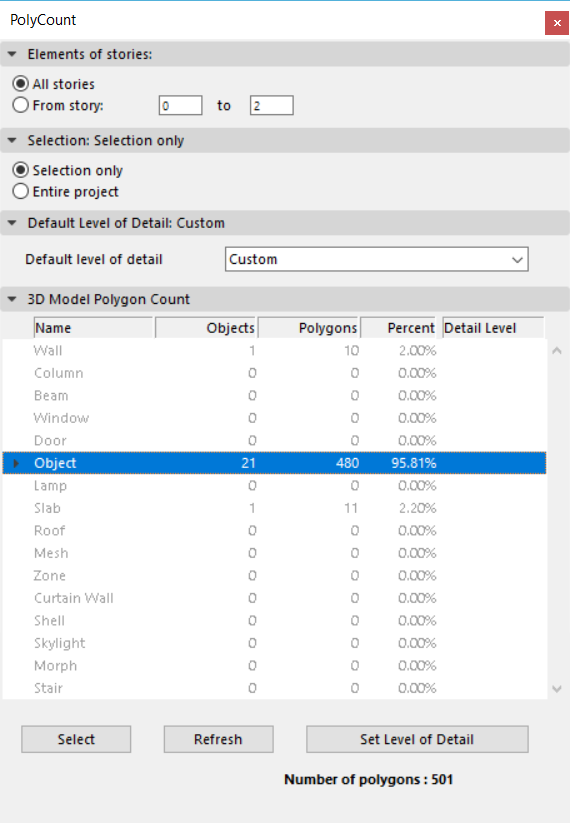
- Elements of stories tab page provides an option for calculating the polygons of a given story range.
- Selection tab page allows you to calculate only the model elements within the actual selection.
- Default Level of Detail Polycount can change the level of detail (LOD) of certain library parts in the actual project. Library Parts can be adjusted at once from this tab or individually from the list of the possible levels:
- detailed
- simple
- custom
- off
- 3D Model Polygon Count The list shows basic information about the actually opened model's 3D polygon size. Elements of the virtual building model are grouped by types (walls, slabs, doors, windows). Library parts can also be listed individually by clicking on the expand button near the element type name (only for doors, windows, and objects).
- Name column shows the AC element types.
- Objects column indicates how many instances of the given element type are placed in the AC file
- Polygons show the number of 3D polygons generated in the 3D model from the given element type
- Polygon usage of elements can be viewed by Percent in the 4th column
- The Detail Level field is only applicable for library parts (doors, windows, and objects). It has the following values: Detailed, Simple, Off, Custom, Default. See the description of the Set Level of Detail button for more details.
Limitations
- Objects belonging to hotlinked modules are marked on the list. The LOD of these elements can be set however this change will not have any effect on the library part and therefore the number of polygons will be calculated according to the elements' actual LOD parameter.
- The same limitation applies to objects in Teamwork projects that are not included in your workspace.
- The LOD of a library part can only be changed if the necessary parameter is available in the object's parameter list. If it is available, it can be modified in the object's settings dialog as well.
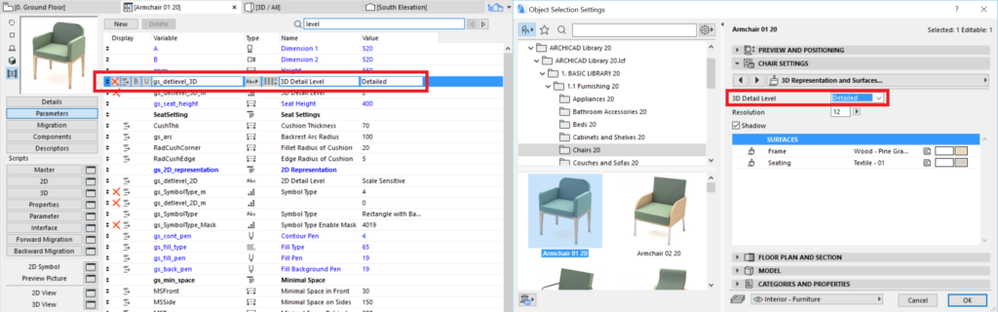
What can increase the number of polygons
- Trees
Using trees is an easy way to upgrade your 3D view but they significantly increase the number of polygons. - Imported custom objects
- Multiply
Imagine you have a nicely detailed office layout that contains roughly 4500 polygons. A hundred people sit on a floor and the building has five office storys. Multiplying one layout this many times would result in 2 250 000 more polygons. If more variations show the possible arrangement of the desks this number can get multiplied even more.
- Smoothing Morphs
Labels:

