Scheduling Doors by Zone
Graphisoft Alumni
Options
- Subscribe to RSS Feed
- Mark as New
- Mark as Read
- Bookmark
- Subscribe to Topic
- Printer Friendly Page
- Report Inappropriate Content
on
2018-11-02
05:08 PM
- edited on
2021-11-26
02:15 PM
by
Rubia Torres
ARCHICAD allows users to schedule their doors by zone. Please follow the steps below to learn how to setup a door schedule and how to change the zone a door belongs to.

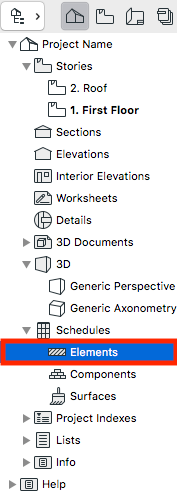
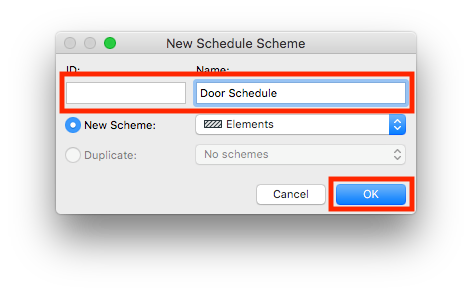
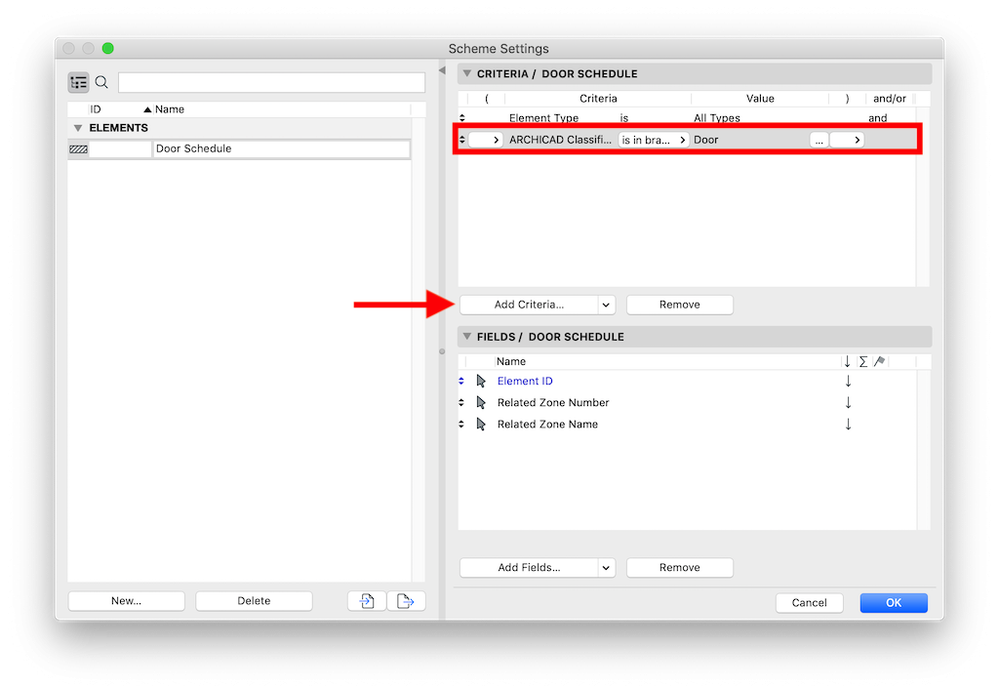
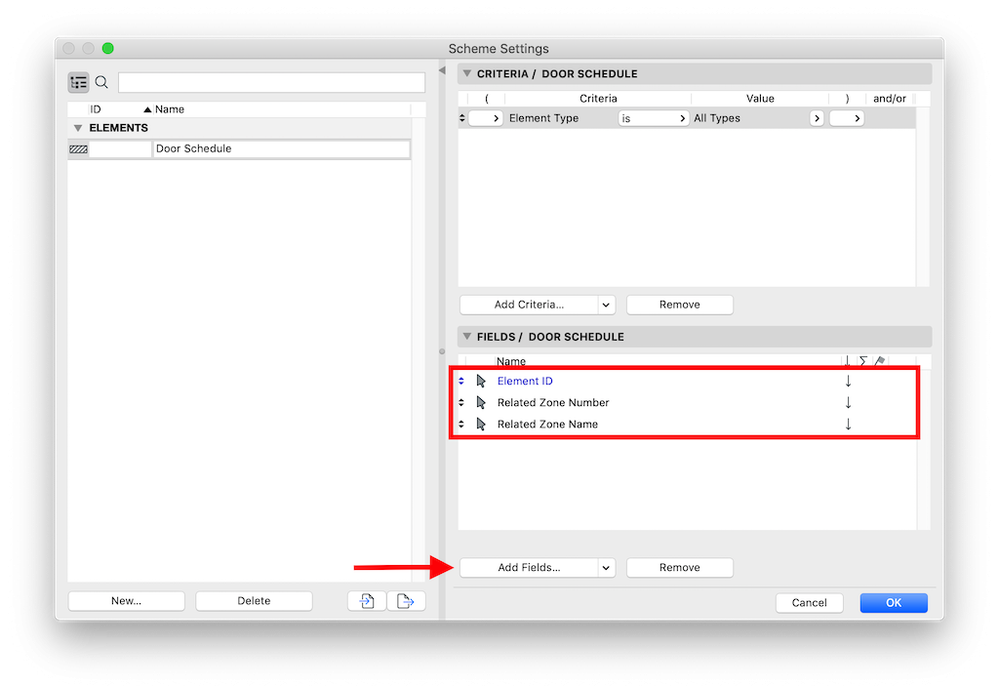

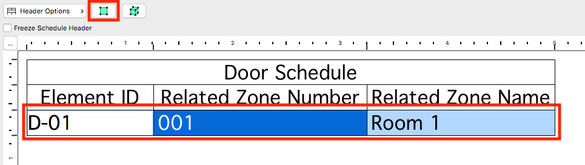
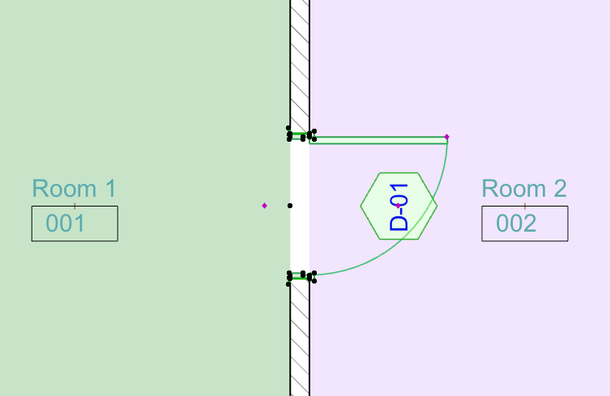
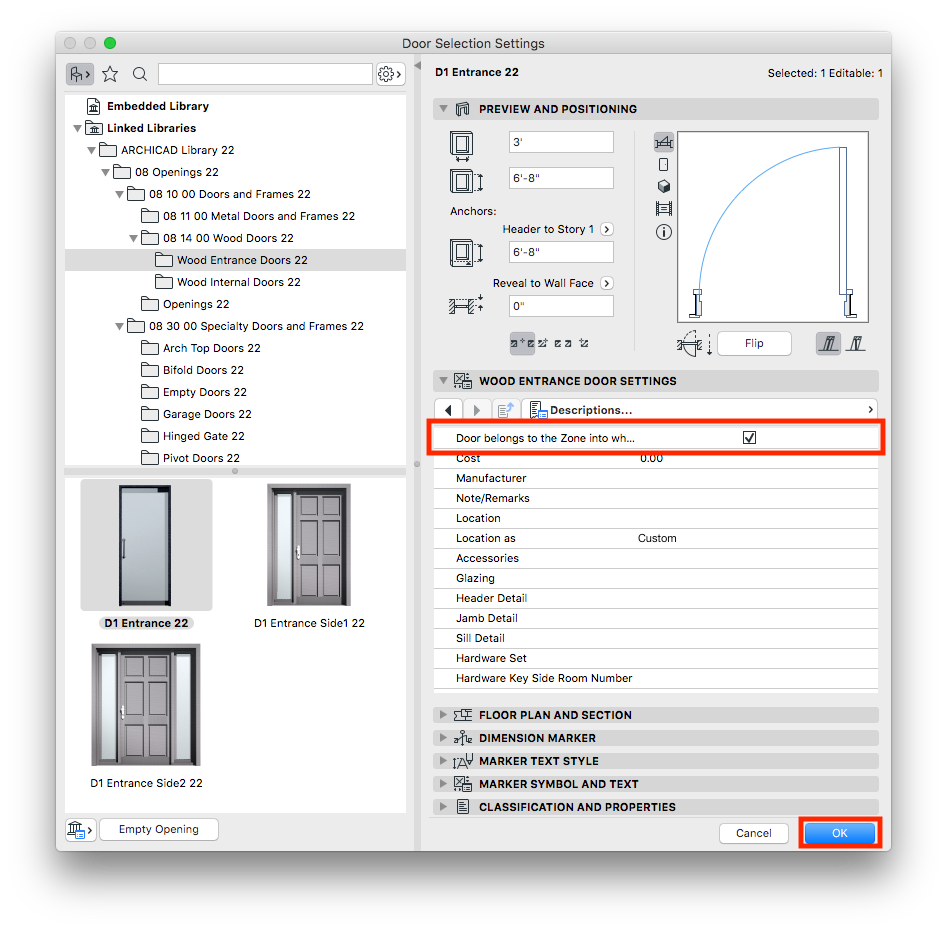

Create a Door Schedule
In this example we will only be setting up a schedule that includes the door ID, zone name and zone number it belongs to. In real world applications you would add many more parameters.
- In the Project Map section of the Navigator, right click on Elements and select New Schedule...
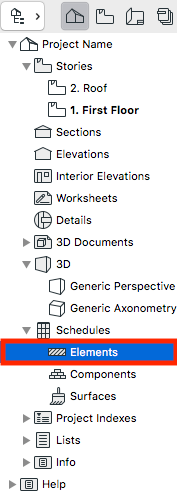
- In the New Schedule Scheme dialogue box, name the schedule and click OK.
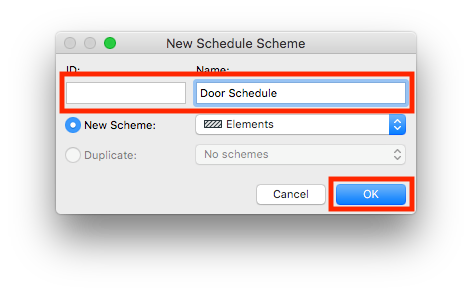
- In the Scheme Settings dialogue box, click the Add Criteria... button and make sure ARCHICAD Classification is Door.
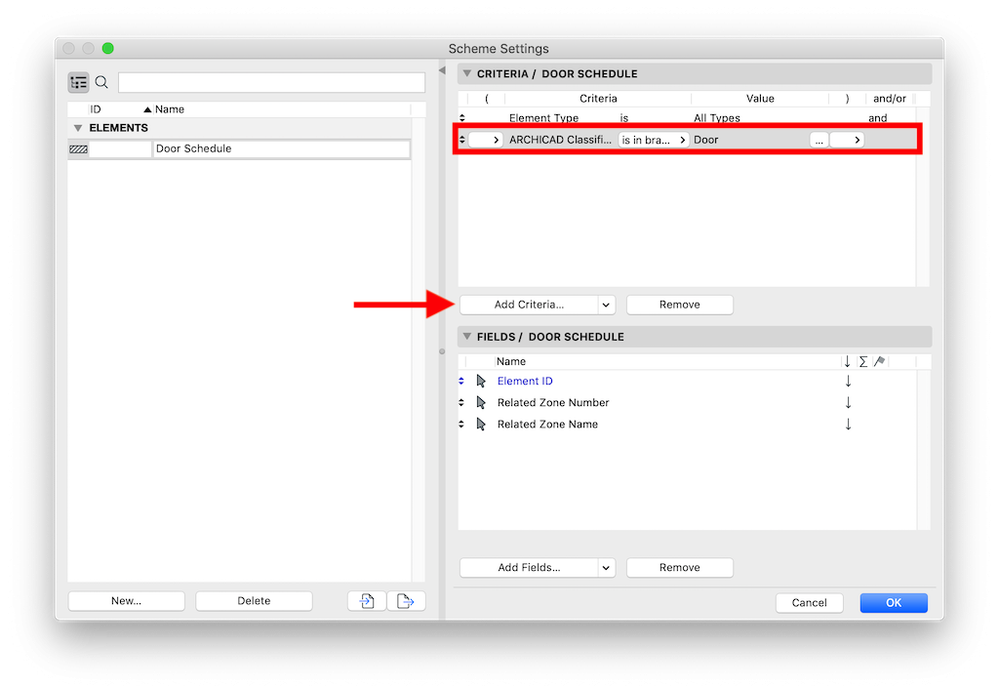
- Click the Add Fields... button and add Element ID, Related Zone Number, and Related Zone Name.
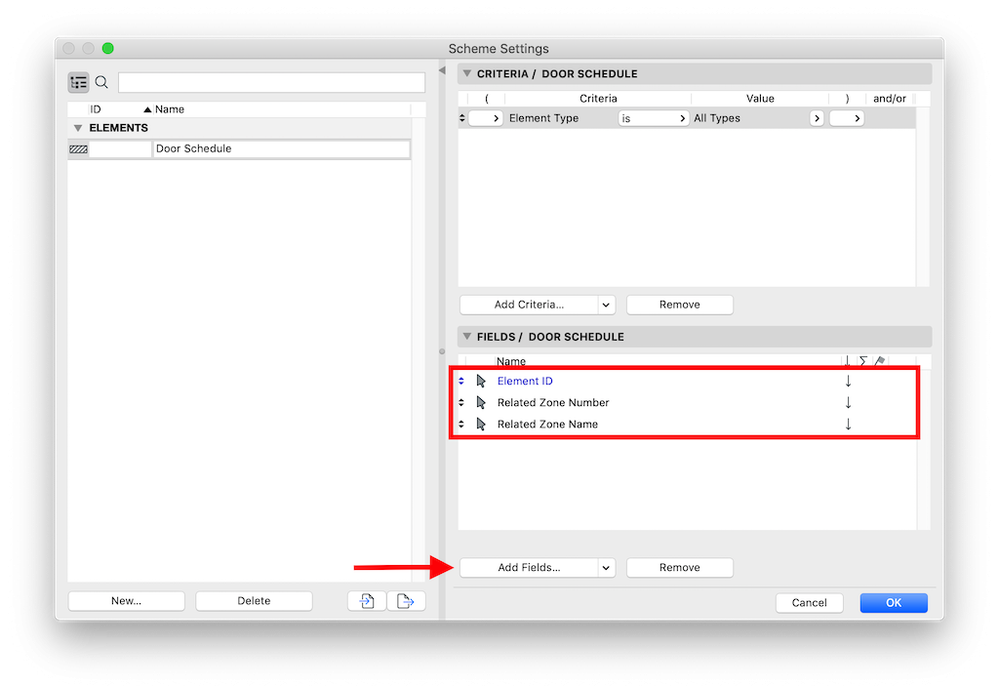
- Click OK.

Changing the Zone that the Door Belongs to
Follow the steps below to change the zone that the door belongs to.- Select the door you wish to assign to a different zone and click the select element in plan button.
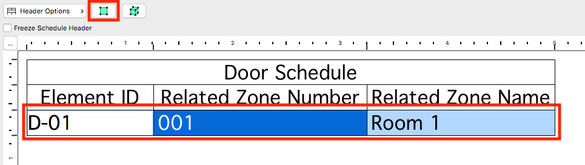
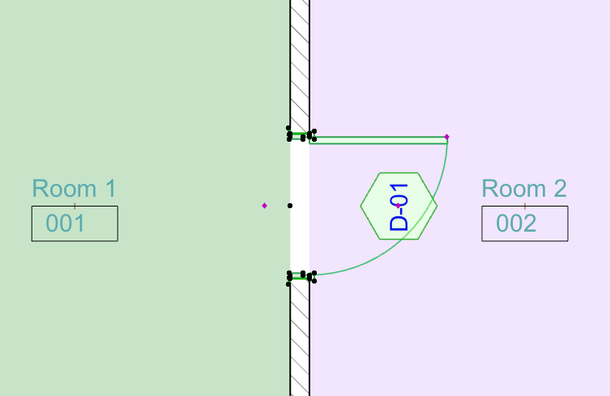
- With the door selected, open the Door Selection Settings dialogue box.
- Under the Door Settings tab, navigate to the Descriptions... section, check the box next to Door belongs to the zone... and click OK.
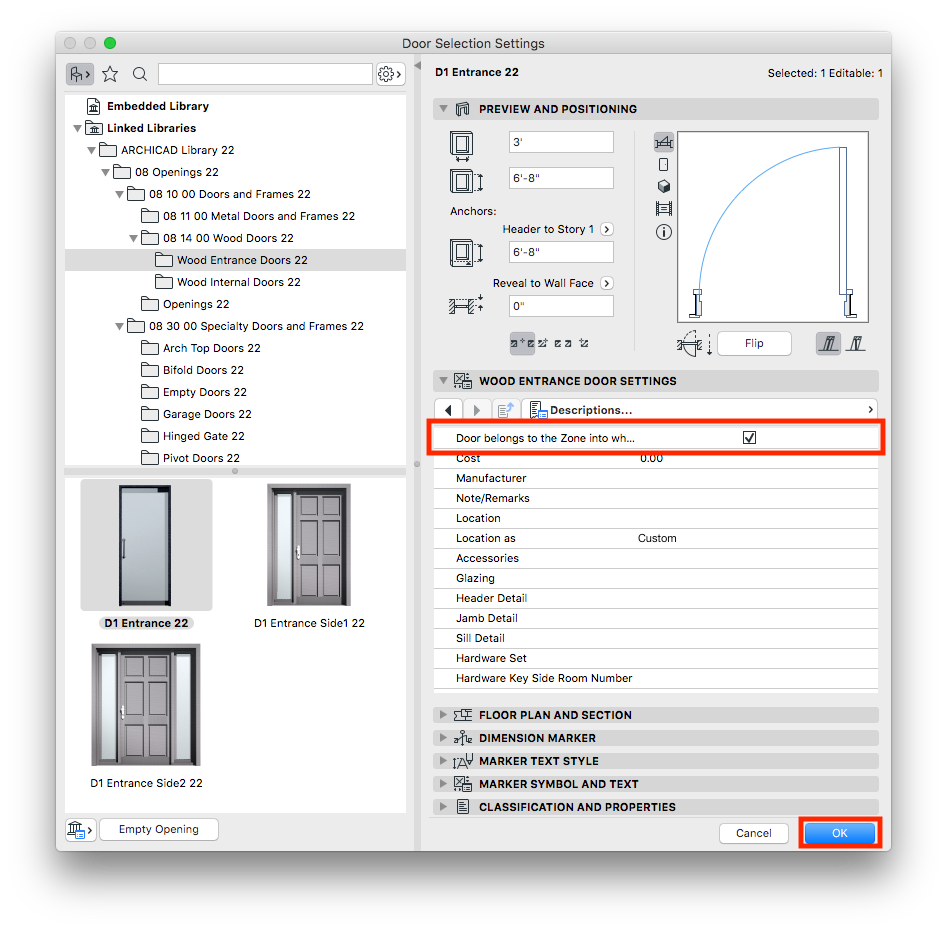
- Open the schedule to verify the change.

Comments
David Shorter
Advisor
- Mark as Read
- Mark as New
- Bookmark
- Permalink
- Report Inappropriate Content
2022-03-22
07:32 AM
If the door opens to the outside (where there is no Zone) it should belong (as per your example) to Room 001.
This should happen automatically and not rely on the user opening the door dialogue and checking box.
This routine has been available in GDL for many years.
