- Graphisoft Community (INT)
- :
- Knowledge Base
- :
- Project data & BIM
- :
- Story management of Hotlinked modules
- Subscribe to RSS Feed
- Mark as New
- Mark as Read
- Bookmark
- Subscribe to Topic
- Printer Friendly Page
- Report Inappropriate Content
Story management of Hotlinked modules
- Subscribe to RSS Feed
- Mark as New
- Mark as Read
- Bookmark
- Subscribe to Topic
- Printer Friendly Page
- Report Inappropriate Content
on
2018-01-23
01:10 PM
- edited on
2023-05-15
05:10 PM
by
Emoke Csikos
At Elements' Elevation you can choose out of two options:
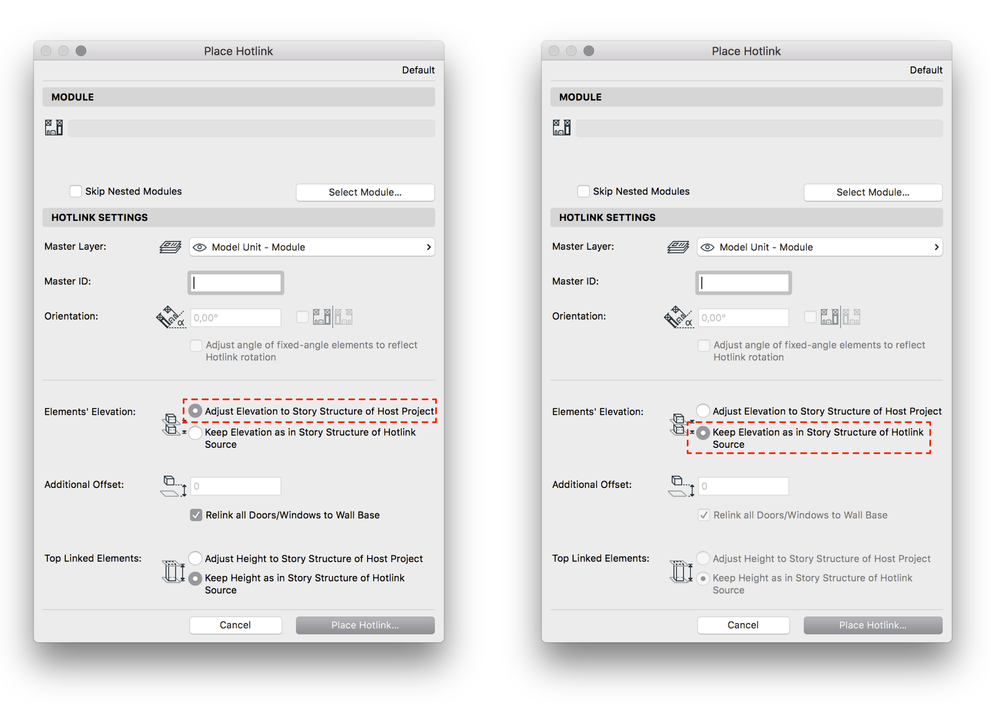
1. Adjust Elevation to Story Structure of Host Project
choosing Adjust Elevation to Story Structure of Host Project will place the elements of the source file according to the Stories of the host file.
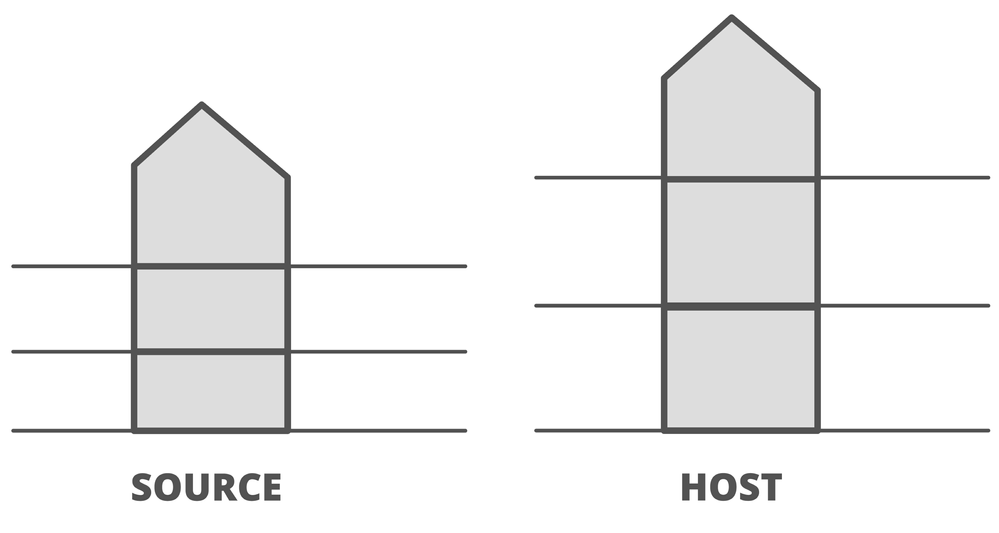
There are two different scenarios depending on Top Linked Elements

- "Adjust Height to Story Structure of Host Project" will give you as a result the example above. All linked elements will be stretched according to the Story Structure of the Host Project
- "Keep Height as in Story Structure of Hotlink" won't adjust the hotlinked elements, but in case the Story Structure of the Host and the Source file isn't matched, you can end up with a segmented model
2. Keep Elevation as in Story Structure of Hotlink Source
choosing Keep Elevation as in Story Structure of Hotlink Source will enable you to import the Source Model as it is. Nothing will be changes just as if you would import a "reference object". You will have the exact same looking model in the Host Project as in the Source Project, without any need to match the Story Structure.
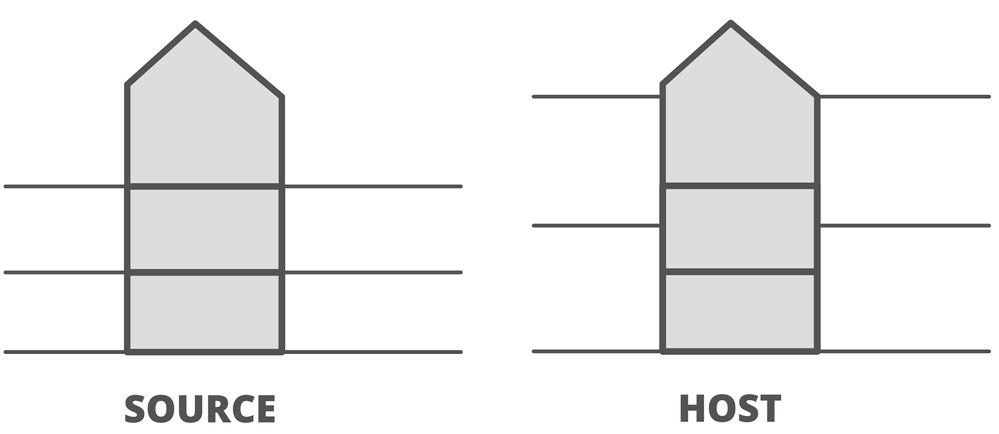
Be aware if the Warning message showing up in the Match Stories dialog. Make sure you create all necessary Stories in the Host file to be able to display the hotlinked elements.

- Archicad Start Edition 2024 in Getting started
- Enhanced Design Exploration with Integrated Design Options in Modeling
- Archicad Start Edition 2023 in Getting started
- Improved Attribute Management with Hierarchically Structured Attributes in Project data & BIM
- Breaking Hotlinked Modules in Teamwork in Teamwork & BIMcloud
