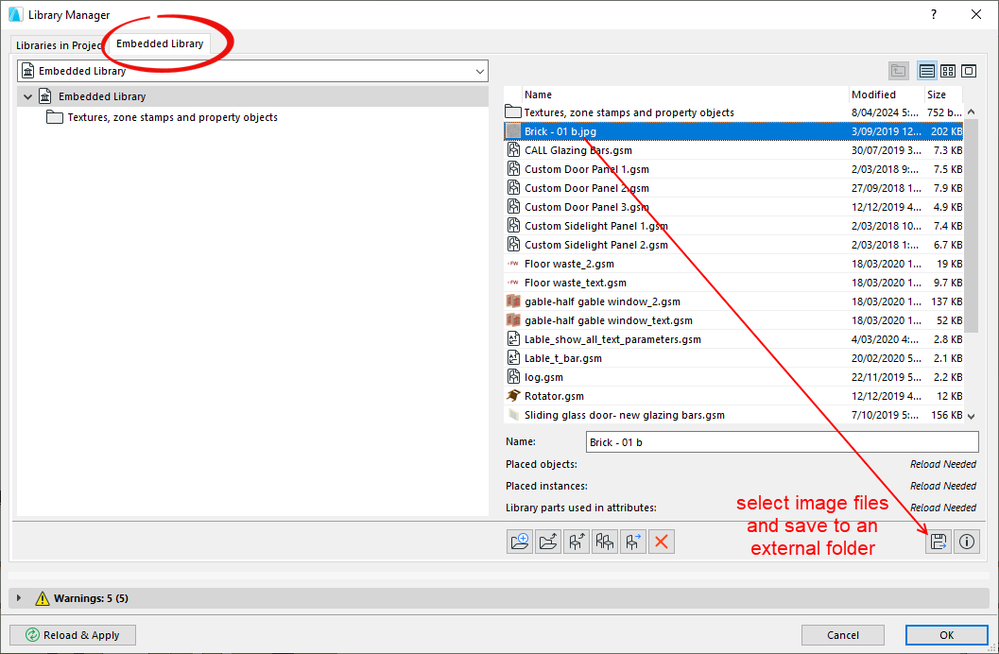- Graphisoft Community (INT)
- :
- Forum
- :
- Visualization
- :
- How to import all the image files for textures fro...
- Subscribe to RSS Feed
- Mark Topic as New
- Mark Topic as Read
- Pin this post for me
- Bookmark
- Subscribe to Topic
- Mute
- Printer Friendly Page
How to import all the image files for textures from one project to another
- Mark as New
- Bookmark
- Subscribe
- Mute
- Subscribe to RSS Feed
- Permalink
- Report Inappropriate Content
3 weeks ago
Hi all,
I started a new project from scratch, imported the all the textures from another project using the attribute manager, but no images are included. I looked around on the forums but found no instruction as to where my existing images might be located, and how to get them to show up in this new project. The library manager shows they are missing, but not how to find them. Why is this so mysterious? I must be missing something obvious!
How do import all the images that go with the all the surfaces?
thanks,
Operating system used: Mac Intel-based Ventura
- Mark as New
- Bookmark
- Subscribe
- Mute
- Subscribe to RSS Feed
- Permalink
- Report Inappropriate Content
3 weeks ago
They are either in a library that was loaded in the other project (the one you copied the attributes from).
So you just need to load that same library in your new file.
Or they are in the Embedded Library of the original file.
In which case you need to save them out to a folder on your system.
Then load that library (folder) or add them back into the embedded library.
Best to load as a separate library as you can use it for any other file as well.
Barry.
Versions 6.5 to 27
Dell XPS- i7-6700 @ 3.4Ghz, 16GB ram, GeForce GTX 960 (2GB), Windows 10
Lenovo Thinkpad - i7-1270P 2.20 GHz, 32GB RAM, Nvidia T550, Windows 11
- Mark as New
- Bookmark
- Subscribe
- Mute
- Subscribe to RSS Feed
- Permalink
- Report Inappropriate Content
3 weeks ago
Hi Barry,
Thanks for the quick reply. I am just not sure how to identify where these original images are, and once I find out, what to do exactly do to import them!
Kindly, lay out the sequence steps for your options noted above.
Thanks again,
(as an aside, I cannot think of any reason why I would ever want to import the textures to a new project and not have the associated images come with. Seems like a line of code is missing here)
- Mark as New
- Bookmark
- Subscribe
- Mute
- Subscribe to RSS Feed
- Permalink
- Report Inappropriate Content
3 weeks ago - last edited 3 weeks ago
Open the library manager of the original file and also in the new file.
Compare the two to see of there are different libraries loaded.
If the loaded libraries are different, you need to load the same libraries in the new file - one of them may have image files in it.
Also, have a look in the Embedded Library of the original to see if the texture files are saved in there.
If they are there, then select them all and save to a folder on your hard drive.
Now in the new file, you load that folder as a library.
You can always post screen shots of your Library Manger from the original file.
Both 'libraries in project' and the 'embedded library'.
I may be able to spot where the image files are.
Barry.
Versions 6.5 to 27
Dell XPS- i7-6700 @ 3.4Ghz, 16GB ram, GeForce GTX 960 (2GB), Windows 10
Lenovo Thinkpad - i7-1270P 2.20 GHz, 32GB RAM, Nvidia T550, Windows 11
- Mark as New
- Bookmark
- Subscribe
- Mute
- Subscribe to RSS Feed
- Permalink
- Report Inappropriate Content
3 weeks ago
Hi again Barry,
Sadly I just don't have the time to fool around with this any more.
I just imported the model into an old project and have changed the materials as needed.
So much for a clean start project! I will not be doing that again.
Thanks so much for your help.
- Mark as New
- Bookmark
- Subscribe
- Mute
- Subscribe to RSS Feed
- Permalink
- Report Inappropriate Content
3 weeks ago
@Givrdad wrote:
Hi again Barry,
Sadly I just don't have the time to fool around with this any more.
I just imported the model into an old project and have changed the materials as needed.
So much for a clean start project! I will not be doing that again.
Thanks so much for your help.
That is why it is important to set up a template that has all of the attributes you want to use.
You open this template to start your new projects and everything you want is already there.
It doesn't have to be saved as a template file (.TPL), it can just be a .PLN that you can start with (then 'save as' your project file).
What you have done by opening and old file is essentially opening your 'template' file.
You already have the attributes set up in that file, so just delete the 3D model and save it somewhere, so you can use it as your 'template' or starting file.
Barry.
Versions 6.5 to 27
Dell XPS- i7-6700 @ 3.4Ghz, 16GB ram, GeForce GTX 960 (2GB), Windows 10
Lenovo Thinkpad - i7-1270P 2.20 GHz, 32GB RAM, Nvidia T550, Windows 11