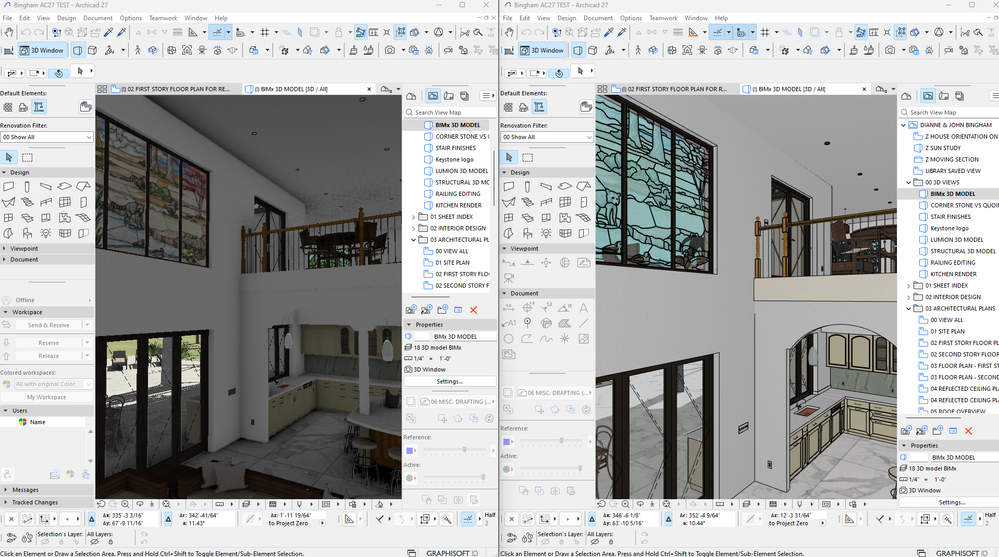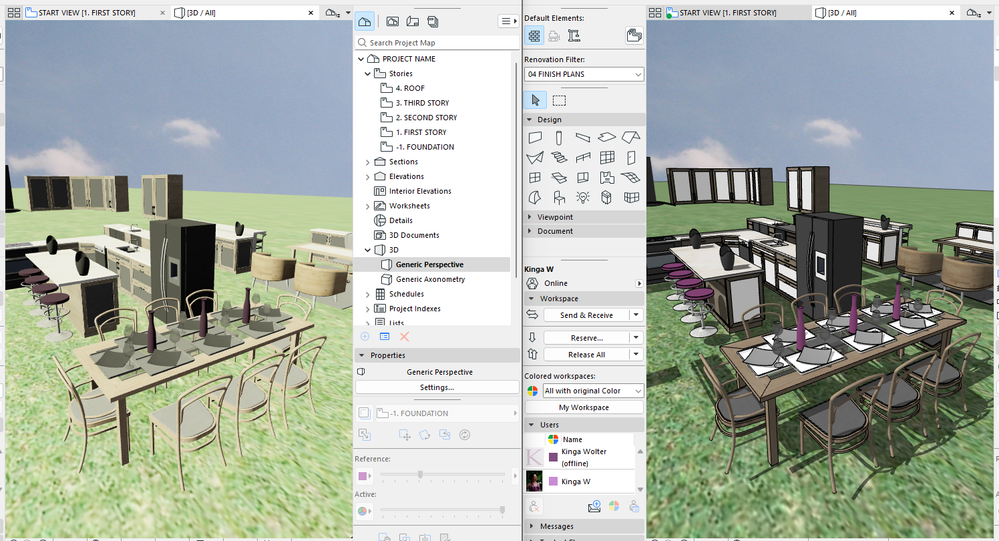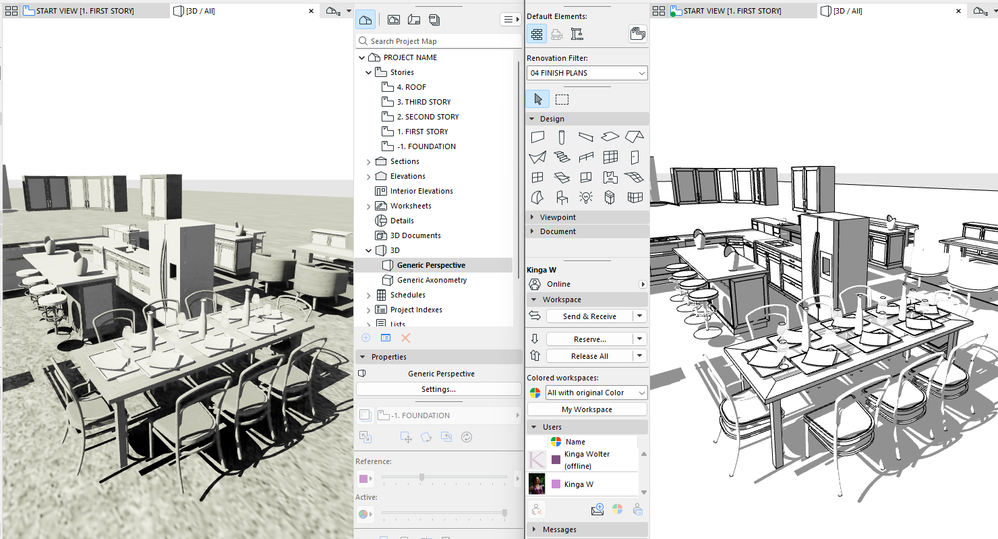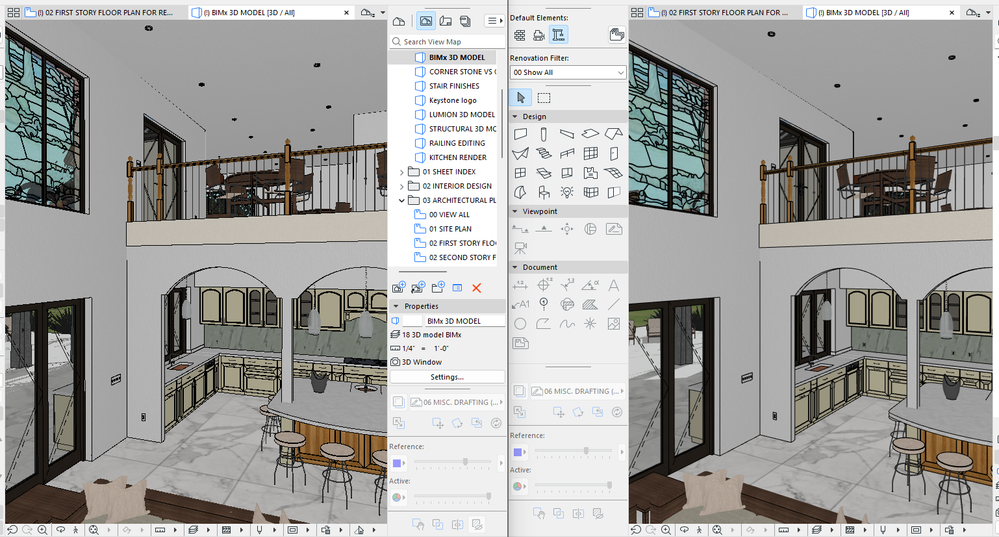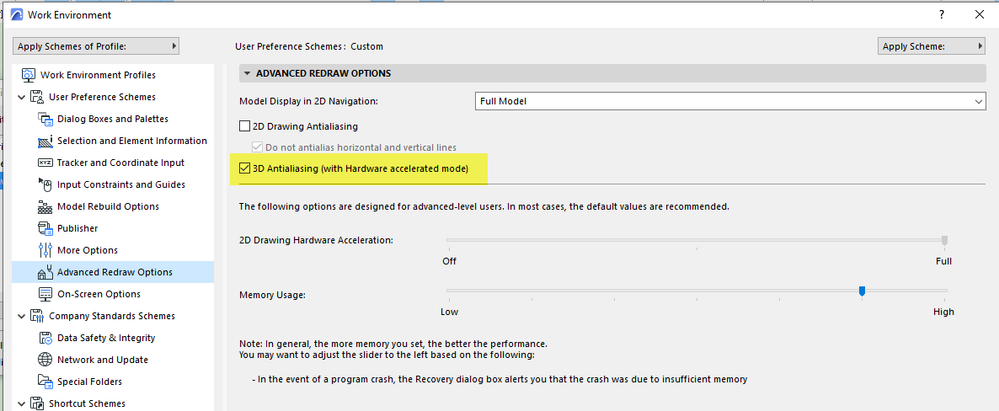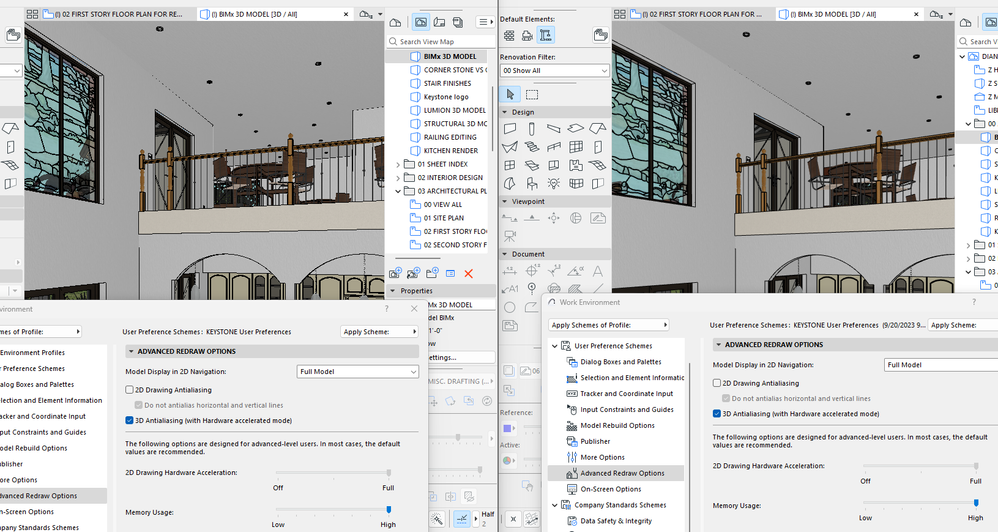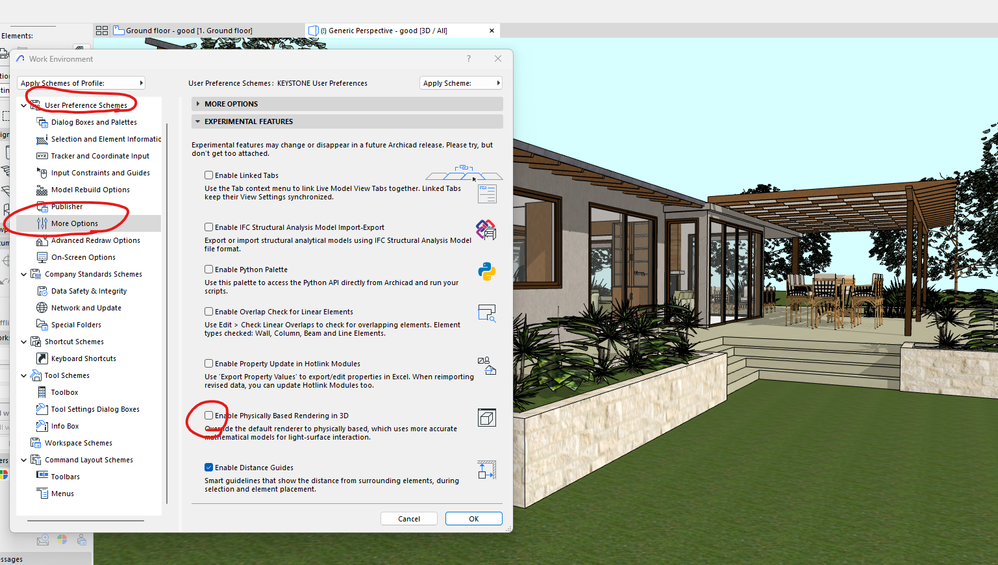- Graphisoft Community (INT)
- :
- Forum
- :
- Visualization
- :
- What happened to the 3D Styles settings between AC...
- Subscribe to RSS Feed
- Mark Topic as New
- Mark Topic as Read
- Pin this post for me
- Bookmark
- Subscribe to Topic
- Mute
- Printer Friendly Page
What happened to the 3D Styles settings between AC27 Technology Preview and AC27 Version?
- Mark as New
- Bookmark
- Subscribe
- Mute
- Subscribe to RSS Feed
- Permalink
- Report Inappropriate Content
2023-10-05
03:27 AM
- last edited on
2023-10-23
06:37 AM
by
Laszlo Nagy
Hi Community!
I have been testing the technology preview with some of my files and I opened these files today in the actual release.
The 3D window settings are awfully off. Can somebody help me to understand why this is happening?
And if there is a global setting to create at least some 3D styles with the old look?
Please see the screenshots:
1. Left is AC27, right is the technology preview. Exact same file, exact same 3D style settings.
Stained window transparency off, contours off, although settings say they are on. Super dark and pixelated, like 3D antialiasing is not on (it is). And the shadow casting on the patio...
2. Surfaces are displaying wrong: (left is final release)
How can the black fridge and the white cabinet fronts have almost the same color? No overrides are applied, and I checked for missing surfaces.
3. It is even worse when I apply the White Model setting:
Still no contours and there are textures applied, just greyed out on a white model?
Since I opened the same file in the new release and the technology preview, I didn't try to export/import settings, they are identical.
Where am I missing something?
Thank you!
Kinga
Dell Inspiron 27 7710 AIO@ 3.20GHz, 32 GB
Windows 11 Home, NVIDIA GeForce MX550 P2000
Florida
- Mark as New
- Bookmark
- Subscribe
- Mute
- Subscribe to RSS Feed
- Permalink
- Report Inappropriate Content
2023-10-05 05:18 AM
Hi, have you tried going to “Work Environment” then “More Options” then “Experimental Features” and turn on PBR or “Physically Based Rendering” to see if that will help ?
Apple Mac Studio M1 Max Chip 10C CPU
24C GPU 7.8TF 32GB RAM OS Sequoia
- Mark as New
- Bookmark
- Subscribe
- Mute
- Subscribe to RSS Feed
- Permalink
- Report Inappropriate Content
2023-10-05
05:35 AM
- last edited on
2023-10-23
06:36 AM
by
Laszlo Nagy
Hi!
Thanks for the fast response!
That actually helped to get back my original surfaces and brightness. I had to switch off PBR.
However, the contour lines are still very pixelated and the shadow casting is still off.
Do you think something was overwritten in programming and let's say if PBR is off, antialiasing in 3D will not work the same way and won't be as smooth as before?
Thank you!
Kinga
Dell Inspiron 27 7710 AIO@ 3.20GHz, 32 GB
Windows 11 Home, NVIDIA GeForce MX550 P2000
Florida
- Mark as New
- Bookmark
- Subscribe
- Mute
- Subscribe to RSS Feed
- Permalink
- Report Inappropriate Content
2023-10-05 05:39 AM - edited 2023-10-05 05:39 AM
Is the contour line pixelation to do with the 3D anti-aliasing setting in the WE?
Barry.
Versions 6.5 to 27
i7-10700 @ 2.9Ghz, 32GB ram, GeForce RTX 2060 (6GB), Windows 10
Lenovo Thinkpad - i7-1270P 2.20 GHz, 32GB RAM, Nvidia T550, Windows 11
- Mark as New
- Bookmark
- Subscribe
- Mute
- Subscribe to RSS Feed
- Permalink
- Report Inappropriate Content
2023-10-05
05:47 AM
- last edited on
2023-10-23
06:35 AM
by
Laszlo Nagy
Hi Barry,
Unfortunately no. It's been on in both files.
The left is still in AC27 release, the right is in the technology preview. Same file, same WE, same settings for 3D window.
Thank you!
Kinga
Dell Inspiron 27 7710 AIO@ 3.20GHz, 32 GB
Windows 11 Home, NVIDIA GeForce MX550 P2000
Florida
- Mark as New
- Bookmark
- Subscribe
- Mute
- Subscribe to RSS Feed
- Permalink
- Report Inappropriate Content
2023-10-18 12:49 PM
I have the same problem (I compare AC27 to AC26). 3D looks horrible (pixelated, bad antialiasing) and slow performance.
Hope there's a quick solution for this problem.
- Mark as New
- Bookmark
- Subscribe
- Mute
- Subscribe to RSS Feed
- Permalink
- Report Inappropriate Content
2023-10-18
07:43 PM
- last edited on
2023-10-23
06:35 AM
by
Laszlo Nagy
Hello Architect Spaltman,
try going to Options -> Work Environment -> User Preferences, and under Experimental Features toggle off Physically Based Rendering in 3D.
This helped me getting back original light, shadow casting and surfaces. I still find the contours more pixelated than in AC26 with 3D Antialiasing on, but at least it is presentable straight out of Archicad. See screenshot below.
Let me know if it helped.
Kinga
Dell Inspiron 27 7710 AIO@ 3.20GHz, 32 GB
Windows 11 Home, NVIDIA GeForce MX550 P2000
Florida
- Mark as New
- Bookmark
- Subscribe
- Mute
- Subscribe to RSS Feed
- Permalink
- Report Inappropriate Content
2023-10-18 10:22 PM
Hello Kinga, it worked! It looks so much better now.
Thanks a lot for giving this info, very helpful!