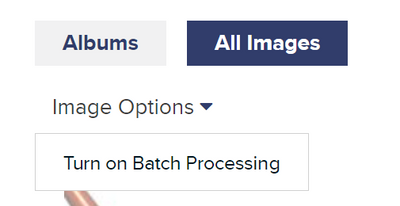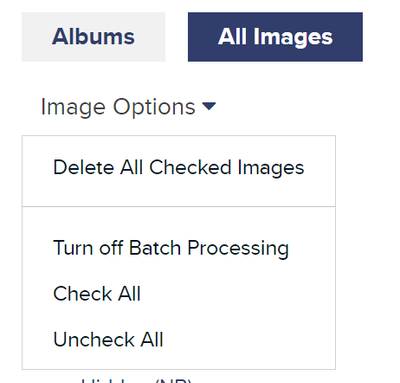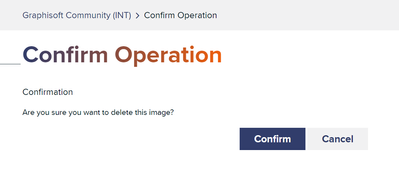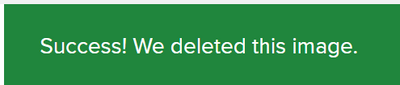Turn on suggestions
Auto-suggest helps you quickly narrow down your search results by suggesting possible matches as you type.
Showing results for
Turn on suggestions
Auto-suggest helps you quickly narrow down your search results by suggesting possible matches as you type.
Showing results for
- Graphisoft Community (INT)
- :
- Knowledge Base
- :
- Our Community
- :
- Deleting your images from Graphisoft Community
Options
- Subscribe to RSS Feed
- Mark as New
- Mark as Read
- Bookmark
- Subscribe to Topic
- Printer Friendly Page
- Report Inappropriate Content
Deleting your images from Graphisoft Community
Community Admin
Options
- Subscribe to RSS Feed
- Mark as New
- Mark as Read
- Bookmark
- Subscribe to Topic
- Printer Friendly Page
- Report Inappropriate Content
on
2023-06-19
07:47 PM
- edited on
2023-10-03
11:17 AM
by
Emoke Csikos
If you want to delete some images you uploaded to Graphisoft Community, follow the steps below.
- Click on your profile image in the upper right corner to open your Community profile. Then find My photos on the right and click View all.
- Click on Image Options > Turn on batch processing.
- Select images you would like to delete.
- Click on Image Options > Delete All Checked Images.
- Confirm you would like to delete the selected images by clicking on the Confirm button.
- Once you succeed, you should get this confirmation:
Before deleting your images, please consider that the posts they were in might make little sense, which means they are no longer helpful to other Community members.
Labels: