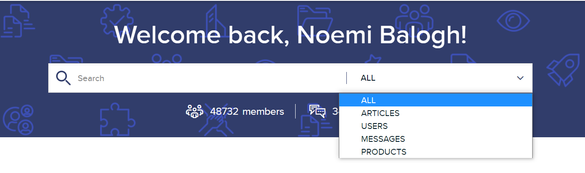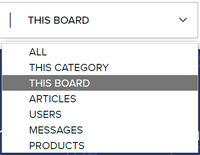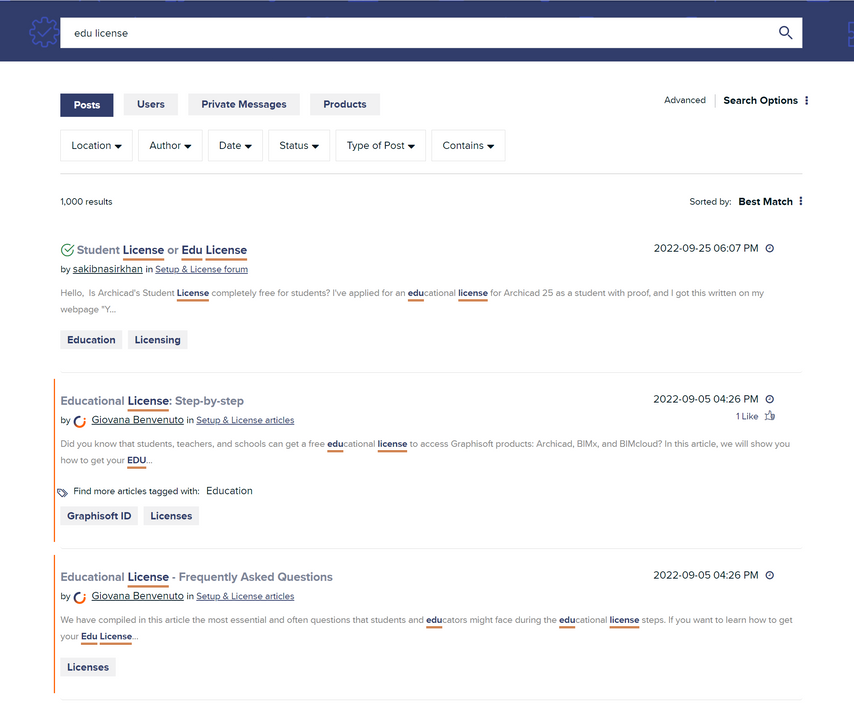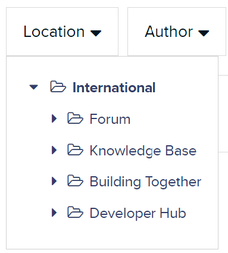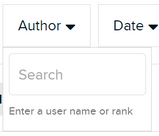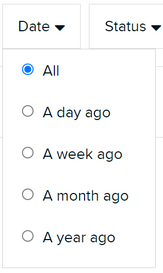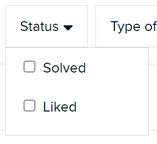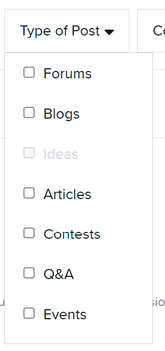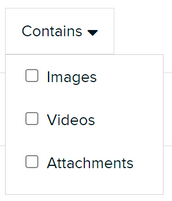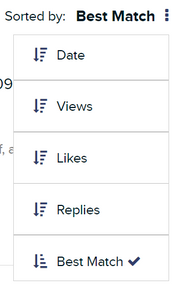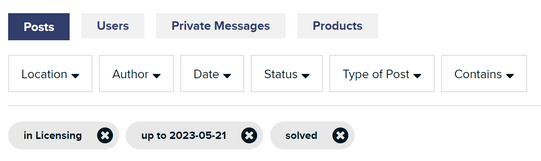- Graphisoft Community (INT)
- :
- Knowledge Base
- :
- Our Community
- :
- Searching on Graphisoft Community
- Subscribe to RSS Feed
- Mark as New
- Mark as Read
- Bookmark
- Subscribe to Topic
- Printer Friendly Page
- Report Inappropriate Content
Searching on Graphisoft Community
- Subscribe to RSS Feed
- Mark as New
- Mark as Read
- Bookmark
- Subscribe to Topic
- Printer Friendly Page
- Report Inappropriate Content
on
2023-10-03
10:36 AM
- edited on
2023-10-12
10:59 PM
by
Emoke Csikos
This Community collects the insights and knowledge of the users of Archicad and other Graphisoft products from over the past 20 years. Going through all the available content can be an overwhelming experience. We recommend you search for your question before posting it - somebody might have already had the same challenge and got help. Alternatively, you can find an interesting article to help you achieve your goal.
In this article, we want to get you on board with our Community's search bar so you can get valuable results when needed.
Where to search
You can find a search bar everywhere on the site except the login page. It is located on the top left side of the page, next to our logo.
On the home page, you can find it in the middle of the screen. In each case, you will see an empty field for search and a drop-down menu to filter down where you want to search.
- ALL: searches the keyword everywhere on Graphisoft Community
- ARTICLES: searches the keyword within all Knowledge Base articles, in all the categories
- USERS: searches the keyword in the user names of the Community members
- MESSAGES: searches the keyword within your private messages
- PRODUCTS: currently not available option
The drop-down options vary based on where you are in the Community. If you start your search from one of the forum boards, you'll see these options:
- THIS BOARD: searches the forum board you started your search from, e.g., Licensing.
- THIS CATEGORY: searches the entire Forum category, all forum boards.
Once you enter your keyword and press Enter, you will get the list of results:
Advanced search options
You might want to filter further down what resulted in the list. In this case, you can apply additional filtering options right under the first-level filters:
Click on any of the drop-down menus and select your further criteria.
Location
Here, you can filter specific categories and sub-categories of the Community site where you wish to search.
Author
Do you want to find a post by a specific member? Enter their username into the Author search field. Optionally, you can also search posts by rank.
Date
With this option, you can find content tied to certain dates.
Status
In this filter, you can define whether the results should have certain attributes — for example, threads with solutions or articles that received at least one like.
Type of Post
With this option, you can select what type of content you are interested in.
Contains
With this filter, you can define what kind of extra content the posts and articles in your result should have.
Tips & tricks for good search results
- Use keywords in English only.
- On the German, Japanese and Brazilian Community sites, please use German, Japanese and Portuguese, respectively.
- Use the Advanced option (next to Search Options) to enhance your search list.
- Learn how to use Search Modifiers for more efficient use of the search bar.
- Further filter results by topics (main threads) or specific posts (each post/reply); search topics with no replies only; or set the number of results available on one page
- Use sorting to speed up your search process.
-
- Best Match may not be the best match for you. Sort by the number of likes, views, or replies to find what you are looking for.
-
- You can always check what filtering options you are using. The grey buttons show them. You can revoke any of them by pressing the x on the right side to go back to searching a wider range of content.