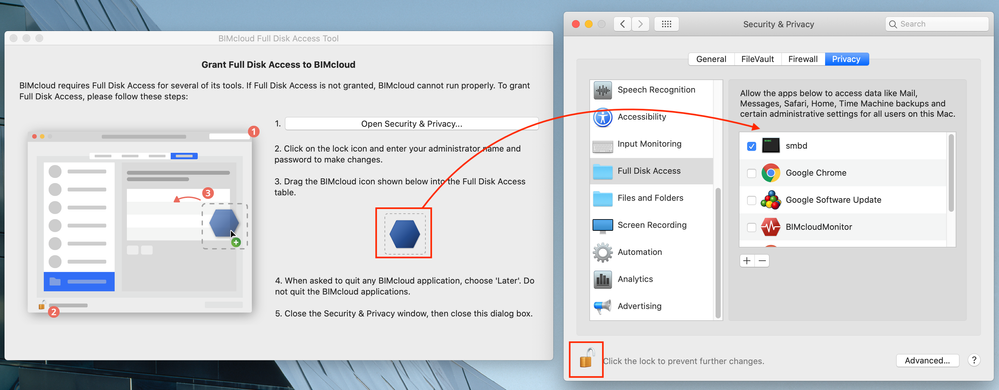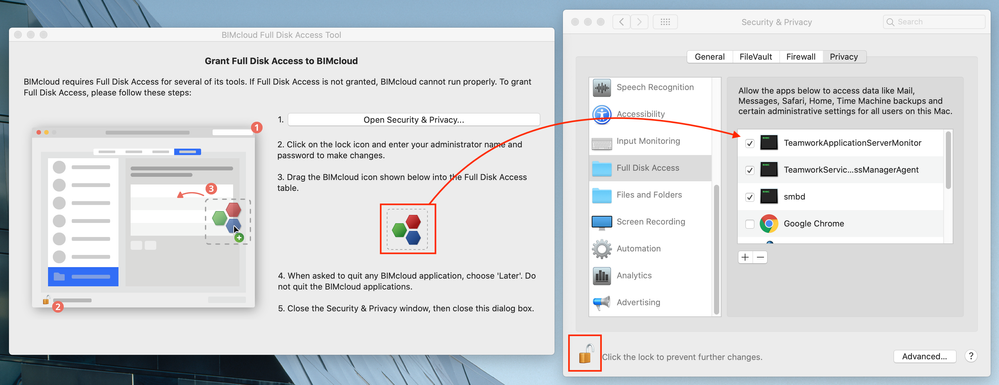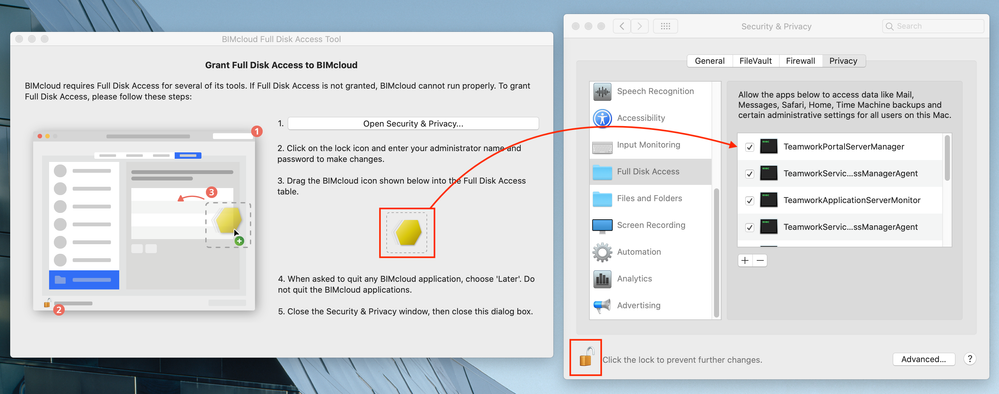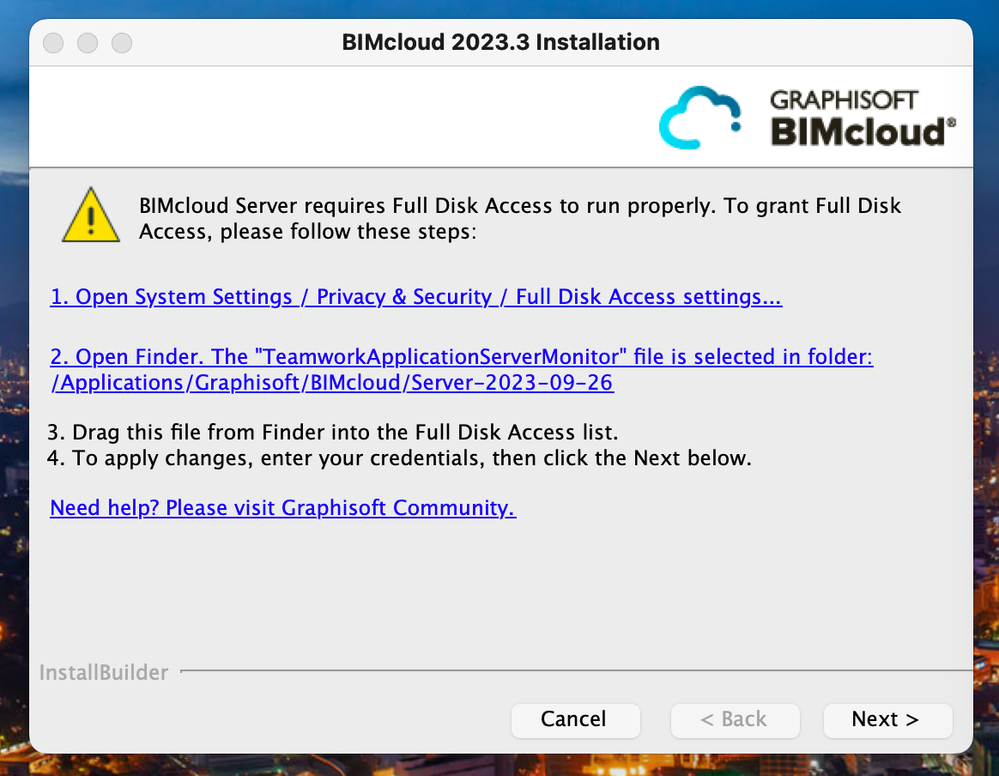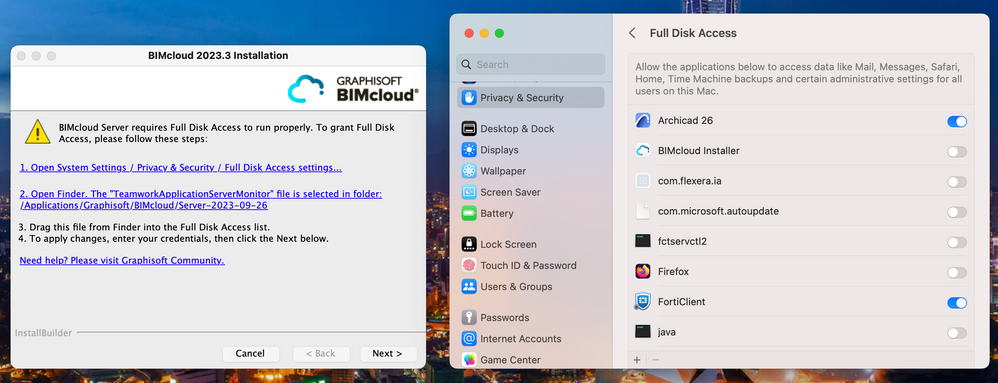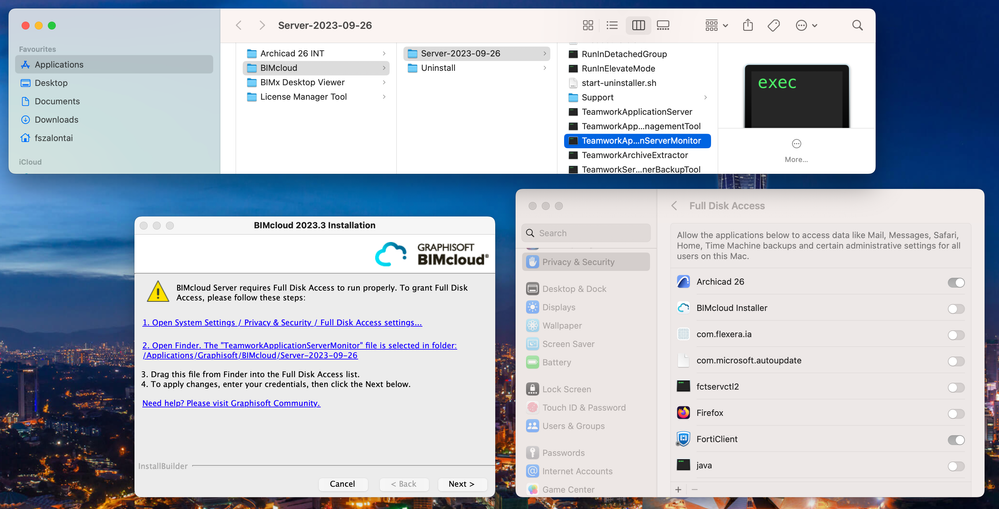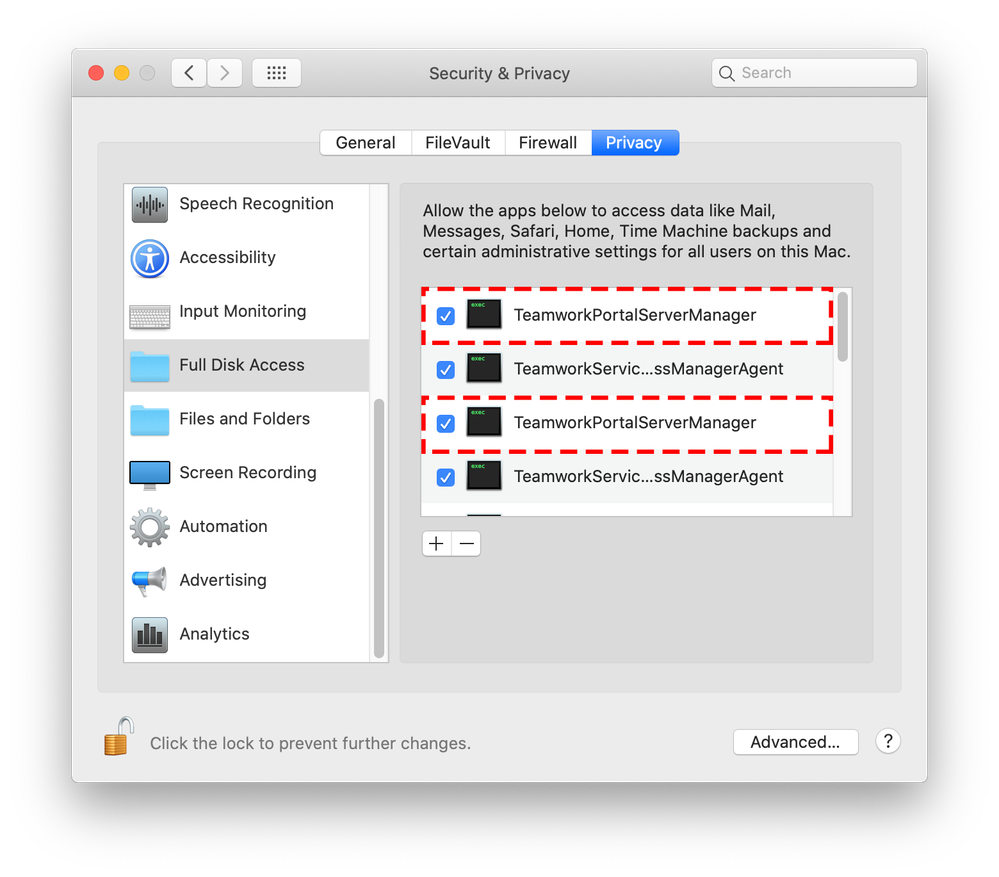- Graphisoft Community (INT)
- :
- Knowledge Base
- :
- Installation & update
- :
- Changes in the Installation Process of BIMcloud on...
- Subscribe to RSS Feed
- Mark as New
- Mark as Read
- Bookmark
- Subscribe to Topic
- Printer Friendly Page
- Report Inappropriate Content
Changes in the Installation Process of BIMcloud on macOS
- Subscribe to RSS Feed
- Mark as New
- Mark as Read
- Bookmark
- Subscribe to Topic
- Printer Friendly Page
- Report Inappropriate Content
on 2019-09-23 10:00 AM - edited on 2023-09-27 10:53 AM by FerencSzalontai
Affected versions: BIMcloud and BIMcloud Basic 2019.4 and above
Every year Apple enhances macOS' security features to better protect their customers. As part of this progress, applications installed on macOS 10.15 Catalina and above must secure the user’s permission to access data. To fulfill the new requirements GRAPHISOFT has introduced few changes in the installation process of the BIMcloud on macOS systems.
 Please Note
Please Note
What has been changed on Apple's side?
Apple introduced Full Disk Access in macOS with macOS 10.14 Mojave.
When "Full Disk Access" is granted to an app like ARCHICAD or BIMcloud, the user adds them to white-list of applications that are marked as safe to work with user data. Any application without "Full Disk Access" are prohibited to access certain type of protected areas and folders, such as User Home, Safari or Time Machine.
How do these changes affect BIMcloud?
There are 2 main changes in the installation of BIMcloud / BIMcloud Basic:
- BIMcloud components require Full Disk Access Permission from the system to be able to run, as these components work with data stored in Apple's protected areas, like the User Home. From BIMcloud 2019.4 a new tool, called Full Disk Access Tool, from BIMcloud 2023.3 the install, helps to get through the necessary steps to grant this elevated permission.
Full Disk Access Tool starts automatically only on macOS 10.15 Catalina or above. If BIMcloud / BIMcloud Basic is installed on macOS 10.14 Mojave or under, and upgrading to macOS 10.15 Catalina is planned, please check out our Help Center article - Important Steps for BIMcloud / BIMcloud Basic Customers After macOS is Upgraded to macOS 10.15 Catal... for detailed help. Please Note
Please NoteHow does the Full Disk Access Tool, and Installer work?
Full Disk Access Tool (from BIMcloud 2019.4 to BIMcloud 2023.3):
When the installation step of the installation / update process of the BIMcloud Manager / BIMcloud Server / Delta Cache is done, the Full Disk Access Tool automatically starts.Depending on the currently installed / updated BIMcloud component, the Full Disk Access Tool will offer you the icon of the BIMcloud component to drag & drop to the Full Disk Access list.
1. When the Full Disk Access Tool shows up, click on the "Open Security & Privacy" button.
2. On the Security & Privacy window click on the lock icon on the bottom.
3. Type in an administrator username and password and press OK.
4. Drag & Drop the installed / updated BIMcloud component's icon from the Full Disk Access Tool to the Full Disk Access list.Installer (From BIMcloud 2023.3)
In the next window of the installer, you can set full disk access:
1. Click on the "Open System Settings / Privacy & Security / Full Disk Access settings" link - It will open the Full Disk Access settings
2. In the Installer dialog click on the "Open Finder..." link - It will show the BIMcloud component selected in the Finder window.
3. Drag the selected file from the Finder window into the Full Disk Access List.
4. On the Installer dialog click on the "Next" buttonThese permissions must be set for each and every BIMcloud component individually. When more than one BIMcloud Basic is installed on the same computer, you must repeat for each installation the process of adding all BIMcloud Basic’s components to the Full Disk Access list to get the right permissions for each BIMcloud Basic’s correct operation.
Full Disk Access permissions must be completed only once during the life cycle of a BIMcloud / BIMcloud Basic.
- To make sure these applications run smoothly, and have all necessary permissions, BIMcloud installations are restricted to the Applications folder on macOS from BIMcloud and BIMcloud Basic 2019.4 versions.
BIMcloud related data, such as the target folder of projects and libraries, or the target folder of BIMcloud Manager's database can be located in a user defined folder. Location of this data can be configured either during the installation process, or reconfigured later from the BIMcloud Monitor.
If I installed my BIMcloud / BIMcloud Basic to the default path is there anything I need to do?
In case the installation of BIMcloud / BIMcloud Basic was not customized, the only difference from previous updates will be a one-time configuration of Full Disk Access for existing BIMcloud / BIMcloud Basic components. For details about the Full Disk Access Tool see this section above, “How do these changes affect BIMcloud?”
What should I do if my BIMcloud or BIMcloud Basic was not installed in the default Applications folder?
With the changes in macOS 10.15 Catalina, all BIMcloud related applications (BIMcloud Manager, BIMcloud Server and Delta Cache) must be installed in a folder under Applications. If BIMcloud is not installed under Applications further update of these BIMcloud components is not possible.
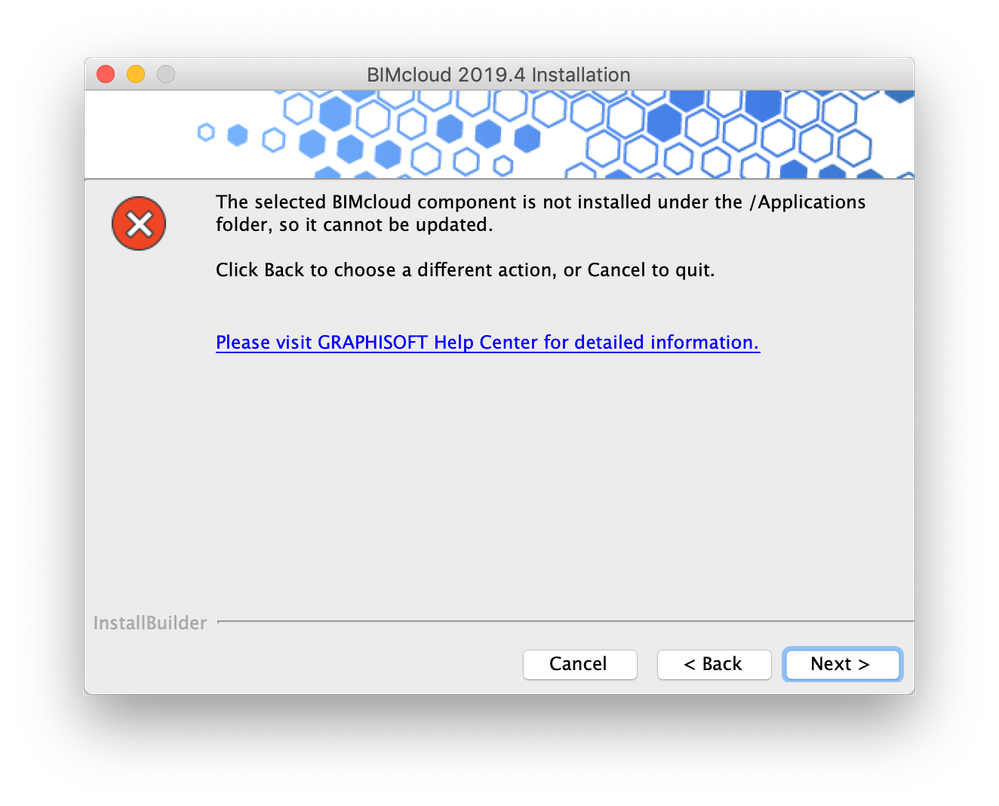
In this situation to be able to update BIMcloud / BIMcloud Basic to the latest update, you should follow the steps below, based on your setup.
BIMcloud users must schedule a full BIMcloud Manager and a full BIMcloud Server backup – depending on which component was installed to a custom location outside of Applications – prior to the OS upgrade.
When the full BIMcloud backup is ready and available, a new BIMcloud component(s), with matching build number with the existing setup can be installed under the right location, underneath the Applications folder (e.g. existing BIMcloud component is running on 2019.3, then new installation must be 2019.3 as well).
Old BIMcloud component(s) must be disabled while the restore happens to the new BIMcloud component(s). If the new BIMcloud is accessible from ARCHICAD and browser too, and client computers can connect to it, the old BIMcloud can be uninstalled.
In case of Delta Cache, reinstalling the application underneath the Applications folder is enough.
For more details, check out our BIMcloud Backup Guide.
For more details, check out our BIMcloud Basic Backup Guide.
Before upgrading macOS, please contact your local GRAPHISOFT support representative.
What should I do if I wish to do a clean installation?
In case of a clean installation, the BIMcloud installer will help to get through the right processes. Before data can be installed, it will detect whether the installation location is in the Applications folder or not. For any other location other than the default path or a folder inside of Applications, a warning message will appear:
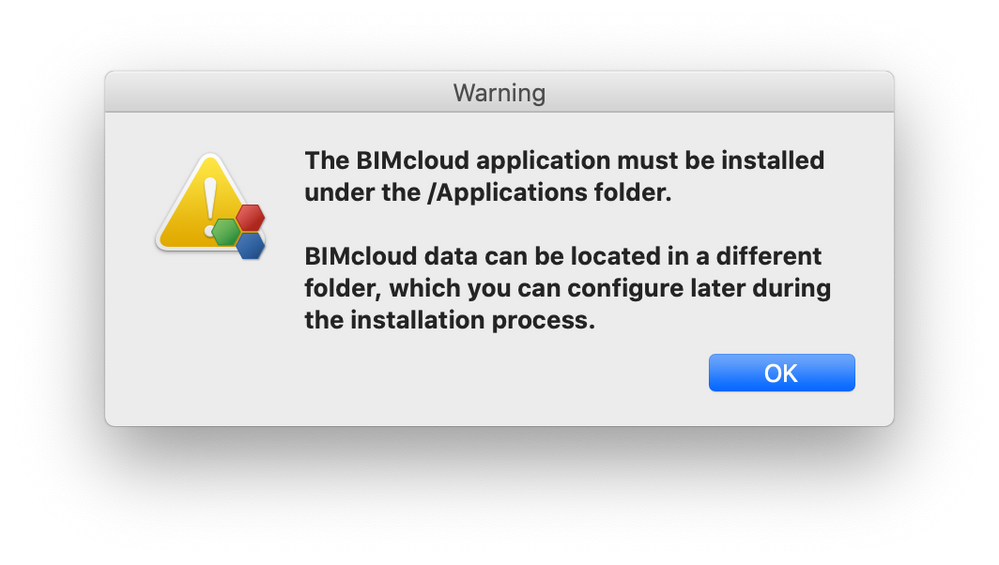
During the installation process, a new tool, called “Full Disk Access Tool” will pop up to help through the permission settings of BIMcloud components. For details about the Full Disk Access Tool see the section above, “How do these changes affect BIMcloud?”
The later steps of the installation match previous versions.
If you never installed BIMcloud / BIMcloud Basic before, you can find help in our BIMcloud Guide and in our Help Center article for BIMcloud Basic.