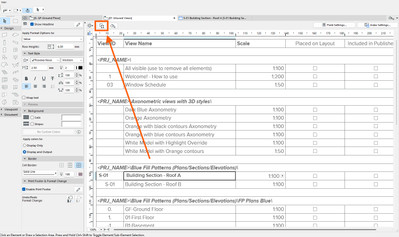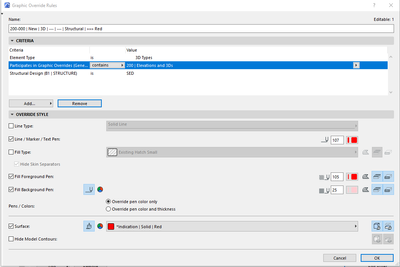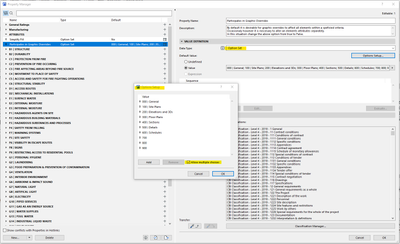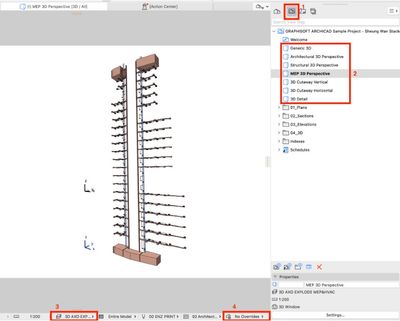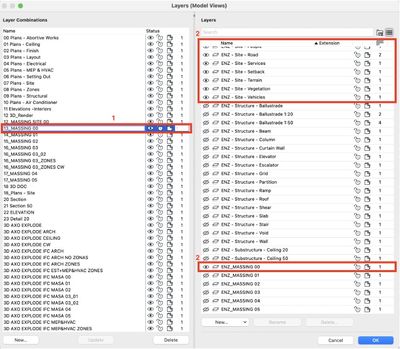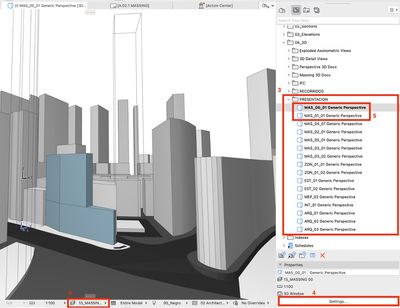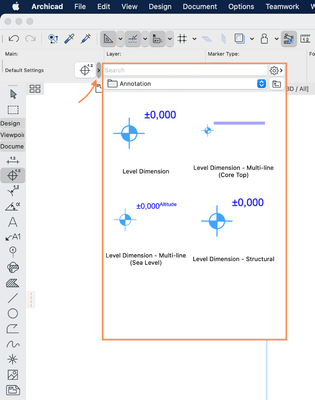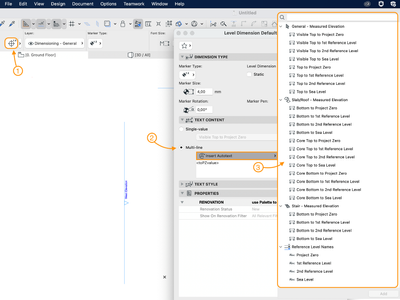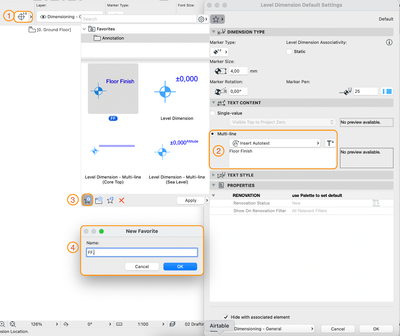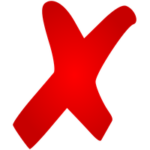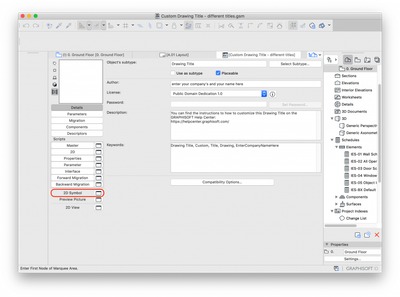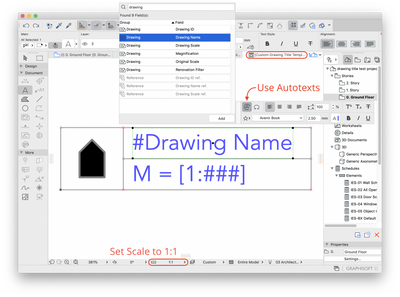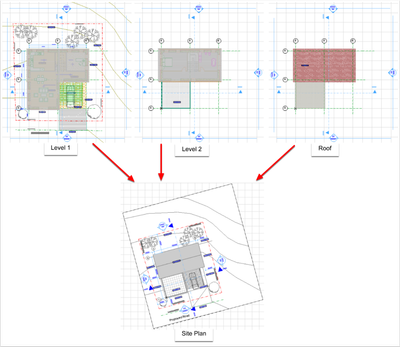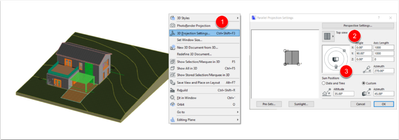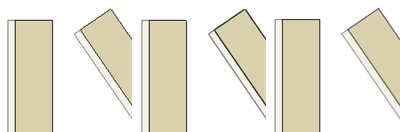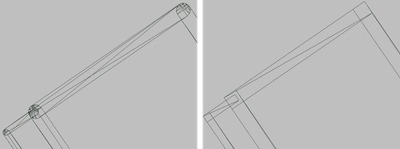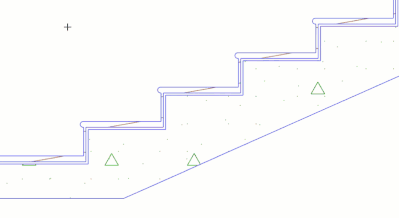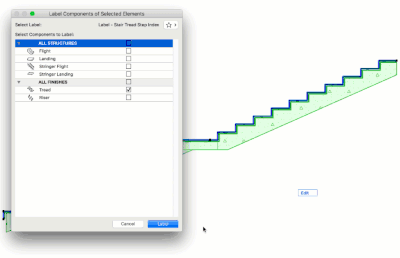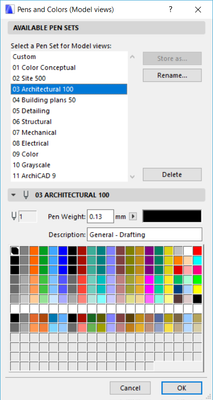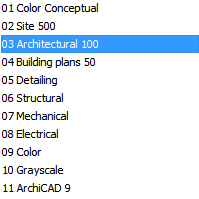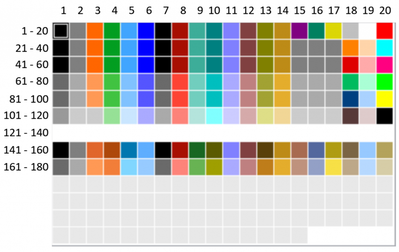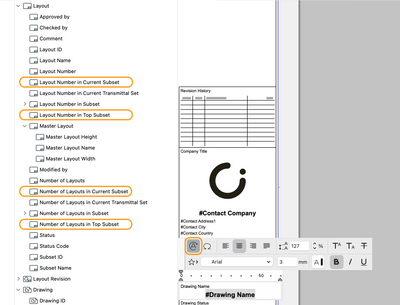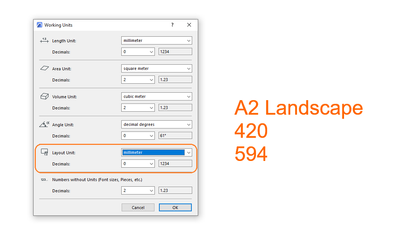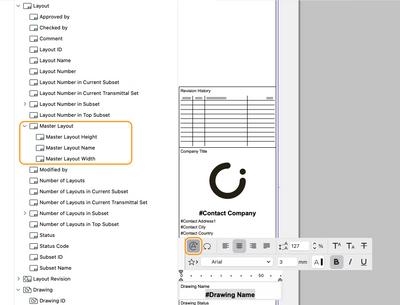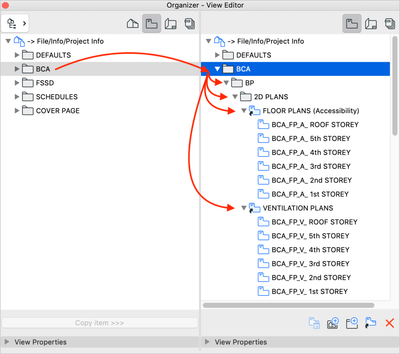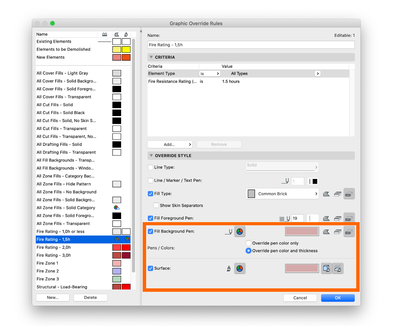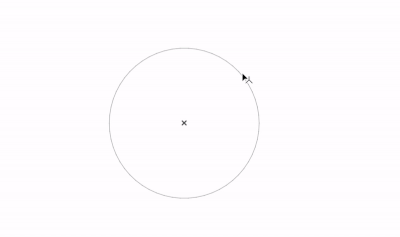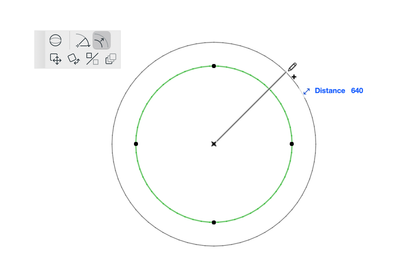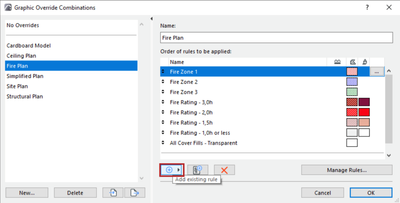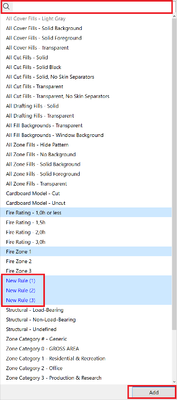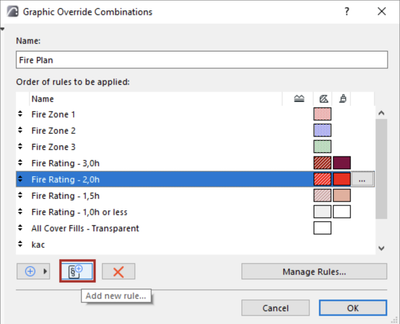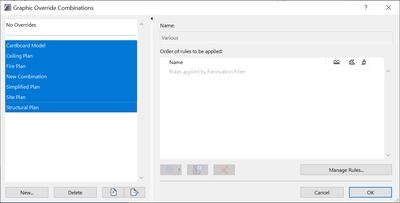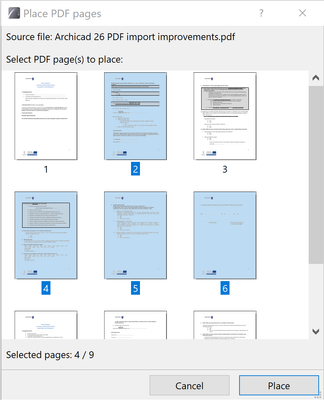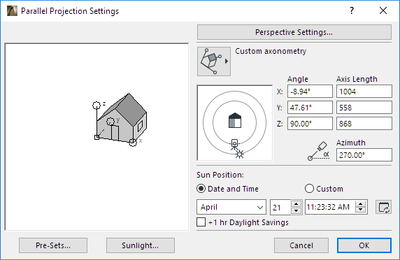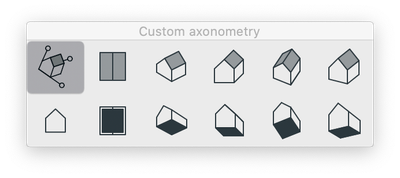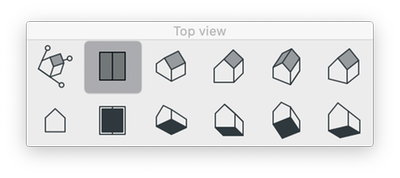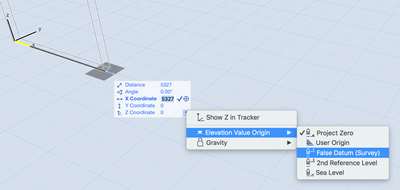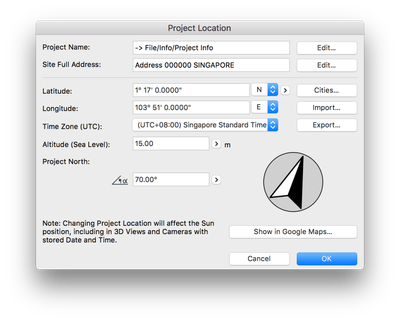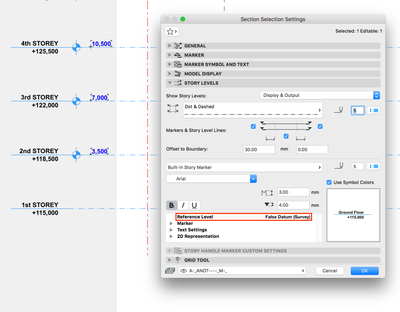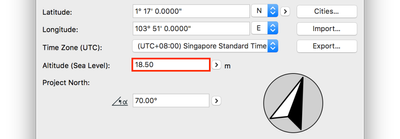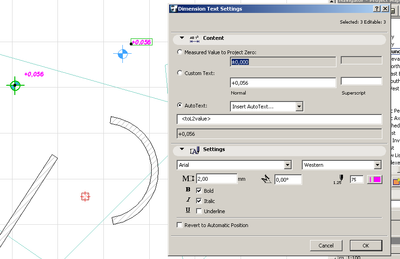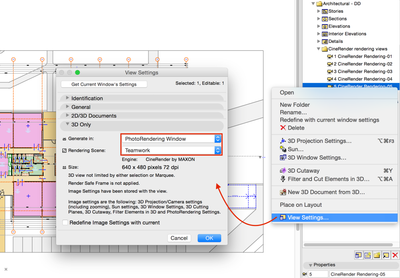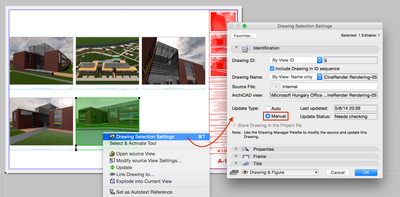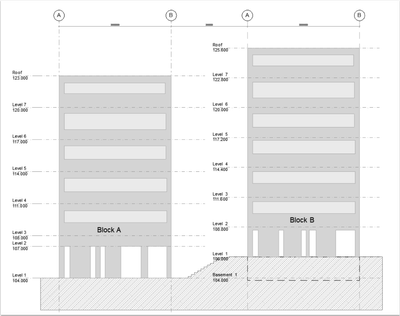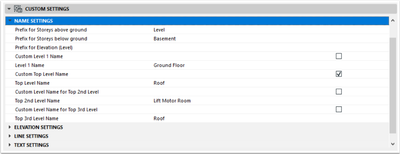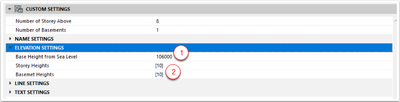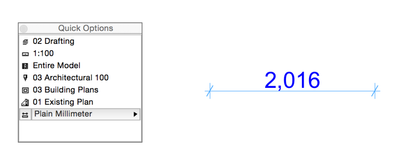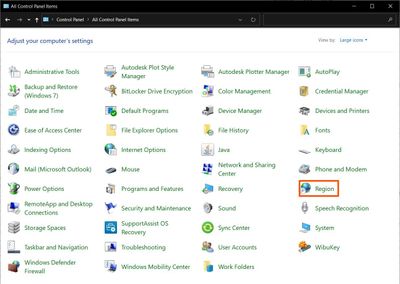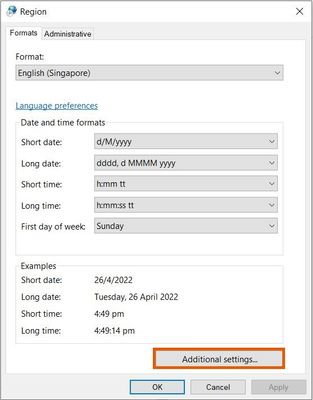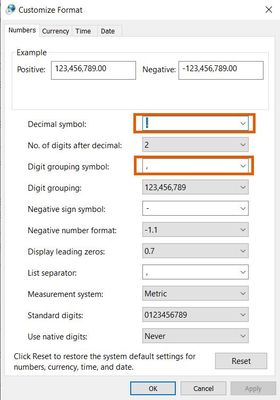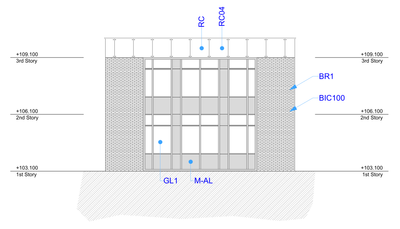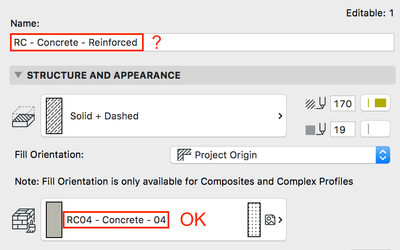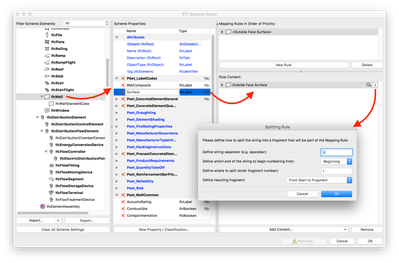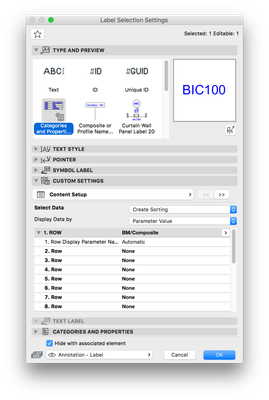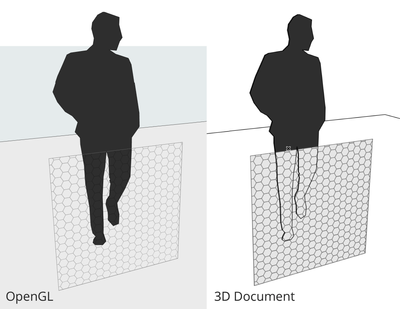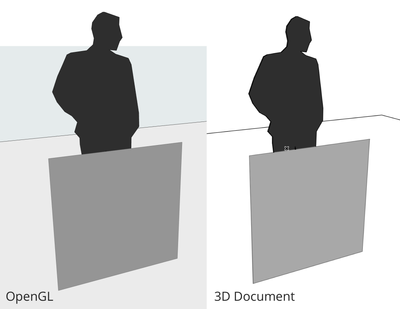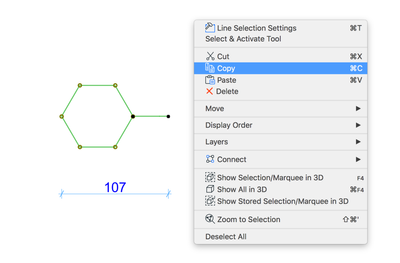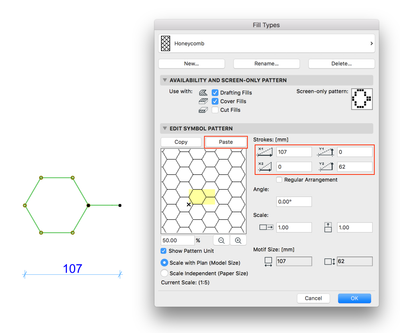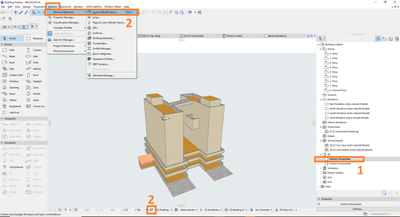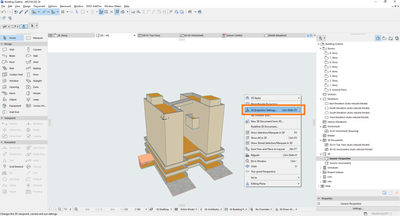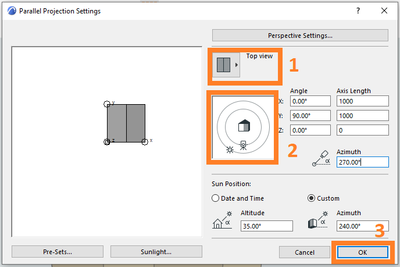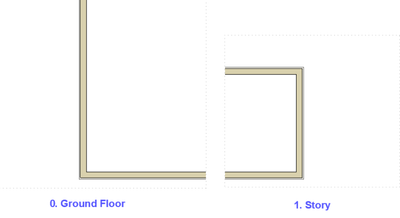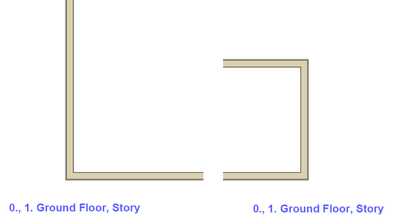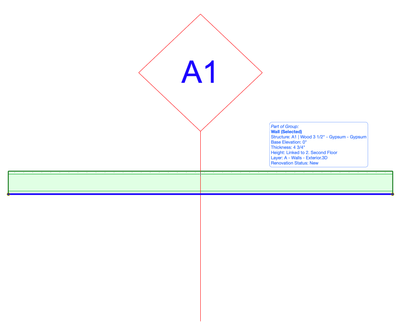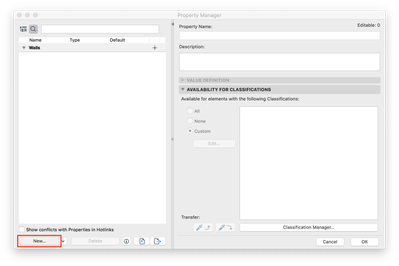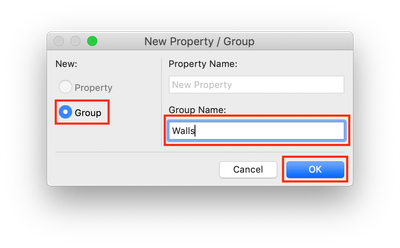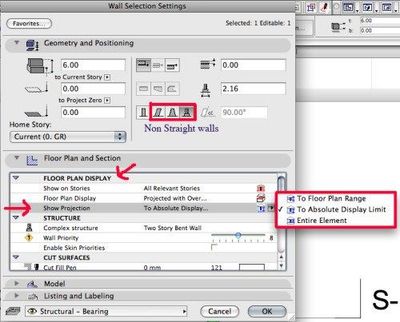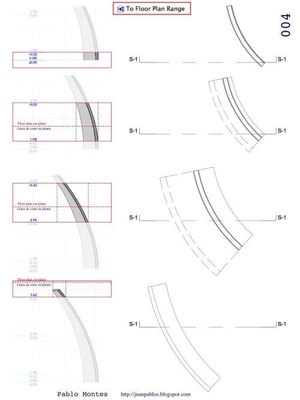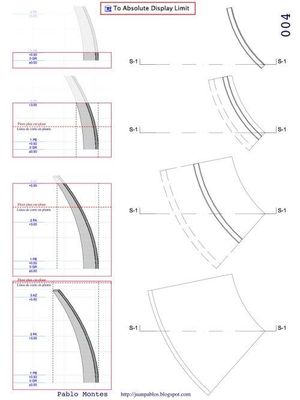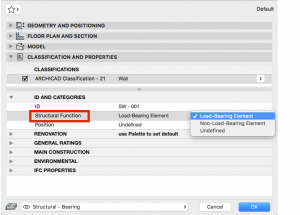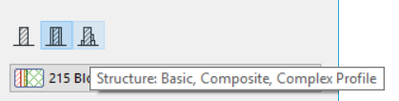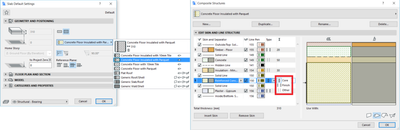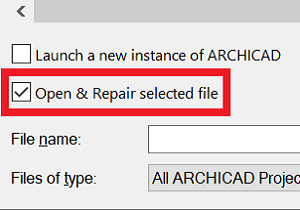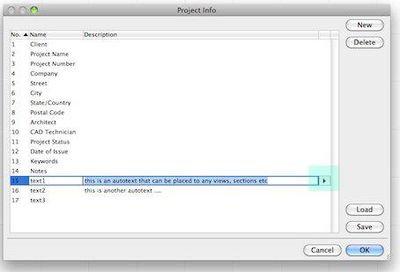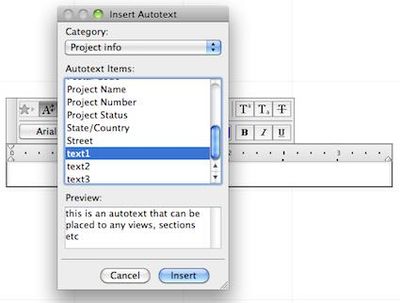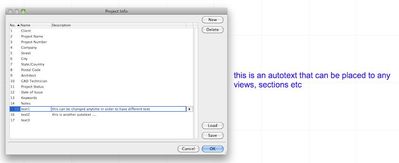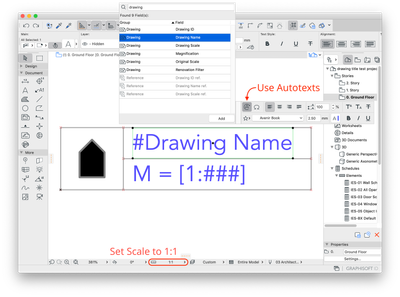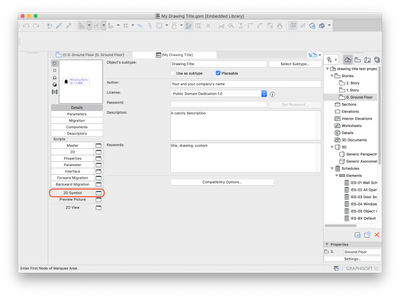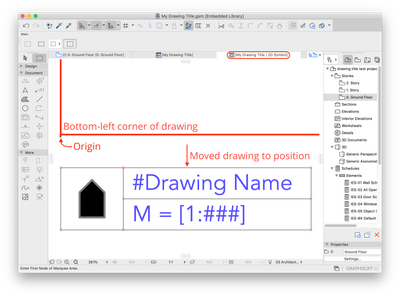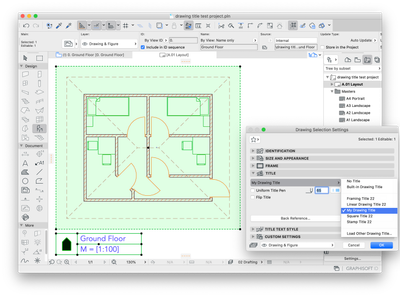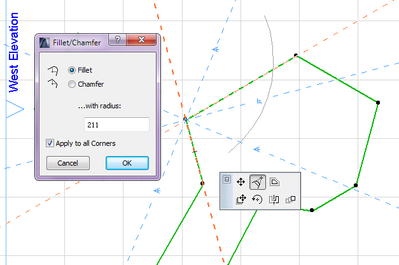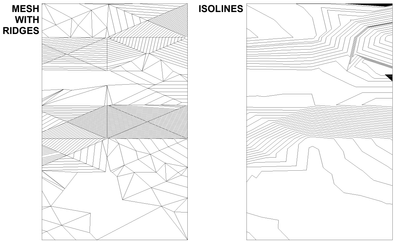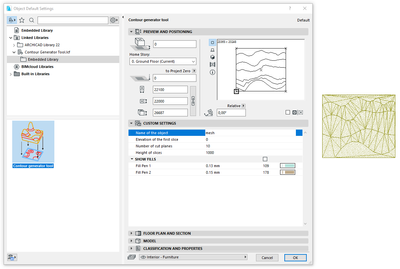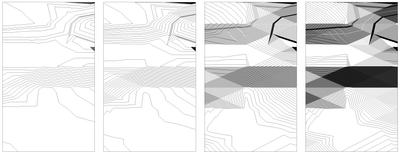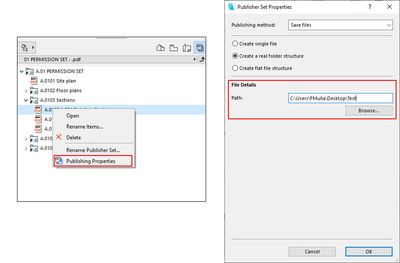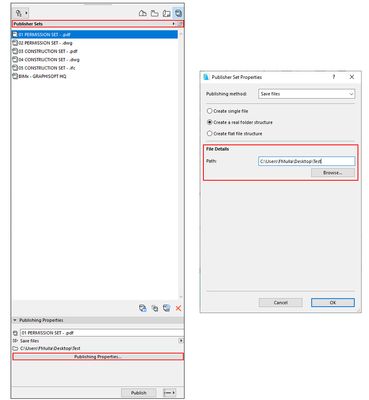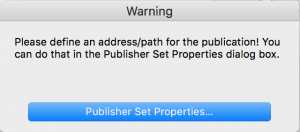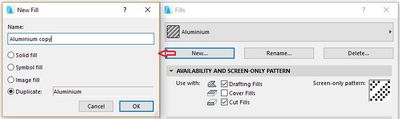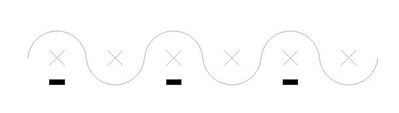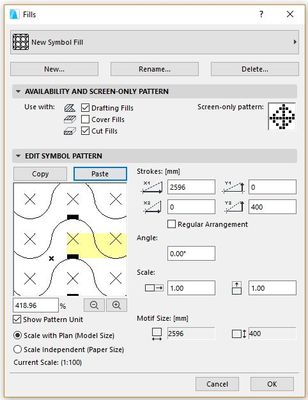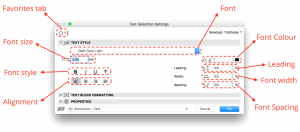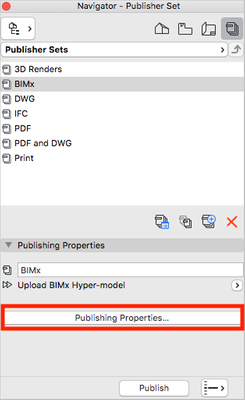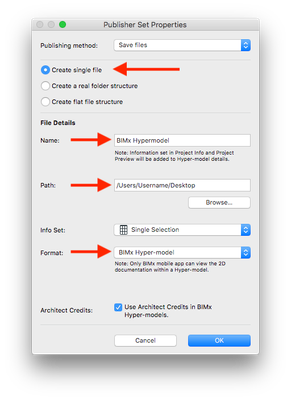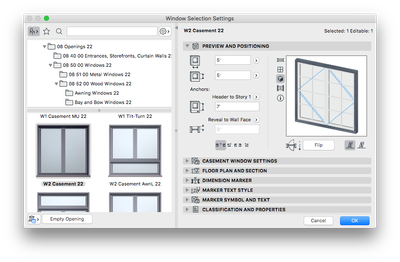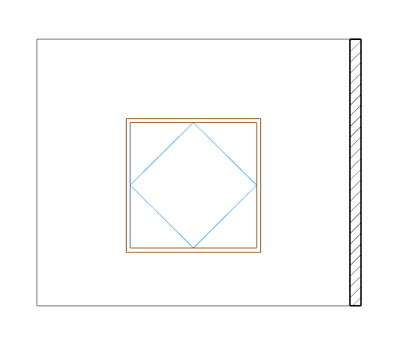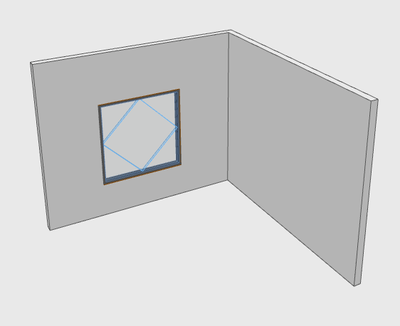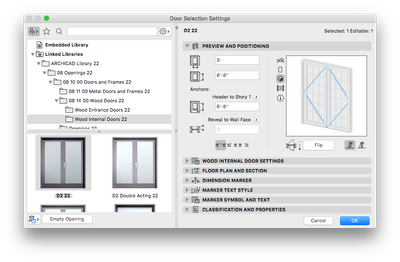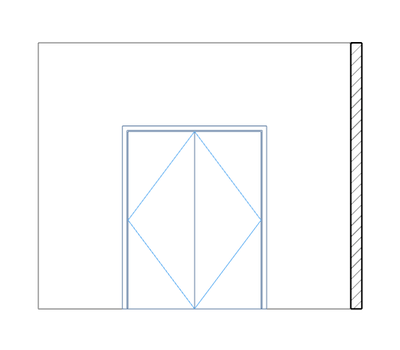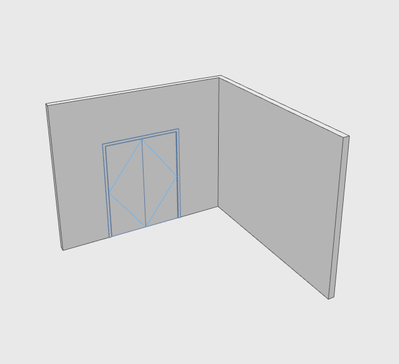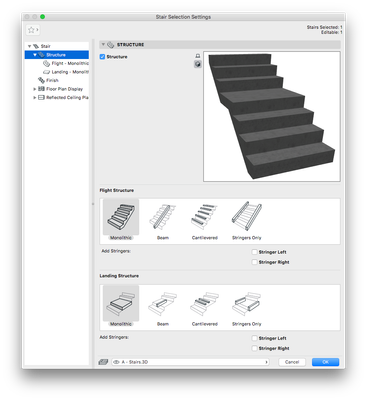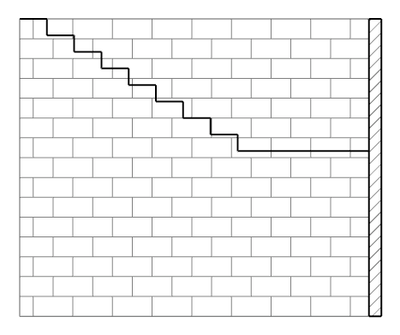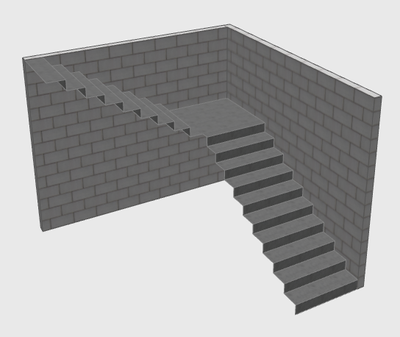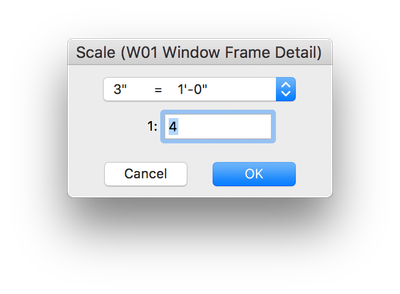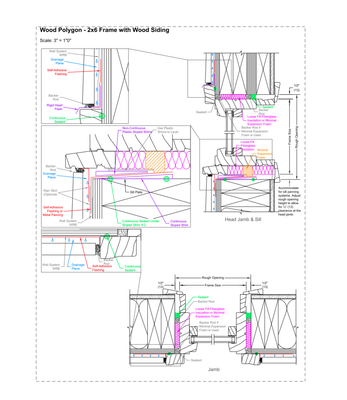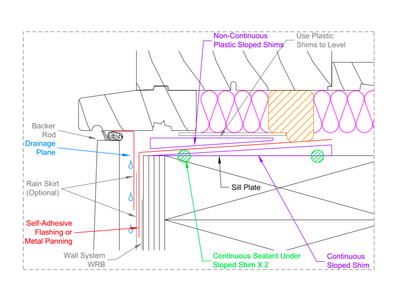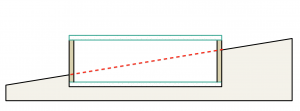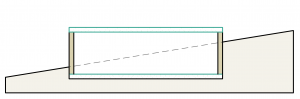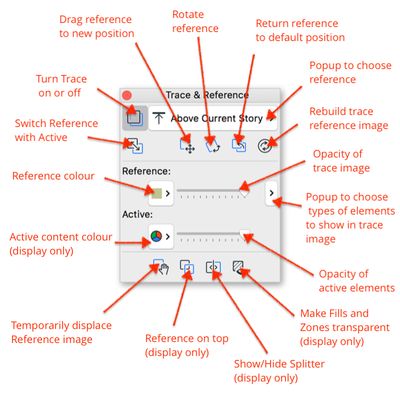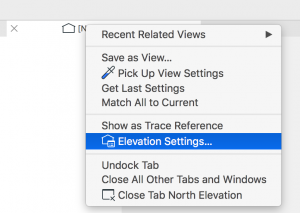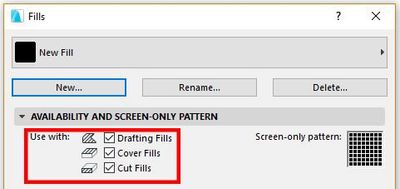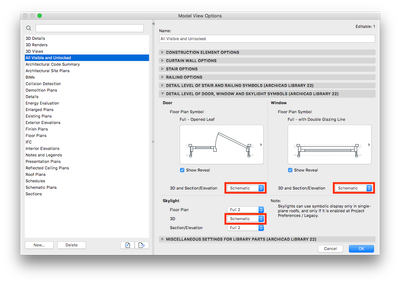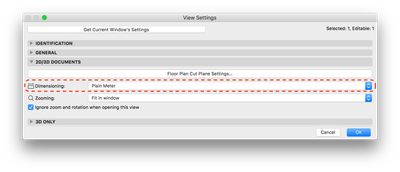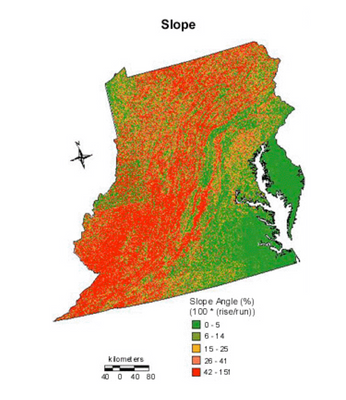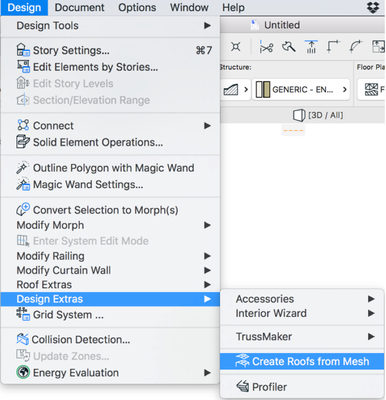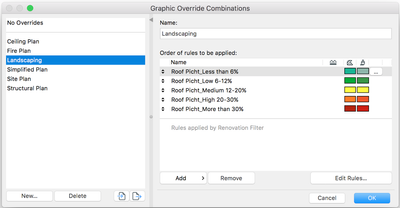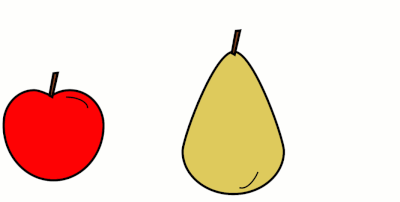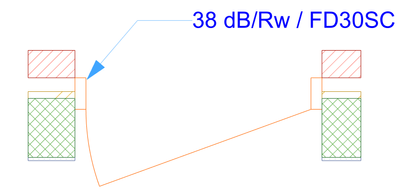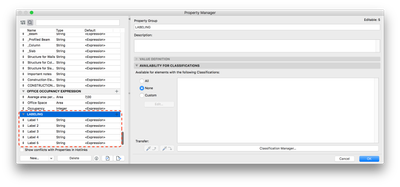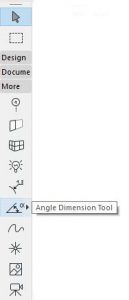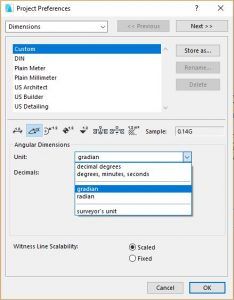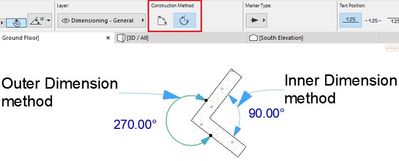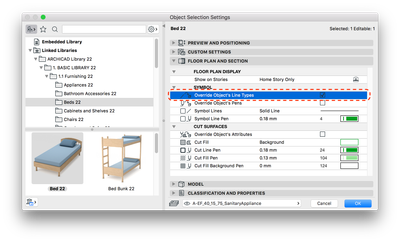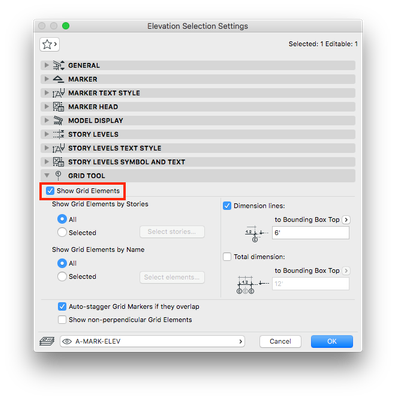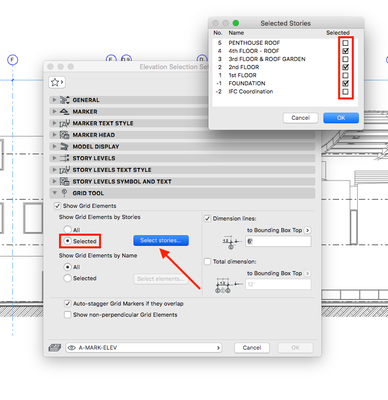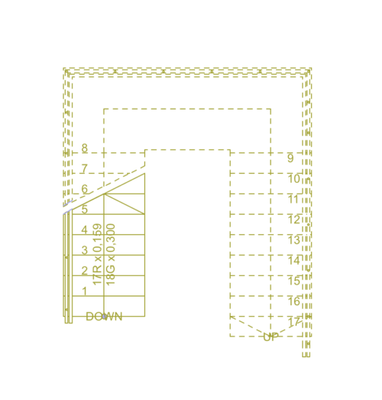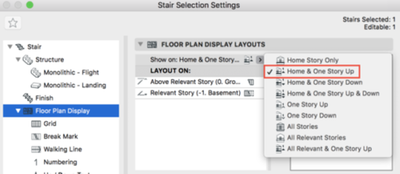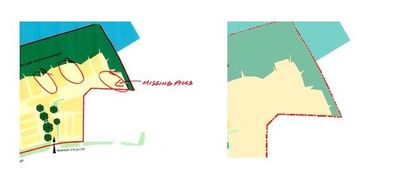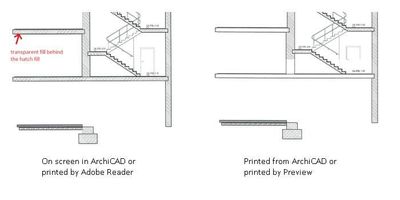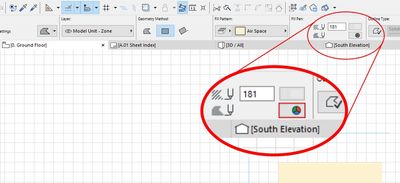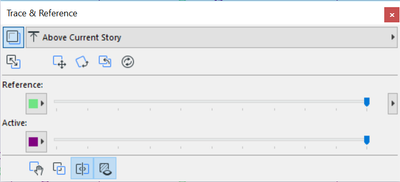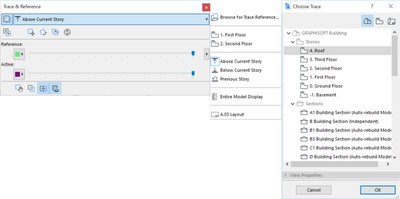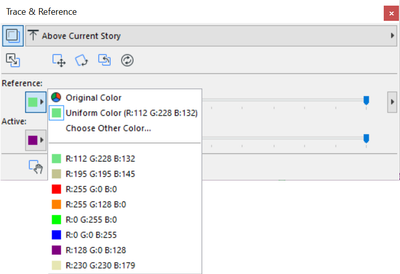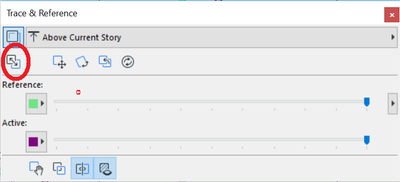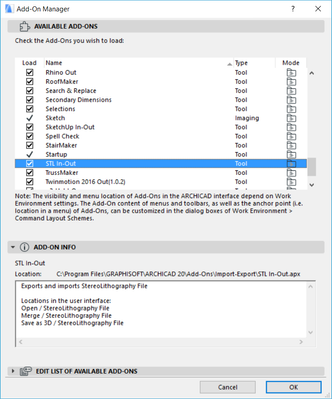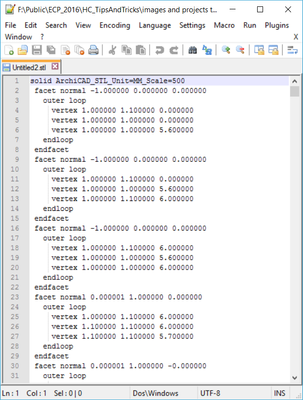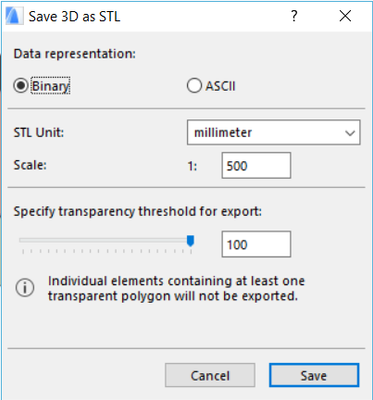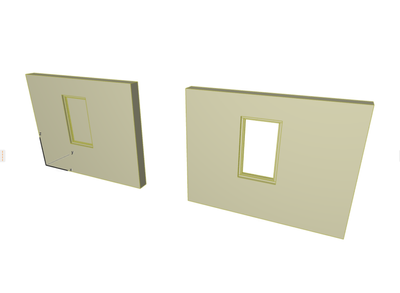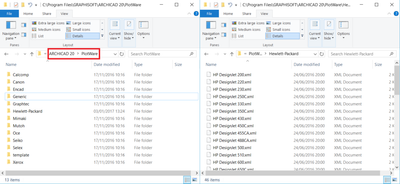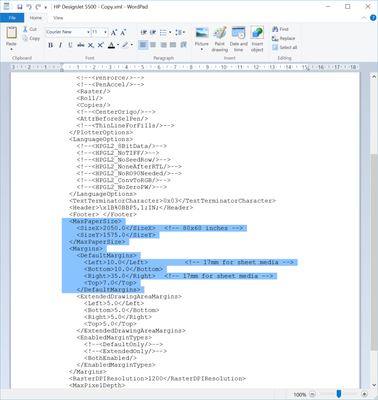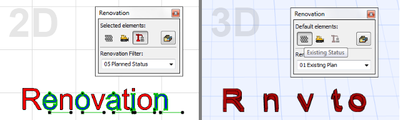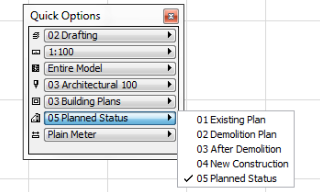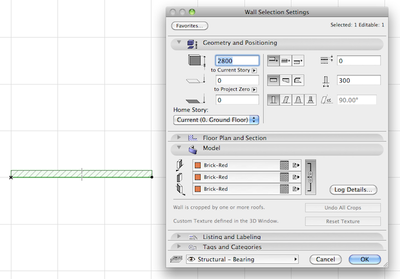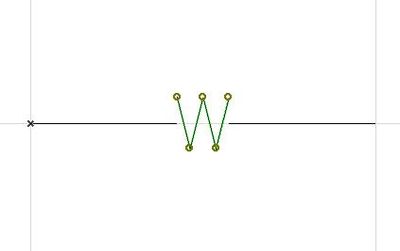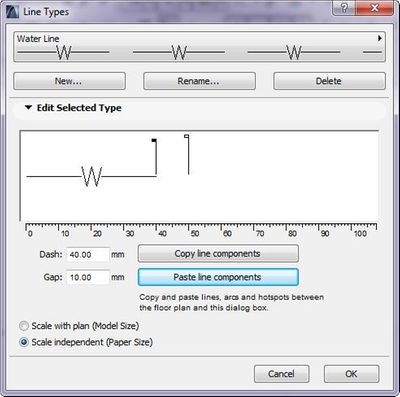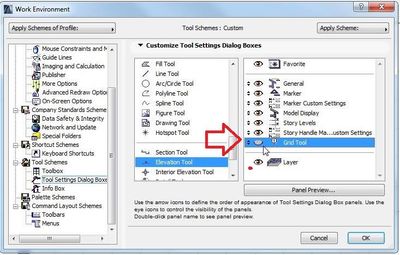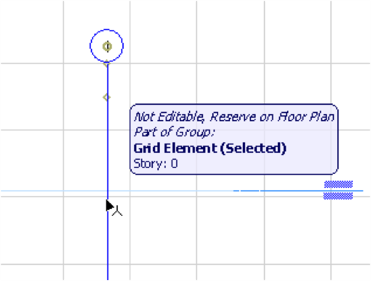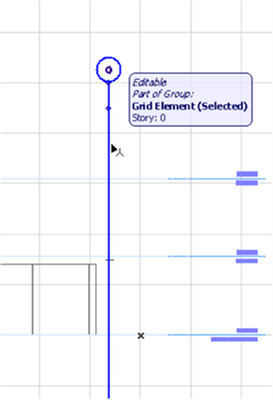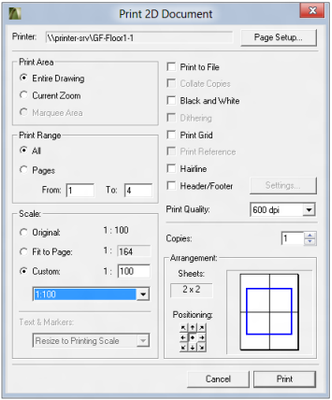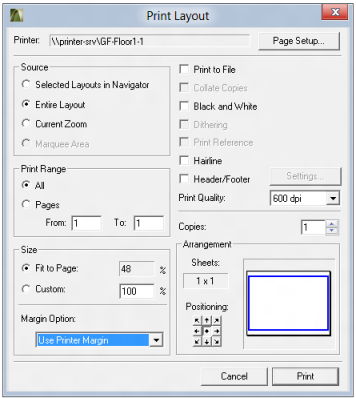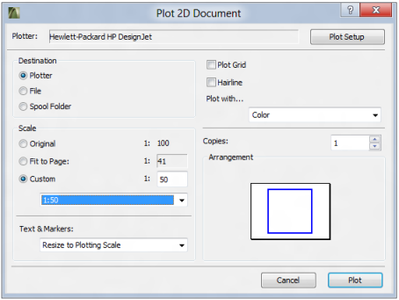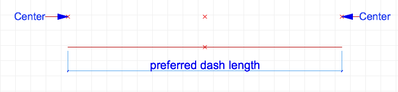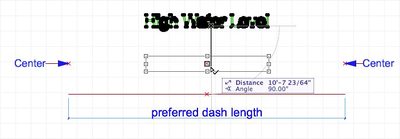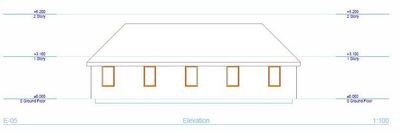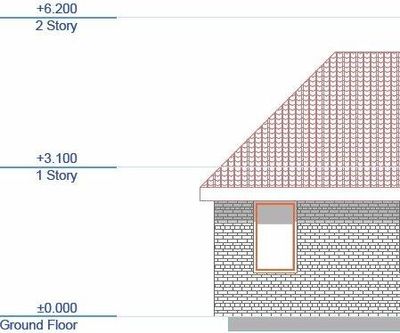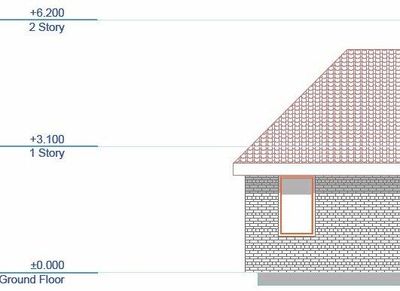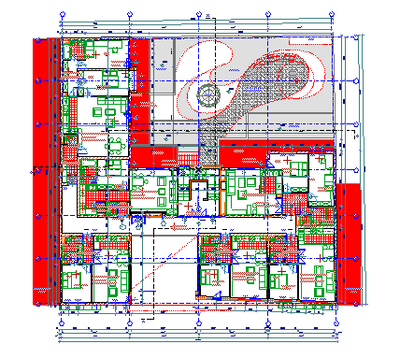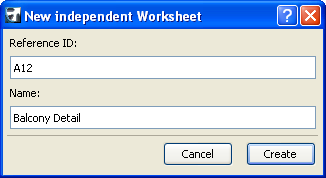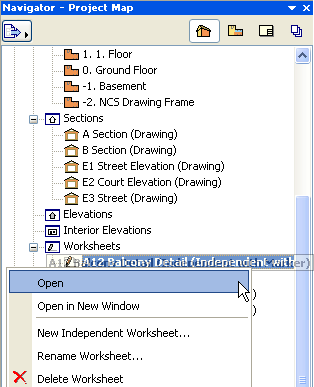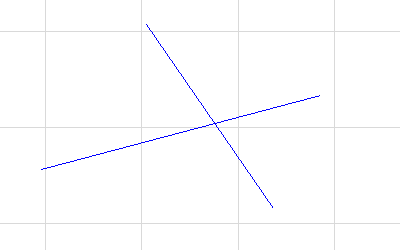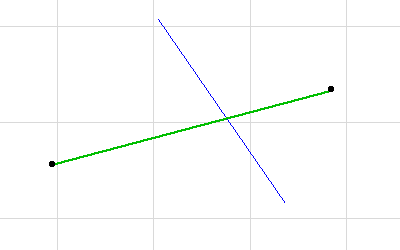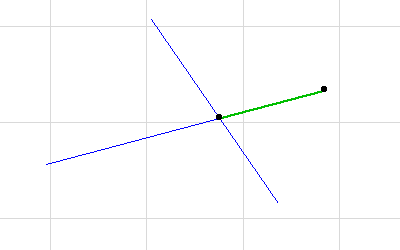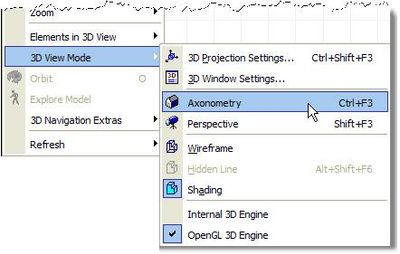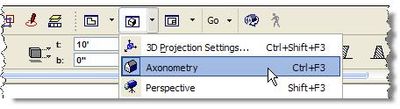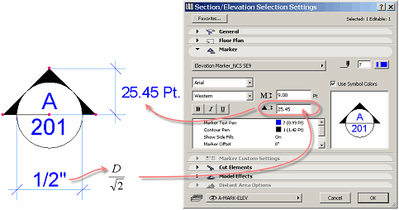Master PDF management in Archicad
Managing PDFs is a key part of any team project, and Archicad offers several tools to keep your documentation up to date, editable, and ready to share. This article walks through how to update PDF drawings, make them fully editable, and publish clean...