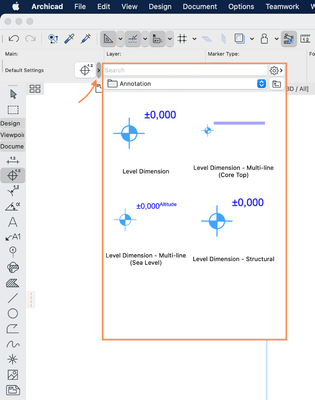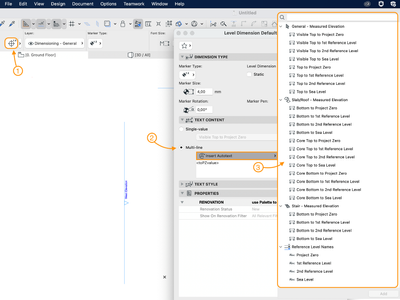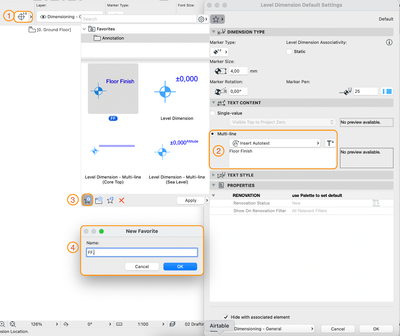- Graphisoft Community (INT)
- :
- Knowledge Base
- :
- Documentation
- :
- Improvements of the Level Dimension Tool
- Subscribe to RSS Feed
- Mark as New
- Mark as Read
- Bookmark
- Subscribe to Topic
- Printer Friendly Page
- Report Inappropriate Content
Improvements of the Level Dimension Tool
- Subscribe to RSS Feed
- Mark as New
- Mark as Read
- Bookmark
- Subscribe to Topic
- Printer Friendly Page
- Report Inappropriate Content
on
2022-07-14
03:00 PM
- edited on
2022-09-28
01:20 PM
by
Oleksandra Vakariuk
Level Dimension text content was hard to customize
The Level Dimensions update in Archicad 26 focuses on avoiding repetitive tasks to save time on creating documentation. These new functions requested by our users make using this tool faster and more efficient.
Before Archicad 26, it was possible to edit the text and add further information in the Dimension Text Settings only after placing the dimension and only one-by-one. These constraints have been resolved in Archicad 26.
Let’s take a look!
New features of the Level Dimension Tool
Set the Dimension Origin
Set the dimension origin by default before placement and store the settings in favorites:
Associate the height value to various levels of the structure
Associate the value displayed in the dimension text to various levels of the structure concisely in the Level Dimension Settings dialog Text Content tab > Multi-line option using the Insert Autotext bar.
The Insert Autotext bar will open a list of available level references logically organized into groups.
When customizing the text content, you can type any text you need, add new lines, line gaps, etc.
When associating dimensions to slabs and roofs: there are new options to associate to Top, Core Top, Core Bottom, or Bottom of the element.
In addition, there is a search bar at the top of the list to make it easy to navigate and search for any option you need.
The text alignment options (left/center/right) are now directly available in the Level Dimension Tool settings under the Text Style tab (previously, they were only available in the Dimension Text settings).
Note: each Partial Display mode has its own set of dimensions. If you switch between Partial Structure Display settings, the dimensions associated with the earlier display setting will not be visible.
Dimension text customization via the Level Dimension Tool directly
With this improvement to the Level Dimension Tool, you can customize the text directly in the Level Dimension Tool settings dialog before placement, avoiding the need to adjust it one-by-one after placing it on the plan.
You can even save your custom text content in the Level Dimension settings as Favorites:
Faster documentation
In Archicad 26, the Level Dimension Tool enhancements concentrate on helping our customers stay focused and design more. Now, there is less need for workarounds or manual texts and adjustments by using the information already in the model in new ways.
Create documentation faster by using the information already in the model in new ways with the improved Level Dimension Tool.
Learn about all the new documentation features of Archicad 26:
- New Autotext Options for Master Layout and Subset Information
- Easier Management of Graphic Override Combinations
- Improved PDF import
To learn more about all the new features of Archicad 26, read this article.
- Mark as Read
- Mark as New
- Bookmark
- Permalink
- Report Inappropriate Content
This feature is great, this will make our daily work much faster.
But we also need this for dimensions in elevations, and it seems like it doesn't work with dimensions in sections/elevations. Will this be implemented for the dimension tool as well?
- Mark as Read
- Mark as New
- Bookmark
- Permalink
- Report Inappropriate Content
Please make a wish for this feature so we can submit it to Graphisoft for consideration.
- Archicad 29: A glance at the new features in Getting started
- Archicad 28 Migration: Converting from Monolithic Libraries to the Global Library System in Libraries & objects
- Tool and workflow improvements in Archicad 27 in Getting started
- Energy Evaluation and EcoDesigner Star – a Workflow Overview in Project data & BIM
- Next-generation BIMx Web and Desktop Apps in BIMx