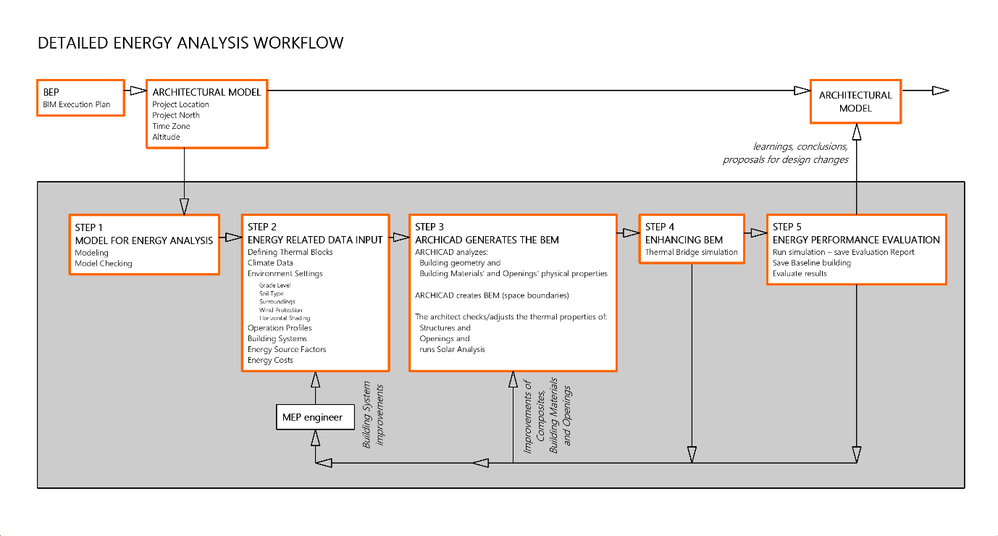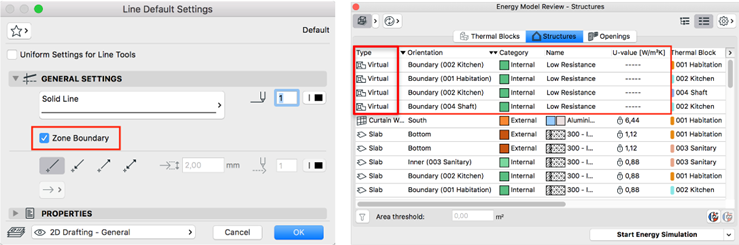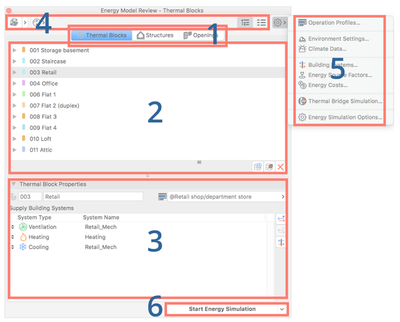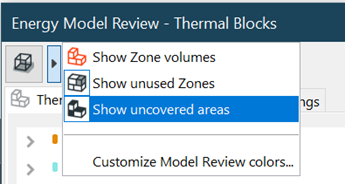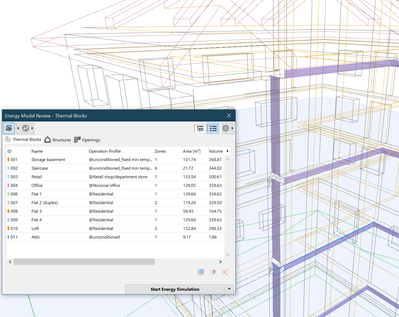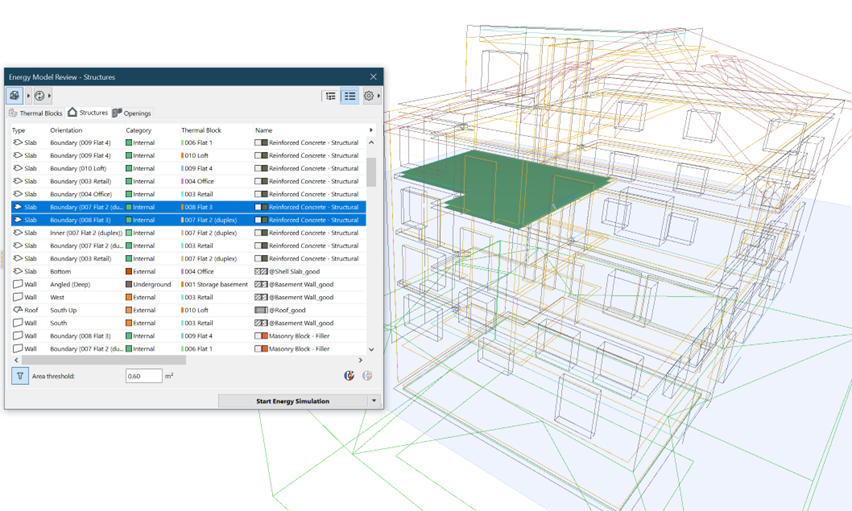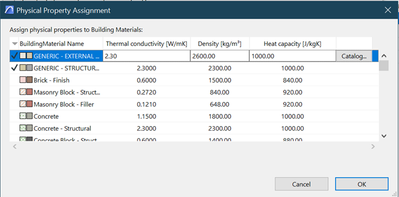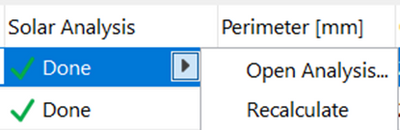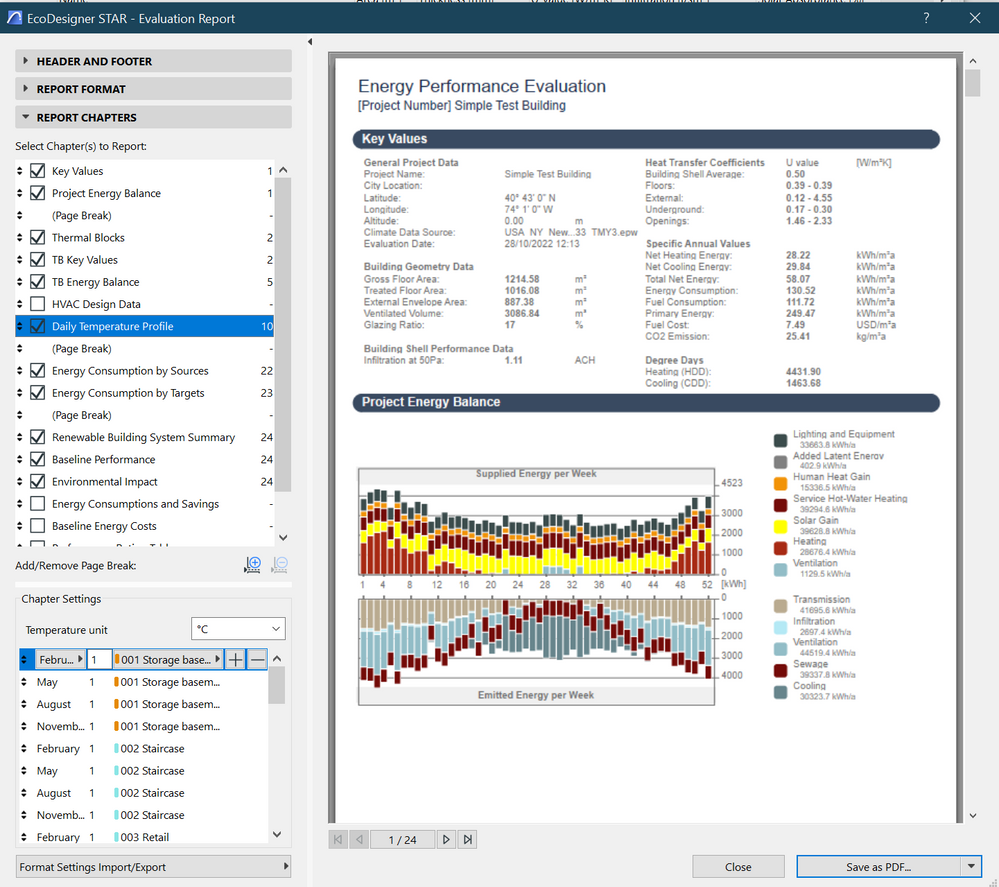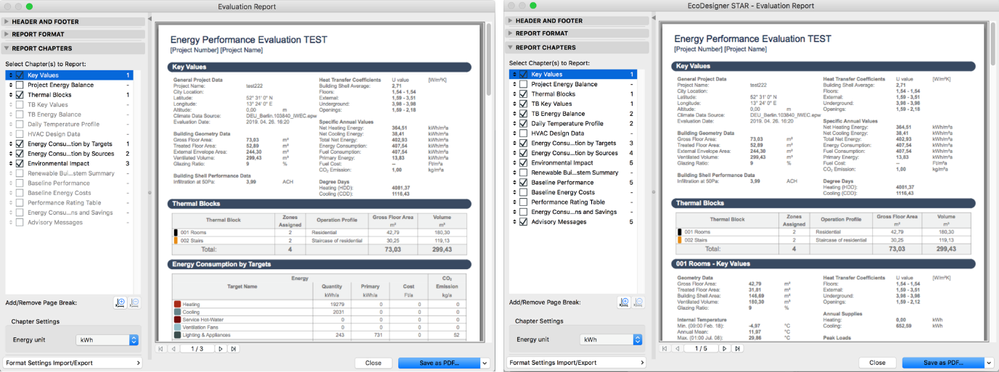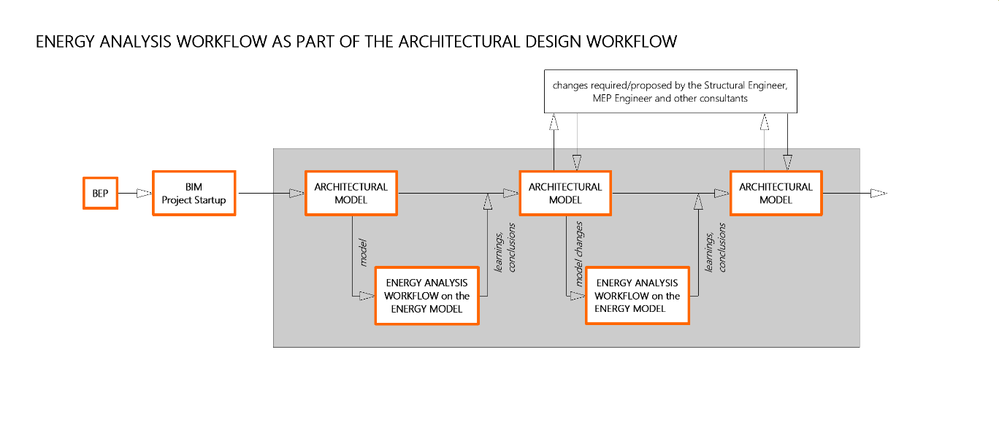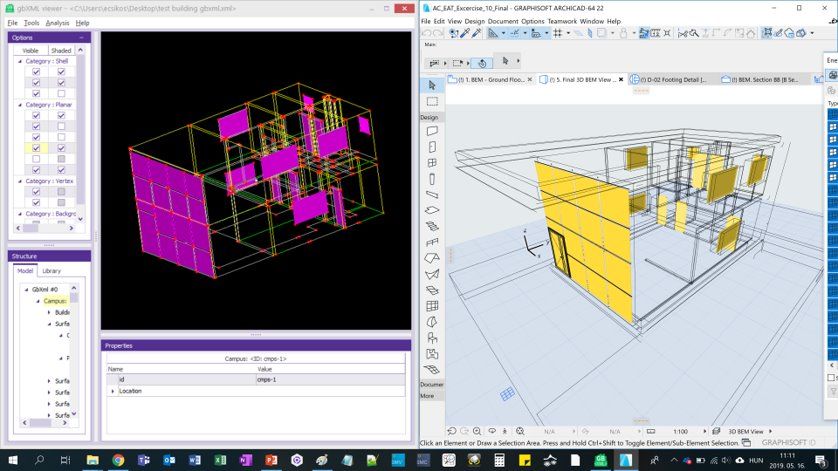- Graphisoft Community (INT)
- :
- Knowledge Base
- :
- Project data & BIM
- :
- Energy Evaluation and EcoDesigner Star – a Workflo...
- Subscribe to RSS Feed
- Mark as New
- Mark as Read
- Bookmark
- Subscribe to Topic
- Printer Friendly Page
- Report Inappropriate Content
Energy Evaluation and EcoDesigner Star – a Workflow Overview
- Subscribe to RSS Feed
- Mark as New
- Mark as Read
- Bookmark
- Subscribe to Topic
- Printer Friendly Page
- Report Inappropriate Content
2023-03-03 05:26 PM - edited 2024-04-17 04:40 PM
This article gives you an overview of the workflow with Energy Evaluation and EcoDesigner STAR. The article will not describe every step of the workflow in detail, but will focus on best practices and guidelines and aims to give the overall picture.
The aim of energy analysis is to help decision making in the early design phases of the projects by calculating the primary energy demand of the building. Energy analysis can be an integral part of the design process that helps architects to keep control of the building’s energy performance. It also helps architects see what impact design decisions have on the energy performance of the designed building. Early design choices, such as:
- shape
- A/V ratio (A: building envelope surface, V: heated volume)
- glazing ratio and
- orientation
already mostly determine the future energy efficiency of the building. For this reason, it is crucial to use this workflow already in the schematic and early design development phases of the projects to support or challenge certain design decisions. Later project phases may require other methods of energy analysis calculations usually executed by energy expert engineers using a different software package.
Energy analysis focuses on and helps reduce the energy consumption of the building during its operational phase and does not deal with the energy consumption during raw material acquisition, manufacturing, construction, reconstruction, and demolition.
Life Cycle Assessment (LCA) calculations can also be part of the evaluation of the building’s environmental impact. The plugin for Archicad, named DesignLCA, developed by Graphisoft Center Danmark is a tool developed for Archicad users to help with LCA calculation. Read more about the plugin here.
Standards, legal regulations and building codes to consider during the evaluation vary from country to country.
In the European Union, Energy Performance of Buildings Directive (DIRECTIVE 2010/31/EU of the European Parliament and of the Council of 19 May 2010 on the energy performance of buildings; latest modification: 01/01/2021) is operative. From 2020, all new buildings must be nearly zero energy buildings (nZEB). The definitions of nZEB vary by member states.
Goals of the energy analysis workflow:
- estimate the building’s primary energy demand,
- understand what contributes to the energy consumption,
- help to compare design options from the energy point of view,
- help to achieve cost optimal balance between investments and costs saved during design.
It is not the goal with the Archicad-based energy evaluation to execute or document calculations required by energy certificates or calculations of future, factual energy consumption of the designed building, because EcoDesigner STAR is not an energy audit tool.
Energy Evaluation and EcoDesigner STAR are the same add-on built into Archicad. Energy Evaluation is free, available to everyone who has an Archicad license but not offering all the functions. EcoDesigner STAR is the fully functional version of the add-on only available to Forward/SSA subscribers.
The workflow:
STEP 1: Modelling and model checking
We want to give you guidelines and best practices for modelling and model checking in this section.
1. Set up Project Preferences
Set up the following as per the BEP (BIM Execution Plan) of the project (these should be set up in the project template first). See Location Settings.
- Project Location
- Project North
- Time Zone
- Altitude
2. Start a dedicated Archicad project file
Work in a separate Archicad model dedicated to energy analysis. We recommend this because several modelling guidelines are different from what is generally advised during the architectural design. It is best to separate a project file from the primary model of the project after all necessary, project specific parameters/settings have been added/adjusted in the main project file.
3. Prepare the file for the energy model
The dedicated Archicad project file needs to be prepared to help working with the energy model:
- Set up dedicated layers and layer combinations
- Set up dedicated views Building Energy Model View
- Set up dedicated folder(s) in the Navigator
4. Follow the modelling guidelines
General Settings for Energy Evaluation
- Important to know about the simulation:
- Only what is displayed in 3D will be taken into consideration in the simulation,
- only linear (orthogonal) heat transmission is calculated,
- non-linear heat transfer is a thermal bridge (discussed in STEP 4 of the workflow)
- the energy simulation is based on the heat transfer (gain and loss) of zones,
- zone surfaces must be covered by structures as much as possible (see uncovered areas later in this section),
- Use these tools for modelling: Wall, Door, Window, Slab, Roof, Shell, Curtain Wall, Zone, Mesh, Columns, Beams, Stairs
- Use the Mesh Tool to model the building site’s grade level, especially if it is uneven.
- You can eliminate columns, beams, stairs, railings and objects - unless they represent a significant heat storage capacity.
- Rules of thumb for the modelling:
- When in the schematic design phase: Keep the model simple.
- When in more advanced project phases: Simplify the model.
- Avoid using Complex Profiles (in early design stages).
- Use Composites. Model any structure using only one composite. Multilayer structures, such as flat roofs, slabs and floors should be modelled using one composite that includes all the skins of the structure. Do not use multiple separate parallel structures. (This is different from what we usually recommend during the design, this is why we recommend working in a separate, dedicated model for the energy analysis.)
- Zones need to be modelled using the inner edge geometry method. Use real height zones except with multistory internal spaces.
- To model multistory internal spaces, it is best to model them using separate zones on every Archicad story to avoid having large, uncovered areas.
- Use fills consistently within your project: a particular fill should always indicate the same building material.
- You can use 2D lines as zone boundary lines. Zones separated by such lines should be updated only on the floor plan. (Reason: 2D lines are not recognized as zone boundaries in 3D views, thus, as a result of the update, they will extend to reach the nearest 3D construction element.) These lines will work as space boundaries in the energy model.
5. The Energy Model Review Palette
Start using the Energy Model Review Palette for model checking and the next steps of the workflow.
Design > Energy Evaluation > Energy Model Review
1 - Three tabs for the main components of the BEM (Building Energy Model): thermal blocks, structures and openings
2 - List of thermal blocks / structures / openings of the BEM (see Thermal Blocks in STEP 2)
3 - Properties of the selected thermal block / structure / opening
4 - Energy model visualization and update options
5 - Data input
6 - Energy simulation and export
6. Model checking
Check your model by visualizing it. See Building Energy Model Visualization
- Create at least one thermal block and assign all zones to it for model checking purposes. (Thermal Blocks will be defined more precisely in STEP 2 of the workflow.)
- Look for uncovered areas (marked purple): try to minimize their size, but don’t worry about narrow stripes appearing at, for example, the edges of slabs.
- Look for unused zones: make sure every zone is assigned to one of the Thermal Blocks.
STEP 2: Energy related data input
Additional Data Assignment and Input
This step of the workflow means defining/setting up/checking/adjusting additional data that is relevant in the energy simulation:
-
Thermal Block Property Settings
The definition of Thermal Blocks: a group of zones that share the same thermal characteristics. Zones that meet these three criteria, belong to or form the same Thermal Block within the building:
- they are exposed to the same external impacts (their orientation is the same)
- they are used the same way (they share the same Operation Profile, see below)
- they are served by the the same Building Systems (see Building Systems below)
There is some freedom in defining the Thermal Blocks. In a small building you can add all zones to the same Thermal Block for a quick estimation. see: Create Thermal Blocks -
- Grade Level (it is recommended to model the terrain using the Mesh Tool)
- Surface Heat Transfer
- Soil Type
- Surroundings
- Wind Protection
- Horizontal Shading
-
- For the first estimations: use not yet specified systems
- Later, for more accurate results: use building systems specified by your MEP engineer,
- Expert settings are only available with EcoDesigner STAR
Note: update the zones of the model after any changes applied to them. Also update the energy model after changes in the model or in the data added (discussed in the section above, in STEP 2).
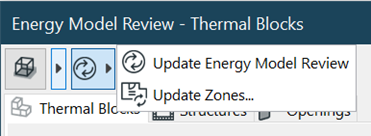
STEP 3: Automatic Building Energy Model (BEM) generation and Solar Analysis
Automatic Model Geometry and Material Property Analysis
1. Automatic BEM generation by Archicad
Archicad analyses the model, the building elements’ material properties, and all the other data that has been added in the previous step. As a result of this analysis, Archicad automatically generates the BEM with the space boundaries. The list of structures and openings are populated in the Energy Model Review Palette.
2. Check thermal properties
The task of the architect here is to check/adjust the thermal properties of the structures and the openings modelled in the previous step (doors, windows and curtain walls) and their thermal properties, such as internal and external heat transfer coefficients (check local standards), U-values, glazing type, shading devices (if any).
- Structures Structure Property Settings
- Openings (doors, windows and curtain walls) Opening Property Settings
3. Solar analysis
Solar analysis should be run as a part of this step of the workflow (always before the energy simulation) to see the solar exposure of the glazed surfaces. Only 3D modelled elements’ shading effect will be shown on the charts.
Solar Analysis
STEP 4: Enhancing the BEM by Thermal Bridge Simulation
The energy model and the data in it will be more accurate after running the thermal bridge simulation. (This is an EcoDesigner Star feature.) See the EcoDesigner Star User Manual for details.
The Thermal Bridge Simulation is based on the details of the project, the fills assigned to the Building Materials and their physical properties.
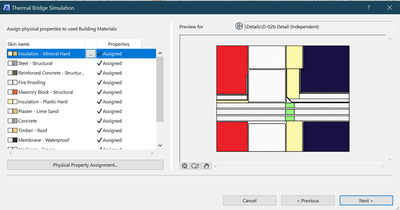
You can add the effect of the thermal bridges in the energy model (even without EcoDesigner Star) on the Structures and the Openings pages of the Energy Model Review Palette.
STEP 5: Energy simulation and performance evaluation
- Run the simulation and save the report.
Start Energy Simulation
- You can save the first/current setup as a baseline building. It will serve as a base of comparison for future simulations of the enhanced model. (This is an EcoDesigner STAR feature. See the User Manual for details.) In the next simulations you can include a part in the report that will automatically compare the results to the baseline building’s results.
- Read the report and evaluate the energy performance of the building.
Reading the Energy Performance Evaluation - PDF Report
Reading the Energy Performance Evaluation - XLS Report
You might need to improve the building’s energy efficiency. There are several ways to do this (these are represented by the arrows that point backwards on the workflow charts in this article)- Applying better composite structures (e.g., thicker insulation, or better insulation with lower thermal conductivity, etc.)
- Better openings (better glazing of windows and curtain walls, better doors)
- More efficient building systems >>> The first simulation uses not yet specified building systems. At the initial design phases, we don’t yet know what kind of building systems will serve the energy demand of the building, but assume that they can serve the building properly. As the design is getting closer to its final shape, we need more accurate calculations. The MEP engineer is involved in the process. We get specified building systems from the MEP engineer, then we import these into the project and apply them in the analysis.
- Applying shading devices
- >>> after these improvements the simulation should be run again, and the measure of improvements can be evaluated. If we need further improvements in the energy efficiency of the building, we need design changes >
- The most significant improvements can be achieved by design changes (more compact shape, lower A/V ratio, lower glazing ratio, optimized shading location, shape and density, etc.)
- Please note that some chapters of the report are only available with EcoDesigner Star (on the image below: Energy Evaluation report on the left, EcoDesigner Star report on the right).
See the EcoDesigner User Manual (chapter 7) for more details.
At this point one round of the analysis has been run. If there is a need for improvement in the energy efficiency, the conclusions, learnings, and suggestions for design changes can/should be implemented in the architectural model. The simulation should be repeated after each major design change and the results should be compared to the baseline building’s results. If there are multiple design options, a separate energy model should be developed for each of them, and the simulation should be run for each of them to see which option is best from the energy efficiency point of view. This way, the energy analysis becomes an integral part of the architectural design workflow and contributes to the quality of the final design. See the workflow diagram below. (Other impacts, such as the suggested changes as the results of the coordination with the structural or the MEP engineer are also signalled on the diagram.)
During later phases of the design development, more accurate calculations are usually needed to make sure that the building will comply with the local energy efficiency requirements. For this purpose, an energy analysis consultant should be involved who performs the analysis using an energy analysis software based on the data we extract from Archicad (in .gbxml format). This also requires the energy model to be updated with the changes to export the model and the data most accurately. If the client aims to build a building that will get one of the current green building ratings, (such as LEED, BREEAM or Passive House), the energy expert needs to be involved from the very early stages of the project.
To see the full list of features available in Energy Evaluation and EcoDesigner STAR, visit this section of the related article.