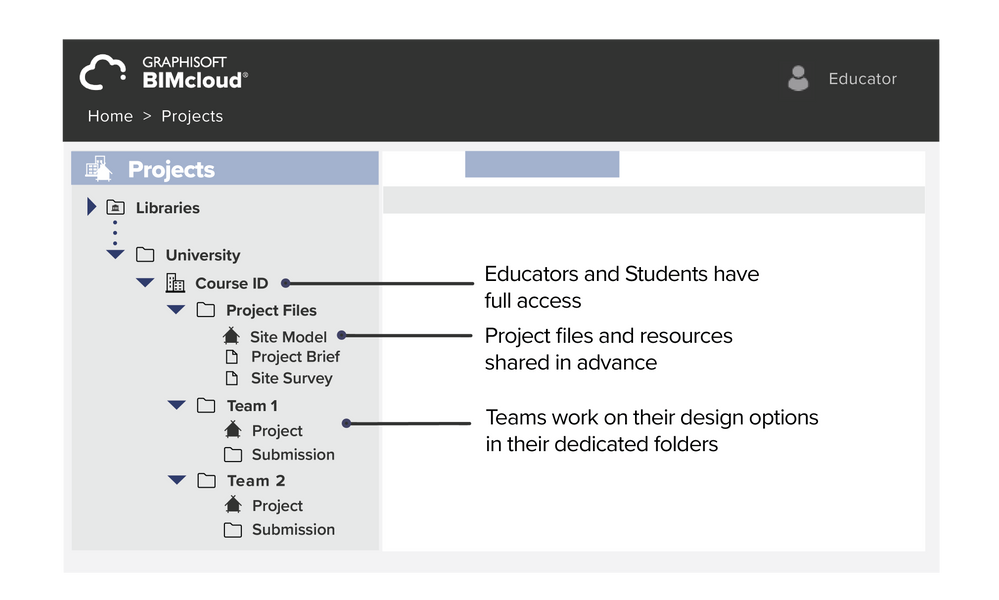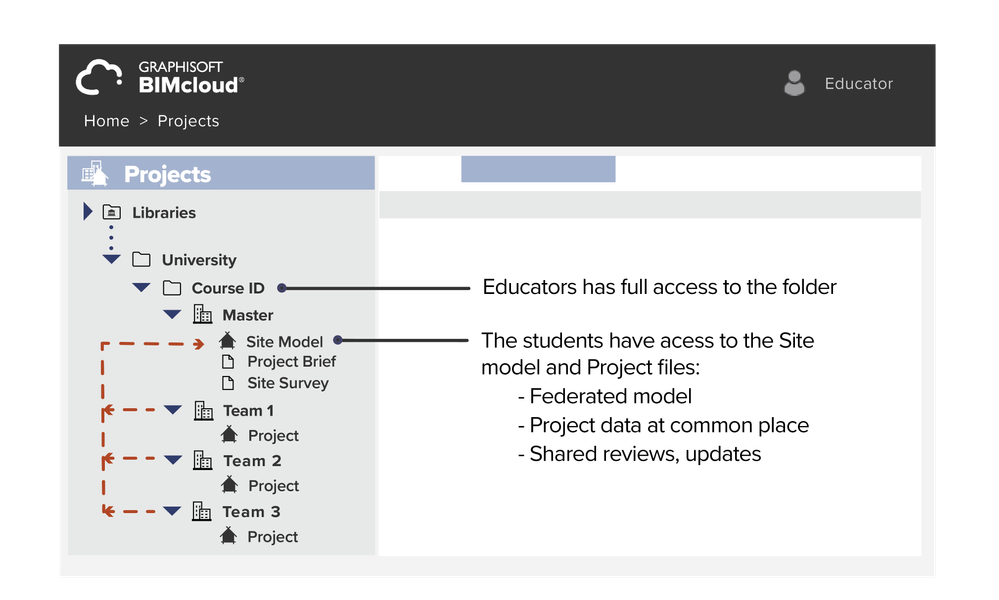- Graphisoft Community (INT)
- :
- Knowledge Base
- :
- Teamwork & BIMcloud
- :
- Enhancing collaboration efficiency in student team...
- Subscribe to RSS Feed
- Mark as New
- Mark as Read
- Bookmark
- Subscribe to Topic
- Printer Friendly Page
- Report Inappropriate Content
Enhancing collaboration efficiency in student team projects
- Subscribe to RSS Feed
- Mark as New
- Mark as Read
- Bookmark
- Subscribe to Topic
- Printer Friendly Page
- Report Inappropriate Content
on
2023-05-05
05:06 PM
- edited on
2023-05-15
01:24 PM
by
Noemi Balogh
Do you want to manage your students’ coursework more efficiently?
Are you a student who would like to streamline your team projects?
Then this article is for you!
Below we will explain different scenarios for collaborative university projects and how you can use the BIMcloud manager to organize your Team and improve your workflow.
BIMcloud Saas is Graphisoft’s collaborative solution, allowing users to store and exchange project files while enabling real-time project collaboration in Archicad through Teamwork.
If you want to learn more about the benefits of using Teamwork:
Why should I use Teamwork? - Graphisoft Community
For BIMcloud and Teamwork FAQ: BIMcloud and Teamwork FAQ - for students - Graphisoft Community
Collaboration and Administration strategies for teams
BIMcloud can allow us to organize our team projects, keep project files up to date, streamline communication, define clearer responsibilities using roles, and improve project efficiency overall.
Here are possible scenarios for using BIMcloud in an educational context to manage your team project or course and the recommended strategies you can follow whether you are an Educator or a Student:
Student group – Competition or University project
In this case, the starting point is an independent group of students developing a project not connected directly to a course ID. It might be for a competition or a project developed during an exchange program.
In this case, the Team signs up by:
- One student takes the initiative to use BIMcloud.
- Student signs up to BIMcloud as a Team Leader
- They receive a unique Team ID after their registration.
- The team members sign up to BIMcloud using the Team ID to identify their group.
Here is how your Team is set up in the BIMcloud server:
- The Team will have a dedicated space within the BIMcloud manager structure.
- You will be able to share your Archicad project and store any other files you would like to share with your team members.
Learn how to share your project and other basics: How to do Teamwork with your group? - Graphisoft Community
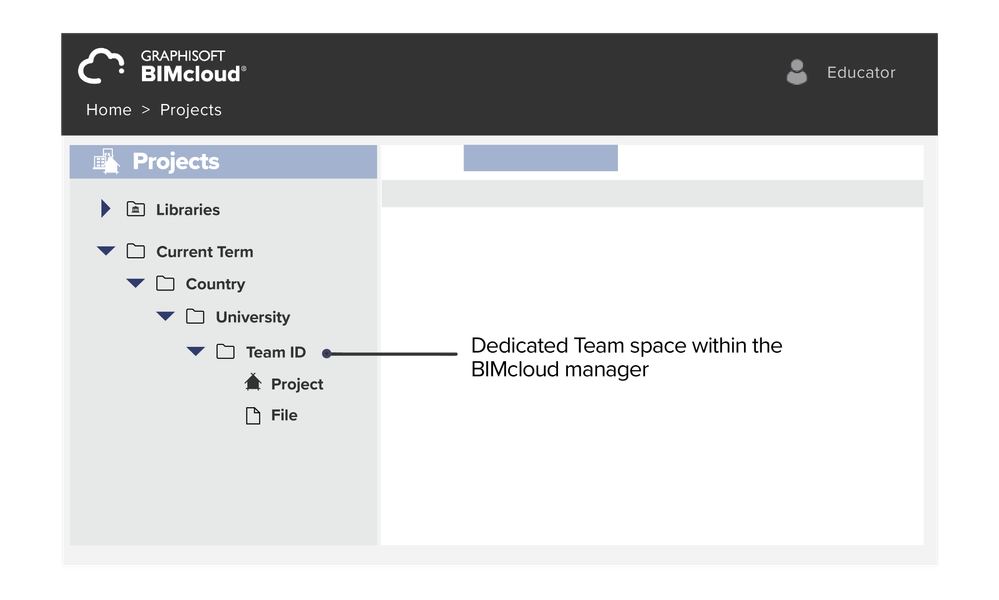
CAD/BIM course
In this scenario, an Educator leading a CAD/BIM course tasks the students with remodeling a chosen building using Archicad. The class then splits into multiple teams, which must submit the project online at the end of the course.
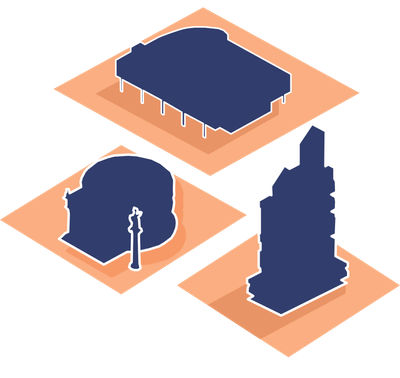
- The educator signs up and sets a Course ID
- Each Team leader signs up, identifying themselves with the Course ID
- Team leaders each receive a unique Team ID
- Team members sign up using their respective Team ID and Course ID
This is how the course and teams will be set up in the BIMcloud manager:
- The Course ID defines the folder containing all the team projects connected to the course.
- In this case, the educator will have full access to the Course folder, which will allow them to see each Teams’ project files.
- The educator can then use their access setting to prepare/add prerequired files and oversee each team’s progress.
- The students can only see and access their own team’s dedicated space.
- The students can create a dedicated submission folder in their team space, where they can publish the following:
- Project documentation exported directly from Archicad into BIMcloud
- PLN files or PLA for archiving
- BIMx file as project overview (which is fully visible in BIMcloud manager)
…and other files the educator can review for final evaluation.
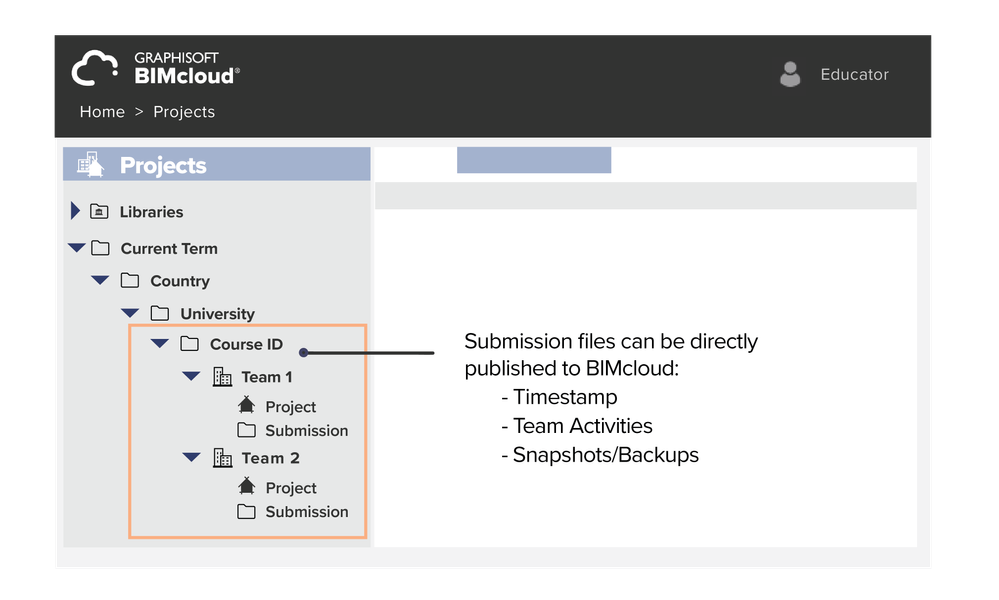
Design course – One site with multiple design solutions for the same site
In this scenario, an Educator leading a design course tasks the students with creating a unique design proposal.
The class might then split into multiple teams, resulting in various design options for the same site. Students might then want to share each other’s progress and compare their design outcomes.
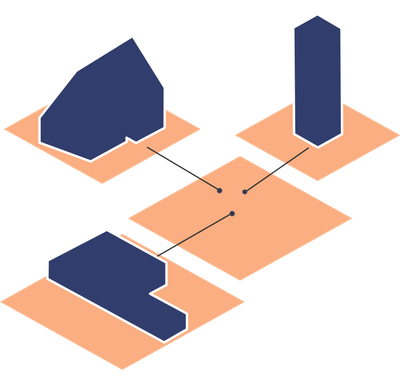
- The educator signs up and defines a Course ID
- Every student signs up to BIMcloud as a Team Member using the Educator’s Course ID as an identifier
This is how the course and teams will be set up in the BIMcloud manager:
- A BIMcloud project will be created using the Course ID
- Both the Educator and the students will have full access to the BIMcloud project.
- The Educator can create folders within the BIMcloud project and share any necessary documents with their students.
- The Educator can create folders within the BIMcloud project dedicated to each team.
- Students share their Archicad project and any relevant files in their dedicated folder assigned by the educator. They will also be able to create sub-folder structures.
- This flat BIMcloud project structure allows for higher transparency and creative exchange between peers.
Design course – Multiple sites belonging to the same development = Multiple teams = Multiple buildings.
In this scenario, an educator leads a design course in which the project is an area development; a base site broken into multiple plots. The class splits into Teams, each focusing on one of those plots. Their design outcomes at the end of the semester will be unique neighboring buildings.
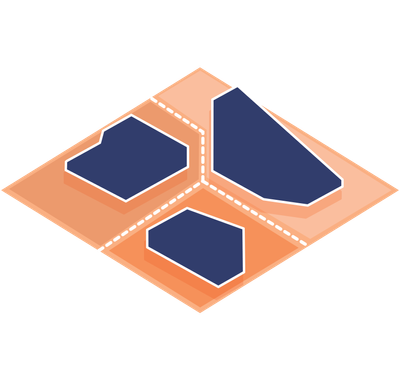
- The educator signs up and defines a Course ID
- Each Team selects a Team Leader
- Each Team leader signs up, identifying themselves with the Course ID
- Team leaders each receive a unique Team ID
- Team members sign up using their respective Team ID and Course ID
This is how the course and teams will be set up in the BIMcloud server:
- A folder will be created labeled with the Course ID
- The educator will have full access to the folder.
- The educator creates a Master BIMcloud project.
- Students have permission to view the Master project.
- The Master project contains the full Site model, project files, updates, and shared reviews.
- The Course ID folder contains every Team’s BIMcloud project.
- The students will have access to their Team’s space and will be able to share information or updated models in the Master folder.
Tips and Other possible scenarios
-
- Multidisciplinary design/BIM research: a simulated construction project – form groups of 2-5 and assign each engineer a role: a project manager, a principal designer, an architect, a structural engineer, and an information model coordinator - every member of the group, regardless of their role, should log in and be on track with the project.
- Collaboration across universities – create opportunities for students to work with fellow students from other universities through national or international connections.
- Competitions – join forces with your team to succeed in design competitions.
- Workshops – host small design or software workshops with the help of teamwork for a more interactive experience.
Take the first step towards more effective collaboration
We hope this article has given you some inspiration for how you can use BIMcloud to collaborate with your course group. With its powerful project management features and real-time collaboration tools, Teamwork can help you streamline your workflows and increase productivity. So if you're not already using BIMcloud, give it a try!
And if you're already using BIMcloud, we'd love to hear about your experiences in the comments below. What features have you found most useful? How has BIMcloud helped you collaborate with your team? Share your insights and tips with the community so we can all learn from each other's experiences.