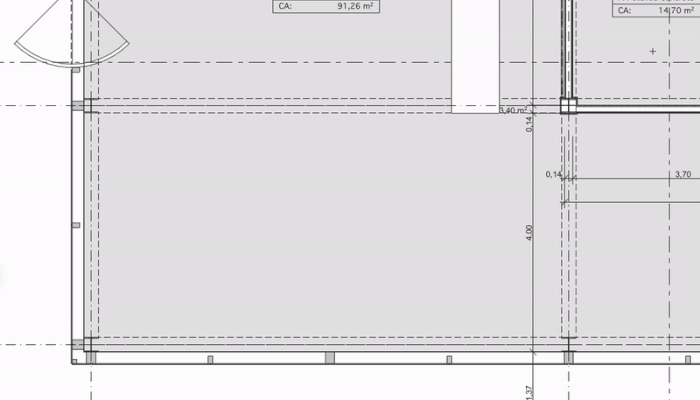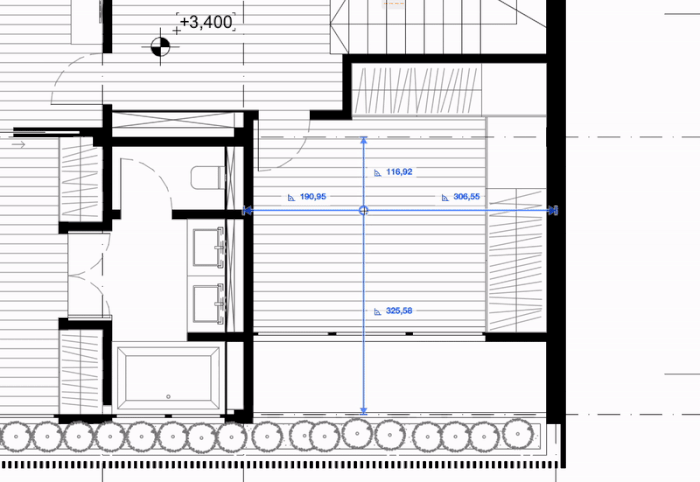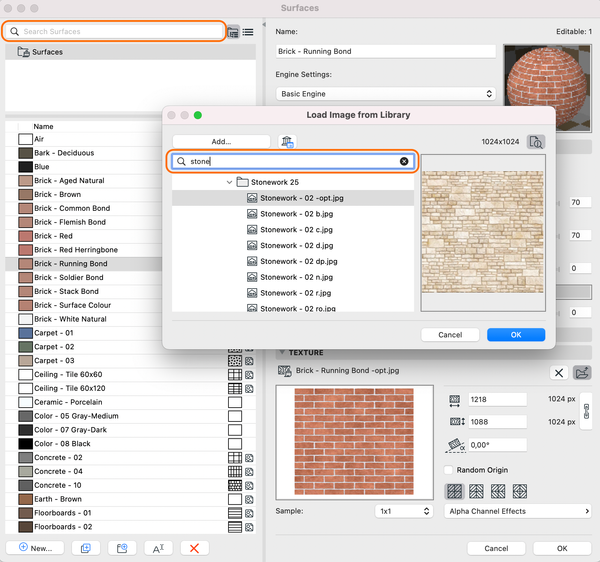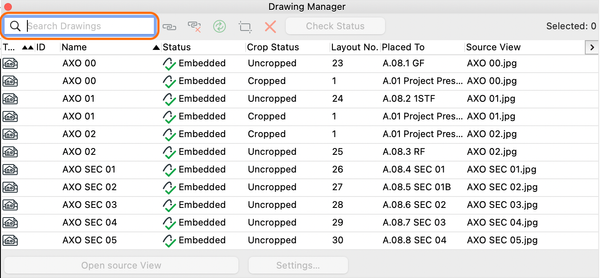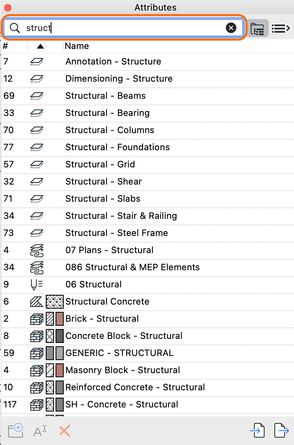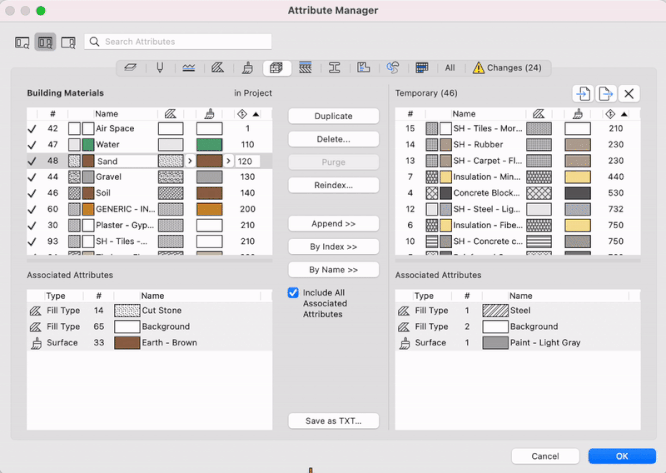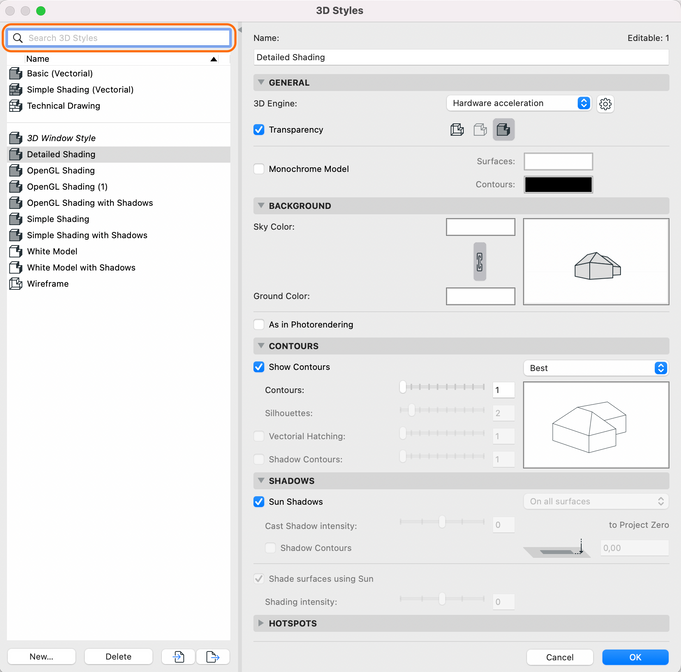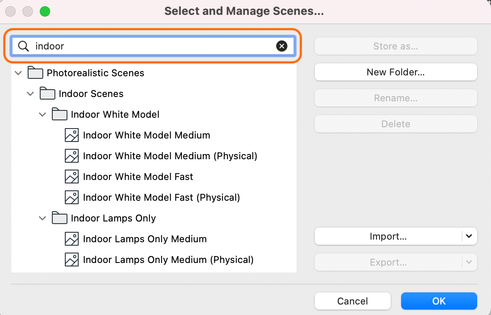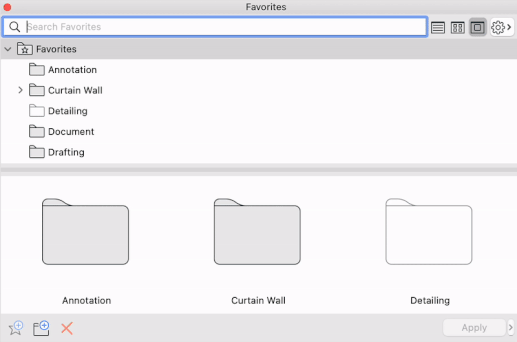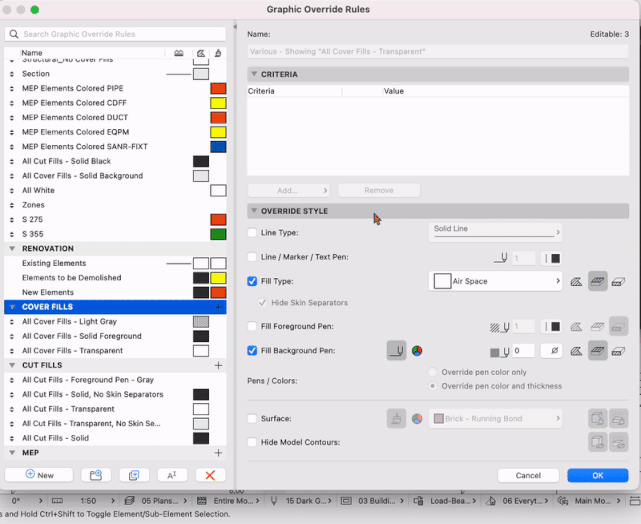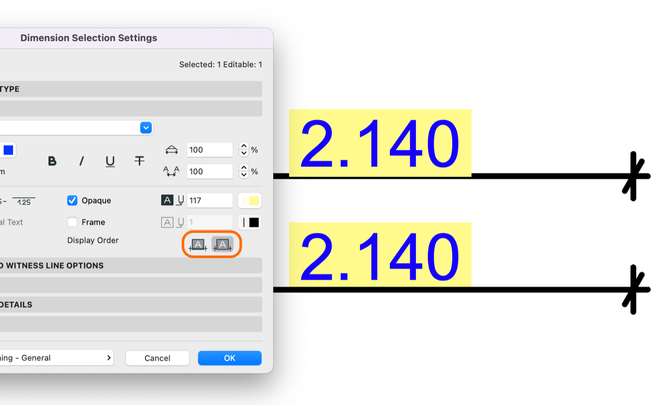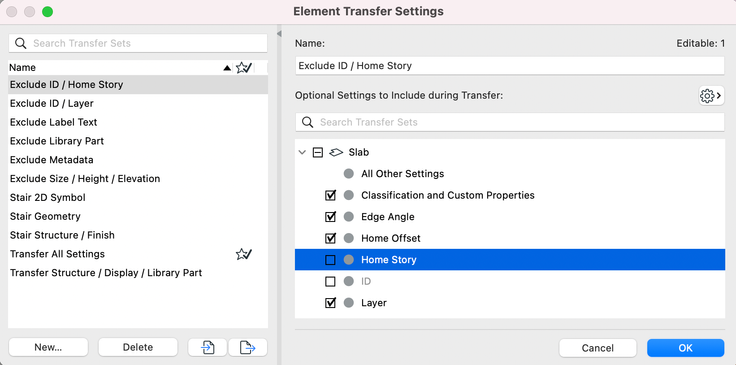- Graphisoft Community (INT)
- :
- Knowledge Base
- :
- Getting started
- :
- Tool and workflow improvements in Archicad 27
- Subscribe to RSS Feed
- Mark as New
- Mark as Read
- Bookmark
- Subscribe to Topic
- Printer Friendly Page
- Report Inappropriate Content
Tool and workflow improvements in Archicad 27
- Subscribe to RSS Feed
- Mark as New
- Mark as Read
- Bookmark
- Subscribe to Topic
- Printer Friendly Page
- Report Inappropriate Content
on 2023-09-27 03:00 PM
We’ve packed some handy workflow improvements into Archicad 27. BIM Managers and lead architects are welcome to go on a quick tour with us to discover which features are in place to boost your productivity and effectiveness in Archicad.
- Distance Guides
- Extended search capabilities with search bar
- Custom groups for Graphic Overrides Rules
- Additional workflow improvements
Distance Guides
This experimental feature allows you to place new elements or move selected elements more accurately. Pop-up guides show dynamic distances from surrounding elements during or after element placement.
This feature works when inputting or editing Objects, Walls, Columns, Beams, Windows, Doors, and Openings.
Distance Guides display distances according to context elements in the following order of priority:
- Grid lines
- Walls
- Beams
- Columns
You can also change the reference edge manually to customize it to your needs. Simply select the element on the Floor Plan to make the guidelines visible, then place your cursor on the arrowhead at the end of the Distance Guide line. Click and drag it to the new reference edge to complete your adjustment.
To enable Distance Guides in Archicad 27 navigate to the following menu point:
Options > Work Environment > More Options > Experimental Features
With the feature enabled, you can control visibility and Distance Guide options in the toolbar:
For more details on Distance Guides, visit our Help manual by clicking here.
Extended search capabilities with search bar
Explore the new and improved search implemented in many essential Archicad dialogs! With this improvement, we enable consistent and faster workflows. No more scrolling through long lists to find what you need!
You can take advantage of the improved search in the following dialogs:
Load Image from Library: easily find any texture image to attach to a Surface
Drawing Manager: search for any drawing or external document
Search in all attribute’s dialogs and lists
Link Drawing: search project views
Graphic Override Combinations and Rules
3D Styles
Rendering Scenes
PhotoRendering settings > Scenes > Select and Manage Rendering Scenes…
Favorites: here, the existing search has been improved
The updated search now waits for additional keystrokes to generate results instead of generating previews after every keystroke. This will avoid slowdowns while looking through long lists of Favorites.
Tip: to clear the search and start again, you can click on the “x” at the end of the search bar or simply hit Escape (esc).
Custom groups for Graphic Overrides Rules
Graphic Overrides is a feature based on element data widely used to assist with project audit and visual representation. In Archicad 27, we enhanced the management of Override rules for more convenience - instead of long lists, you can create any custom grouping with the following capabilities:
- Drag and drop rules among groups to organize, sort, and easily find what you need
- Expand groups to see the rules you need, or collapse them to avoid clutter
- New context menus with all relevant commands appear if you hover the mouse over a group or rule and right-click
- Create new or duplicate combinations and rules directly in place, without additional dialogs
- When adding rules to a combination, add a group to include multiple rules at once
Additional workflow improvements
1. You can set the display order for the background of dimension text field to avoid creating texts that overlap dimension lines.
2.Element Transfer Settings now expands the option to disable ‘Home Offset’ to Slab and Roof. This was already available for Walls, Columns, Beams and Objects. Previously, a Favorite or Inject applied to Slabs and Roofs would always transfer the Home Offset, changing their elevation.
3. Editing lines and polylines together now works reliably and consistently.
4.Grid Tool: the ID and Properties panel is now available in the Info Box, consistent with other tools.
5. Criteria and Field pop-ups include the same content and behavior as in previous versions, now with consistent ordering and grouping of items throughout the interface.
6. Tracker includes a new option to multiply or divide tracker values (in addition to existing add and subtract functions
For example: with distance value at 2000, type 2/ and press enter. The result will be 1000. Or type 2* for a result of 4000. The input field has also been made wider, to more easily display the full value.
7. Centrally distribute Archicad updates for all users in a company.
8. Performance improvement with the selection and redraw of Labels, and the evaluation of user-defined Properties in Labels.
9. When resizing the Archicad window, Quick Options Bar panels now shrink to fit, with an instant tooltip when the panels become too narrow for text.
10. Dimension Text: “Multi-line” field has been renamed back to “Custom” based on user feedback.
11. Duplicating Profiles now opens the Profile Editor, similar to creating a New Profile, for fast, immediate use.
Note that, to improve the sustainability and code of Archicad, Archicad 27 has dropped support and compatibility for files older than version 17 (Archicad 27 supports files with version 17-27). Therefore, older files can no longer be opened.
To migrate older files (prior to Archicad 17), open and save the project in Archicad version 17-26. Then open the project in Archicad 27. For more details on file compatibility, read this article.
If you wish to convert files saved in versions older than Archicad 10, download a file converter.
- 4 Archicad shortcuts make rotations, copying, resizing, and style matching faster in Modeling
- Master PDF management in Archicad in Documentation
- How to format schedules in Archicad? in Documentation
- Graphisoft MEP Designer: Quick-start guide for new users in Getting started
- Archicad 29: A glance at the new features in Getting started