Turn on suggestions
Auto-suggest helps you quickly narrow down your search results by suggesting possible matches as you type.
Showing results for
Turn on suggestions
Auto-suggest helps you quickly narrow down your search results by suggesting possible matches as you type.
Showing results for
- Graphisoft Community (INT)
- :
- Knowledge Base
- :
- Documentation
- :
- Exporting & Manually Uploading a BIMx Hyper-model ...
Options
- Subscribe to RSS Feed
- Mark as New
- Mark as Read
- Bookmark
- Subscribe to Topic
- Printer Friendly Page
- Report Inappropriate Content
Exporting & Manually Uploading a BIMx Hyper-model to a 3rd Party Transfer Site
Graphisoft Alumni
Options
- Subscribe to RSS Feed
- Mark as New
- Mark as Read
- Bookmark
- Subscribe to Topic
- Printer Friendly Page
- Report Inappropriate Content
on
2018-10-25
07:48 PM
- edited on
2021-11-19
12:31 PM
by
Rubia Torres
A BIMx Hyper-model allows users to share a fully developed BIM model with integrated documentation. Please review the steps below detailing how to export and manually upload a file to a 3rd party transfer site.
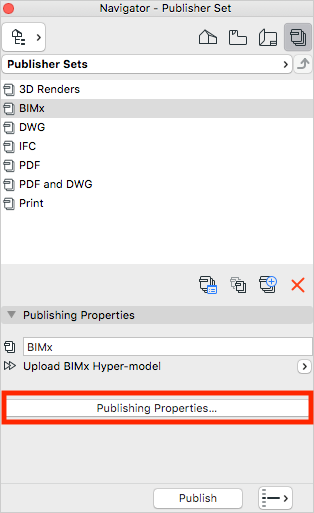


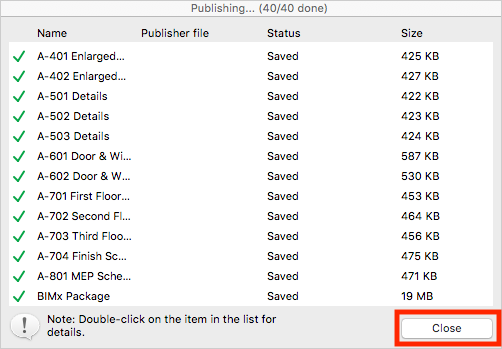
Upload to a 3rd Party Transfer Site
1. Select the BIMx Hyper-model publisher set in the navigator and click on the Publishing Properties... button.
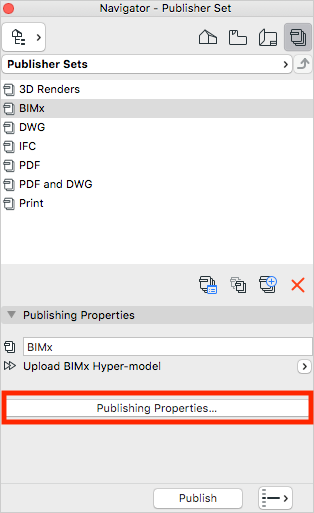
2. In the Publisher Set Properties dialogue box do the following:
• Set the Publishing Method to Save files
• Set to Create single file
• Name the project
• Set the file path
• Set the Format to BIMx Hyper-model
• Click OK

3. Click publish in the navigator.

4. Once the Publishing... dialogue box has finished, click Close.
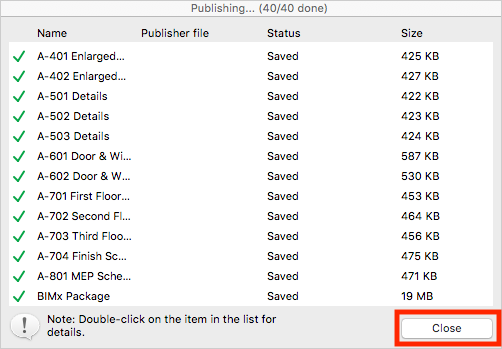
5. Login to the 3rd party transfer site and upload your BIMx Hyper-model.
Labels:
