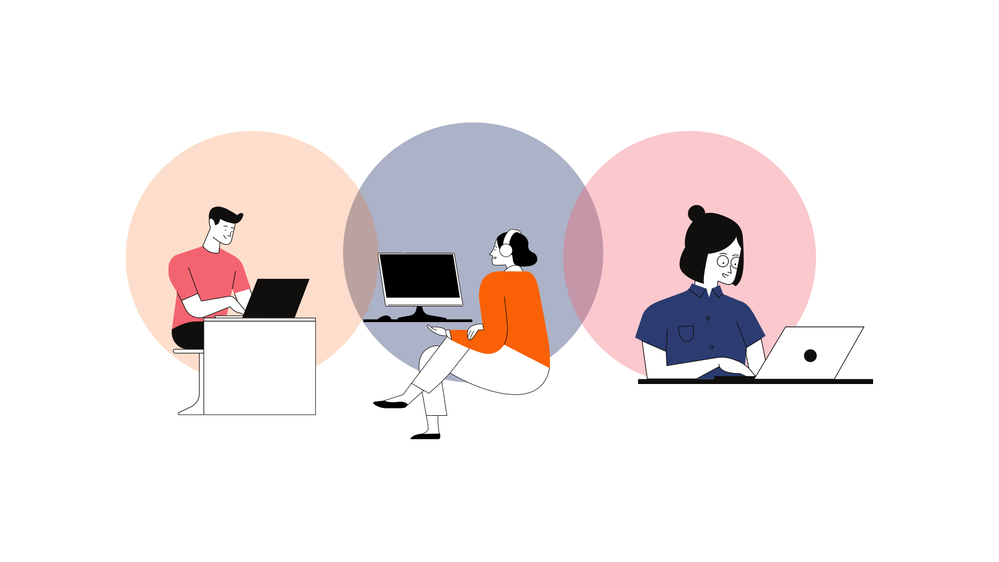- Graphisoft Community (INT)
- :
- Knowledge Base
- :
- Getting started
- :
- Why should I use Teamwork?
- Subscribe to RSS Feed
- Mark as New
- Mark as Read
- Bookmark
- Subscribe to Topic
- Printer Friendly Page
- Report Inappropriate Content
Why should I use Teamwork?
- Subscribe to RSS Feed
- Mark as New
- Mark as Read
- Bookmark
- Subscribe to Topic
- Printer Friendly Page
- Report Inappropriate Content
on
2022-04-07
09:32 AM
- edited on
2023-03-17
06:15 PM
by
Rubia Torres
A guide for student groups about team setup and modeling strategies
Are you a student? Are you using Architectural or engineering software? Do you struggle with group work? If you answered yes to any of these questions, then this is the article for you!
You probably know about Archicad, Graphisoft’s flagship product. However, integrated and alongside this well-known program, Graphisoft has other great products that focus on solutions for collaboration and visualization, like BIMcloud, and BIMx.
BIMcloud solution responds to the necessity of allowing remote teams to work together to store and handle large files. It also allows working offline and enables team members to log in and work anywhere.
In this article, we would like to show you how to solve your day-to-day collaborations pains with the help of Teamwork in Archicad.
WHAT IS TEAMWORK?
So, what is Teamwork? And why should you get started with it?
Teamwork is a built-in feature and it can be found on the menu bar whenever you open Archicad. Teamwork allows you to collaborate with other Archicad users on the same project in real-time or on your own schedules, always having access to the most up-to-date model.
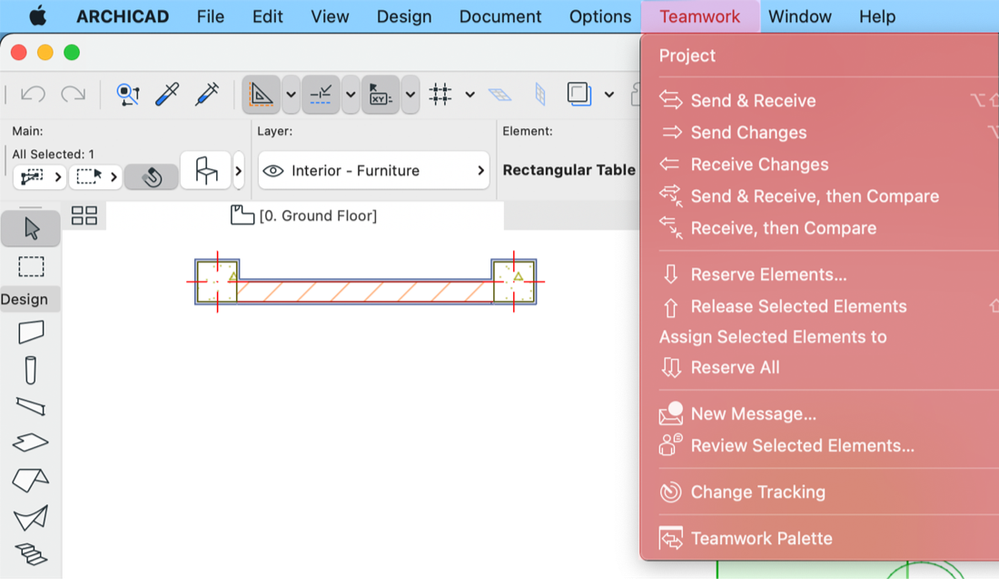
HOW DOES TEAMWORK OPERATE?
Teamwork runs in connection with BIMcloud. The BIMcloud as a service is a Graphisoft cloud storage product. If you apply for a BIMcloud subscription, you get access to your private space in BIMcloud hosted by Graphisoft. Read more about exact details on How to Start with BIMcloud on our articles listed at the end.
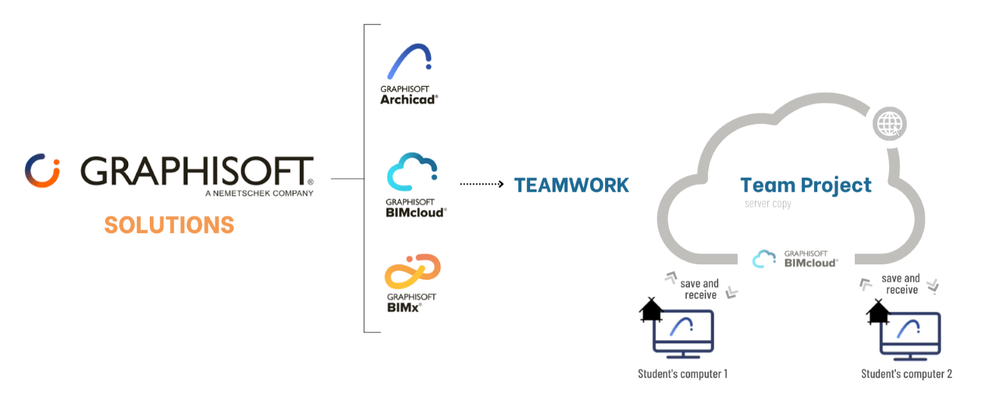
Archicad projects can be shared connecting to BIMcloud. Read more about how you can share projects and how to upload or find BIMcloud Libraries. Once your project has finished uploading to the cloud, your team members can join in to start the work.
Those who joined a teamwork project will always work on their local copy of the shared project and from time to time, through the "Send & Receive Changes" command, the local copy of the design project is synchronized with the Teamwork project on the server.
It enables users to work in remote locations without an Internet connection or while online.
Team members can reserve parts of the project or work on individual floors, sections, elevations, or layouts. Automatic, real-time element reservation helps everyday work by supplying exclusive access to specific design elements without hassle.
The use of BIMcloud as a service ensures the integrity of the project database in the background and does not require any IT knowledge.
WHEN IS TEAMWORK A USEFUL GROUP TOOL?
Working in a group means dealing with different workflows. With Teamwork, you have the flexibility to adapt your group’s working dynamics and give the members more autonomy to collaborate in the project. Here are some scenarios of what workflow could look like on Teamwork.
- Separating tasks by stories
If you have a project with more than one floor, one of the ways to organize tasks among the members of your group can be to assign them to a specific story.
One student may handle creating all the internal divisions and accesses of the ground floor, while another member will be focusing on developing the first floor.
In Teamwork, that is possible because you can reserve all the elements you are working on in a story. That way you can guarantee that no other member will change it or remove it by mistake, unless you release the elements.
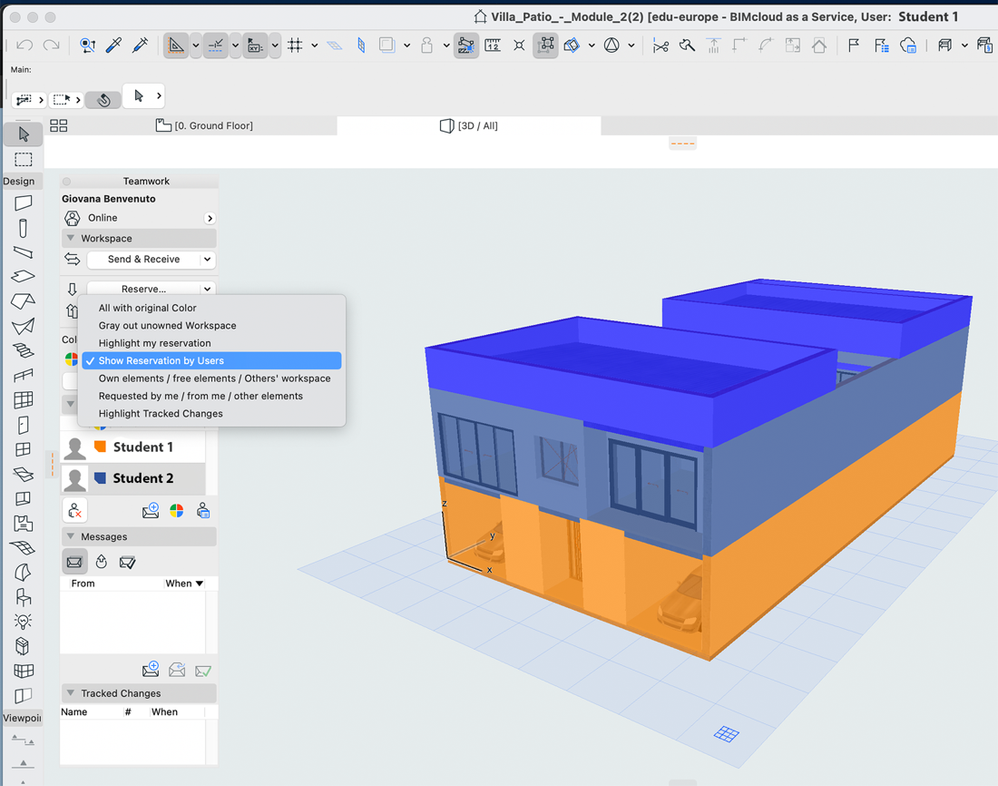
- Separating tasks by structures
Another common scenario in a shared project is the division by different structures. You might have someone responsible for calculating and dispositioning the load bearing structure of the project, another for working on partition walls, another working on the electrical system, and another on foundations or Openings, or personalized elements.
In this scenario, you can reserve by selecting the specific elements or or creating personalized filters and Reserve them by Criteria. Chose to Reserve only the ones connected to your task, all the walls with a specific composition, for example.
Another case is if you have a member in charge of creating the openings in the building. Design specific profiles of windows and place them in the project. If your group organizes tasks in that way, the person assigned to a task can focus on creating personalized elements (furniture, façade profiles, ceiling frames, footing, door, and windows) that will be more connected to your design concept.
Here is a list of elements that can be a way to assign tasks to each member:
- Responsible for loadbearing walls
- Responsible for internal partitions
- Responsible for customizing and placing windows and doors
- In charge of creating Custom profiles for interior and exterior (footing, ceiling, furniture, etc.)
- Responsible for creating the Roof structure
- Creating hydraulic systems representation
- Responsible for creating the context of the building site (sun study, terrain level, vegetation, surrounding building)
- Responsible for customizing and placing stairs and railings
- Creating energetic systems

- Separating tasks by deliverables
In case your group members are dealing with different phases of the project, such as drafting, modeling, documenting, and rendering, teamwork keeps all modifications in one file.
Now, you don’t have to publish a new file to your team members every time you update the file, or even struggle with getting access to a file that only one unreachable group member has. Instead of waiting hours or days for your friend to send you the correct project file, you can always access your project file in teamwork and these setbacks’ pains are lessened because everybody that is part of the shared project will be updated with any changes every time they click “RECEIVE CHANGES”.
The members have more autonomy to get all the information/files/views by themselves. A group member could be assigned to create the layouts with the final drawing, another could be taking care of creating diagrams by filtering layers and setting the graphic overrides of a view, and another doing schedules of elements or surfaces of the project, everything happening simultaneously.

- Separating by different Design tasks
In group work, there is always someone that is more skilled with a specific tool or has more experience designing a certain area. Therefore, your team can be organized by designing spaces. For example, someone takes over the site context and landscape areas, when another handles a complex roof shape, another takes over the wall structures and furniture, and another takes over the wet zones, such as bathrooms, kitchens.
The advantage of doing this in teamwork is that it saves time and can ensure that everything will be properly connected.
TEAMWORK FUNCTIONS
There are many ways Teamwork can help you with your day-to-day group-related tasks. Check some out below:
- File Sharing
No need to constantly send large files to friends. In teamwork, your Archicad project is stored on our BIMcloud, which means you no longer need to send your Archicad group project through a drive or email. You can store and share different file types such as IFC, MOD files, and PDFs on BIMcloud.
- Project Change Tracking
Keeping track of which project file is the most up-to-date. Because in teamwork you only have one file available to everyone in your group! You may also check and compare all the changes that have been made to this shared file.
- Issue Tracking
Issue Management is an excellent tool in a collaborative workflow. It helps you have a better understanding of what needs to change by highlighting the model elements and/or views, with optional markup, adding comments, and assigning them to the team members.
You can create Issues to highlight, errors, problems, collisions, or even during a design decision, such as changing the furniture. It is easier to manage modifications and certify they will be solved because you can see and add Status, Priority, Type, Labels, and Description.
- Data Safety
One of the students' and architects' biggest fear is losing the project due to hardware failure and the absence of a backup with the modifications. Because you do not want to waste time doing everything from scratch again. Because of this, guaranteeing the safety of the project with different backup solutions is one of the important functions of using BIMcloud. Graphisoft developed backup solutions in different levels of Project Snapshots and BIMcloud.
Teamwork Project/ Library Snapshot:
- Created by BIMcloud server
- Created only if the project/library was modified
- Faster restore process
- Restore > Rollback from BIMcloud UI
PLN snapshots
- Created and uploaded by Archicad
- Specific permission on who is entitled to create one
- The user can cancel or postpone it
- Can be opened by later Archicad Versions
- To Restore, you need to Re-share from Archicad
BIMcloud Backups
- Automatic backup of each component
- Schedule in the BIMcloud Manager UI
- Keep just the latest backup
- Need a fresh installation to restore
- Messaging
In Teamwork communication is faster because you can message your group members in the teamwork chat, you can also count on the automatic messaging integrated with the Teamwork Project: tied to elements and actions.
For example, when requesting an element, you don't need to explain which one you need: just select it and click “Request.” The owner at once automatically receives an alert of a message (with built-in response commands) that displays which element you have asked for. To learn more about this functionality click here.
- BIMx web viewer in BIMcloud
BIMcloud has a BIMx web viewer built in. This feature allows you to navigate through the BIMx hypermodel that you have published or uploaded to the cloud without the need to install any app on your laptop or mobile devices — a simple web browser will do. This solution makes the visualization experience of your project more practical and dynamic. Read more about the BIMx Web Viewer here.
How cool is this feature, right?
If you have questions about this service, please contact the Graphisoft team at edu@Graphisoft.com or your local partner!
And if you want to learn more about BIMcloud and Teamwork, check out our other articles! 😊
- Learn how to start: How to use Teamwork with your group? - Graphisoft Community
- Questions about BIMcloud and Teamwork: BIMcloud and Teamwork FAQ - for students - Graphisoft Community