Turn on suggestions
Auto-suggest helps you quickly narrow down your search results by suggesting possible matches as you type.
Showing results for
Turn on suggestions
Auto-suggest helps you quickly narrow down your search results by suggesting possible matches as you type.
Showing results for
- Graphisoft Community (INT)
- :
- Knowledge Base
- :
- Documentation
- :
- How to display hidden Mesh lines on a section
Options
- Subscribe to RSS Feed
- Mark as New
- Mark as Read
- Bookmark
- Subscribe to Topic
- Printer Friendly Page
- Report Inappropriate Content
How to display hidden Mesh lines on a section
Graphisoft
Options
- Subscribe to RSS Feed
- Mark as New
- Mark as Read
- Bookmark
- Subscribe to Topic
- Printer Friendly Page
- Report Inappropriate Content
on
2018-10-16
12:16 PM
- edited on
2021-11-12
03:36 PM
by
Rubia Torres
How do we make a mesh cut line in section dashed?- asked by nickATA on ARCHICAD-TALK
One of our users posted this question on ARCHICAD-TALK about how to make an uncut line of a Mesh dashed on a section. The situation described was with two meshes (one existing and one proposed) but it did bring up a question which we all experience from time to time. How to show the uncut contour line, behind the Wall?
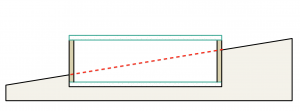
An alternative solution or workaround could be, what was described in the topic on the forum, to use two Mesh elements and override outlines of the one representing the "existing" or the "hidden lines of the proposed" terrain depending on what type of drawing we are trying to create. But there is another alternative where we combine a couple of 3D tricks and documenting tools: use 3D cutaways and an axonometric view to create a 3D document. Here is what you will need to do:
- switch to an axonometric view in the 3D window
- create a 3D cutaway where the section should be
- go to View > 3D navigation extras > Look perpendicular to clicked surface
- under Document > Documenting Tools create the 3D document (or right click and choose "Create new 3D document from 3D" in the context menu)
- in 3D document settings make Hidden edges visible and choose their line type
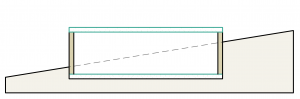
3D document
Labels:
