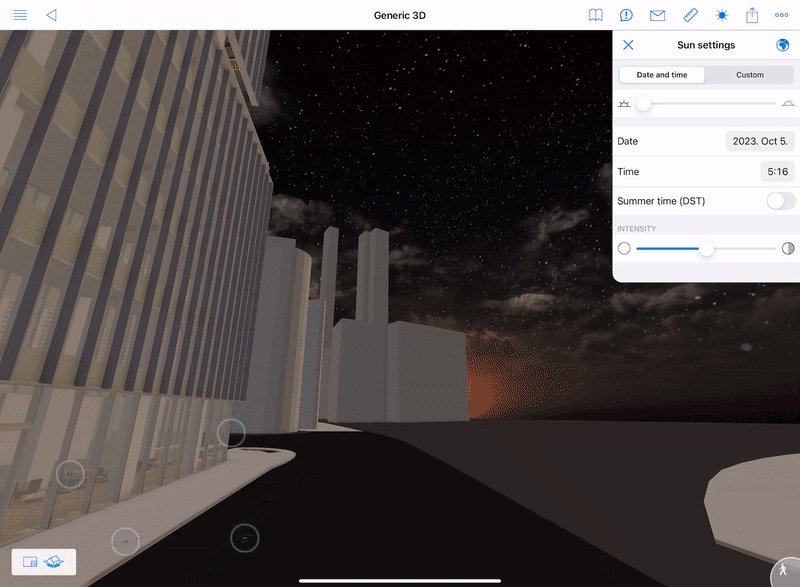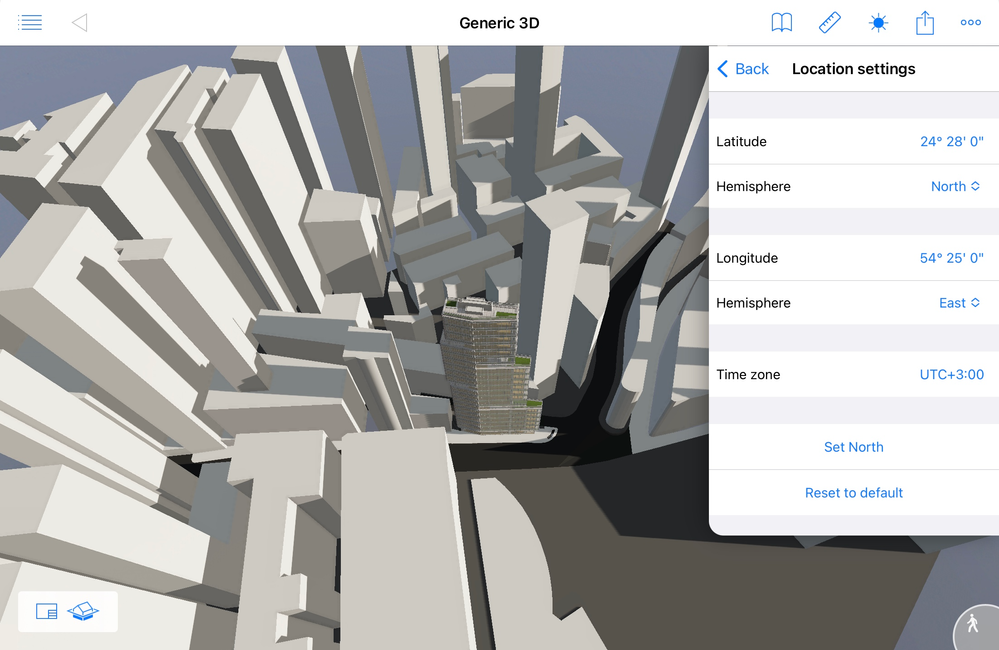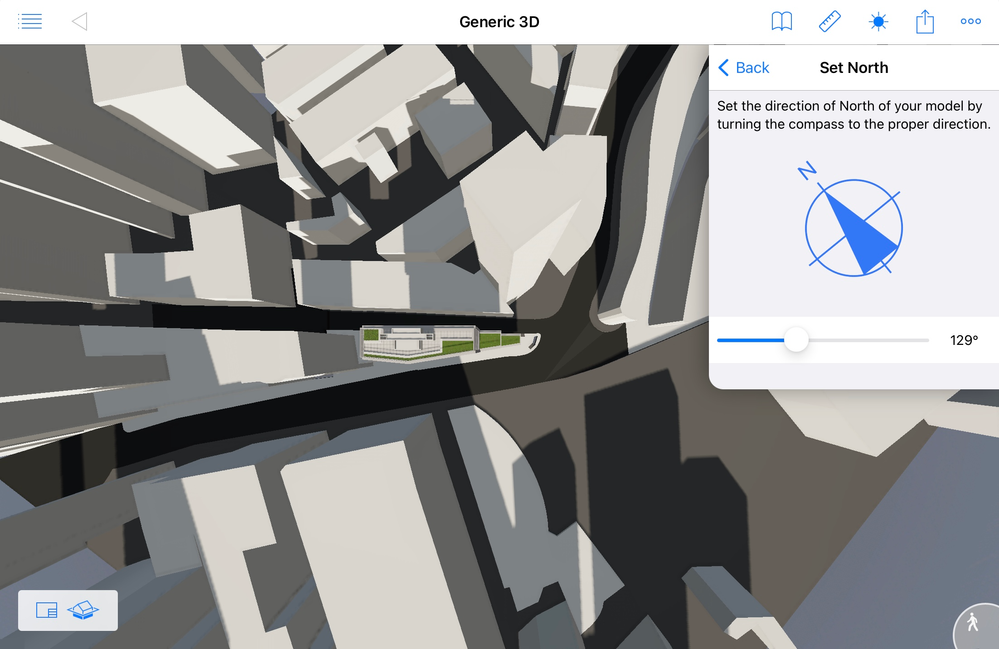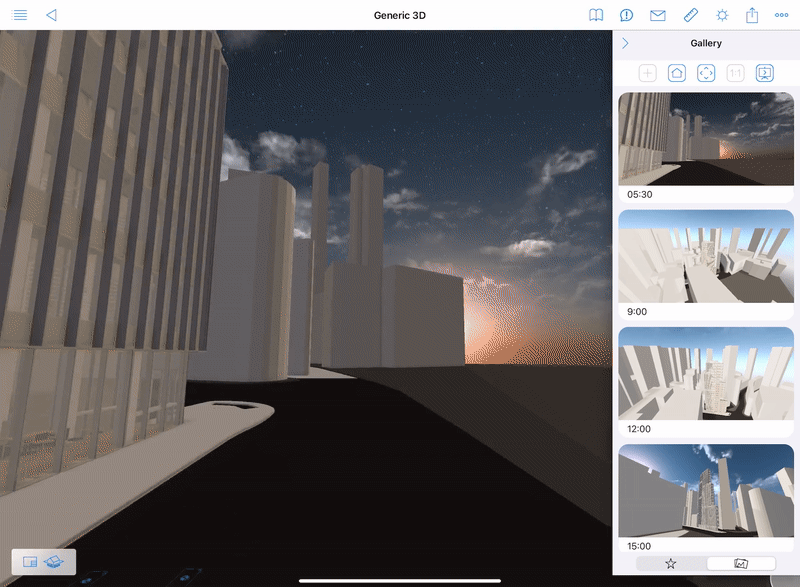- Graphisoft Community (INT)
- :
- Knowledge Base
- :
- BIMx
- :
- Accurate Sun Positioning in BIMx
- Subscribe to RSS Feed
- Mark as New
- Mark as Read
- Bookmark
- Subscribe to Topic
- Printer Friendly Page
- Report Inappropriate Content
Accurate Sun Positioning in BIMx
- Subscribe to RSS Feed
- Mark as New
- Mark as Read
- Bookmark
- Subscribe to Topic
- Printer Friendly Page
- Report Inappropriate Content
2023-06-12 03:07 PM - edited 2023-10-04 02:49 PM
Sun positioning by date and time is now available in the sun settings palette on all platforms, with an enhanced, dynamic skybox:
Get the latest BIMx iOS app from the Apple App Store, BIMx Android from Google Play, BIMx Desktop from Microsoft Store, or Apple App Store, and visit BIMx Model Transfer for the Web version.
Last year, we improved BIMx’s visual quality by adding the cast shadows render mode to the mobile apps. The first version includes a simple azimuth-altitude sun positioning that allows any horizontal sun direction and height and considers only the project’s North angle and hemisphere when opening the 3D model.
Listening to your feedback, Graphisoft continued this project and further developed the sun settings palette for easy and accurate shadow control based on project location.
Sun settings:
Open the sun settings and switch to the date and time side of the palette from the custom option to explore the virtual model with an even more realistic 3D representation. BIMx displays sun movement set to a path aligned with the project location. The height of the palette is adjustable on iPhones and Android smartphones so that you can see the 3D model on your preferred screen area and control the sun position simultaneously.
- Move the time slider between sunrise and sunset to display real-time moving and accurate shadows on the building and the neighboring areas. The two endpoints of the slider are aligned with location settings, time zone, and the Summer time toggle.
- Use the date picker to see how sunlit areas change between the Summer and Winter solstices. Shadows align immediately to the selected date.
- The numerical display of time is synced with the time slider. You can use either of these to pick the desired time.
- Activate the Summertime toggle if +1 hour daylight saving is valid in your location on the selected date. This toggle won’t override the time zone.
- Adjust shadow depth with the intensity slider. The default shadow intensity has been adjusted from 100% to 50% to fit most scenes better.
Location settings:
This palette is available by tapping on the globe icon in the top-right corner of sun settings. If the Hyper-model has been exported with the proper location settings, no adjustments are needed here. More details are in the How to prepare the Hyper-model section below.
You can also change the North angle in BIMx. The app animates to a top view:
If you need to change the North angle in BIMx, we recommend projecting the 2D site plan to 3D by opening the relevant layout and tapping the 3D icon.
‘Reset to default’ reverts the location settings to the original values defined before export.
Benefits of the new feature:
Make the most of the above-described new feature by compiling stunning animated presentations with different sun settings. Read more about presentation mode in this article.
Visualize daylight conditions and insolation in the building interior and exterior and optimize the building design – such as external and internal shading devices and the rooms' orientation — accordingly.
Accurate sun location also helps designers to assess the duration of direct sunlight:
- validate the actual daylight performance in the interior,
- evaluate the exposure of sunlight - an essential quality criterion of interior space that contributes to human well-being and ensures appropriate glare protection for the interior spaces to improve visual comfort,
- helps architects to comply with international standards – such as the EN17037 European Standard: Daylight of Buildings.
How to prepare the Hyper-model in Archicad
To get the proper sun settings in BIMx, ensure the Hyper-model has been exported with the project’s geographical location, time zone, and North angle. Read more about adjusting these settings in the Archicad user manual. The following settings affect shadow representation in BIMx:
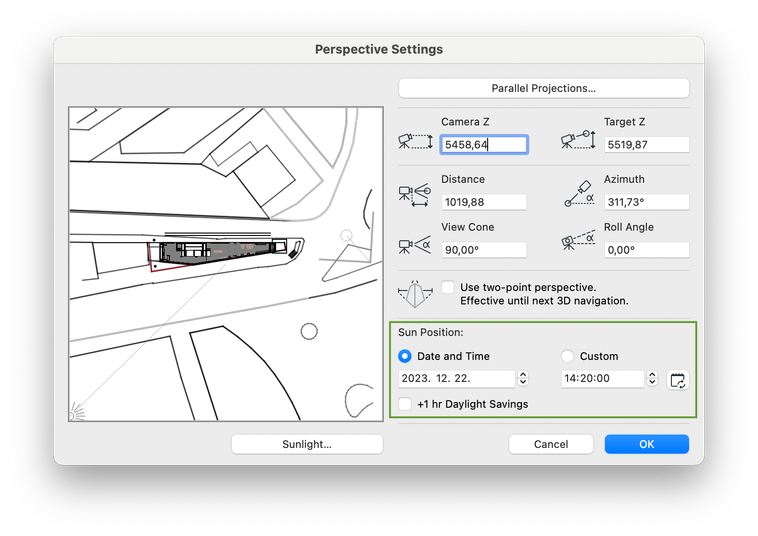
Follow BIMx News for information about the BIMx updates right after the release.
Feel free to contact us at bimx@graphisoft.com with any comments and wishes!
- Graphisoft MEP Designer: Quick-start guide for new users in Getting started
- Understanding the Survey Point in Archicad for accurate project coordination in Project data & BIM
- Improved BIMmTool for better point cloud handling in Modeling
- BIMx Web application on BIMcloud in BIMx
- Archicad 27 in Getting started