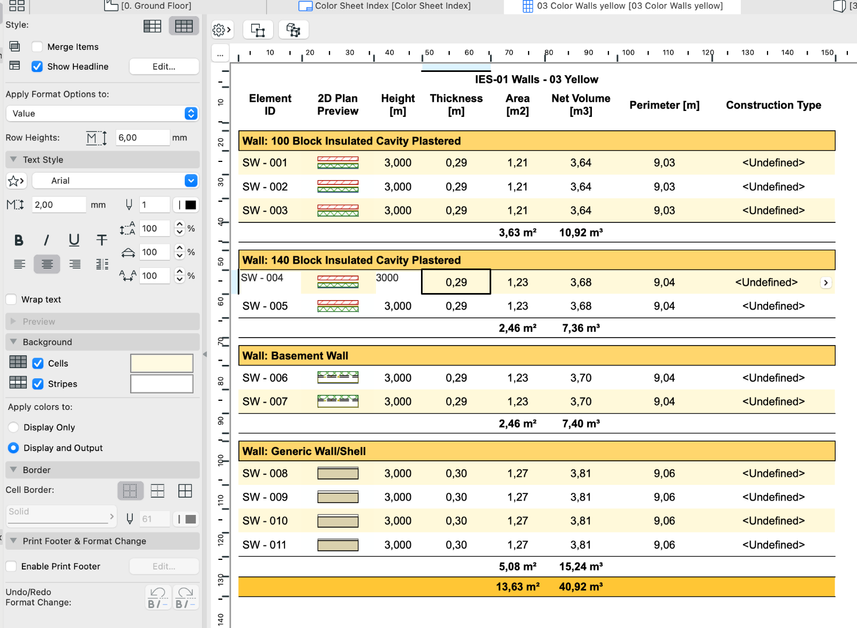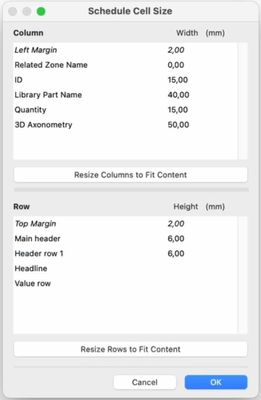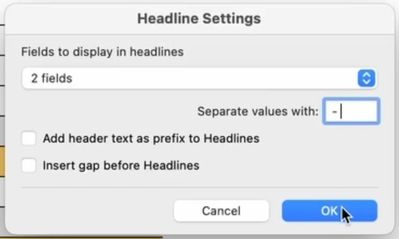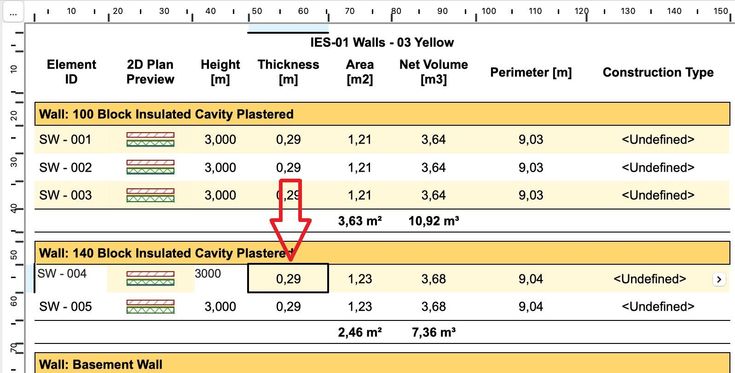- Graphisoft Community (INT)
- :
- Knowledge Base
- :
- Project data & BIM
- :
- Improved format options for Interactive Schedule
- Subscribe to RSS Feed
- Mark as New
- Mark as Read
- Bookmark
- Subscribe to Topic
- Printer Friendly Page
- Report Inappropriate Content
Improved format options for Interactive Schedule
- Subscribe to RSS Feed
- Mark as New
- Mark as Read
- Bookmark
- Subscribe to Topic
- Printer Friendly Page
- Report Inappropriate Content
on 2023-09-27 03:00 PM
Interactive scheduling is at the heart of the BIM (Building Information Modeling) workflow — schedules in Archicad are organized lists that extract and present information from the BIM model. Archicad 27 is enhanced with new and improved formatting options for Interactive Schedules that improve the visualization of the project data and provide a clear overview of it.
Cell background colors
A new tab is available for background formatting, where we can activate the type and set the color for the cells. To use this tab, select a cell on the schedule and the formatting options on the tab will become available. You can check the style (cells or stripes) and then set the color. The formatting will be applied to the cells according to the type selected, such as values, headers, and totals, the same way it does when formatting the text style.
For long lists of values, you can use the stripes option. This will help identify the information that belongs to each row. For headers, it is the same process. We can select the cell, set the format option to the Header specific type, and choose the background. The stripes option is not available to all types, since it needs a long list of items to work efficiently. Furthermore, cell colors can be set to display only, or also, for output.
Hiding columns
Another new improvement introduced with the latest release is the ‘hide columns’ capability. To use this feature, simply reduce the width of the column to zero to hide it from our table. This lets you remove unnecessary clutter when merging headline cells. If you need to bring the hidden column back, we can adjust the width in the Schedule Cell Size window or double-click the column marking on the ruler.
Custom character separator for Headlines
Archicad 27 also provides the flexibility to customize the separator between headline fields. When you activate the show headline, you can click on the edit button and adjust the character that separates the values in the headline. This allows you to choose whichever separator suits your preferences, whether that’s a hyphen, a comma, a vertical bar, or any other character. By having the ability to customize the separator, you can create a consistent setup for all of your documentation.
Selection appearance
With the latest Archicad version, you can expect an improved selection appearance of cells. By creating a bold outline of the currently selected cell and row/column edge, highlights help indicate where users are without cluttering the interface with a whole row/column selection, as in previous versions.