Turn on suggestions
Auto-suggest helps you quickly narrow down your search results by suggesting possible matches as you type.
Showing results for
Turn on suggestions
Auto-suggest helps you quickly narrow down your search results by suggesting possible matches as you type.
Showing results for
- Graphisoft Community (INT)
- :
- Knowledge Base
- :
- Documentation
- :
- Stairs in 3D and Section/Elevation Do Not Match Pr...
Options
- Subscribe to RSS Feed
- Mark as New
- Mark as Read
- Bookmark
- Subscribe to Topic
- Printer Friendly Page
- Report Inappropriate Content
Stairs in 3D and Section/Elevation Do Not Match Preview in Settings Dialogue Box
Graphisoft Alumni
Options
- Subscribe to RSS Feed
- Mark as New
- Mark as Read
- Bookmark
- Subscribe to Topic
- Printer Friendly Page
- Report Inappropriate Content
on
2018-10-22
09:56 PM
- edited on
2021-11-28
11:17 PM
by
Rubia Torres
Model View Options in ArchiCAD allows users to link the appearance of an element to a specific view without changing the underlying settings of the element. This allows for an element to be represented differently in multiple views. As a result, the Model View Options can be applied incorrectly and affect how the element looks in 3D and section/elevation. If the element in the Settings Dialogue window looks different than it does in 3D then it is likely that Model View Options are to blame. Please follow the steps below to adjust the Model View Options for a stair displaying incorrectly.
1. Compare the stair in 3D and section/elevation with the preview window of the Stair Selection Settings dialogue window to see if they are different. If so continue.
 NOTE: Keep in mind that stairs which have been highly customized may bear little resemblance to the preview of their initial scheme.
NOTE: Keep in mind that stairs which have been highly customized may bear little resemblance to the preview of their initial scheme.
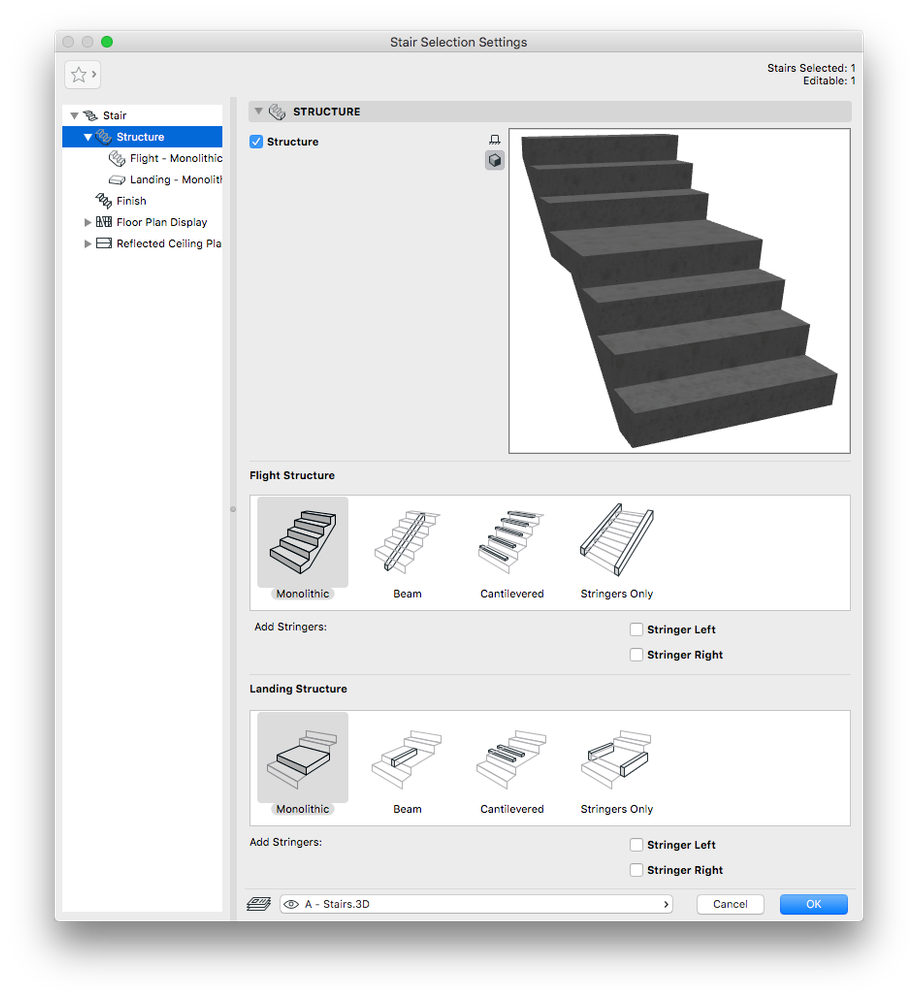
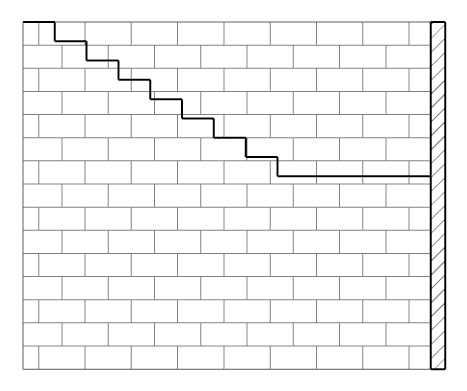
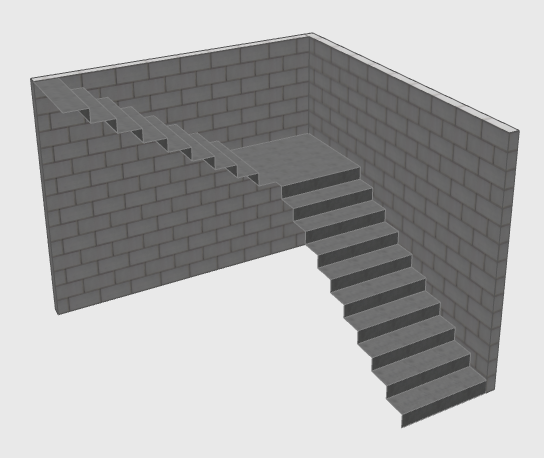
2. Go to Document > Model View > Model View Options...
3. Under the Stair 3D and Section/Elevation area of the Stair Options tab choose Full and click OK.
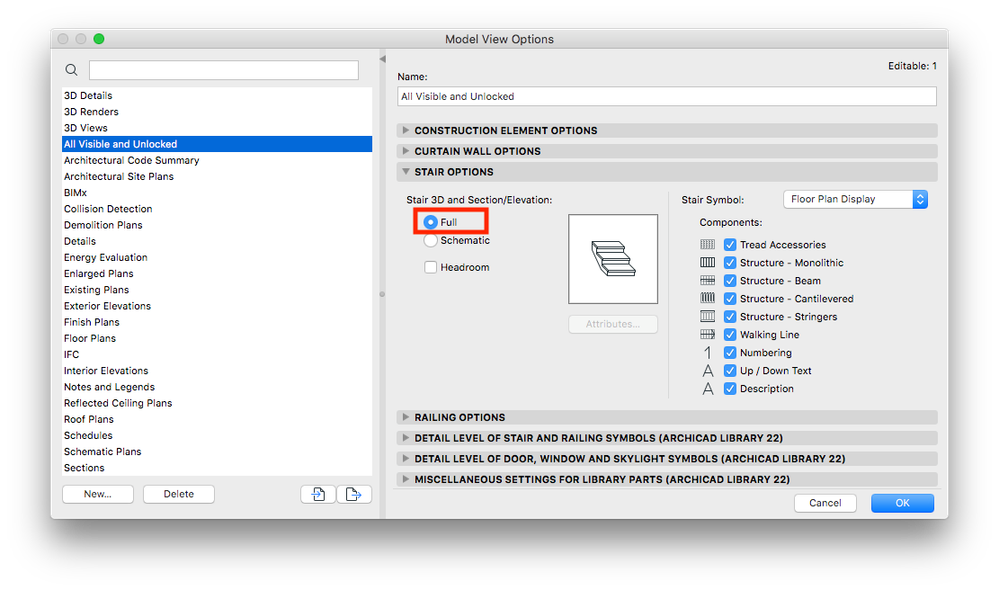
4. Check the representation of the stair in 3D and section/elevation.
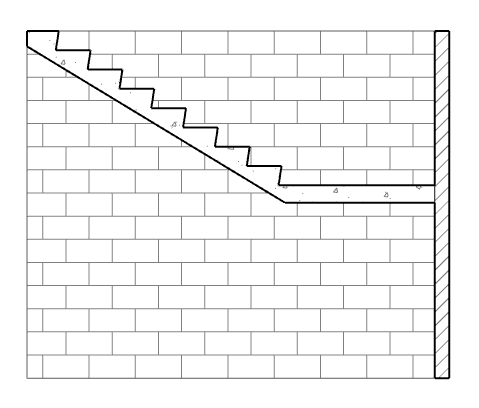
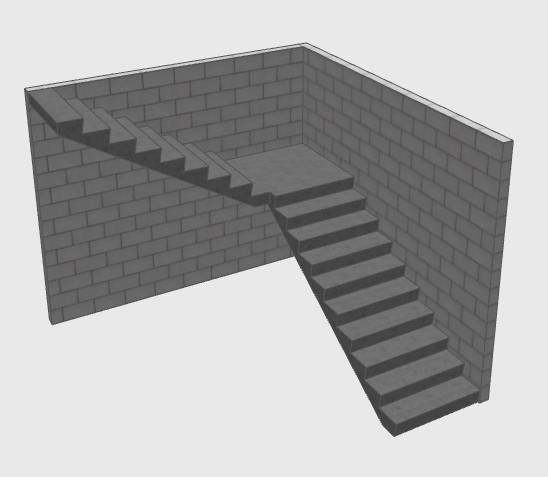
Labels:
Related articles
