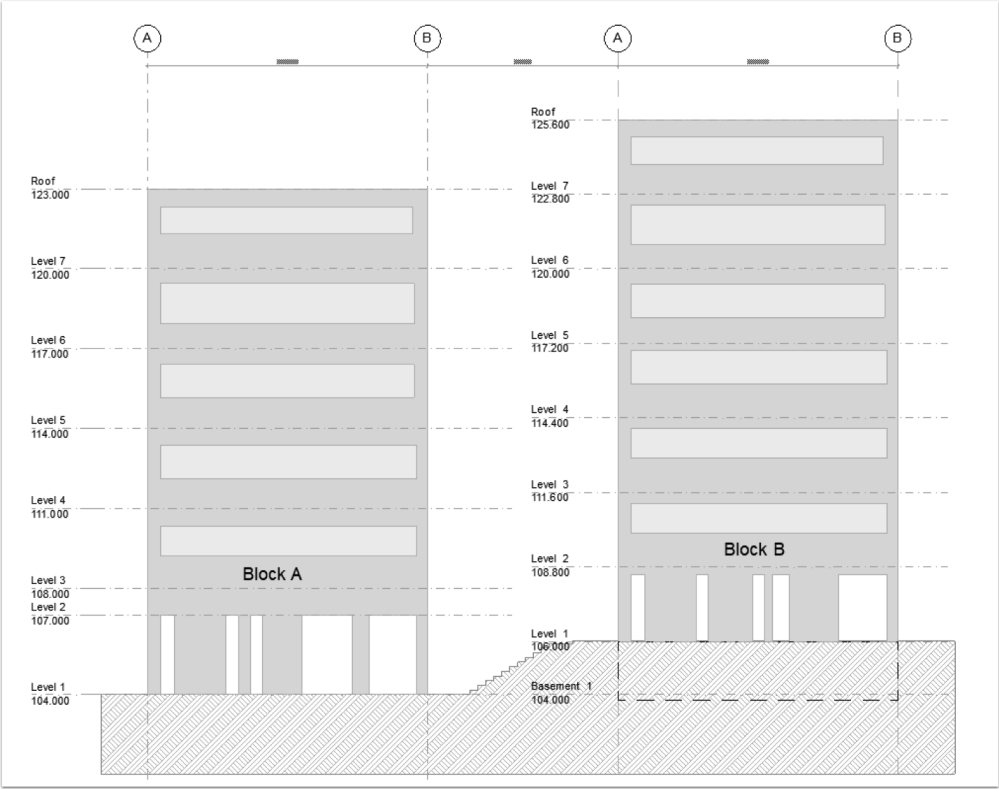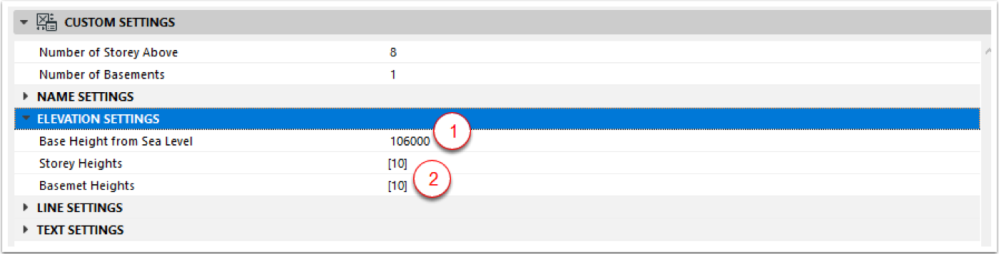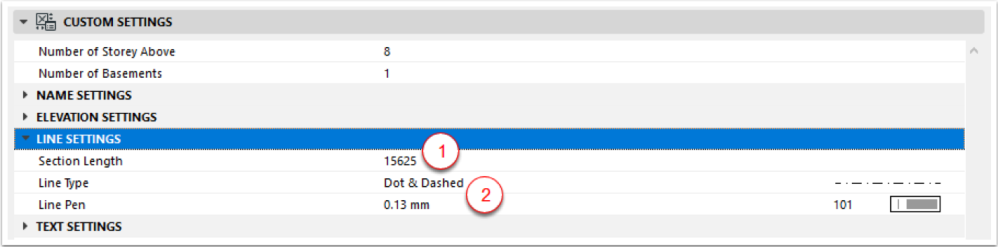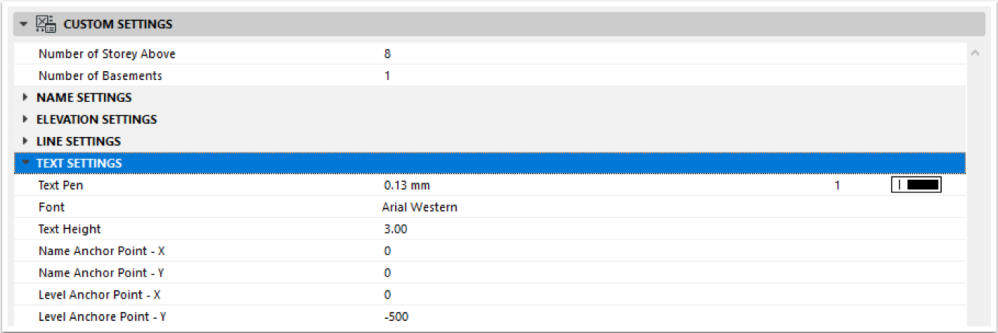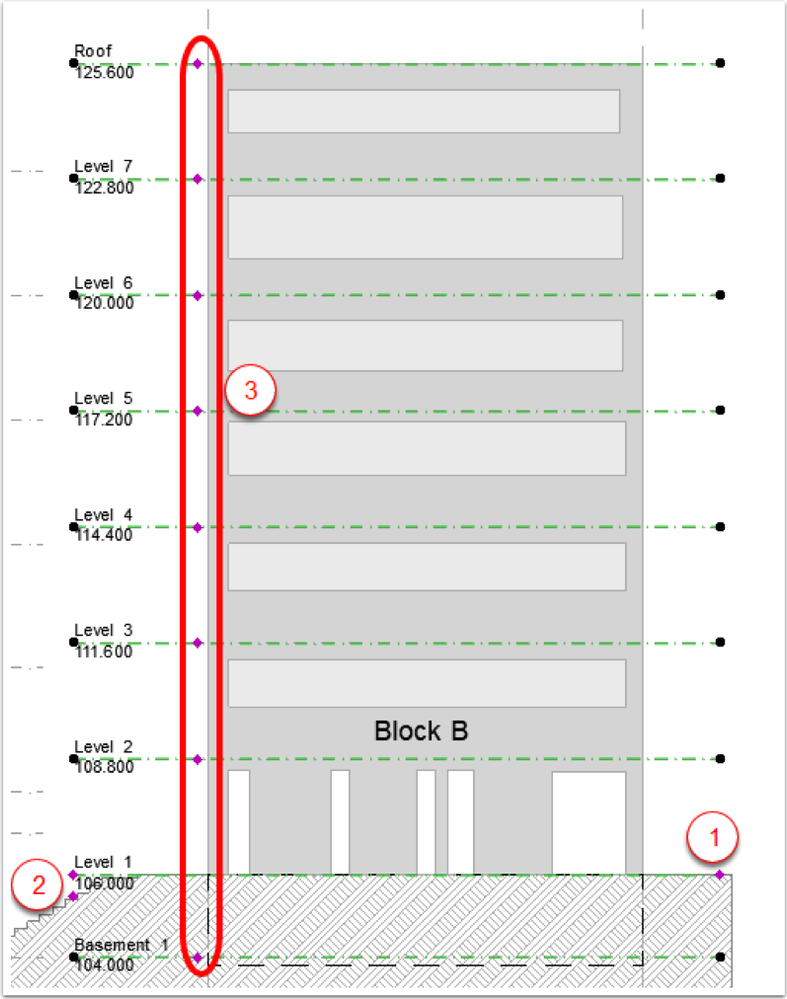Archicad now allows the user to hotlink multiple blocks with different story settings. Only item that need to be taken care is Level Markings as it do not come from the hotlink file and users have to mark the level with lines and text. The object SectionLevel_GSSG was created to improve this process. The level marked for Block A is from the source file and the one shown for Block B is the new object. The object can be downloaded from the link.
Placing the object
The object need to be placed in Section or Elevation with the Object Tool.
Object’s Custom Settings
Number of Storey
Number of levels need to be set with Number of Storey Above and Number of Basements
Name Settings
Prefix for storey names and levels can be set with Prifix for Storeys above ground, Prifix for Storeys below ground and Prefix for Elevation (Level) respectively. Custom names can be used for groud level and top three levels.
Elevation Settings
- Base Height from Sea Level which will be the level of Ground Level or Level 1 determines rest of the storey’s elevation.
- Storey Heights and Basement Heights are array parameters that stores floor to floor height. This can be edited graphically with movable hotspot.
Line Settings
- Section Length controls the length of the line accros the building. This can be edited graphically with movable hotspot.
- Line Type and Line Pen allows the user to control the line type and color of the lines.
Text Settings
This panel allows the user to control the look and feel of the text. In addition, the position of the text can be controlled as well.
Movable Hotspot
- Hotspot to adjust the length of the line.
- Hotspots to adjust the position of the texts.
- Hotspots to adjust the floor to floor height, it will move the rest of the floors above for levels above ground and below for the levels below ground.
Thanks for reading.