- Graphisoft Community (INT)
- :
- Knowledge Base
- :
- Documentation
- :
- About Fills
- Subscribe to RSS Feed
- Mark as New
- Mark as Read
- Bookmark
- Subscribe to Topic
- Printer Friendly Page
- Report Inappropriate Content
About Fills
- Subscribe to RSS Feed
- Mark as New
- Mark as Read
- Bookmark
- Subscribe to Topic
- Printer Friendly Page
- Report Inappropriate Content
on 2018-09-14 04:40 PM
Fills are geometric 2D hatching patterns that help you distinguish and decorate the elements of your project. They can also be used to decorate surfaces in the 3D window and the 3D Documents.
ARCHICAD comes with a full set of Fills that are available in the Fill Types Dialog Box. (Options > Element Attributes > Fill Types)
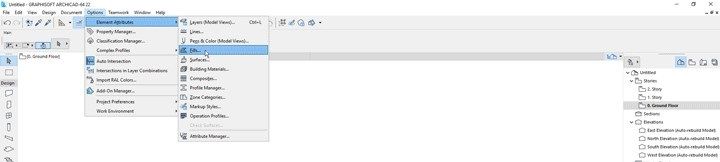
Each fill can be used either as a Cut Fill, Cover Fill or Drafting fill. When creating a new Fill you can select the categories it will belong.
- Drafting Fills: Drafting fills are not applied to construction elements; they are drawn by hand using the Fill tool.
- Cover Fills: Check this box to include the current fill type in Slab, Roof, Shell, Mesh, Morph, Zone, Object settings dialogs and on the 3D hatching panel in Surface settings dialog.
- Cut Fills: Check this box to include the current fill type in the settings dialogs of GDL elements (which use cut fills), or in the Building Materials Dialog box of construction elements (Wall/Slab/Beam/Column/Roof/Shell/Morph/Mesh). Some restrictions apply here, since you cannot use Image Fills as cut Fills.
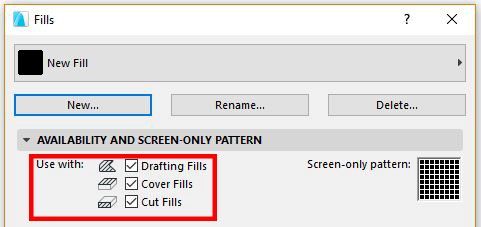
Learn more about Fill Categories. There are several types of Fills that can be used in these categories: Solid, Vectorial, Symbol, Gradient, and Image.
- Solid Fills: They include Foreground, Background and percentage fills. Read more about How to create new Solid Fills
- Vectorial Fills: They use a hatching pattern, and can be used to represent the cut surfaces or top covers (cover fills) of construction elements. You can also assign Vectorial Fills to Surfaces, which are displayed in the 3D window. Read more about the Display of Vectorial Fills
- Symbol Fills: Made from a repetitive pattern using lines or solid fills. Can be used as Drafting, Cover and Cut fill. Read more about How to Create a Custom Symbol Fill
- Gradient Fills: Gradient Fills are Drafting fills only, and thus are available only from the Fill Tool’s pop-up.Their purpose is to enhance architectural graphics. Read more about How to use Gradient Fills
- Image Fills: The Image fill lets you use images as the foreground part of Drafting fills or Cover fills. Read more about How to create new Image Fills
Each fill can be used either as a Cut Fill, Cover Fill or Drafting fill. When creating a new Fill you can select the categories it will belong.
Fill categories can be used to control the Fill Display with Graphic Overrides and also be used when exporting the ARCHICAD project to DXF/DWG format.
How to change the Fill of an Element
Fills can be applied to most elements in ARCHICAD. Depending on the type of the Element it can have a cover and a cut Fill and the user can modify those, either directly on the element or by changing the Fill of the materials composing the Element.
Read more on How to change the Cover Fill and the Cut Fill.
Useful tips:
- If you want to merge identical adjoining Fills or trim overlapping fills, use the Fill Consolidation command.
- Read more about How to change the orientation of the Fill pattern
- Creating layouts in Archicad: Master Layouts, Autotexts, graphics, and more in Documentation
- Automatic dimensioning and labeling in Archicad in Documentation
- How to use Trace & Reference in Archicad in Modeling
- Enhance your elevations in Archicad: Tips to impress your clients in Visualization
- Create visual cutaway for your client in Visualization
