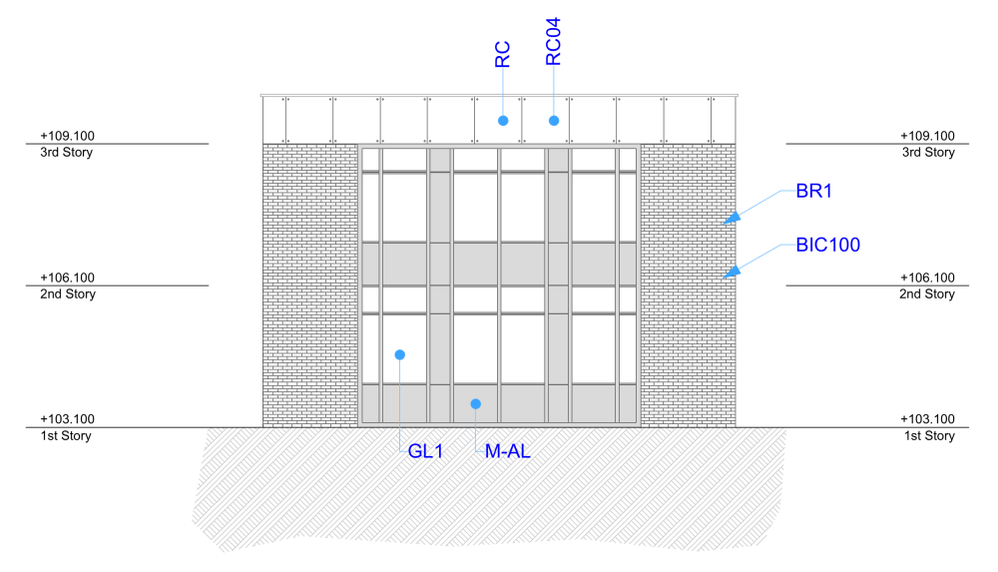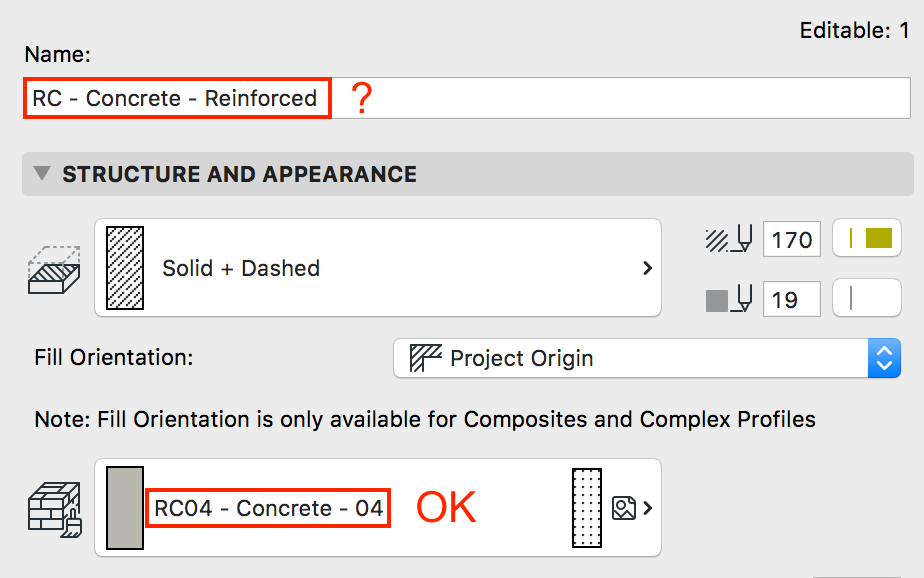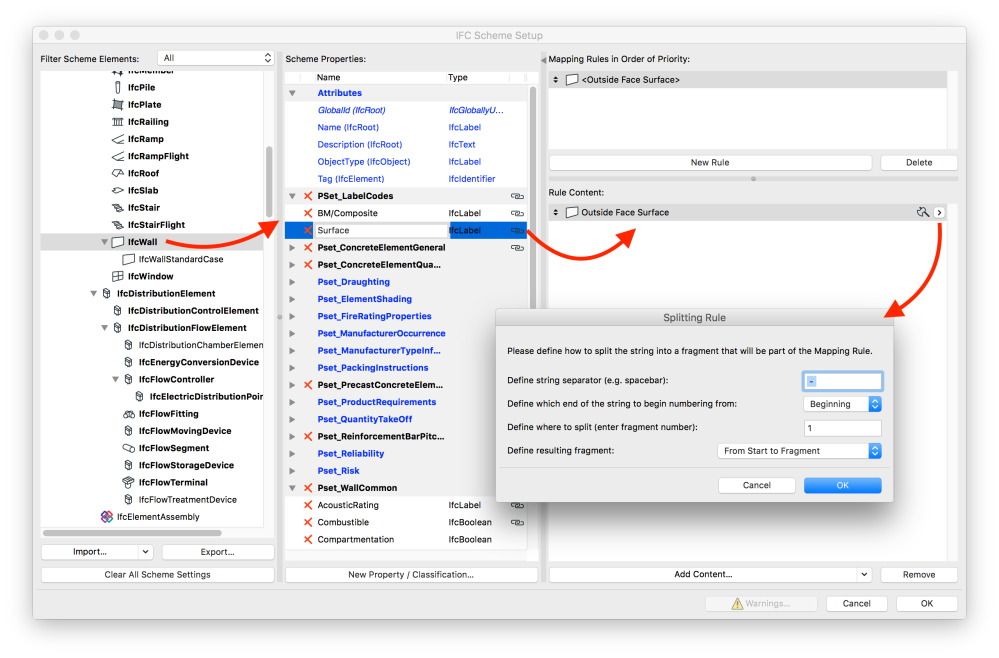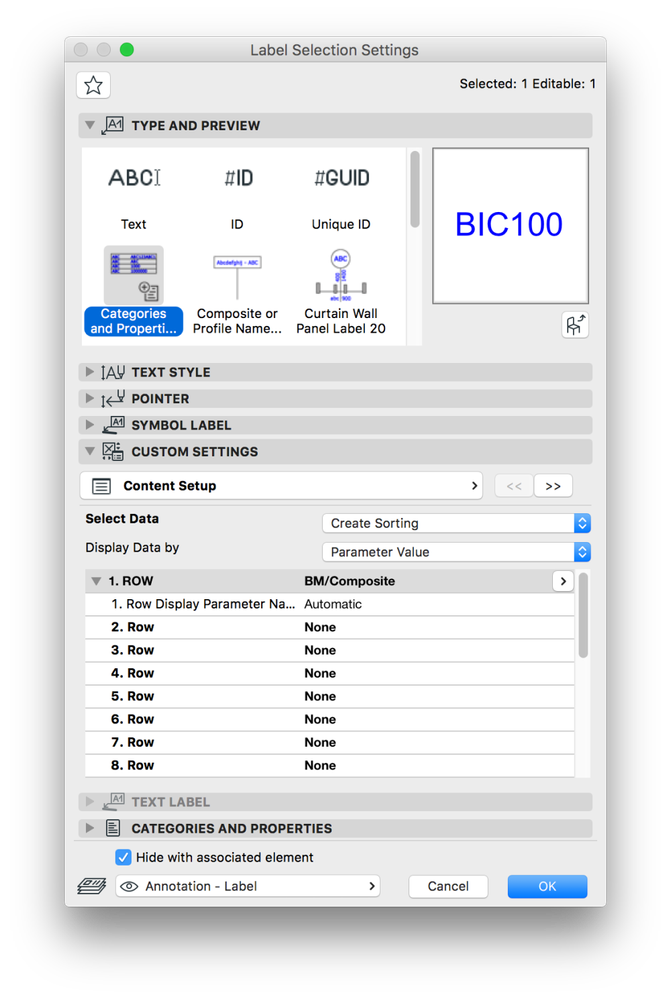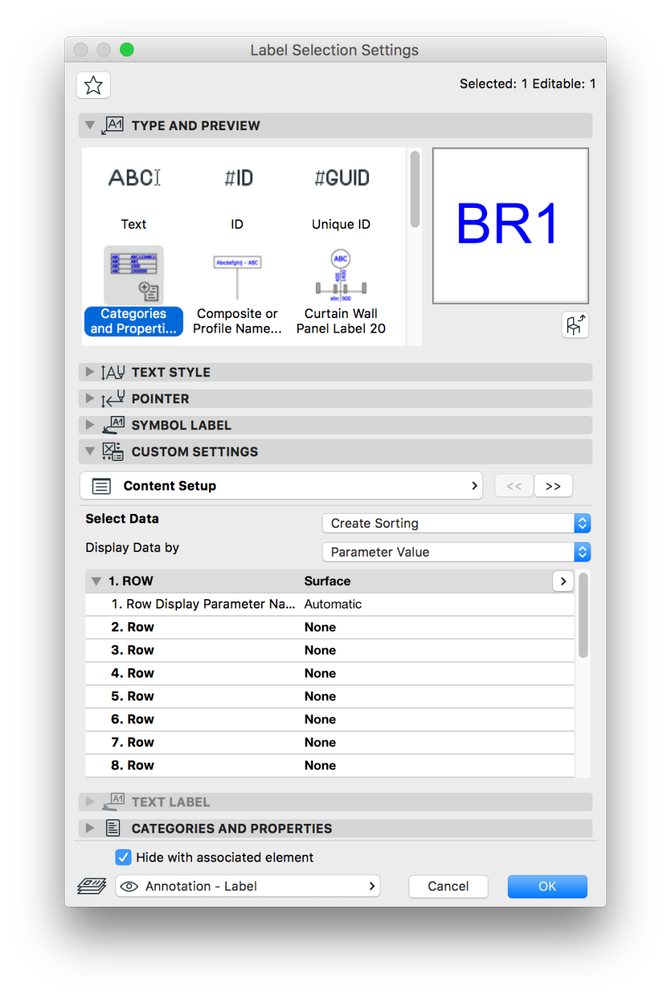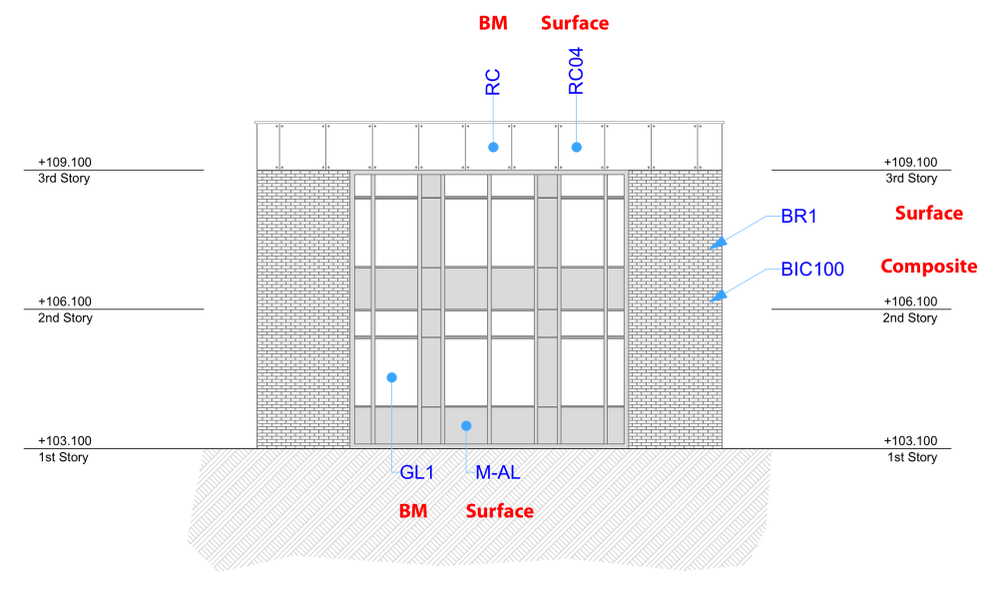- Graphisoft Community (INT)
- :
- Knowledge Base
- :
- Documentation
- :
- Labeling IDs of Surfaces and Building Materials
- Subscribe to RSS Feed
- Mark as New
- Mark as Read
- Bookmark
- Subscribe to Topic
- Printer Friendly Page
- Report Inappropriate Content
Labeling IDs of Surfaces and Building Materials
- Subscribe to RSS Feed
- Mark as New
- Mark as Read
- Bookmark
- Subscribe to Topic
- Printer Friendly Page
- Report Inappropriate Content
on 2022-04-26 07:05 AM
Since there is no perfect solution for labeling an abbreviation (ID or code) of elements, mainly the Surfaces, two main ideas emerged other than using external label objects: use Labels along with Properties or IFC mapping. Though the first may seem to be easy to set up with Archicad, it has its risks when it comes to change management since the Properties are not tied to other attributes that may change (for example Composite or Surface) unless you ALWAYS use Favorites, so let’s have a look at the Label tool options and the attributes instead.
Fills, Surfaces and Composites do not have IDs (therefore cannot be listed by default); Building Materials (BM) have IDs, but this can only be utilized when using the Skin List label for annotating composite structures. What we need to show primarily is the Surface, or maybe Building Material as an alternative if the structure is made of a single skin.
ID Structure
Adding the ID into the names of the Surfaces and Composites (BR1 – Brick and BIC100 – 100 Block Insulated Cavity for example) will not cause any problems later if IFC Mapping is used (even without it is still OK in most cases) and can help in creating a better organized attribute list as well. Check this great post on Graphisoft US blog on layer naming theories for some food for thought to find out more on this. Changing the BMs can cause issues as you will see later.
So how to show those IDs only in Labels?
IFC Mapping
1., Open the Scheme Setup from a floor plan viewpoint (File/Interoperability/IFC/IFC Scheme Setup…).
You will need to create custom IFC properties that will be included in the Labels for Walls, Slabs, Curtain Walls, Roofs, Shells, depending on what purpose you want to use the labeling for. In this example I created one for the Walls and Curtain Walls to annotate the elevation drawing.
2., Create two New Properties under a new Pset, such as LabelCodes for mapping the BMs or Composite and the Surfaces.
3., Set the GENERAL/Building Material / Composite / Profile / Fill for BM/Composite and the WALL/WALL/Outside Face Surface for the Surface property.
4., Click the little arrow under Rule Content to Add Splitting Rule and set as per below to get rid of the ID you added manually to the attributes:
5., Repeat with the Curtain Walls as well, but there is no real need to create the BM/Composite for it, as the distinct panels would still show the main panel BM.
The Labels
1., Use the Categories and Properties type.
2., Set the newly created IFC Properties depending on which data needs to be displayed.
3., Apply the labels. See below the origins of the data:
So far this worked well, but let’s see the issue with the Building Material-based labels. BMs do not really require the IDs added into their names, since they have an own distinct column for this data, which can be displayed in the Skin List label as an only value (ID of Building Material).
However if it is part of the Name itself, then it cannot be split in the same way as the custom IFC properties which results in strange annotations.
As a summary, to keep it simple it is better to leave the BM names without the ID because of the Skin Lists, and even simpler try sticking to the Surfaces and Composites (and Complex Profiles).
However if you still want to use the ID in the BM name as well and split the data for the other label types, then as another workaround use the BM names without the ID as Description of Building Material in the BM settings and set them for the Skin List label… or name the Cut Fills creatively and choose the Name of Cut Fill option.
As mentioned before these are not perfectly straightforward solutions, but definitely worth a try!
- How can you adjust layer thickness in Complex Profiles using Offset Modifiers? in Modeling
- Enhancing Conceptual Design with Archicad 28’s built-in AI Visualizer in Visualization
- Enhancing Interior Design with AI Visualizer for Archicad in Visualization
- Archicad Start Edition 2024 in Getting started
- Improved Project Management in Project data & BIM