Turn on suggestions
Auto-suggest helps you quickly narrow down your search results by suggesting possible matches as you type.
Showing results for
Turn on suggestions
Auto-suggest helps you quickly narrow down your search results by suggesting possible matches as you type.
Showing results for
- Graphisoft Community (INT)
- :
- Knowledge Base
- :
- Documentation
- :
- How Do I Set the Path for Publishing Only One Layo...
Options
- Subscribe to RSS Feed
- Mark as New
- Mark as Read
- Bookmark
- Subscribe to Topic
- Printer Friendly Page
- Report Inappropriate Content
How Do I Set the Path for Publishing Only One Layout
Graphisoft Alumni
Options
- Subscribe to RSS Feed
- Mark as New
- Mark as Read
- Bookmark
- Subscribe to Topic
- Printer Friendly Page
- Report Inappropriate Content
on 2019-06-18 06:48 PM
In order to set up the path for only one layout, you have to set the path for the whole set, because the publishing path can be defined only on the level of the sets.
To accomplish this there are two ways:
The first way:
- Go to the Publisher Sets in the Navigator.
- Select the layout you are planning to publish and right click on it.
- Select Publishing Properties, this will open a dialog where you can set the path to save the file to.

The second way:
- Go to the Publisher Sets in the Navigator.
- Go back to the root folder of your sets by using the One Level Up (arrow) button or by selecting it from the Publisher Set Chooser and Manager in the navigator.
- Once you are in the root folder, select the set in which the item you want to publish resides.
- Click on Publishing Properties which will open a dialog where you can set the path to save the file.
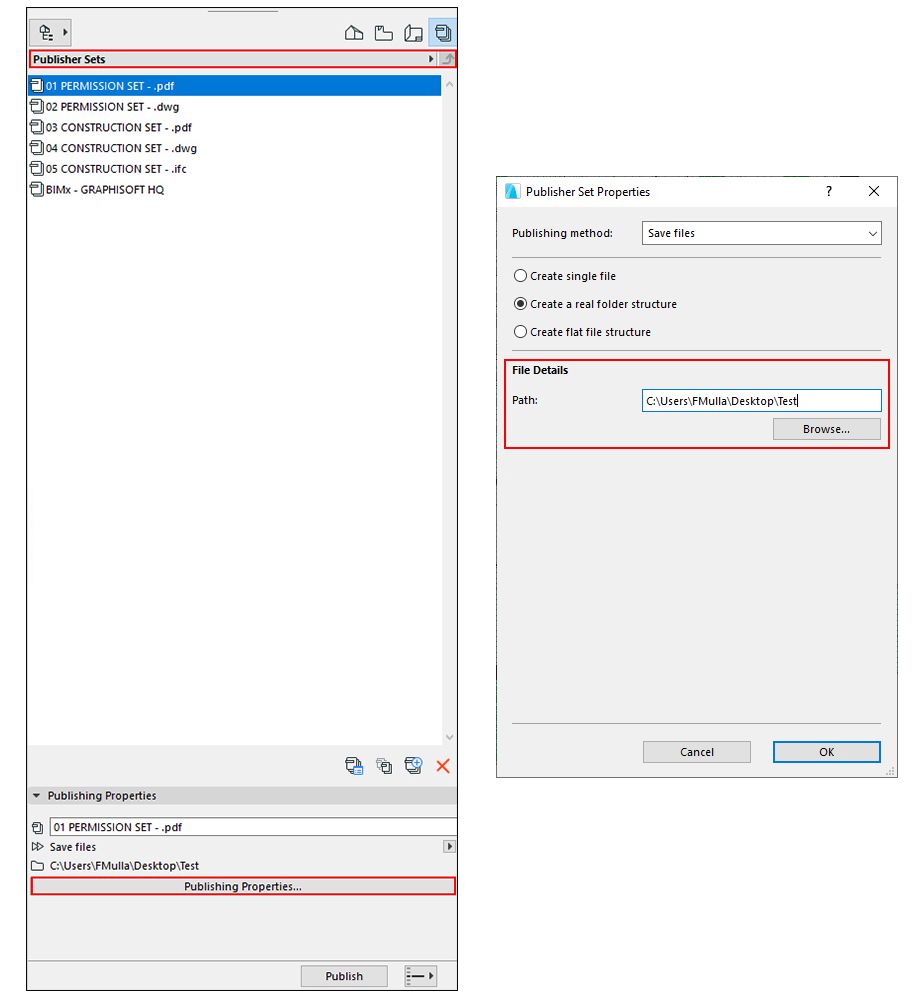
After setting the path location, you are ready to publish so you can click on the "Publish" button in the Navigator.
Notes:
- When you select the publishing path for one item in a specific set you are applying this setting for the whole set, so all other items in the same set will be published to the same location (until you change the path again).
- You can also create a Publisher Set in which there is only one layout to publish.
- If you press Publish without defining the destination path beforehand (the Path field is empty in Publisher Set Properties), an automatic warning will appear asking you to define a path for your publication.
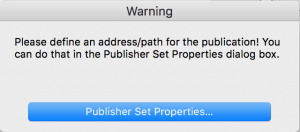
You can read more about the Publisher Function on Help Center.
Labels:
Related articles
- Creating layouts in Archicad: Master Layouts, Autotexts, graphics, and more in Documentation
- Publish (Save) layouts and documentation with Publisher Sets in Archicad in Documentation
- Graphisoft MEP Designer: Quick-start guide for new users in Getting started
- Archicad Project Compare in Getting started
- How can I manage element ownership effectively in Archicad Teamwork? in Teamwork & BIMcloud
