Turn on suggestions
Auto-suggest helps you quickly narrow down your search results by suggesting possible matches as you type.
Showing results for
Turn on suggestions
Auto-suggest helps you quickly narrow down your search results by suggesting possible matches as you type.
Showing results for
- Graphisoft Community (INT)
- :
- Knowledge Base
- :
- Documentation
- :
- Print Versus Plot
Options
- Subscribe to RSS Feed
- Mark as New
- Mark as Read
- Bookmark
- Subscribe to Topic
- Printer Friendly Page
- Report Inappropriate Content
Print Versus Plot
Anonymous
Not applicable
Options
- Subscribe to RSS Feed
- Mark as New
- Mark as Read
- Bookmark
- Subscribe to Topic
- Printer Friendly Page
- Report Inappropriate Content
on
2012-09-28
02:18 PM
- edited on
2021-11-17
11:02 PM
by
Rubia Torres
Both Printing and Plotting are available in ARCHICAD. In ARCHICAD 10, Printing and Plotting have been brought onto a “common platform” which resulted in the Print and Plot dialog boxes becoming similar to each other. However, there are still differences between Printing and Plotting. This document outlines which method you should use, depending on your task. For general information, see Print and Plot in ARCHICAD Help.
TIP: Which plotter do ARCHICAD Users recommend for Mac OSX?
Features available with both Printing and Plotting
The following features are available in both Printing and Plotting:- Set the size of Text & Markers in output model views.
- Margin options with Layouts: Use the margins of either the Layout or the printer/plotter.
- Output your View or Layout content into a file.
- Choose either Black-and-White or Color output.
- Output the Grid of a Model View.
- When outputting either model views or layouts, set line weights to Hairline.
- Define the number of copies to output.
When Printing is the preferred choice
- Printing Zoomed Area of a Model View: When you wish to output only the Current Zoomed area or a Marquee Area of a window, use the Print function. The Plot function will always output the entire view.
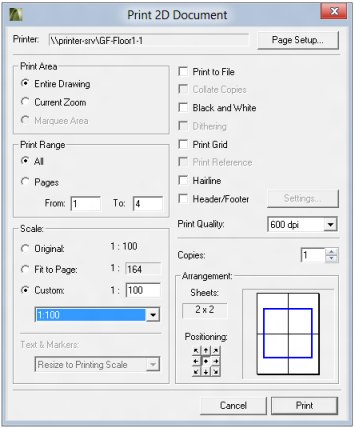 |
- Printing Zoomed Area of a Layout: Although both the Print and Plot functions can output selected Layouts in the Navigator or the Active Layout only, the Current Zoom and Marquee Area options are only available for Layouts when using the Print function.
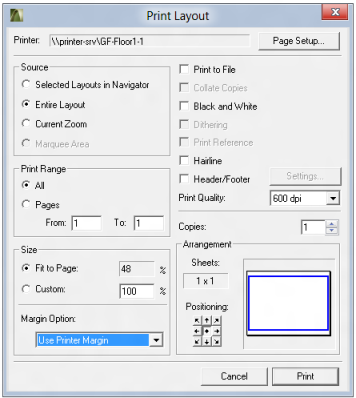 |
- Scale Selection when Outputting Model Views: Use the Print function if using your original scale at the selected paper size would result in multi-page output. The Original Scale option is not available for plotted views whose content would not fit onto the current paper selected for Plotting. (In such a case, the Scale options in the Plot dialog box are limited to Fit to Page option or Custom scale, and the Custom scale must be such that the View content fits onto a single plotted sheet).
- Scale Selection when Outputting Layouts: When printing or plotting Layouts, scale is set as a percentage (100% being Original size). Use the Print function if you want to set a custom scale that creates multi-sheet outputs. If you use the Plot function, you must set a custom scale that will create a Layout on a single sheet.Print Range: With Print Range, you can decide which pages of the output to print (selected pages or all pages). With Plotting, this option is not available. Arrangement: Use the Print function if you would like to position your drawing output on the page (e.g. lower left, upper right). When Plotting, the output will always be centered on the page.
- Collating Copies: Use the Print function if you output multiple copies of multiple pages/sheets and you wish to collate them. (Please note that the printer must also support this feature for it to work and be enabled in the Print Dialog.) The Collate option is not available when Plotting. Dithering: Use the Print function if you wish to use the Dithering feature. However, the printer driver must support Dithering for it to be enabled and available in the Print Dialog.
- Print Reference: If you wish to output the Trace Reference together with the model view or Layout, use the Print function. This feature is not available with Plotting.
- Header/Footer: Use the Print function if you wish to define Header/Footer information for your output; this option is not available with Plotting.
- Print Quality: Use the Print function to be able to choose the Print Quality from ARCHICAD (as expressed in DPI, or in Low/Medium/High etc. values). However, note that many plotters also allow you to set the Plot Quality on the Plotter.
When Plotting is the preferred choice
- Spool Folder: You can output a print/plot job into a file in both Printing and Plotting. However, if you need to collect your output jobs into a spool folder (so PlotFlow can take the plot jobs from the Spool Folder and send them to the plotter), use the Plotting function. Set the location of the Spool Folder in the Plot Setup dialog box.
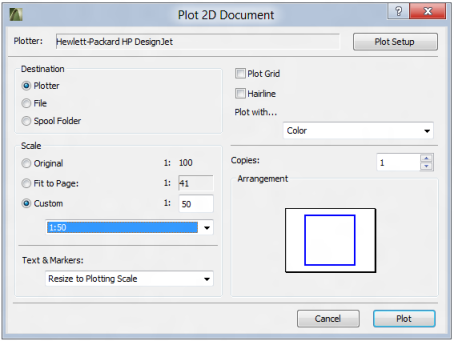 |
- Grayscale Output Color: When Plotting, you have the option to select the color choice of the output: Color, Grayscale and Black and White are the available options. The Print dialog box lets you mark the Black and White checkbox if you prefer Black/White to color. You can, however, achieve grayscale output when printing: use grayscale Pen Sets for Model Views, or set grayscale display for Drawings placed on Layouts.
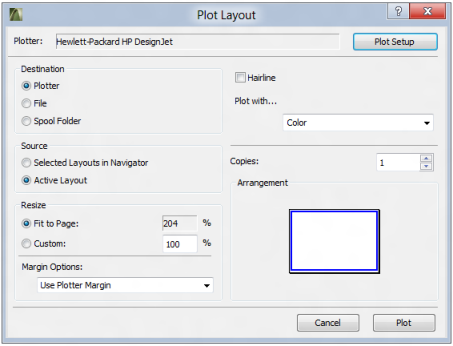 |
- Speed: Plotting is generally faster than Printing, so if you have a high-volume output job, you should consider Plotting.
Labels:
