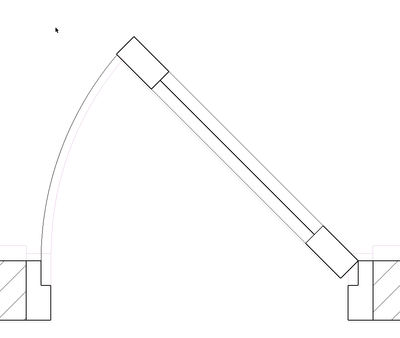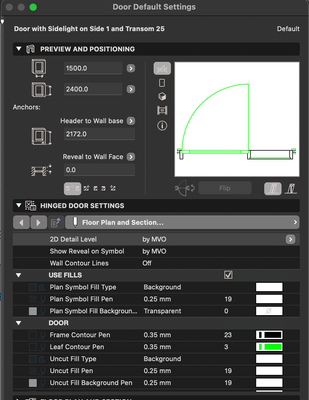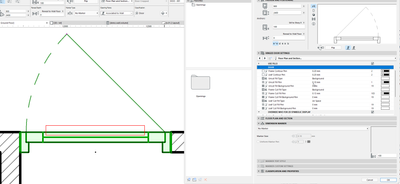- Graphisoft Community (INT)
- :
- Forum
- :
- Modeling
- :
- Any chance to make those lines thinner ?
- Subscribe to RSS Feed
- Mark Topic as New
- Mark Topic as Read
- Pin this post for me
- Bookmark
- Subscribe to Topic
- Mute
- Printer Friendly Page
Any chance to make those lines thinner ?
- Mark as New
- Bookmark
- Subscribe
- Mute
- Subscribe to RSS Feed
- Permalink
- Report Inappropriate Content
2022-03-02 12:03 PM
Hi ! Any chance to make those lines thinner ( image 1) ? This is symbolic view of a door, and also for windows.
I really do preffer the image 2 representation which is achievable by toggling that icon
as it cuts only those frame lines that are really under cut.
image 1
image 2
- Mark as New
- Bookmark
- Subscribe
- Mute
- Subscribe to RSS Feed
- Permalink
- Report Inappropriate Content
2022-03-03 03:19 PM
Can anyone help with that ?
I want to change the thickness of that one line
- Mark as New
- Bookmark
- Subscribe
- Mute
- Subscribe to RSS Feed
- Permalink
- Report Inappropriate Content
2022-03-03 08:49 PM
You probably need to either change the 2D representation pen settings in your door/window object or review the Pen Set assigned to that View in the View Map. Never been a fan of the Pen Sets, but that's a lengthy topic which has been discussed several times before.
The other option would be to assign a Graphic Override, but that will result in all the lines in the object being drawn the same e.g. you can't use a GO for different parts like the glass or frame.
- Mark as New
- Bookmark
- Subscribe
- Mute
- Subscribe to RSS Feed
- Permalink
- Report Inappropriate Content
2022-03-04 10:47 AM
@DGSketcher I really can't find that settings , can you please demonstrate where are those pen settings are ? to make drawing look like "bold cut lines" are toggled on, at least for doors and windows.
- Mark as New
- Bookmark
- Subscribe
- Mute
- Subscribe to RSS Feed
- Permalink
- Report Inappropriate Content
2022-03-04 12:24 PM
As I mentioned above, Pen settings can be lengthy topic and there are many options, recommendations & outcomes depending on what you do. Sometimes you just have to try things until you find what works for you. Hope the image helps.
- Mark as New
- Bookmark
- Subscribe
- Mute
- Subscribe to RSS Feed
- Permalink
- Report Inappropriate Content
2022-03-04 12:35 PM - edited 2022-03-04 12:38 PM
@DGSketcher I know that settings of course , but it is not helping at all , I just don't see there a line thickness property for line I want to make thinner.
my question was to make lines look like "bold cut lines" parameter is enabled. (which cuts only that is really cut) again, can I do that ? because I can't find that parameter to change that uncut lines. see that image and red rectangle over that line I want to change. I tried all settings there and looks like nothing is influencing it.
- Mark as New
- Bookmark
- Subscribe
- Mute
- Subscribe to RSS Feed
- Permalink
- Report Inappropriate Content
2022-03-05 06:45 AM
See image.
1. Uncheck this.
2. Change this pen value to something less thicker than your frame pen.
Don't worry about how it will show the glazing line cut.
It will still show as slightly thicker than the rest of the leaf that is not cut.

- Mark as New
- Bookmark
- Subscribe
- Mute
- Subscribe to RSS Feed
- Permalink
- Report Inappropriate Content
2022-03-05 09:30 AM - edited 2022-03-05 09:30 AM
@Bricklyne Clarence Hi, unfortunately this doesn't help as it influenced the whole door leaf instead of a frame only, see the original #1 post pictures you will understand what I need, or just toggle
that icon and see how it looks, and you just can't repeat that appearance by setting door/window pens unfortunately , maybe you can but I can't find it.