- Graphisoft Community (INT)
- :
- Knowledge Base
- :
- Modeling
- :
- How to Use the Wood Ceiling Add-On
- Subscribe to RSS Feed
- Mark as New
- Mark as Read
- Bookmark
- Subscribe to Topic
- Printer Friendly Page
- Report Inappropriate Content
How to Use the Wood Ceiling Add-On
- Subscribe to RSS Feed
- Mark as New
- Mark as Read
- Bookmark
- Subscribe to Topic
- Printer Friendly Page
- Report Inappropriate Content
on
2018-11-01
06:10 PM
- edited on
2021-11-28
10:49 PM
by
Rubia Torres
Before Starting
1. Download and install the Goodies package here.
2. Add the Accessories Library to the project library. It is located under the ArchiCAD version folder under the Graphisoft folder in the Applications directory on Mac or the Program Files folder on PC.
Note: If you cannot locate the Accessories Library under the ArchiCAD version folder this means that the add-on has not been installed properly.
Applying the Wood Ceiling
1. Select the roof(s) you wish to apply the add-on to. If it is a single plane roof skip to step 5, if not continue to step 2.
2. Right click, in the menu select Split into Single-plane Roofs.
Note: The surface can only be applied to single plane roofs.
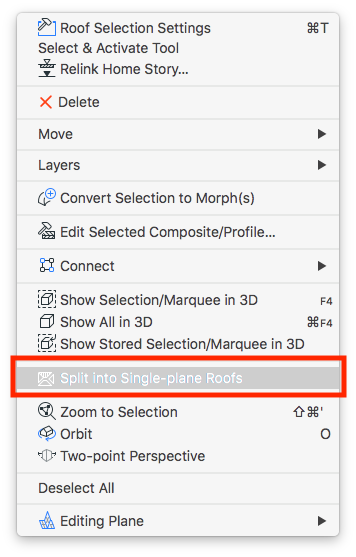
3. In the Warning dialogue box, click Split anyway.
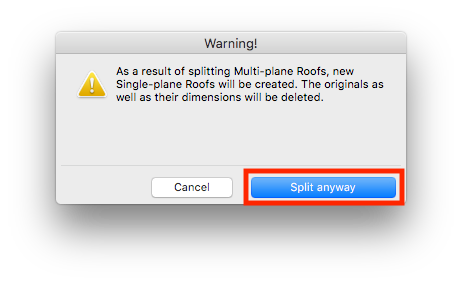
4. Each plane of the roof will now be an individual element.
5. With the single plane roof(s) selected, go to Design > Design Extras > Accessories > Roof Accessories...
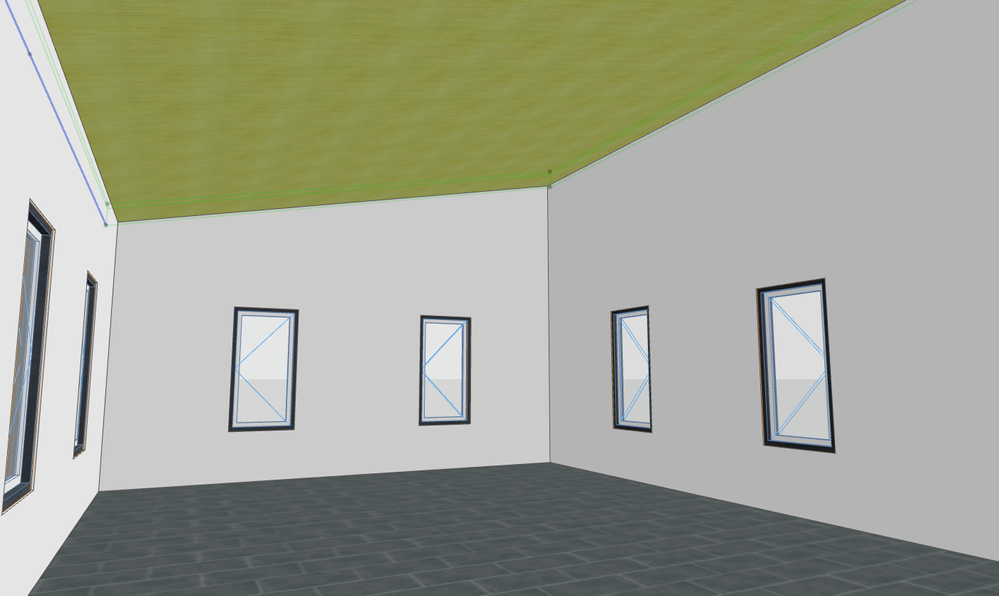
6. In the Choose Roof Accessory Object dialogue box, select the Wood Ceiling object, customize the settings and click OK.
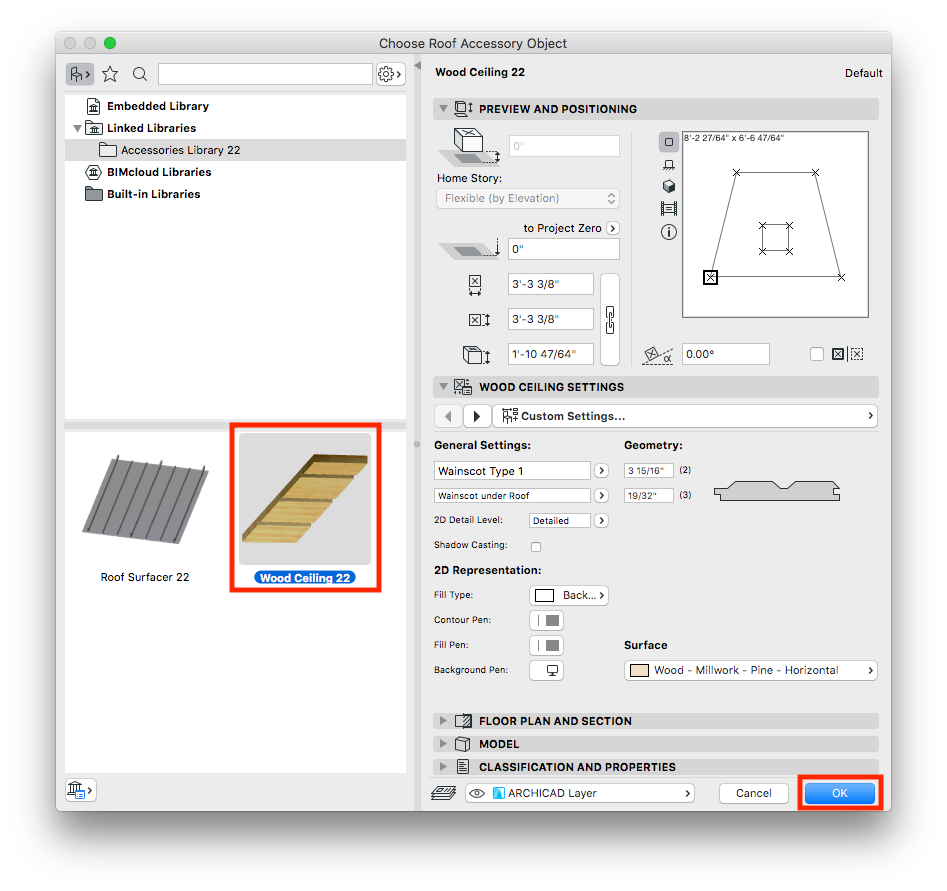
7. A Wood Ceiling object will be applied to the roof(s).
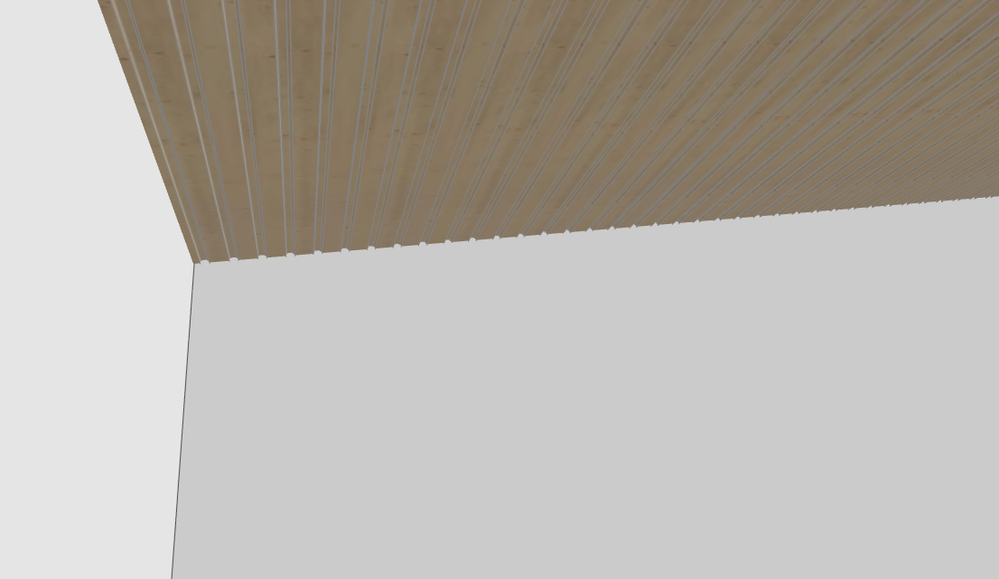
Customizing the Wood Ceiling Object
The Wood Ceiling object can apply four types of wainscoting:



