Turn on suggestions
Auto-suggest helps you quickly narrow down your search results by suggesting possible matches as you type.
Showing results for
Turn on suggestions
Auto-suggest helps you quickly narrow down your search results by suggesting possible matches as you type.
Showing results for
- Graphisoft Community (INT)
- :
- Knowledge Base
- :
- BIMx
- :
- Share the best of your models on social media site...
Options
- Subscribe to RSS Feed
- Mark as New
- Mark as Read
- Bookmark
- Subscribe to Topic
- Printer Friendly Page
- Report Inappropriate Content
Share the best of your models on social media sites directly from BIMx mobile
Graphisoft
Options
- Subscribe to RSS Feed
- Mark as New
- Mark as Read
- Bookmark
- Subscribe to Topic
- Printer Friendly Page
- Report Inappropriate Content
on
2018-10-14
12:00 PM
- edited on
2023-05-15
01:58 PM
by
Noemi Balogh
BIMx allows you to share the best of your Hyper-models on media sites (Facebook, LinkedIn, Twitter, Yammer, ...) directly from the model itself. You have different options for sharing the views of your Hyper-model with friends or business partners:

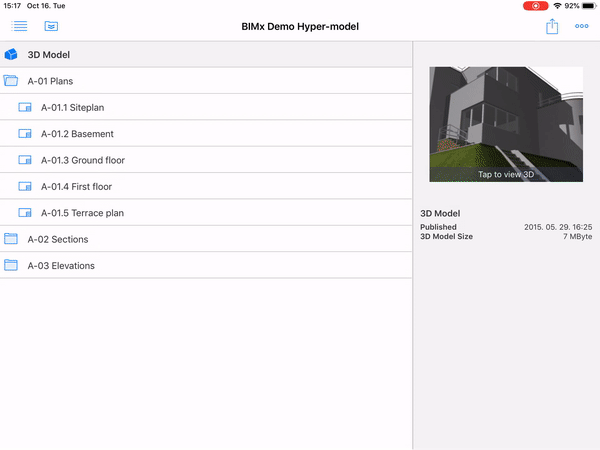
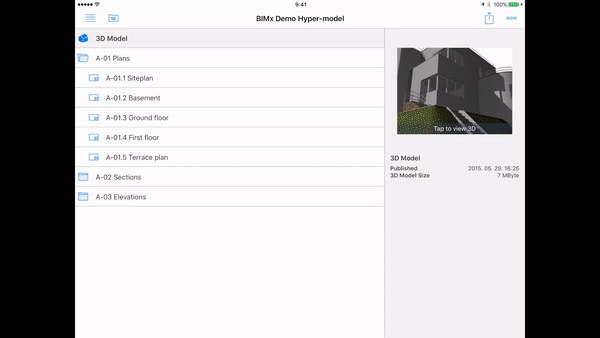
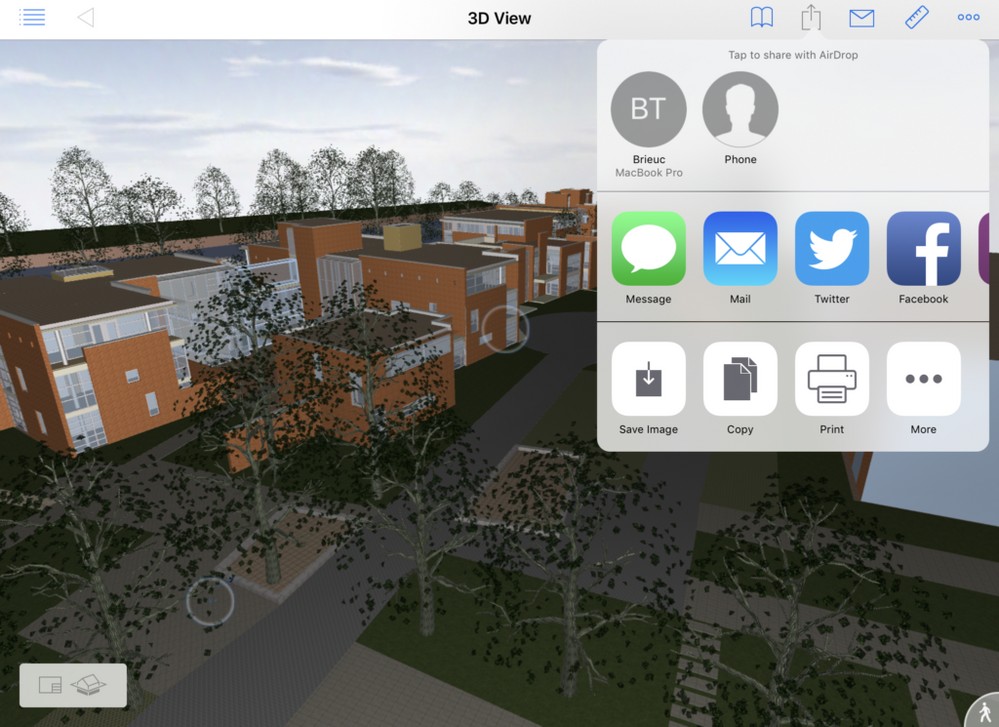
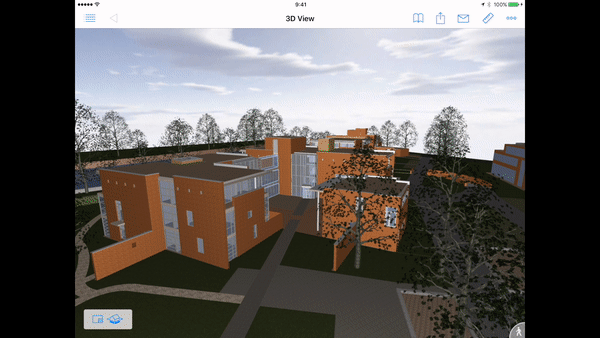
 Note: The last 360° panoramic picture is always stored in the BIMx folder as a flattened High Definition JPG (BIMxPanorama.jpg)
Note: The last 360° panoramic picture is always stored in the BIMx folder as a flattened High Definition JPG (BIMxPanorama.jpg)
- as an interactive panoramic 360 Photo on your Facebook profile
- as a Tweet or a LinkedIn update, with embedded camera view, directly from the BIMx model (static image from 2D or 3D view)
- or using any other sharing methods (email, iMessage, Messenger, Viber, Yammer, etc) for which you have installed the appropriate app (static image from 2D or 3D view)

Requirements
- BIMx Versions: 2017.1.662 or higher (iOS) - 2017.1.682 or higher (Android)
- iOS 8.0 or higher
- Android 4.4 or higher (Android 5.0 or higher is required for the Facebook 360 feature)
- Built-in gyroscope (Required for Facebook 360 feature)
Sharing options
Full BIMx model
- Save to Files App
- Open the BIMx file you would like to share
- Press Share
- Select "Save to Files"
- Browse the folder or application you would like to save it into
- Use the App you saved it into, or select it in the Files App, and use the Share button to send the file to any application or service.
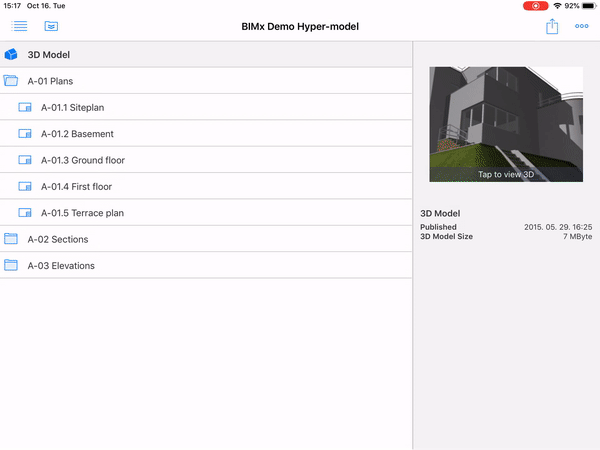
- AirDrop
- Open the BIMx file you would like to share
- Press Share
- Select the device in range you would like to send the Hyper-model to
- Wait for the application to start the transfer (ask the recipient to accept the transfer if prompted)
- Completion on the sender's device will be marked under the device's name (One model can be sent to multiple devices at the same time)
- Completion on the recipient device will be displayed with a AirDrop pop-up on macOS and with a pop-up asking how the file should be opened on iOS
- Google Drive
- Open the BIMx file you would like to share
- Press Share
- Select Google Drive
- Select the account/folder in which you would like to upload the model
- Press Upload
- Once completed the BIMx file will be visible under the chosen folder in your Google Drive
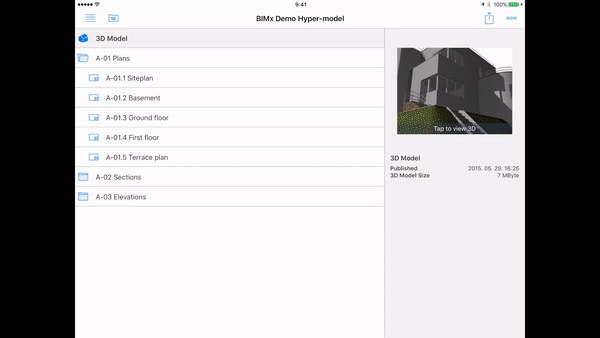
Camera views
- Social Media
System options on iOS
Save Image, Copy, Print (AirPrint - PRO feature)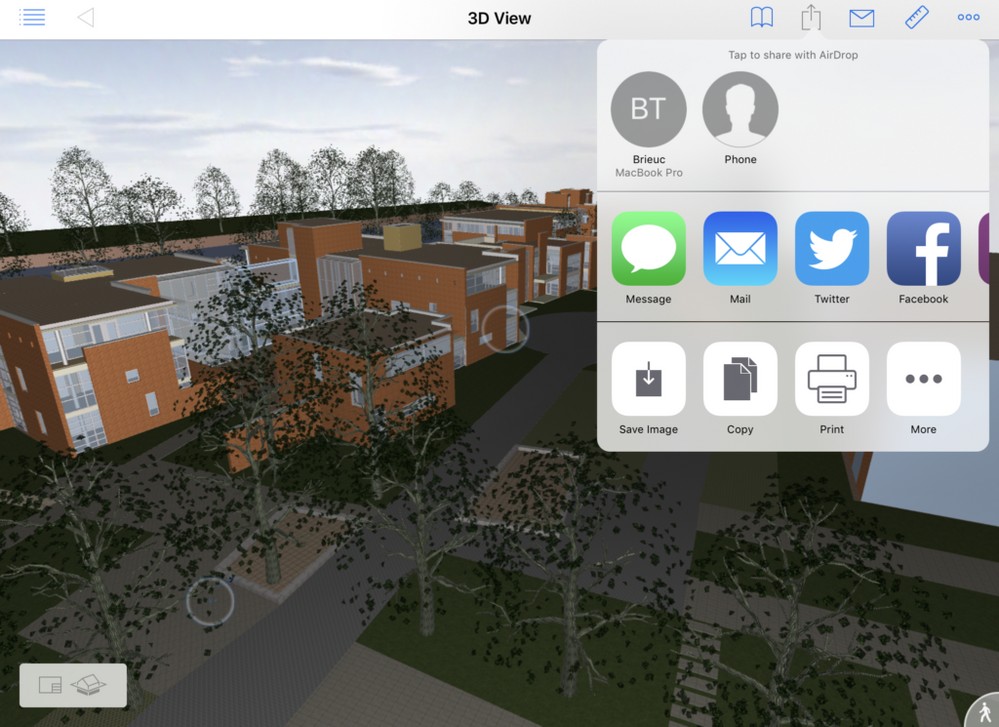
Facebook 360
Use the Facebook extension to share a 360° view of your project, from the 3D model simply press Share - Facebook, you will be prompted with the usual Facebook post pop-up window, select the audience, the text content of the post and press Post. Once published the picture will appear as an interactive 360° picture in your profile (Publishing directly to Pages is not possible), your friends or business partners will be able to check the selected view as you see it in BIMx.- Select the view you want to share
- Press the Share button in BIMx
- A Facebook post window will open up with the 360° flattened view you selected - Make sure this view matches the one you have in mind for sharing
- Pressing Post will generate the interactive view
- Once published you can view your building from every angle: above, behind and next to you. Look around your building by moving your phone (built-in gyroscope), or by dragging your finger
- How to disable a 360° interactive picture from a desktop computer (It will then be displayed as a static 360° picture)
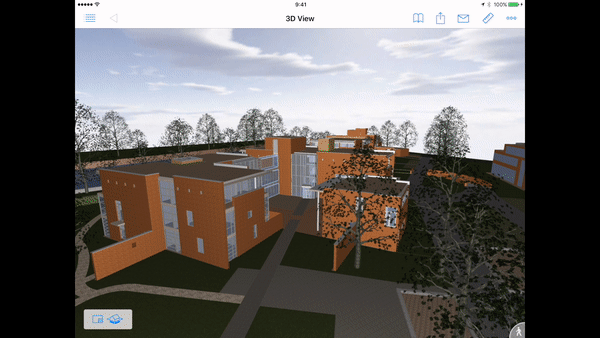

Labels:
