Turn on suggestions
Auto-suggest helps you quickly narrow down your search results by suggesting possible matches as you type.
Showing results for
Turn on suggestions
Auto-suggest helps you quickly narrow down your search results by suggesting possible matches as you type.
Showing results for
- Graphisoft Community (INT)
- :
- Knowledge Base
- :
- Collaboration with other software
- :
- IFC Based OPEN BIM Workflow – Part 1
Options
- Subscribe to RSS Feed
- Mark as New
- Mark as Read
- Bookmark
- Subscribe to Topic
- Printer Friendly Page
- Report Inappropriate Content
IFC Based OPEN BIM Workflow – Part 1
Graphisoft
Options
- Subscribe to RSS Feed
- Mark as New
- Mark as Read
- Bookmark
- Subscribe to Topic
- Printer Friendly Page
- Report Inappropriate Content
on 2016-09-07 02:41 PM
How to prepare your model in ARCHICAD for collaboration in OPEN BIM
For every party collaborating in OPEN BIM it is crucially important to have a shared system of the project regarding: Identical Project Location settings, such as:- Project origin
- North direction
- Story system
- Element Classification
- Structural Function
- Position
Element Classification
Each type of element in ARCHICAD has a default matching IFC type. In ARCHICAD 19: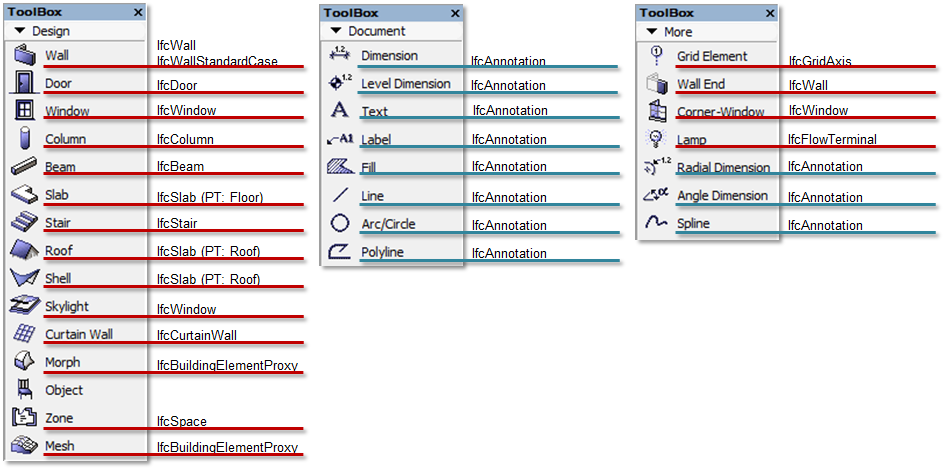
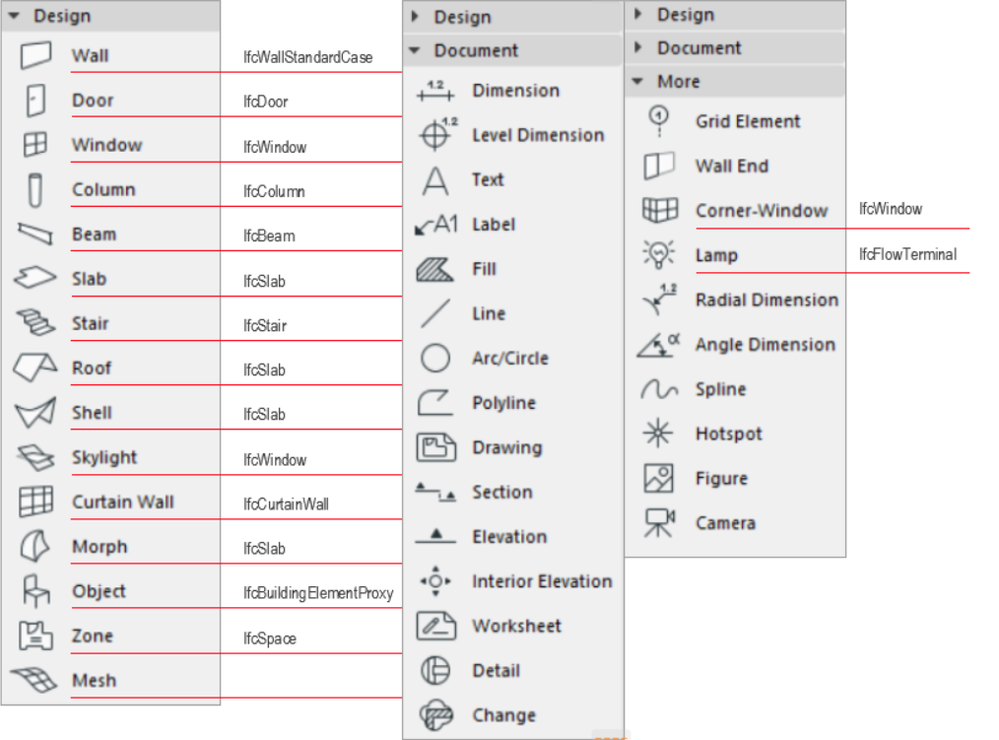
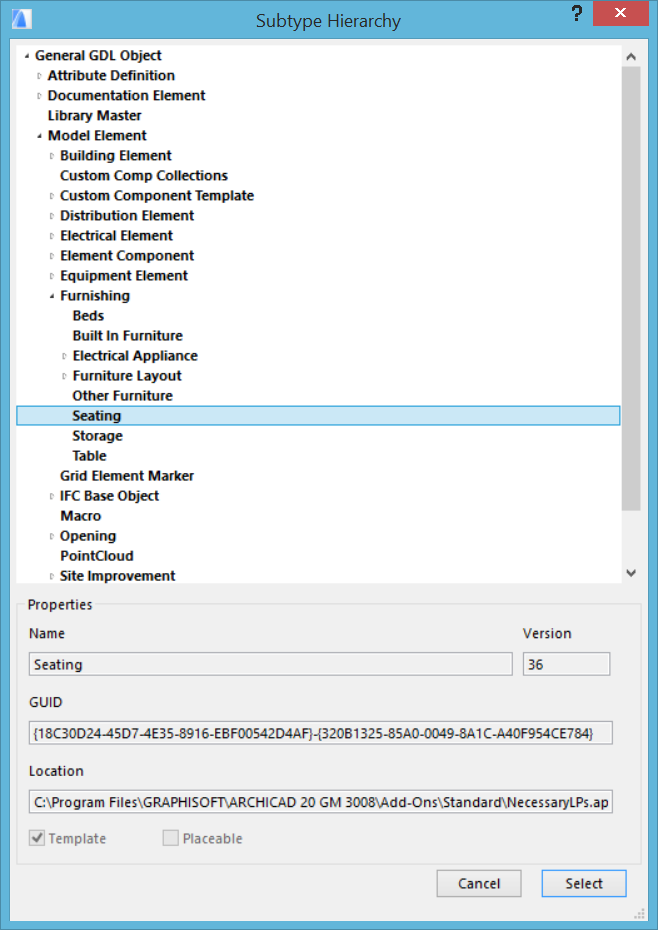
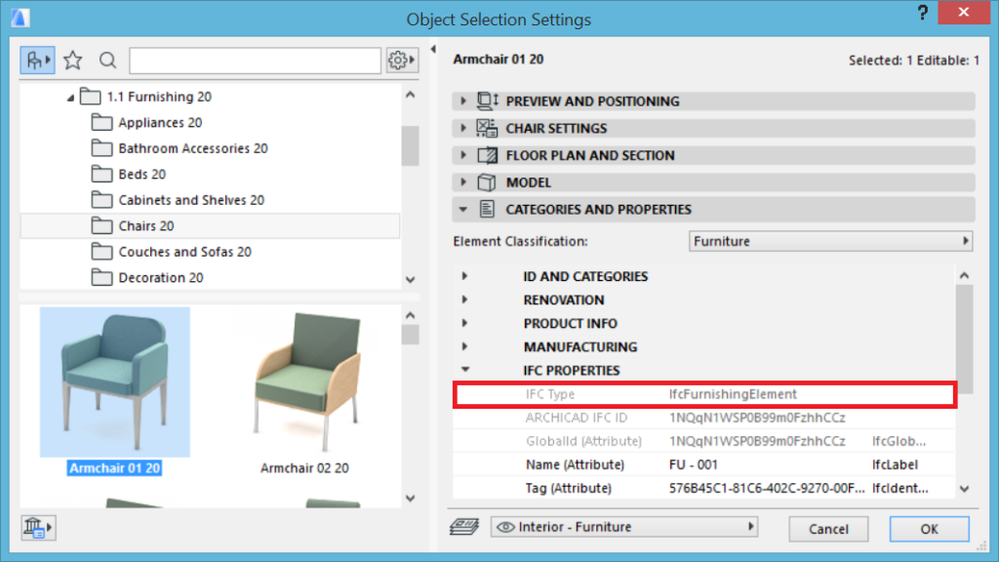
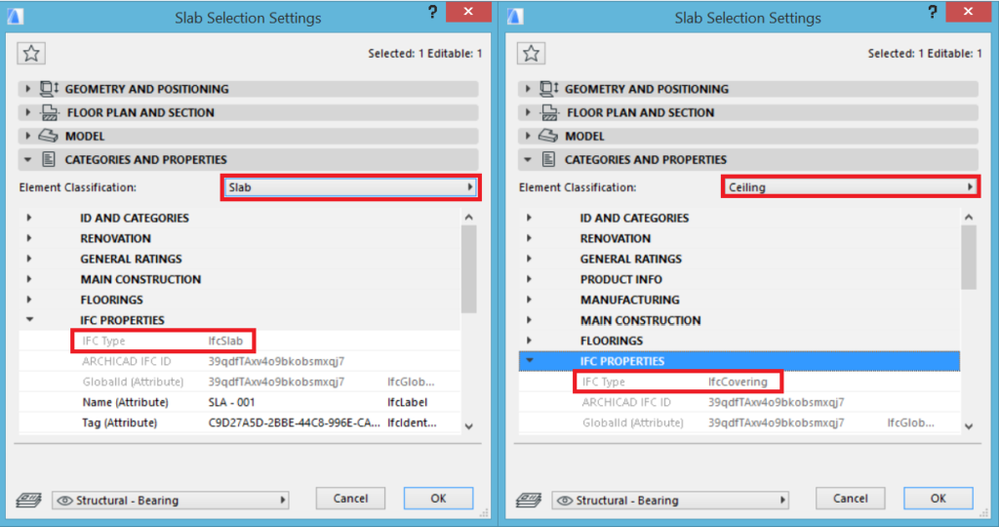
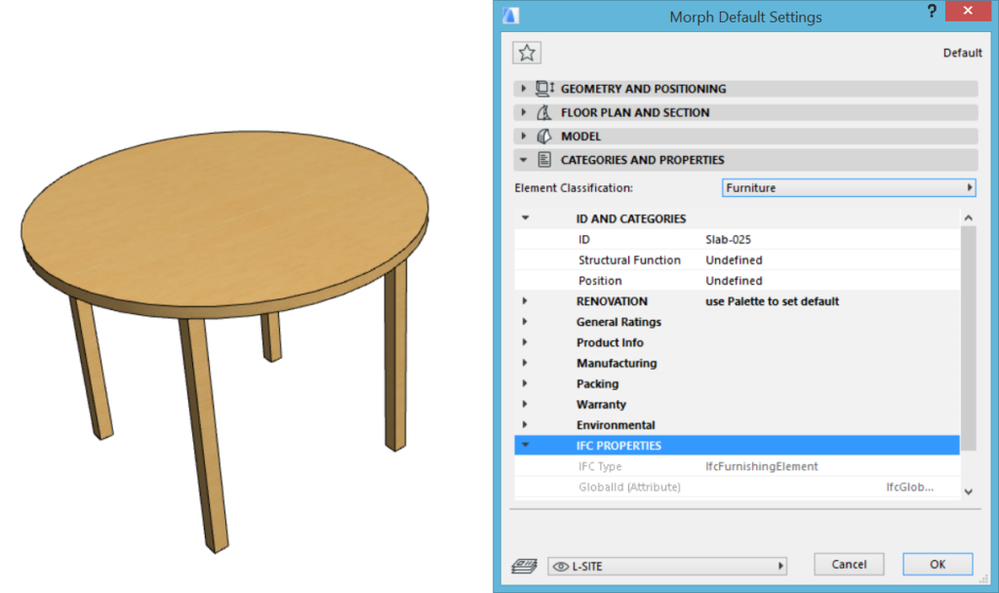
Structural Function
The structural function of an element can be set by the structural engineer or by the architect. The structural function can be- Load-Bearing Element
- Non-Load-Bearing Element or
- Undefined

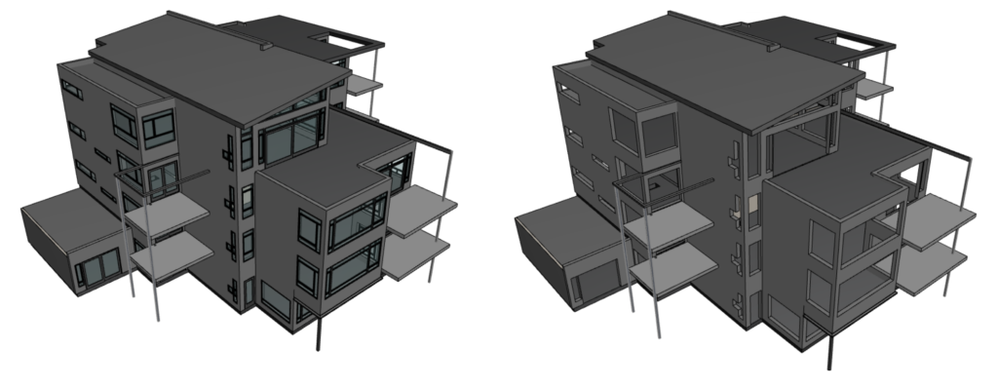
- Entire Model
- Without Finishes
- Core Only
- Core of Load-Bearing Elements Only
Position
Position of elements can also be set in the Settings dialog of the element as- Exterior
- Interior or
- Undefined
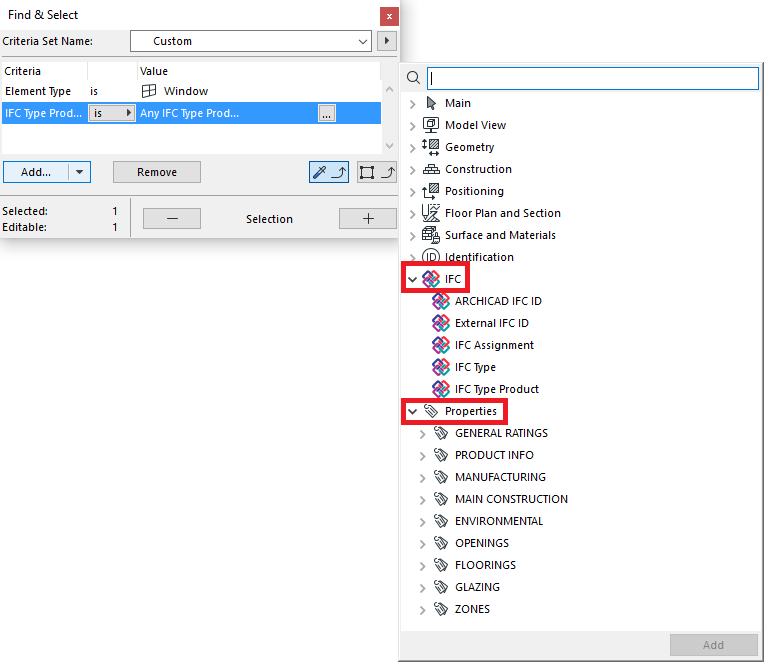
Labels:
Related articles
