Turn on suggestions
Auto-suggest helps you quickly narrow down your search results by suggesting possible matches as you type.
Showing results for
Turn on suggestions
Auto-suggest helps you quickly narrow down your search results by suggesting possible matches as you type.
Showing results for
- Graphisoft Community (INT)
- :
- Knowledge Base
- :
- Collaboration with other software
- :
- Using a DXF-DWG File as an Attribute Mapping Templ...
Options
- Subscribe to RSS Feed
- Mark as New
- Mark as Read
- Bookmark
- Subscribe to Topic
- Printer Friendly Page
- Report Inappropriate Content
Using a DXF-DWG File as an Attribute Mapping Template
Graphisoft Alumni
Options
- Subscribe to RSS Feed
- Mark as New
- Mark as Read
- Bookmark
- Subscribe to Topic
- Printer Friendly Page
- Report Inappropriate Content
on
2019-03-12
11:00 AM
- edited on
2021-11-19
11:09 AM
by
Rubia Torres
The easiest way to map attributes in a custom DXF-DWG translator is to use an existing DXF-DWG file as a template. Follow the steps below to open a DXF-DWG template file.
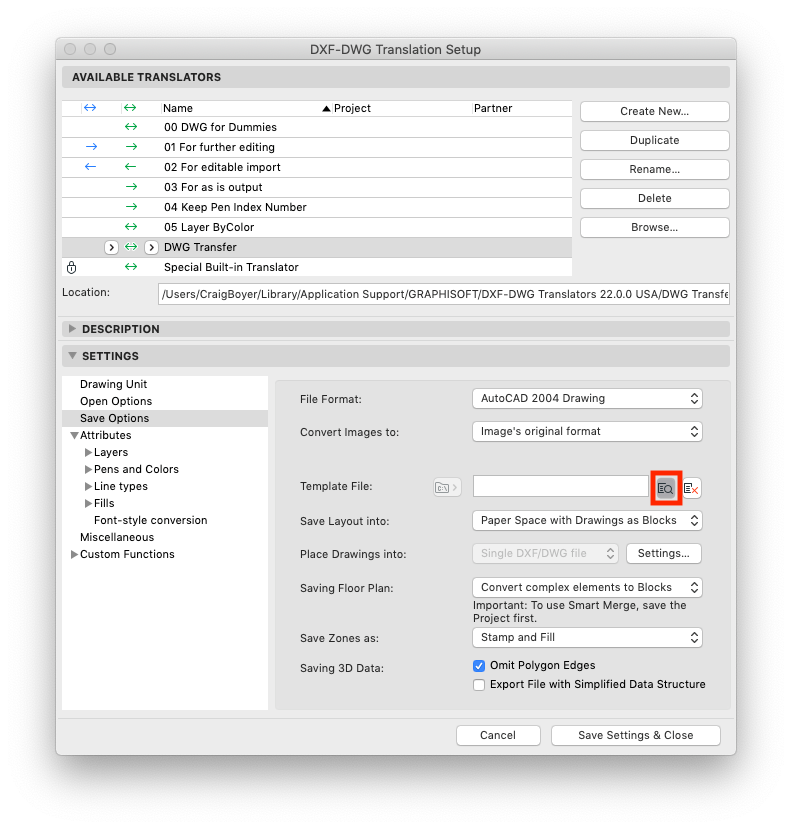
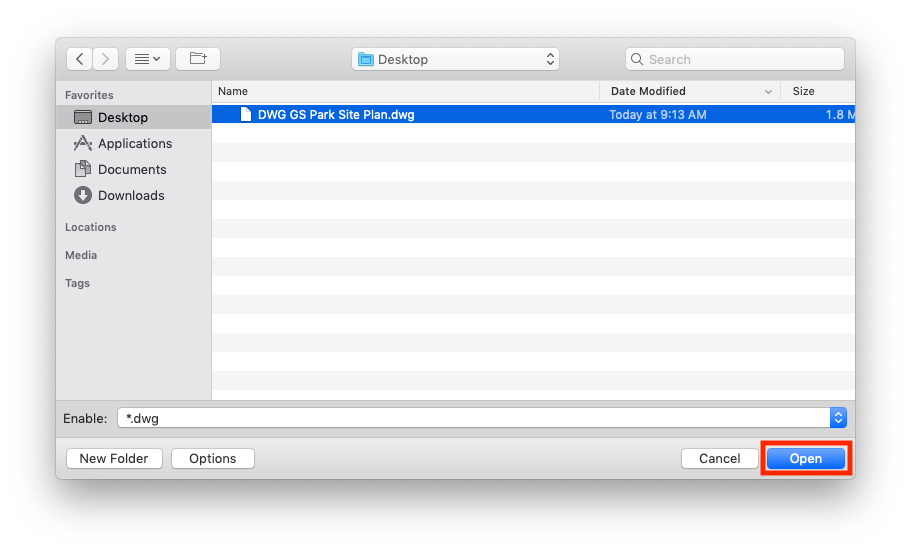
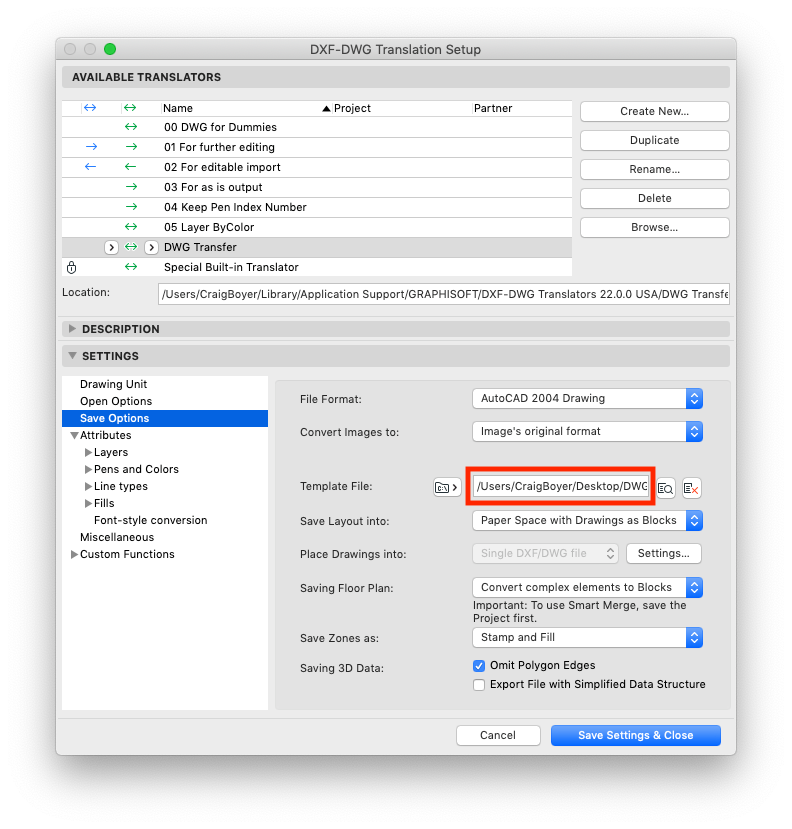
1. Select the translator you wish to edit.
2. In the Settings tab, navigate to the Save Options and click the Browse for template DXF/DWF file button.
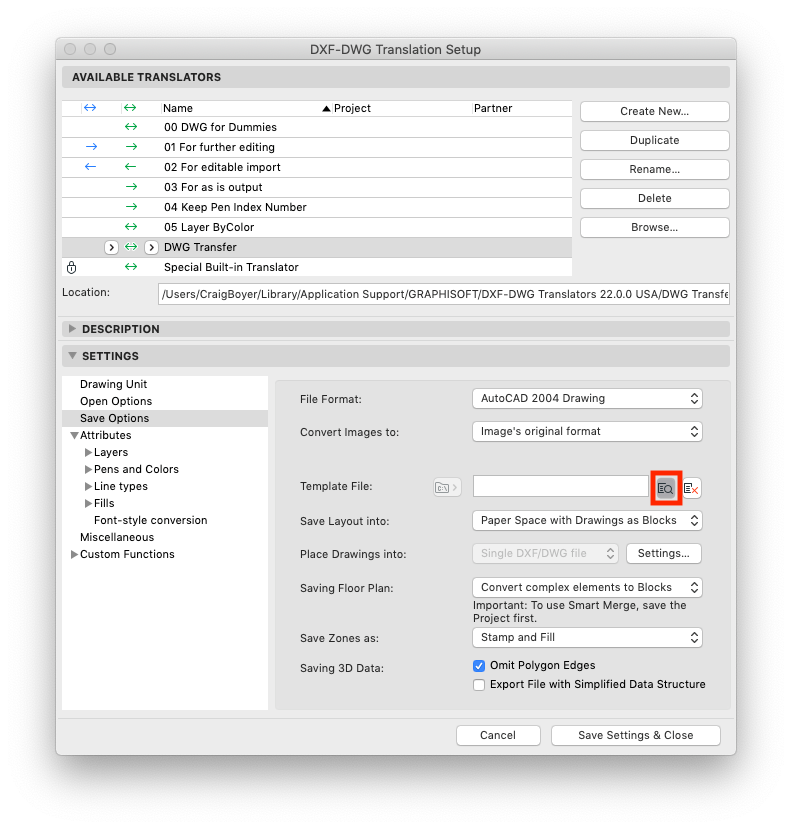
3. Select the DWG/DXF file to map to and click Open.
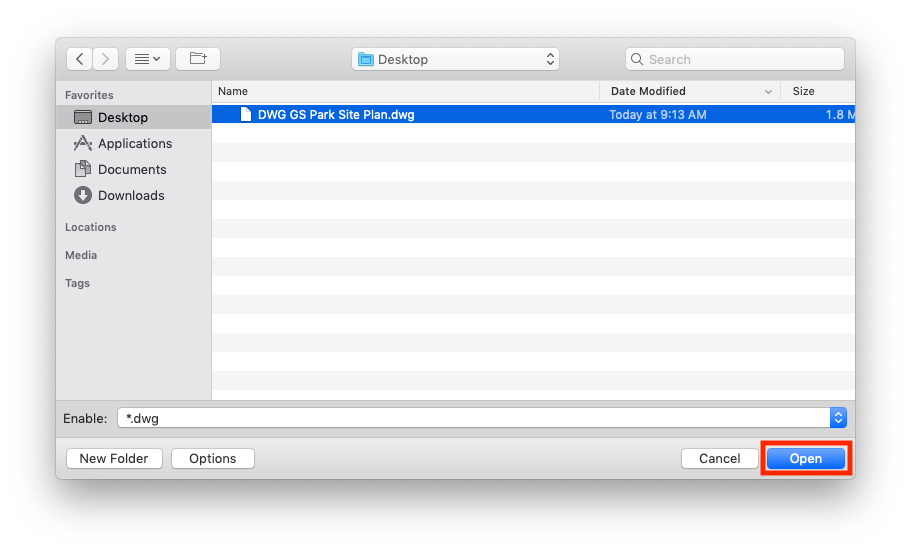
4. The attributes in the selected file will now be available to select in the attribute mapping tabs.
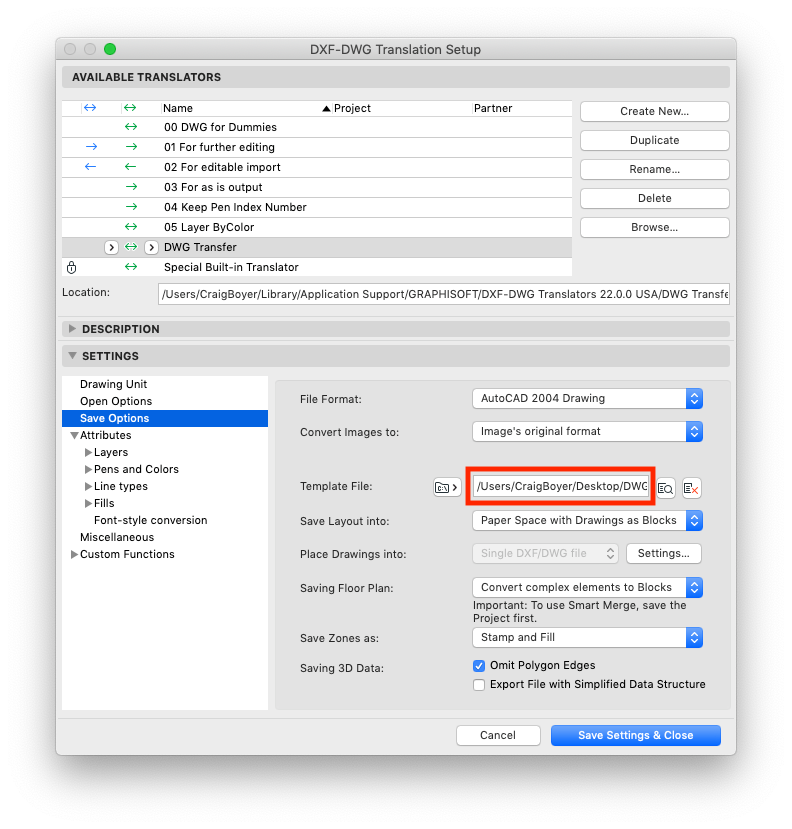
Customize the DXF-DWG Translator Settings
Refer to the links below on how to customize the settings in your custom DWF-DWG translator.
Labels:
Related articles
- Import architectural models or 2D drawings into Graphisoft's MEP Designer in MEP
- Why is an office template strategy important? in Project data & BIM
- IDS Support (Information Delivery Specification) in Project data & BIM
- Archicad Start Edition 2024 in Getting started
- Archicad Start Edition 2023 in Getting started
