Turn on suggestions
Auto-suggest helps you quickly narrow down your search results by suggesting possible matches as you type.
Showing results for
Turn on suggestions
Auto-suggest helps you quickly narrow down your search results by suggesting possible matches as you type.
Showing results for
- Graphisoft Community (INT)
- :
- Knowledge Base
- :
- Libraries & objects
- :
- How to create Text-shaped Holes
Options
- Subscribe to RSS Feed
- Mark as New
- Mark as Read
- Bookmark
- Subscribe to Topic
- Printer Friendly Page
- Report Inappropriate Content
How to create Text-shaped Holes
Graphisoft
Options
- Subscribe to RSS Feed
- Mark as New
- Mark as Read
- Bookmark
- Subscribe to Topic
- Printer Friendly Page
- Report Inappropriate Content
on
2017-12-27
02:57 PM
- edited on
2023-05-15
02:54 PM
by
Noemi Balogh
There is an easy way to create text shaped holes in any construction elements with the following steps:
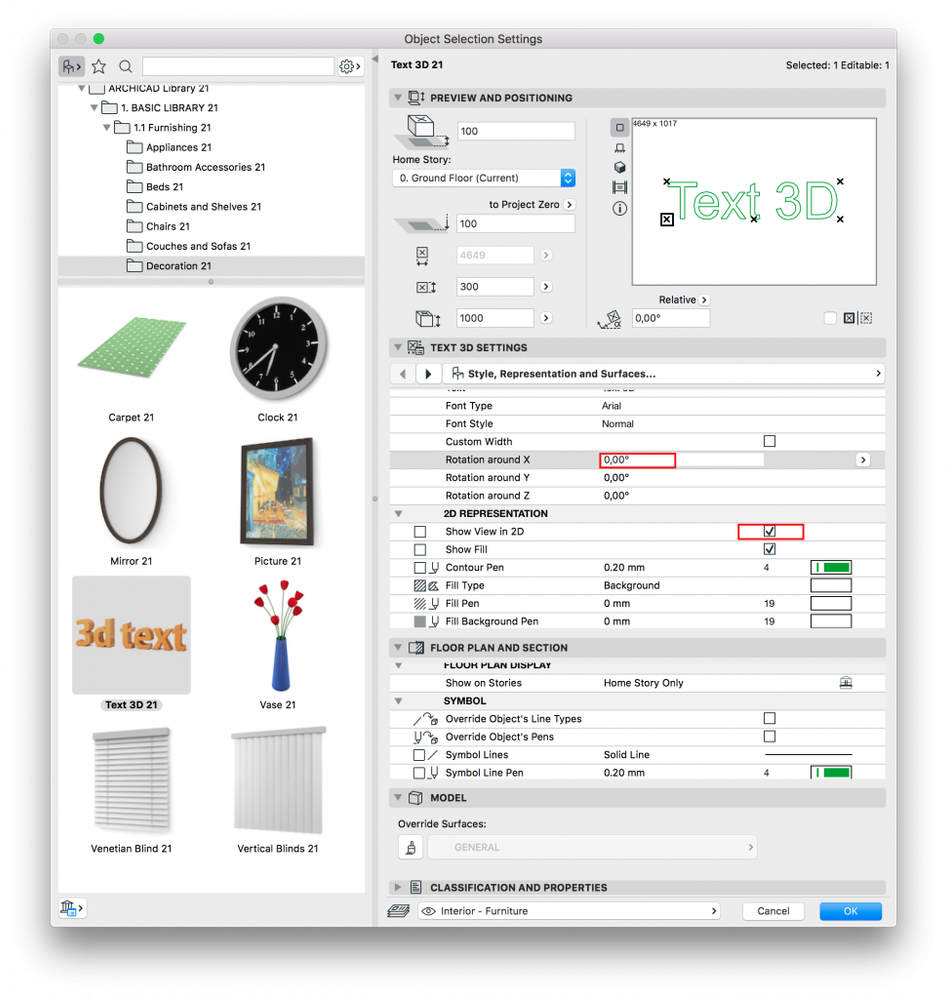
Step 1: Open Text Object
Select "3D Text Object" from the ARCHICAD Library in Object Settings dialog. It can be found in ARCHICAD version's Basic Library/ Furnishing/ Decoration folder by default.Step 2: Define Text
Define the desired text, Font Type and set the inclination angle to 0 under Parameters tab. Select "Show view in 2D" checkbox in 2D Representation pop up as shown in the picture below: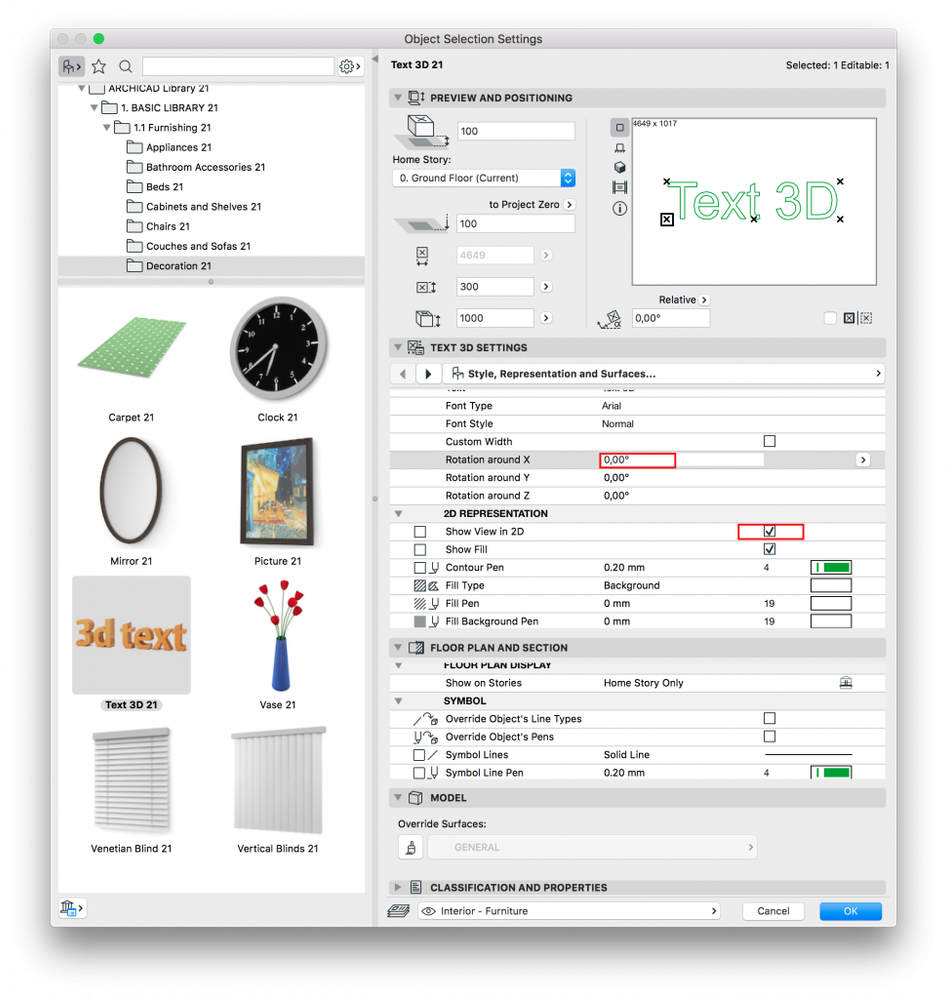
Step 3: Place the Text
Place the object on the Floor Plan and select it.Step 4: Explode Text
Use the "Explode into Current View" command from Edit menu/ Reshape to explode the object into simple 2D elements.Step 5: Convert with Construction Elements
Now you can use the traced elements to convert with Slabs, Walls or other Construction elements.
Labels:
Related articles
- Catch design issues early: quality assurance with Graphic Overrides in Archicad in Project data & BIM
- Import architectural models or 2D drawings into Graphisoft's MEP Designer in MEP
- Creating layouts in Archicad: Master Layouts, Autotexts, graphics, and more in Documentation
- Publish (Save) layouts and documentation with Publisher Sets in Archicad in Documentation
- Multiply elements in Archicad in Modeling
