- Graphisoft Community (INT)
- :
- Knowledge Base
- :
- Modeling
- :
- The Opening Tool in The Open BIM Workflow
- Subscribe to RSS Feed
- Mark as New
- Mark as Read
- Bookmark
- Subscribe to Topic
- Printer Friendly Page
- Report Inappropriate Content
The Opening Tool in The Open BIM Workflow
- Subscribe to RSS Feed
- Mark as New
- Mark as Read
- Bookmark
- Subscribe to Topic
- Printer Friendly Page
- Report Inappropriate Content
on
2019-09-12
06:18 PM
- edited on
2021-11-26
01:47 PM
by
Rubia Torres
It’s important to have cooperation between other design disciplines and architecture. Therefore, ARCHICAD 23 offers you an easy workflow for importing files as an IFC model.
Import IFC ‘Provision for Void’
Architects receive Provisions for Voids from other design disciplines as an IFC model. IFC files coming from engineers may contain such geometry and data, by which the engineer requests the architect to create an opening in a wall or slab. They appear in the ARCHICAD file as Morph boxes. From that moment, the only thing that the user needs to do is to create openings from selections. You can find detailed explanation below.
1st Step: Importing IFC Model
The user needs to import the file that created by other design disciplines as IFC Model following these steps: File > Interoperability > Merge or File > Open.
The following section describes the Import IFC Model to ARCHICAD process in detail:
https://helpcenter.graphisoft.com/user-guide/89296/
This model might contain other model elements, or just the Provision for Voids.

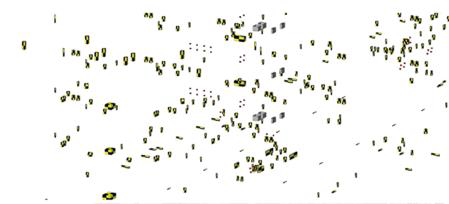
2nd Step: Selecting the Imported Elements
Select the imported morphs according to their classification (provision for void) following these steps: Edit > Find & Select.
You can find the workflow of Find & Select Elements in the following link:
https://helpcenter.graphisoft.com/?p=76339
3rd Step: Creating Openings from Selection
Use the Create Openings from Building Elements function to easily convert these Morphs (representing Provisions for Voids approved by the architect) into native ARCHICAD Openings. The user needs to follow these steps: Context Menu > Connect > Create Openings from Selection
The following section describes creating openings from selection process in detail:
- Graphisoft MEP Designer: Quick-start guide for new users in Getting started
- MEP Designer - Overview in MEP
- Archicad Project Compare in Getting started
- MEP Designer – Modeling, documentation and calculations in MEP
- Understanding the Survey Point in Archicad for accurate project coordination in Project data & BIM
