Turn on suggestions
Auto-suggest helps you quickly narrow down your search results by suggesting possible matches as you type.
Showing results for
Turn on suggestions
Auto-suggest helps you quickly narrow down your search results by suggesting possible matches as you type.
Showing results for
- Graphisoft Community (INT)
- :
- Forum
- :
- Documentation
- :
- make my elevations sing !!!!!!!
Options
- Subscribe to RSS Feed
- Mark Topic as New
- Mark Topic as Read
- Pin this post for me
- Bookmark
- Subscribe to Topic
- Mute
- Printer Friendly Page
Documentation
About Archicad's documenting tools, views, model filtering, layouts, publishing, etc.
make my elevations sing !!!!!!!
Anonymous
Not applicable
Options
- Mark as New
- Bookmark
- Subscribe
- Mute
- Subscribe to RSS Feed
- Permalink
- Report Inappropriate Content
2009-12-22
12:36 PM
- last edited on
2023-05-23
03:13 AM
by
Gordana Radonic
2009-12-22
12:36 PM
Any thoughts would be a help
Merry Xmas
Myles
Labels:
- Labels:
-
Elevations
3 REPLIES 3
Anonymous
Not applicable
Options
- Mark as New
- Bookmark
- Subscribe
- Mute
- Subscribe to RSS Feed
- Permalink
- Report Inappropriate Content
2009-12-22 02:09 PM
2009-12-22
02:09 PM
is it possible that cover fills are off in the model view options ?
if you have colors displayed in the elevation ..then its not the issue.
if you have colors displayed in the elevation ..then its not the issue.
Anonymous
Not applicable
Options
- Mark as New
- Bookmark
- Subscribe
- Mute
- Subscribe to RSS Feed
- Permalink
- Report Inappropriate Content
2010-01-23 10:17 PM
2010-01-23
10:17 PM
Myles,
I find that the internal engine is always flat, useful for many occasions. However, to perk it up:
1 - Render your view in both: internal engine and Open GL with all other settings equal (especially the pixel size of image).
2 - Open both in Photoshop, copy+paste Int Eng image into Open GL image.
3 - Ensure internal engine view is on top, set layer opacity to 50%.
4 - Save as to create a jpeg image and place in AC layout.
Voila, some sparkle returns, via the stronger whites that are available in the Open GL 3D method.
Snap.
PS change the layer blend mode to "multiply" for a slightly stronger effect. If the darks are the issue then try another blend mode.
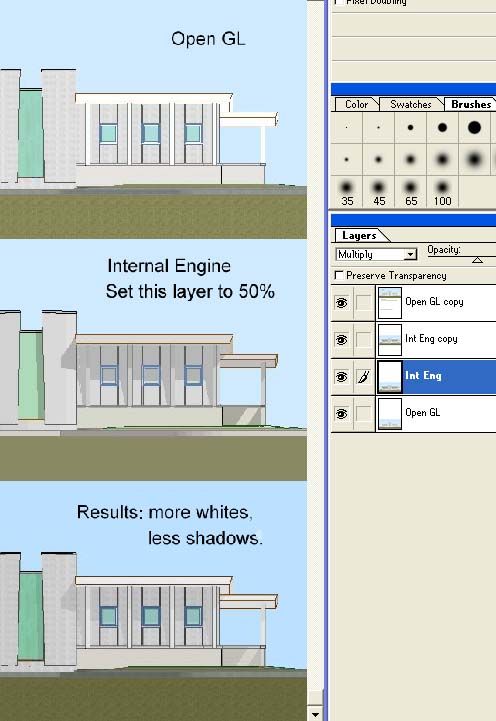
I find that the internal engine is always flat, useful for many occasions. However, to perk it up:
1 - Render your view in both: internal engine and Open GL with all other settings equal (especially the pixel size of image).
2 - Open both in Photoshop, copy+paste Int Eng image into Open GL image.
3 - Ensure internal engine view is on top, set layer opacity to 50%.
4 - Save as to create a jpeg image and place in AC layout.
Voila, some sparkle returns, via the stronger whites that are available in the Open GL 3D method.
Snap.
PS change the layer blend mode to "multiply" for a slightly stronger effect. If the darks are the issue then try another blend mode.
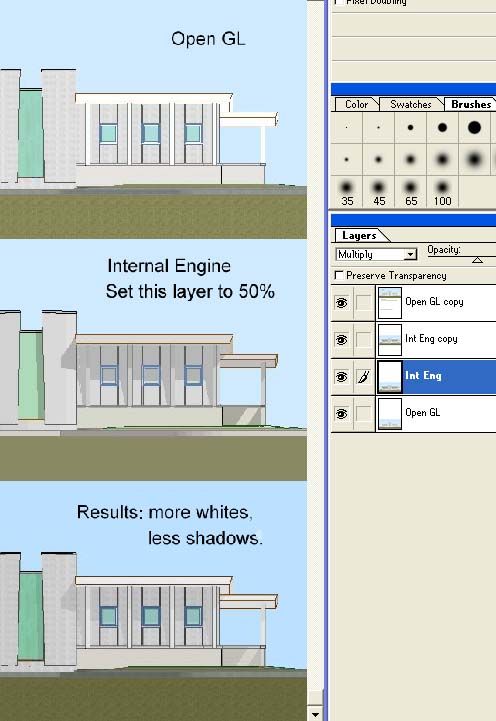
Anonymous
Not applicable
Options
- Mark as New
- Bookmark
- Subscribe
- Mute
- Subscribe to RSS Feed
- Permalink
- Report Inappropriate Content
2010-02-11 03:52 AM
2010-02-11
03:52 AM
Myles,
In >Elevation Selection Settings > Model Display > Uncut Elements > Fill uncut surfaces with..." check the "Own material colors (Non-Shaded)"
In my elevations that produces a wider range from dark to light than "Own material colors (Shaded)". This setting alone should help.
BETTER: careful selection of the internal engine color setting will increase the vividness of the elevation. To do this edit only the internal engine color settings; here: >Options > Element Attributes > Materials. Make sure your color selections fill a greater portion the dark to light range. That range is revealed in the Edit Color sub-window in a grayscale slider found on the left hand edge of the window.
Elevations typically don't "sing" because the material's default colors are chosen in a narrow gray scale range to make the 3D rendering look credible (uniform). Broadening the range is the key. Just for fun: Review the colors of that “blah” elevation, I’ll bet the colors' grayscale range are centered in the middle third.
BEST: you can totally crank the settings with "elevation only" materials just for this purpose, but you'll want to set the elevation selection settings to "Manual-rebuild Model" to keep your "elevation only" color stable. If you don't use internal engine for anything else, you don't even need to keep two color sets. The OpenGL and Lightworks have their own separate color settings and will render with the default material settings.
Hope this helps.
Snap
In >Elevation Selection Settings > Model Display > Uncut Elements > Fill uncut surfaces with..." check the "Own material colors (Non-Shaded)"
In my elevations that produces a wider range from dark to light than "Own material colors (Shaded)". This setting alone should help.
BETTER: careful selection of the internal engine color setting will increase the vividness of the elevation. To do this edit only the internal engine color settings; here: >Options > Element Attributes > Materials. Make sure your color selections fill a greater portion the dark to light range. That range is revealed in the Edit Color sub-window in a grayscale slider found on the left hand edge of the window.
Elevations typically don't "sing" because the material's default colors are chosen in a narrow gray scale range to make the 3D rendering look credible (uniform). Broadening the range is the key. Just for fun: Review the colors of that “blah” elevation, I’ll bet the colors' grayscale range are centered in the middle third.
BEST: you can totally crank the settings with "elevation only" materials just for this purpose, but you'll want to set the elevation selection settings to "Manual-rebuild Model" to keep your "elevation only" color stable. If you don't use internal engine for anything else, you don't even need to keep two color sets. The OpenGL and Lightworks have their own separate color settings and will render with the default material settings.
Hope this helps.
Snap
Suggested content
- make garage door work like actual doors in north america? in Libraries & objects
- workflow with stone elements - documentation in Documentation
- How to make the opening lines of Windows and Doors in elevation as Dashed Lines in Libraries & objects
- ArchiCAD-Autocad interoperability and issues with objects as blocks in Collaboration with other software
- Make Glass Rails on elevation Transparent in Documentation
