- Graphisoft Community (INT)
- :
- Knowledge Base
- :
- Getting started
- :
- How to Display and Select Elements in 3D
- Subscribe to RSS Feed
- Mark as New
- Mark as Read
- Bookmark
- Subscribe to Topic
- Printer Friendly Page
- Report Inappropriate Content
How to Display and Select Elements in 3D
- Subscribe to RSS Feed
- Mark as New
- Mark as Read
- Bookmark
- Subscribe to Topic
- Printer Friendly Page
- Report Inappropriate Content
on
2020-01-09
04:18 PM
- edited on
2021-11-16
09:12 PM
by
Emoke Csikos
The Visibility of Elements in 3D
There is a variety of different settings that affect the 3D View.
At View > Elements in 3D View there are four command that help you control what is visible in 3D:
- Show Selection/Marquee in 3D
- Show Stored Selection/Marquee in 3D
- Show All in 3D
- Filter and Cut Elements in 3D...

If you select the command Show All in 3D, the whole model will be visible; as opposed to the option Show Selection/Marquee in 3D, where only the elements, which have previously been selected or framed by the marquee, are shown. This is especially useful if you temporarily want to see only a few of the elements in 3D.
Filter and Cut Elements in 3D...
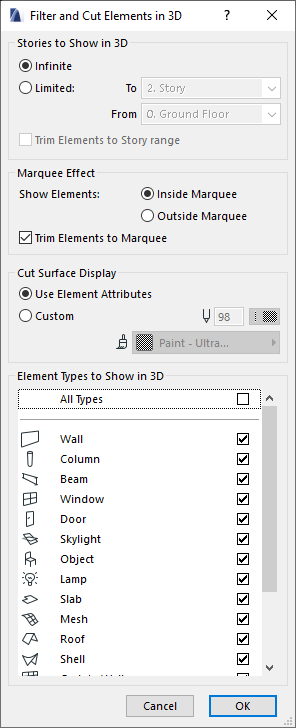
In this dialog you can control the content of the 3D window from these aspects:
- the height range
- the effect of the marquee
- the appearance of the cut surfaces
- what type of elements you want to show or hide
Watch this video to know how to use the filter and cut Elements in 3D. The video is featuring one of the Archicad Sample Projects.
Selecting Elements in 3D
Selection works the same way in 3D as in 2D. Learn more about selection in these two articles:
- Catch design issues early: quality assurance with Graphic Overrides in Archicad in Project data & BIM
- Import architectural models or 2D drawings into Graphisoft's MEP Designer in MEP
- Creating layouts in Archicad: Master Layouts, Autotexts, graphics, and more in Documentation
- Multiply elements in Archicad in Modeling
- Smart roof editing in Archicad: When to crop, When to trim, When to use SEOs in Modeling
