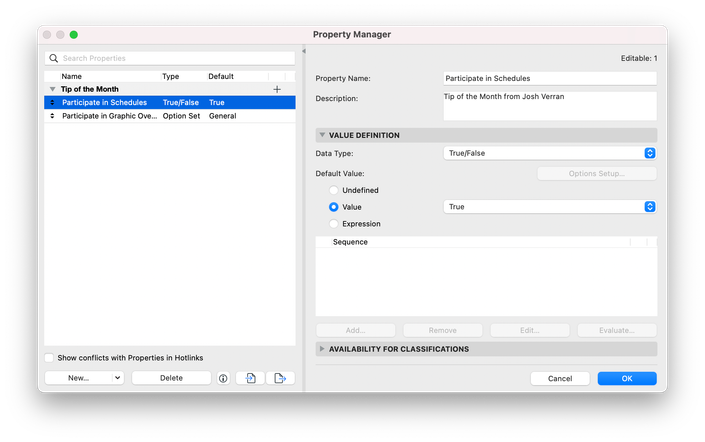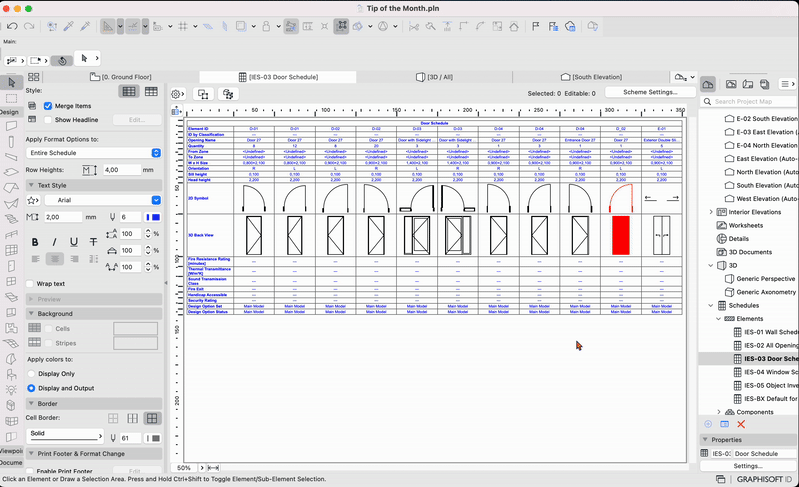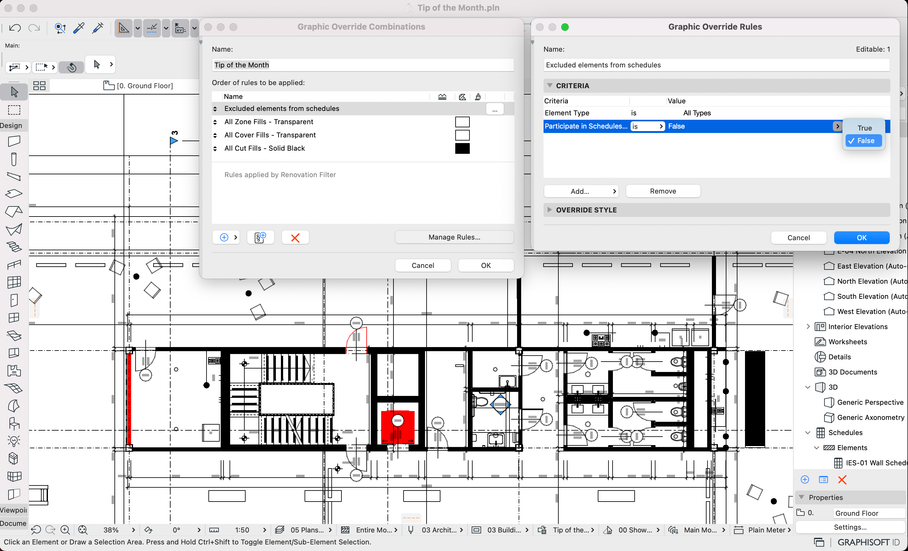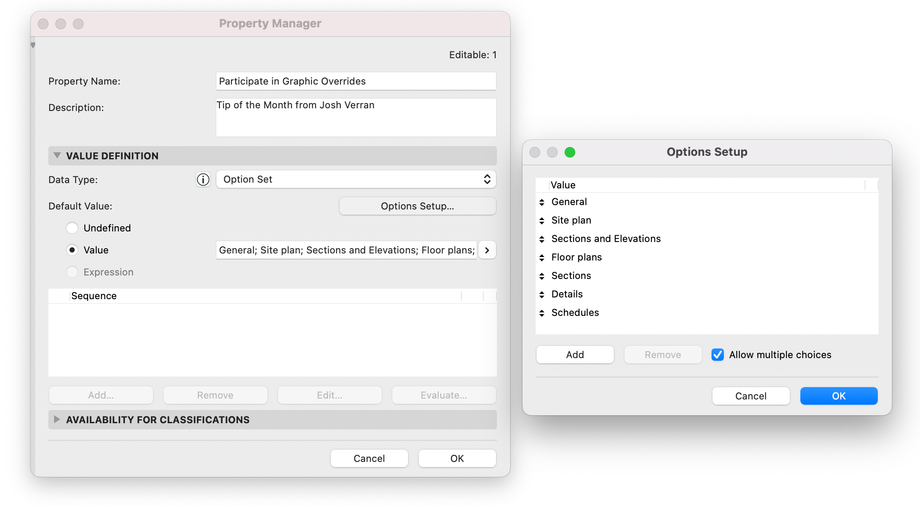- Graphisoft Community (INT)
- :
- Building Together
- :
- Insights
- :
- Tip of the Month, September 2023: harnessing Prope...
Tip of the Month, September 2023: harnessing Properties as controls
- Subscribe to RSS Feed
- Mark as New
- Mark as Read
- Bookmark
- Subscribe
- Printer Friendly Page
- Report Inappropriate Content
Dear Community members,
The Tip of September is here, this month from Community challenge veteran Josh Verran. Have you ever wondered how you can have more precise control over the Elements that you want to see appear in schedules or be affected by Graphic Override rules – without having to use dozens of criteria? Just imagine. Your view would look ready to be published if it wasn’t for that one element with the undesired graphic override…
Read along to learn a strategy using Element Properties that can help you fine-tune your documentation in Archicad. And if you are new to Properties, don’t worry, we’ll break it down for you to get started!
Introduction to Archicad Properties
Properties are optional, user-defined data assigned to an Element/Building Material to provide additional searchable information about it. To create and customize Properties, use the Property Manager (Options menu). Note that Property availability depends on the Classification of each element/material.
Let’s see what Josh could achieve with his new Properties “Participate in Schedules” (True/False) and “Participate in Graphic Overrides” (Option Set).
Selectively exclude Elements from schedules
Josh has a "Participate in Schedules" Property, which uses a True/False data type. By default, it is set to True.
In schedules, one of the criteria is whether "Participate in Schedules" is True or False. This Property allows us to selectively exclude elements from schedules.
Pairing this Property with Graphic Overrides, Josh can highlight Elements with "Participate in Schedules" set to False as part of his Quality Assurance process.
Selectively exclude Elements from Graphic Override rules in specific views
With a Property named "Participate in Graphic Overrides”, which uses the data type Option Set (corresponding to view categories - e.g., elevations, floor plans, etc), we can have control over how specific Elements of the same type are presented in the view. This ensures a tailored and accurate representation of architectural designs.
While setting the Property, make sure to allow for multiple choices, with all options selected by default.
For instance, in the case of sections in our sample project, one of the criteria for the Graphic Overrides is whether "Participate in Graphic Overrides" contains "Sections and Elevations". This enables us, for example, to uncheck specific options for Elements that we don't want to be overridden in Section views.
A thank you and congratulations goes to Josh for sharing his knowledge and winning the Tip of September! The content above is based on his original post. Feel free to drop him a like if you appreciated his tip.
Stay tuned and continue to share your knowledge with peers in our forums. We are on the lookout for the Tip of October.
See you next month!
Graphisoft Community Team