Turn on suggestions
Auto-suggest helps you quickly narrow down your search results by suggesting possible matches as you type.
Showing results for
Turn on suggestions
Auto-suggest helps you quickly narrow down your search results by suggesting possible matches as you type.
Showing results for
- Graphisoft Community (INT)
- :
- Knowledge Base
- :
- Modeling
- :
- How to Place Doors and Windows in ARCHICAD 17
Options
- Subscribe to RSS Feed
- Mark as New
- Mark as Read
- Bookmark
- Subscribe to Topic
- Printer Friendly Page
- Report Inappropriate Content
How to Place Doors and Windows in ARCHICAD 17
Graphisoft
Options
- Subscribe to RSS Feed
- Mark as New
- Mark as Read
- Bookmark
- Subscribe to Topic
- Printer Friendly Page
- Report Inappropriate Content
on
2013-12-20
03:48 PM
- edited on
2021-11-29
07:25 AM
by
Rubia Torres
The principles of the door and window placement
The placement of openings is still done with two clicks:- The first click for the longitudinal positioning in the wall and also for the determination of the reveal side.
- The second click for the opening direction and orientation.
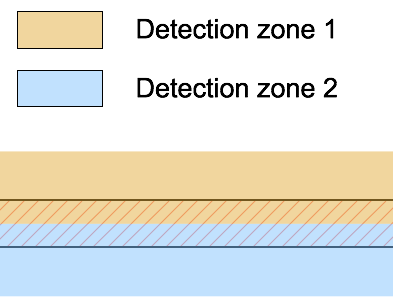
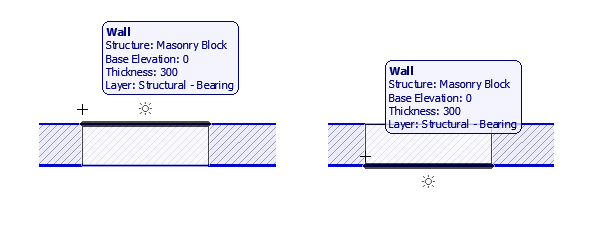
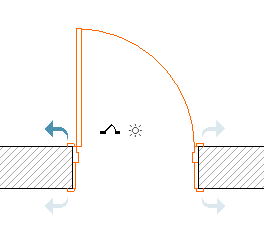
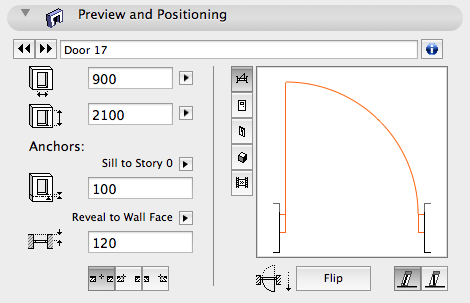
Opening placement in 3D
In 3D the cursor must be positioned on a wall surface where the opening will be placed. The first click defines the position of the opening, the second click defines the Opening Direction and Orientation. The Reveal side can be changed with the TAB key.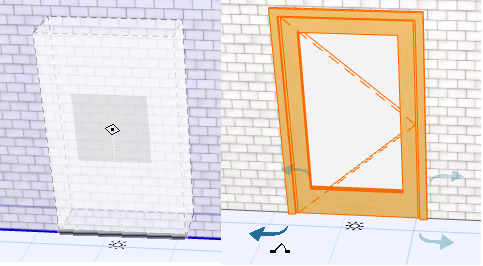
Overlapping Detection Zones
In case if the cursor is in the position of overlapping detection zones, the highlight shows which is the edited wall. Also the Info Tag displays the properties of the highlighted wall. Switching between the walls is possible with TAB key.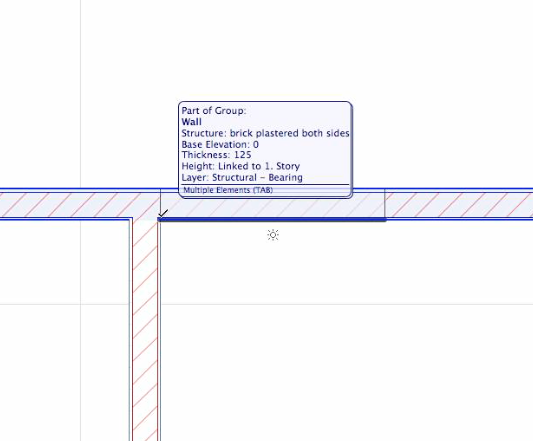
Partial Structure Display
When Partial Structures Display settings is Core only or Without Finishes the first feedback of the opening appears with the entire element allowing the expressive placement.
Labels:
Related articles
- Archicad 29: A glance at the new features in Getting started
- How can I manage element ownership effectively in Archicad Teamwork? in Teamwork & BIMcloud
- Physically based engine in 3D window in Visualization
- AI Assistant in Archicad in Getting started
- How to match design elements using Pickup Parameters in Modeling
