Turn on suggestions
Auto-suggest helps you quickly narrow down your search results by suggesting possible matches as you type.
Showing results for
Turn on suggestions
Auto-suggest helps you quickly narrow down your search results by suggesting possible matches as you type.
Showing results for
- Graphisoft Community (INT)
- :
- Forum
- :
- Modeling
- :
- Materials
Options
- Subscribe to RSS Feed
- Mark Topic as New
- Mark Topic as Read
- Pin this post for me
- Bookmark
- Subscribe to Topic
- Mute
- Printer Friendly Page
Modeling
About Archicad's design tools, element connections, modeling concepts, etc.
Materials
Anonymous
Not applicable
Options
- Mark as New
- Bookmark
- Subscribe
- Mute
- Subscribe to RSS Feed
- Permalink
- Report Inappropriate Content
2012-07-01 11:37 PM
2012-07-01
11:37 PM
I would like to know how to transform a 2D image to 3D for example, make a decorative sticker on the wall)
I tried to add material on the menu, but it is not in the correct proportions, etc..
Is there a way?
Thank you
3 REPLIES 3
Anonymous
Not applicable
Options
- Mark as New
- Bookmark
- Subscribe
- Mute
- Subscribe to RSS Feed
- Permalink
- Report Inappropriate Content
2012-07-02 12:40 AM
2012-07-02
12:40 AM
Can u show us an example of what you are trying to achieve?
Options
- Mark as New
- Bookmark
- Subscribe
- Mute
- Subscribe to RSS Feed
- Permalink
- Report Inappropriate Content
2012-07-02 01:44 AM
2012-07-02
01:44 AM
Assuming the image is irregular and not rectangular:
In Photoshop, MASK the areas of the image to become invisible in the final image. You'll need to save it in a format that supports masking - NOT JPEG.
Once you have added the image to the Archicad Library by creating a new folder for such images and adding the folder to the library using the Library Manager, the image is available as a material texture.
Working with the Materials dialog for the Internal Engine, import the image to the material and set the size [see attached]. Enable Transparency to use the mask.
Working in OpenGL with textures visible:
Apply the material to a thin wall element exactly the extent of the image, since Archicad automatically tiles material images.
The image won't fit exactly on the wall element. Look under Design>Align3D Texture, select SELECT ORIGIN and click the bottom corner of the wall element to align the image with the wall element.
If the image is rectangular, use the Picture Object placed on the wall to call the image - no transparency, however.
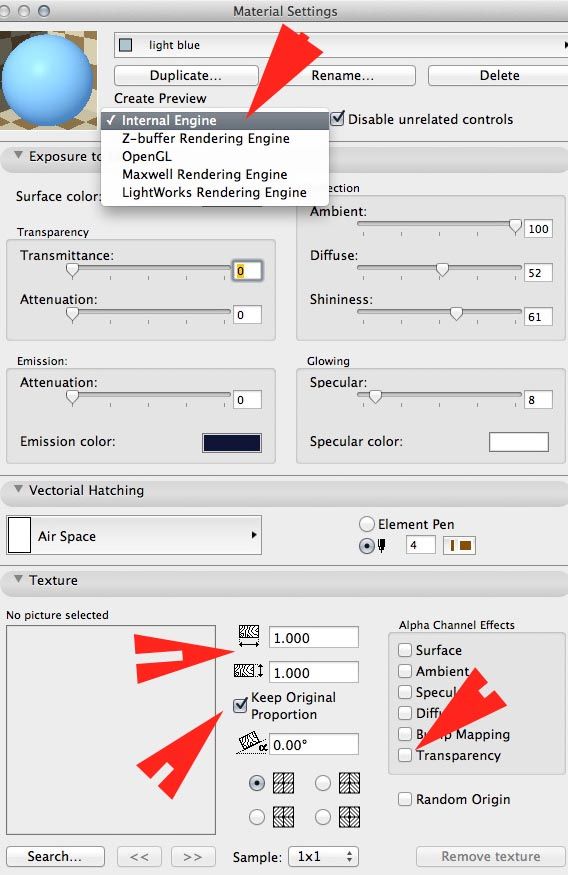
In Photoshop, MASK the areas of the image to become invisible in the final image. You'll need to save it in a format that supports masking - NOT JPEG.
Once you have added the image to the Archicad Library by creating a new folder for such images and adding the folder to the library using the Library Manager, the image is available as a material texture.
Working with the Materials dialog for the Internal Engine, import the image to the material and set the size [see attached]. Enable Transparency to use the mask.
Working in OpenGL with textures visible:
Apply the material to a thin wall element exactly the extent of the image, since Archicad automatically tiles material images.
The image won't fit exactly on the wall element. Look under Design>Align3D Texture, select SELECT ORIGIN and click the bottom corner of the wall element to align the image with the wall element.
If the image is rectangular, use the Picture Object placed on the wall to call the image - no transparency, however.
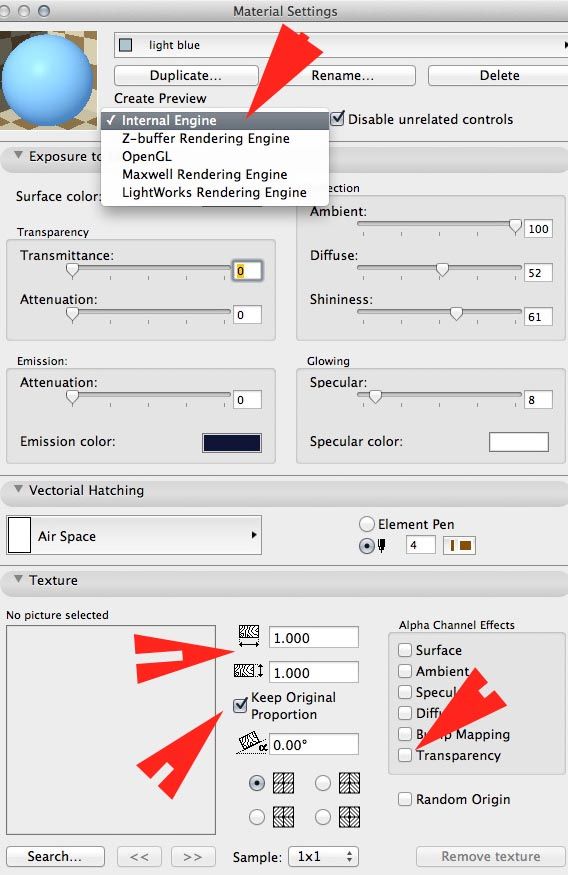
Dwight Atkinson
Anonymous
Not applicable
Options
- Mark as New
- Bookmark
- Subscribe
- Mute
- Subscribe to RSS Feed
- Permalink
- Report Inappropriate Content
2012-07-06 03:02 AM
2012-07-06
03:02 AM
Thank´s everybody!
I will try !!
I will try !!
Suggested content
- Material Intersection Priority / Composite Problem in Modeling
- Transferring surfaces and objects between different projects. in Libraries & objects
- List of materials as a field in tables in Project data & BIM
- Skin List Label - Showing Material Thickness in Libraries & objects
- Thermal Bridge Simulation Error in Sustainable design
